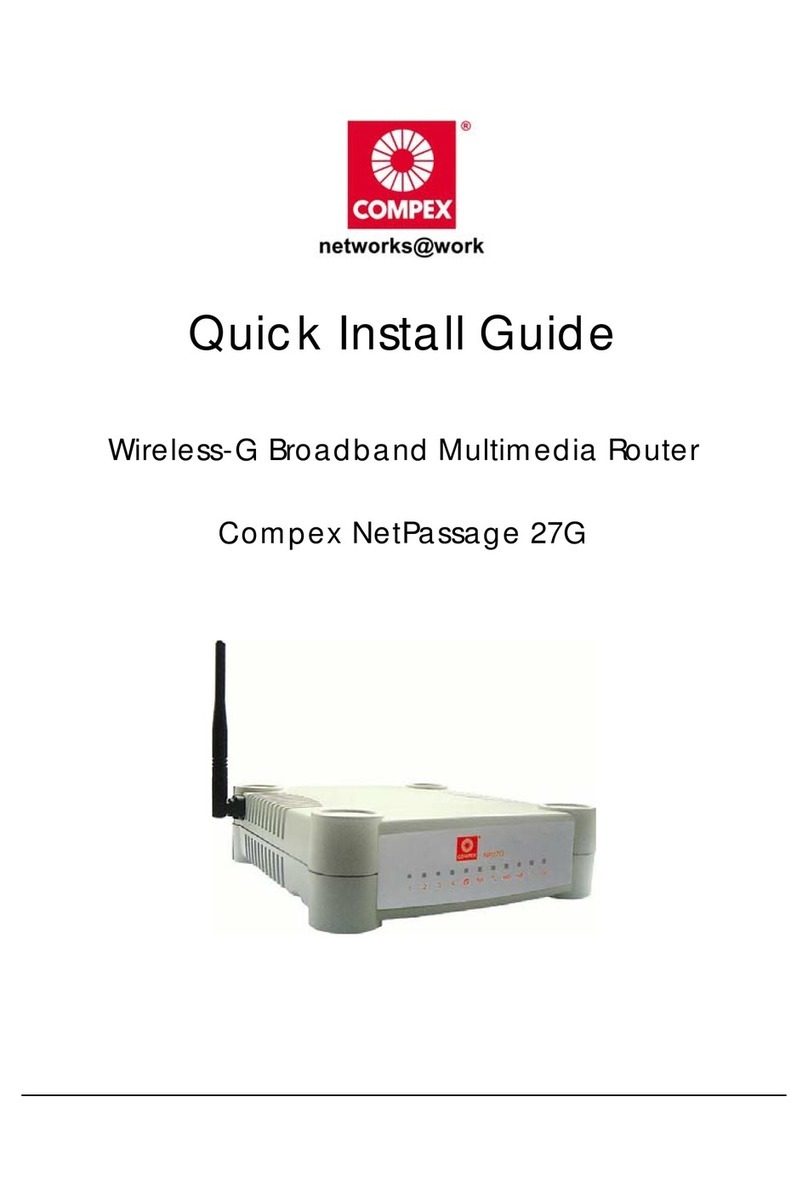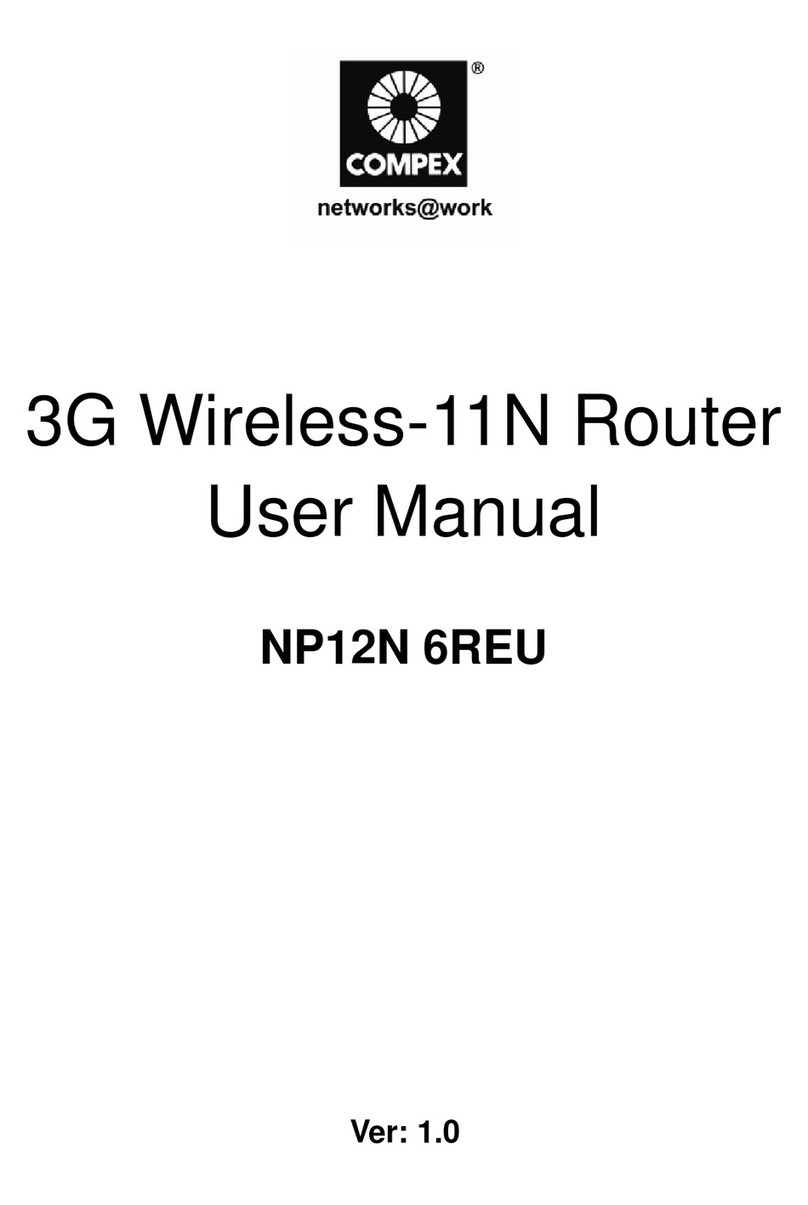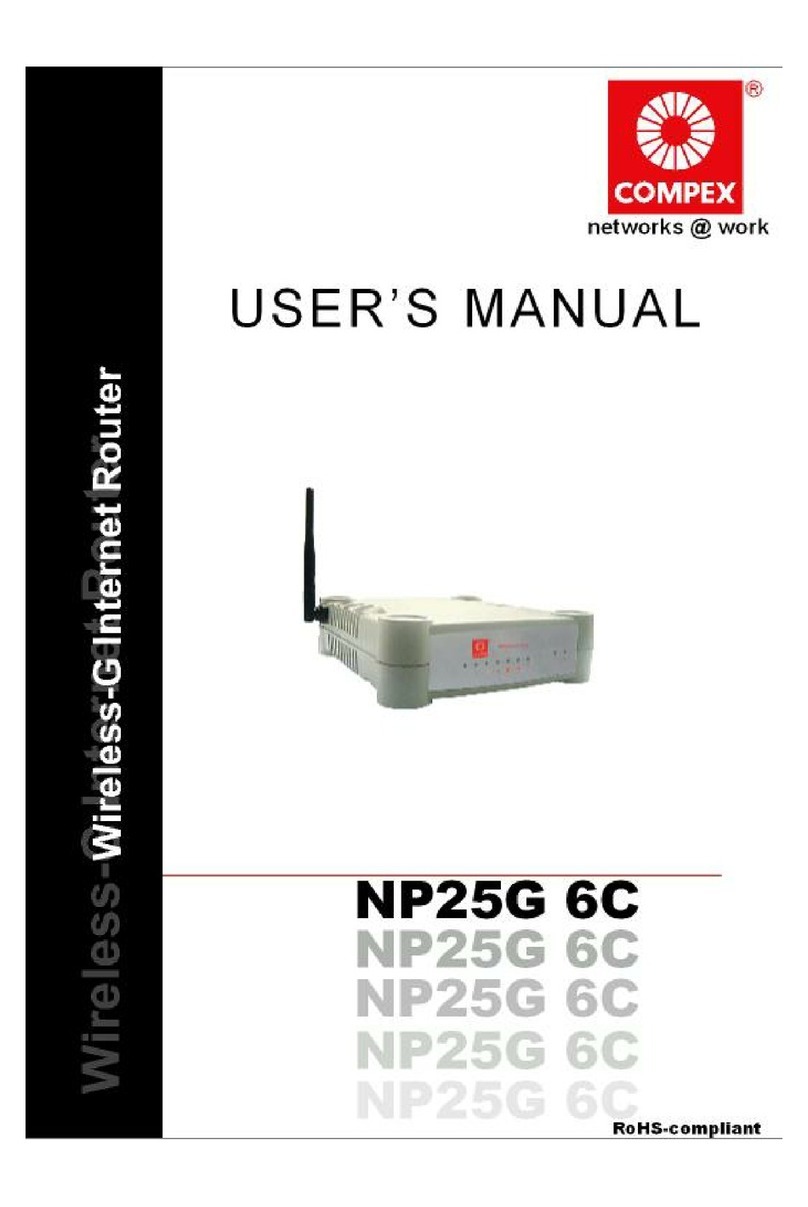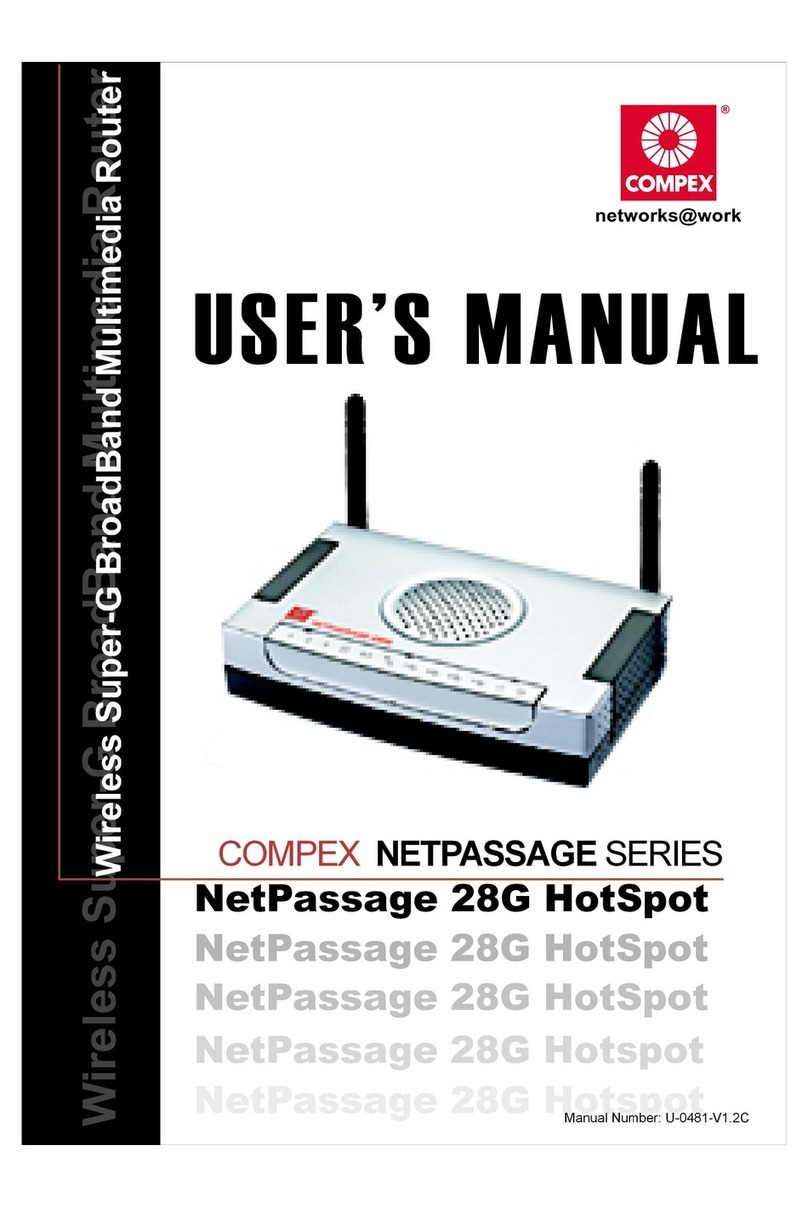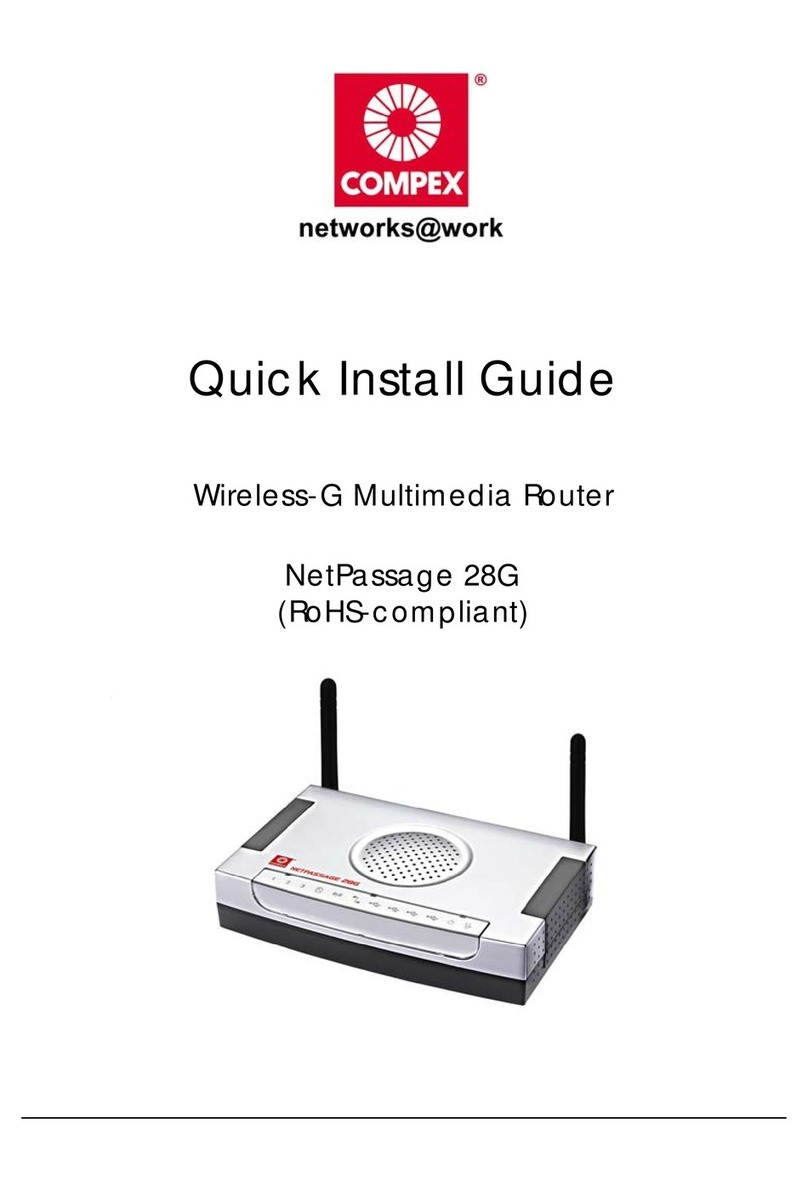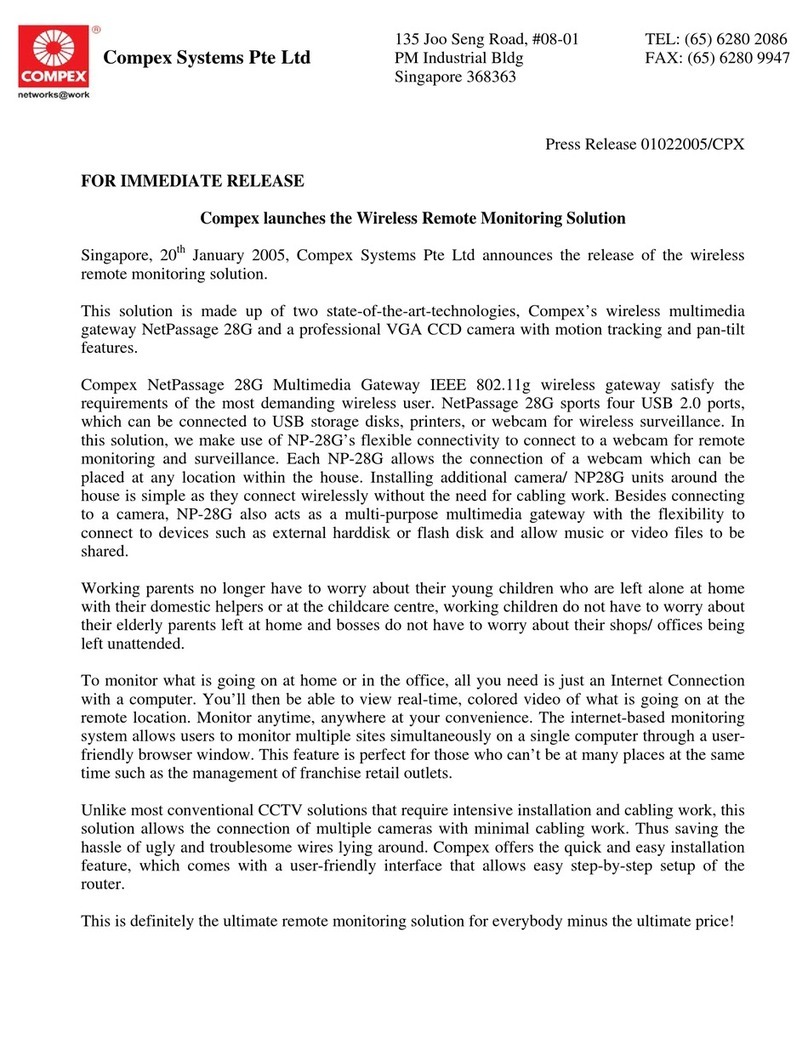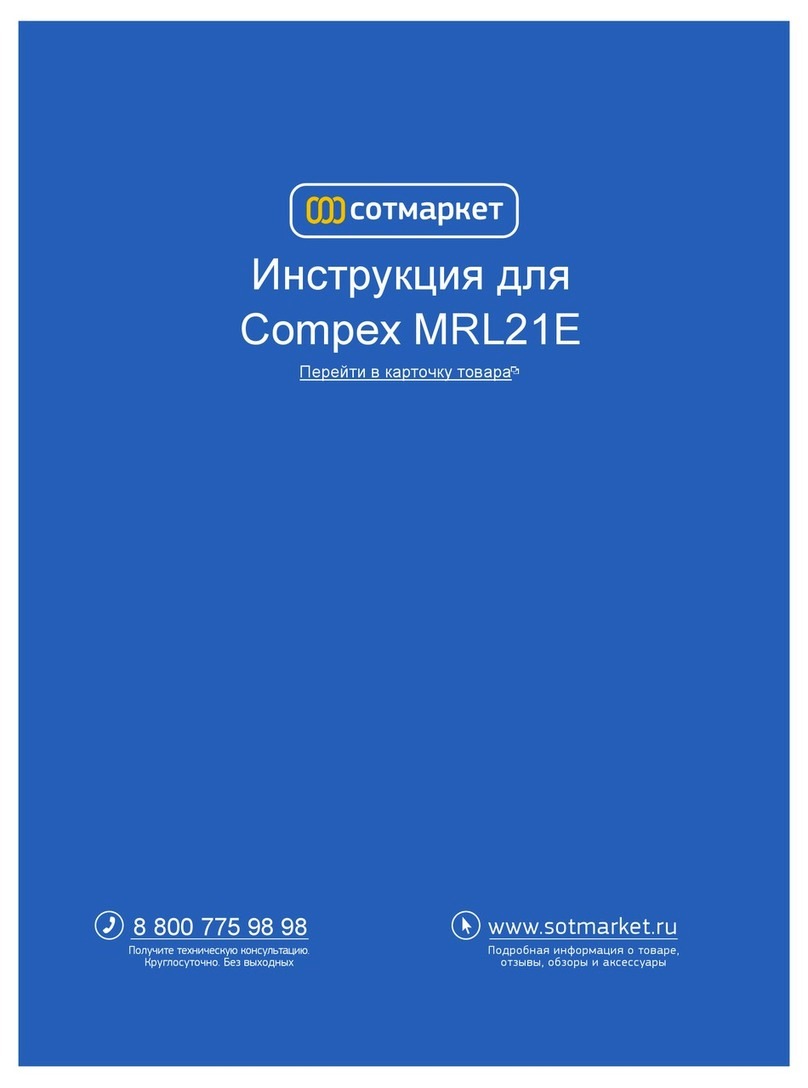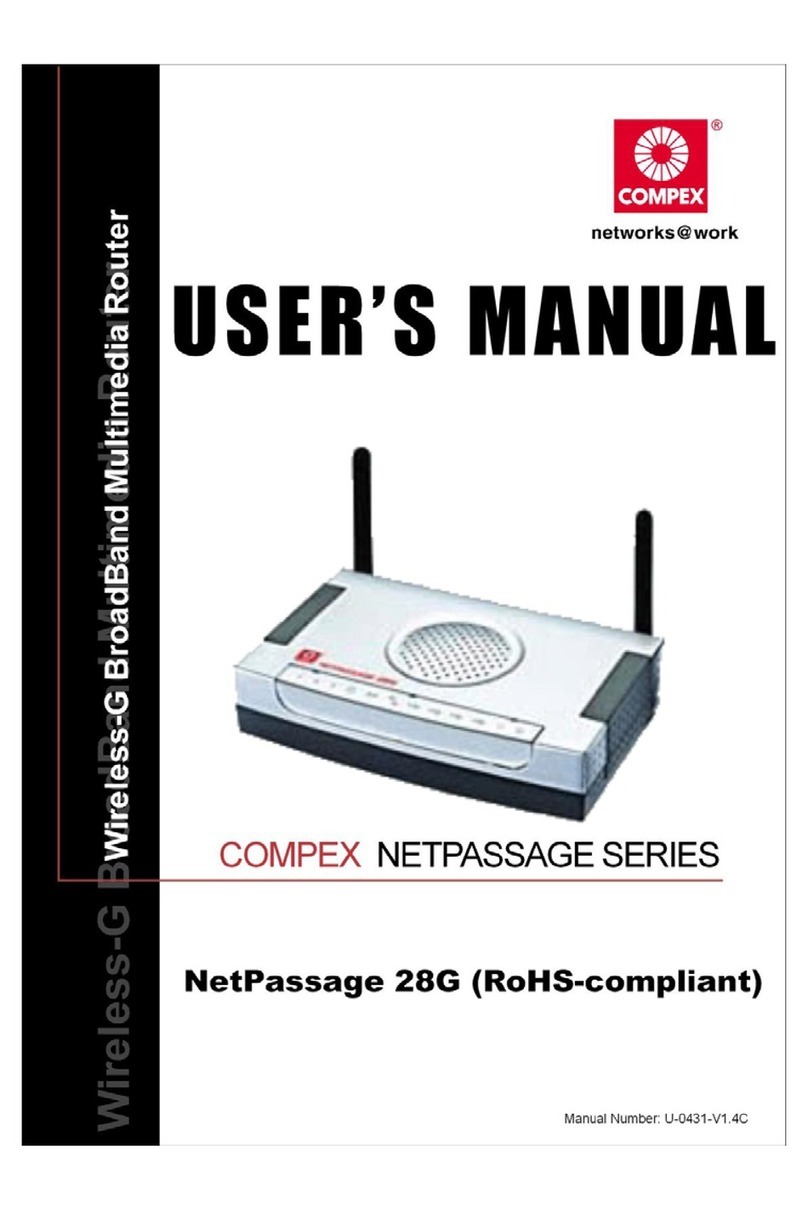Chapter 1 Introduction
1
1: Introduction
Public HotSpots integrated with Wi-Fi technology are rapidly becoming
common in coffee shops, hotels, convention centers, airports, libraries, and
other places where people gather. In these locations, a Wi-Fi network can
provide Internet access to subscribers ( eg. guests, visitors or customers). These
people can connect either by using their own laptop computers equipped with
Wi-Fi and portable computing devices, or by using Wi-Fi equipped desktop
computers provided at the location. A single networked printer with a built-in
print server can also be connected to the access point, to provide printing
services to users.
HotSpots operate in various ways. A small public HotSpot may provide free
access to its guests, or it may charge a membership, per-time or data-use
connection fee. Even if the venue is providing Internet connectivity as a free
value added service, it asks users to provide user and registration information
before they can connect to the Internet.
This document describes how the router can be used to configure hot spots for
subscribers seeking Wi-Fi Internet access. Launching and operating the hot
spots via the NetPassage 28G HotSpot, the café cashiers or operators can
easily print receipt with billing information, and can easily add time increments
or credits to the requesting subscribers by just pressing the keypad. During a
transaction, the cashier or operator can press the keypad to generate a new
access key for the subscriber. When a subscriber launches his own web
browser, the built-in captive portal feature (SMTP Redirection) automatically
directs the subscriber to the secure login page. After entering the access key,
he/she can securely surf the Internet. See Chapter 2 Scenario for Setting up a
HotSpot.