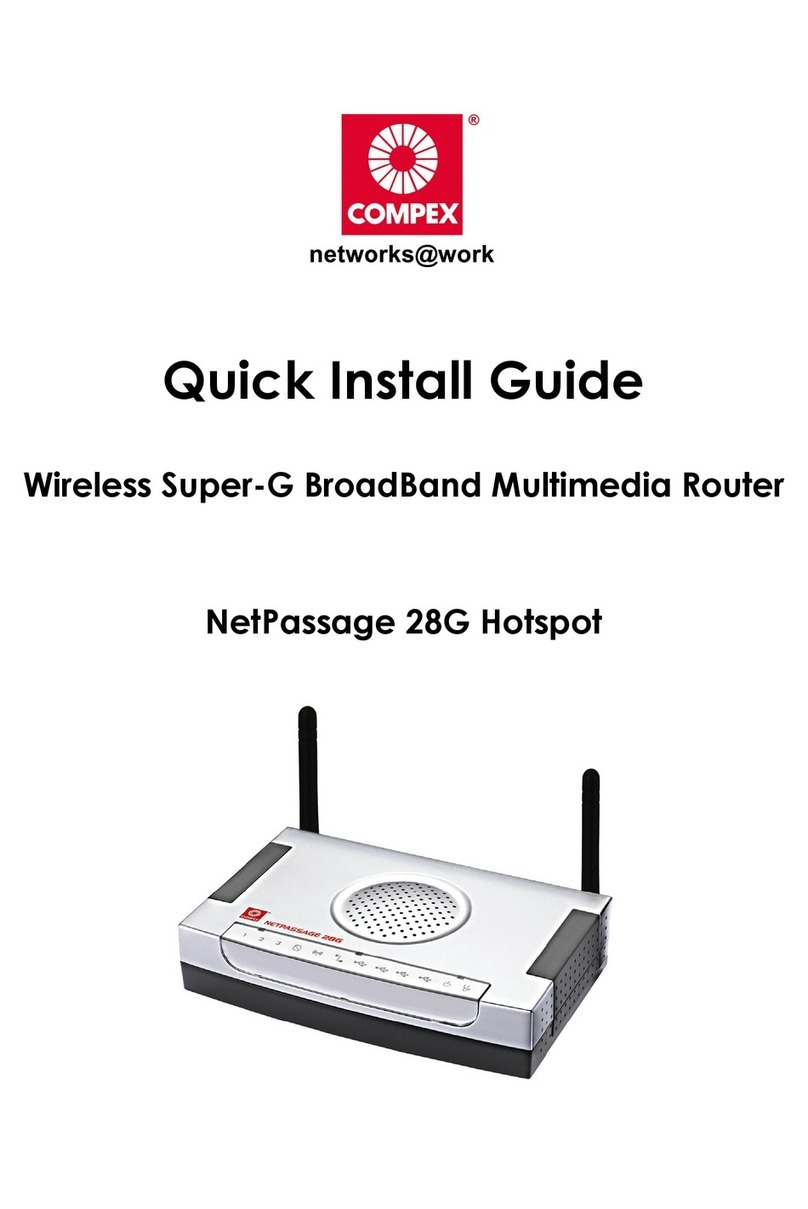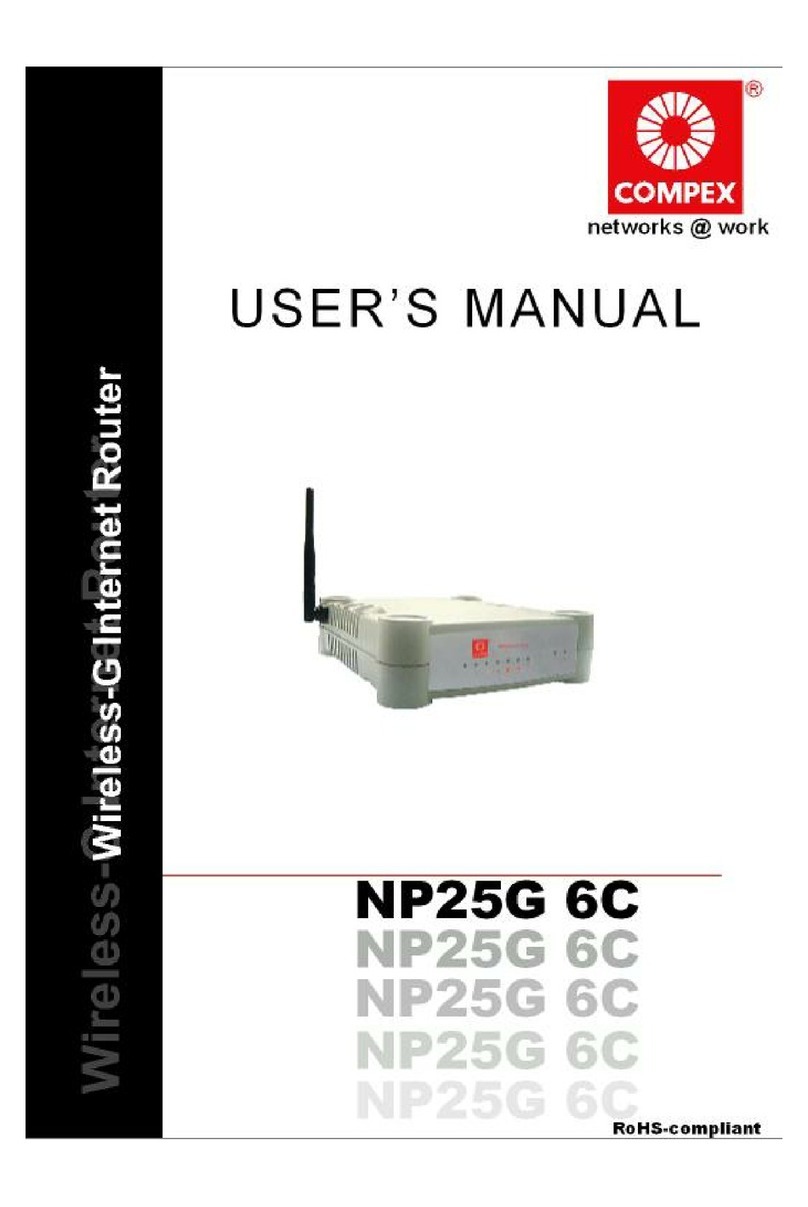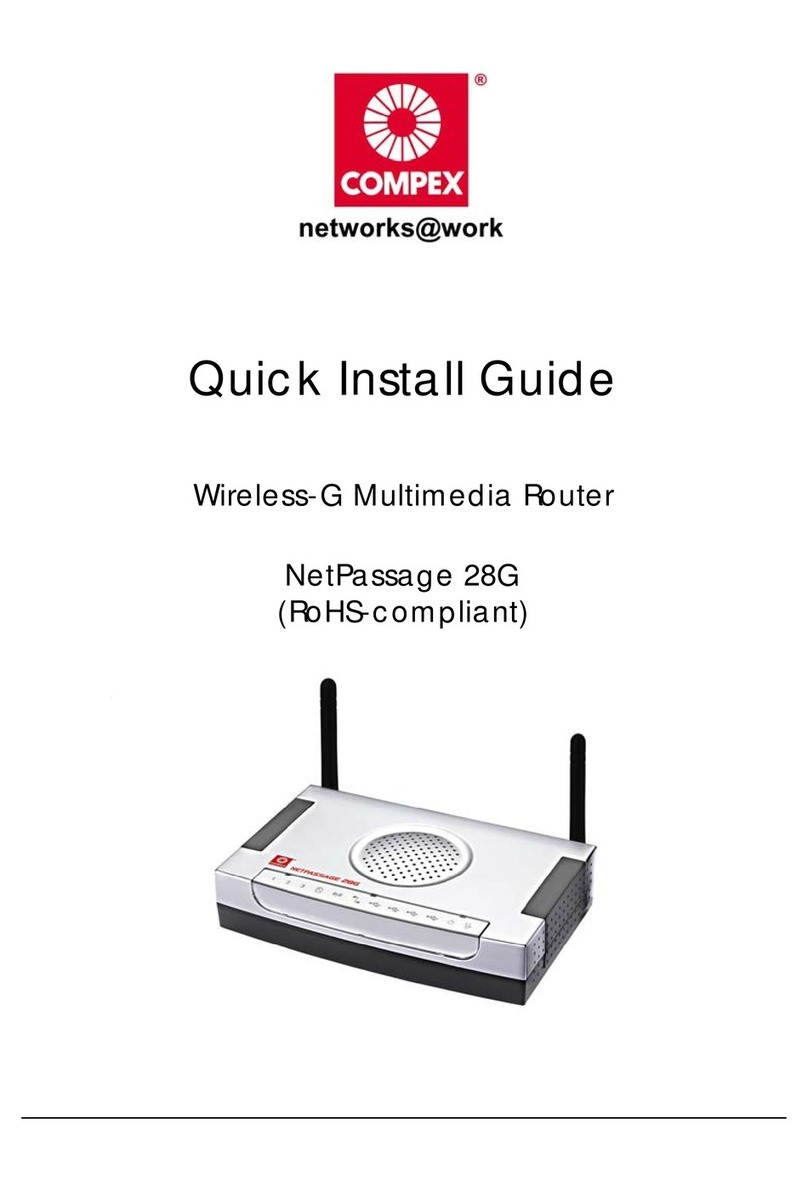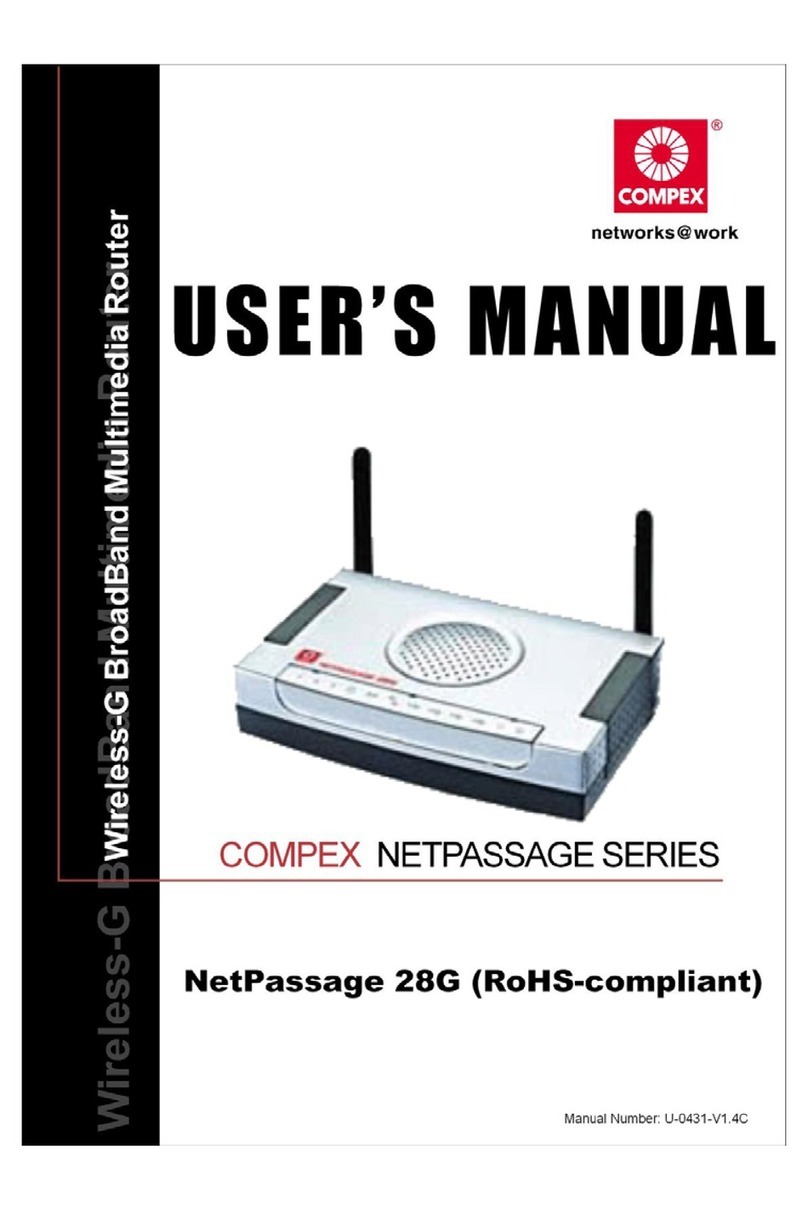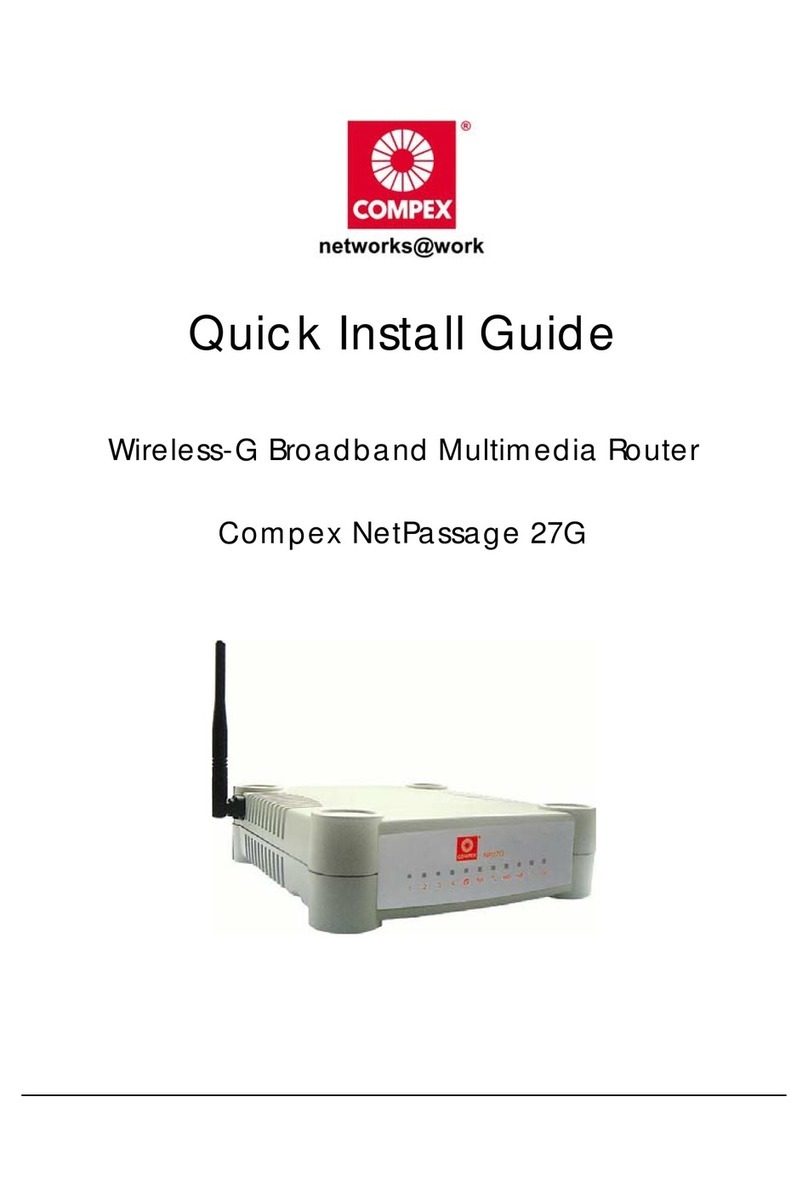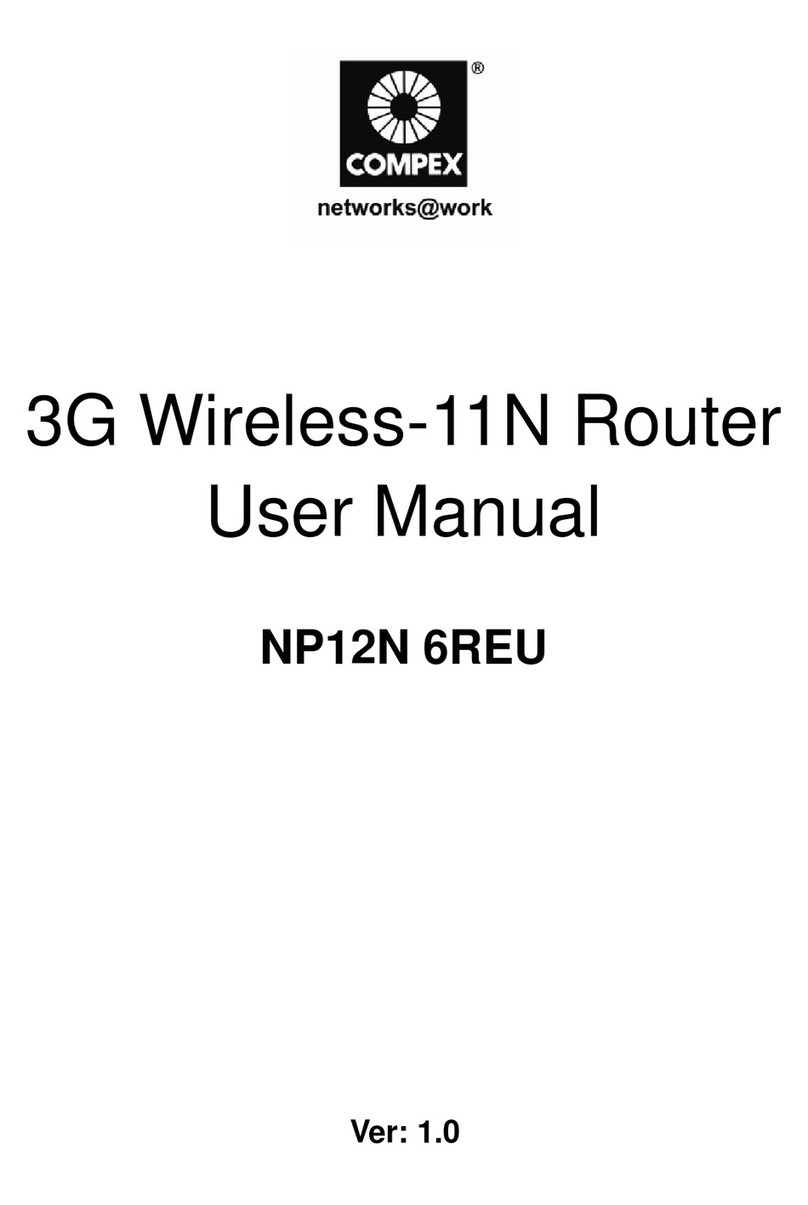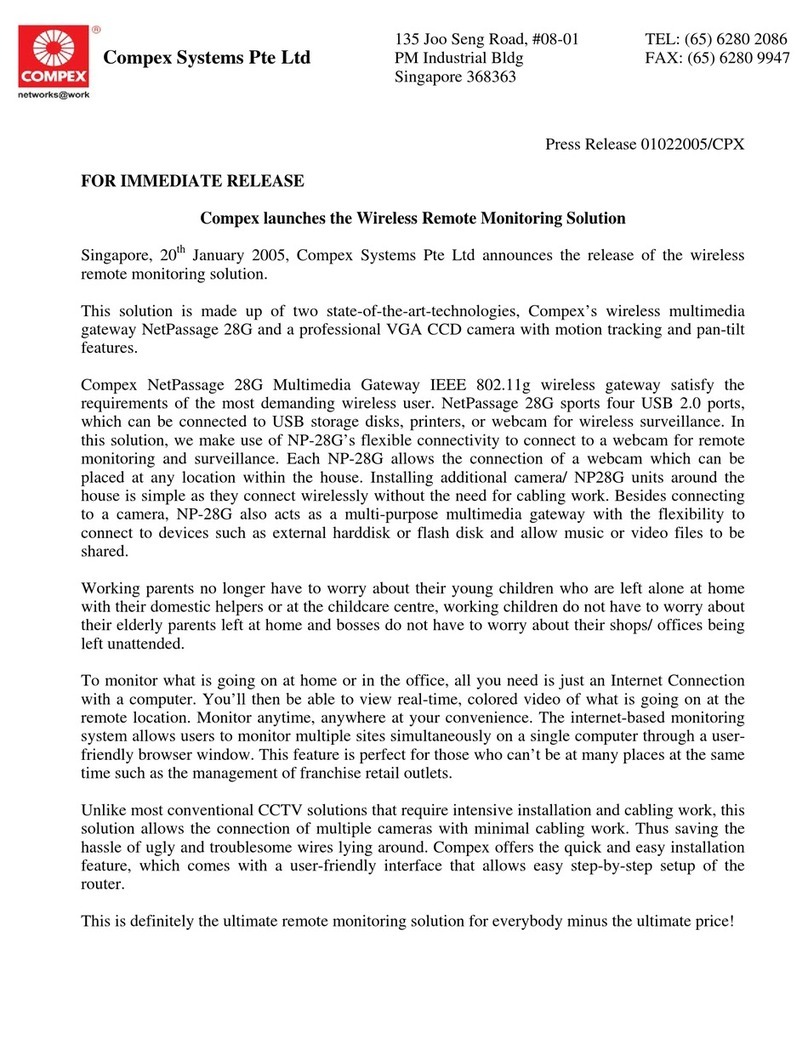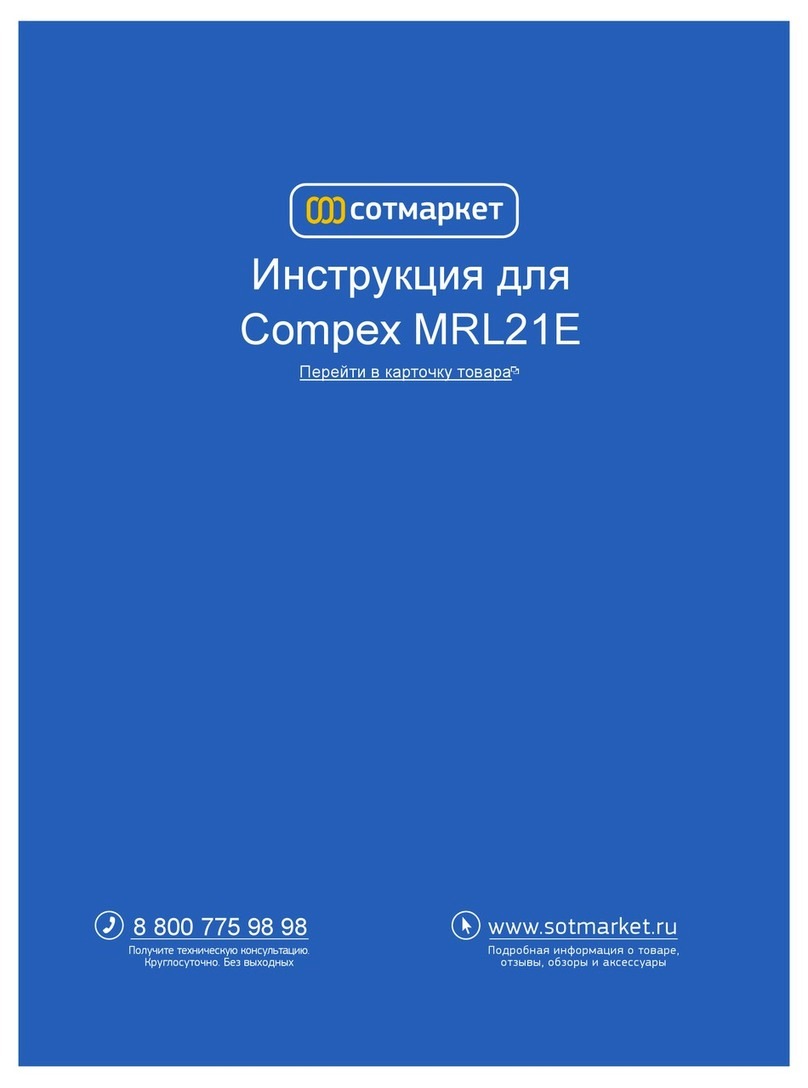Chapter 1 Introduction
1
Chapter 1: Introduction
hank you for purchasing the Wireless Super-G Broadband Multimedia Router! We
are committed to deliver, meet and even exceed your expectations of a high-
performance, feature-rich, user-friendly and cost-effective network router device.
We are excited that you will soon be discovering more about a product which we have
proudly developed.
This high-performance Wireless Super-G Broadband
Multimedia Router supports external Cable/ADSL
modem for broadband Internet sharing to your
wired and wireless networks at the workplace or at
home. To simplify your wired network setup, the
router supports Auto MDI/MDI-X to eliminate the
requirement for crossover cables. Then on top of its
integrated 3-port 10/100Mbps Fast Ethernet
switching capability, the router adopts the new
802.11g standard for its wireless operation,
employing OFDM technology to transmit data at up
to 108Mbps within the 2.4GHz band!
This means that within the specified range of this
device, you will be able to transfer large files up to
ten times faster than the widely deployed 802.11b
products! You can now sit back and watch an
MPEG movie played over the network without
noticeable delays. Also, because the 802.11g
standard is backwards compatible with 802.11b devices, your existing devices can still
operate at speeds of up to 11Mbps in the same frequency range.
You will also be pleased to know that the router comes with 4 integrated USB ports to
provide for print server support, USB HDD and USB Flash Disk. This effectively extends the
functional capabilities of the router to include remote network printing, network storage
and remote video surveillance.
To protect your data and privacy, the router supports 64/128-bits WEP (Wired Equivalent
Privacy) protocol to encrypt all your wireless transmissions. To ensure better security and
data encryption, the router also supports WPA (Wi Fi Protected Access) and WPA-PSK ( Wi
Fi Protected Access Pre Shared Key ).
T
Advanced Features
! New 108Mbps Wireless Super-
G 802.11g 10X faster than
802.11b!
! Keep snoopers away with
WPA, WPA-PSK and 64/128-bits
WEP Encryption!
! Integrated USB Print Server and
Storage Server for network
printing, network storage and
remote wireless surveillance.
Read on to find out more about
these features!