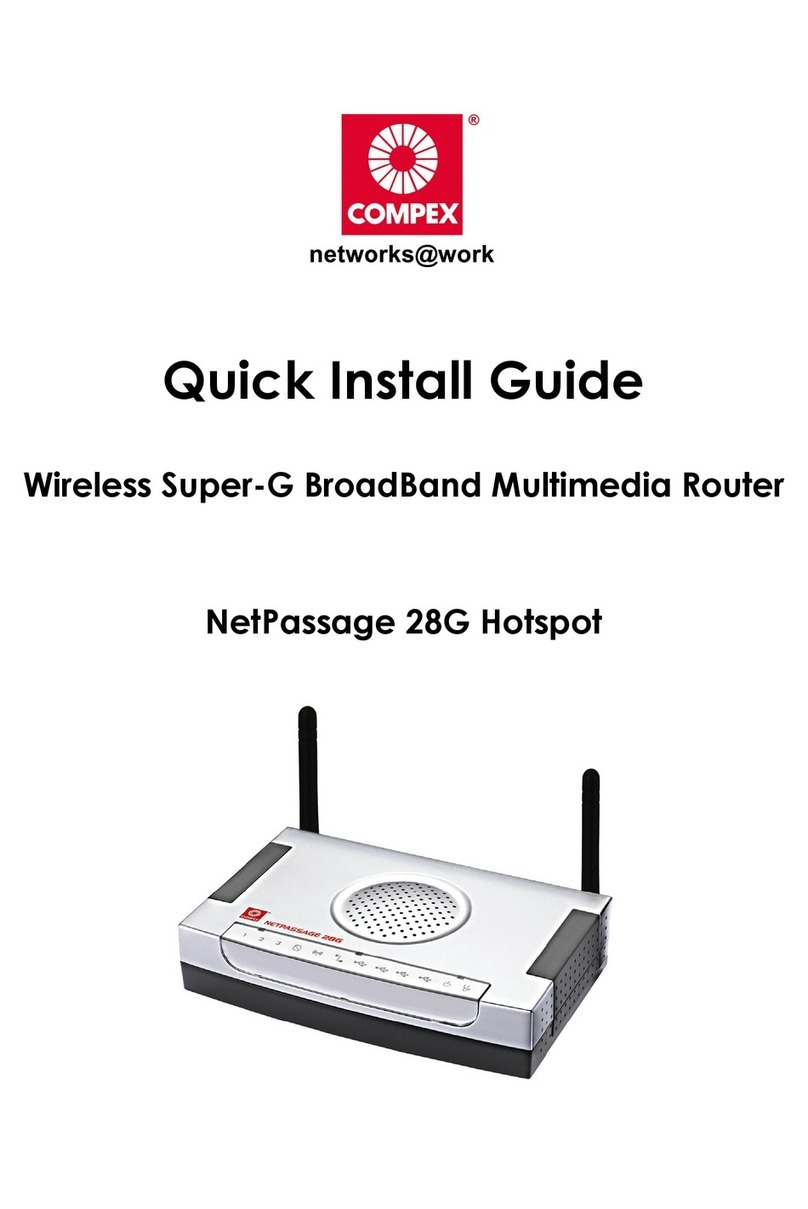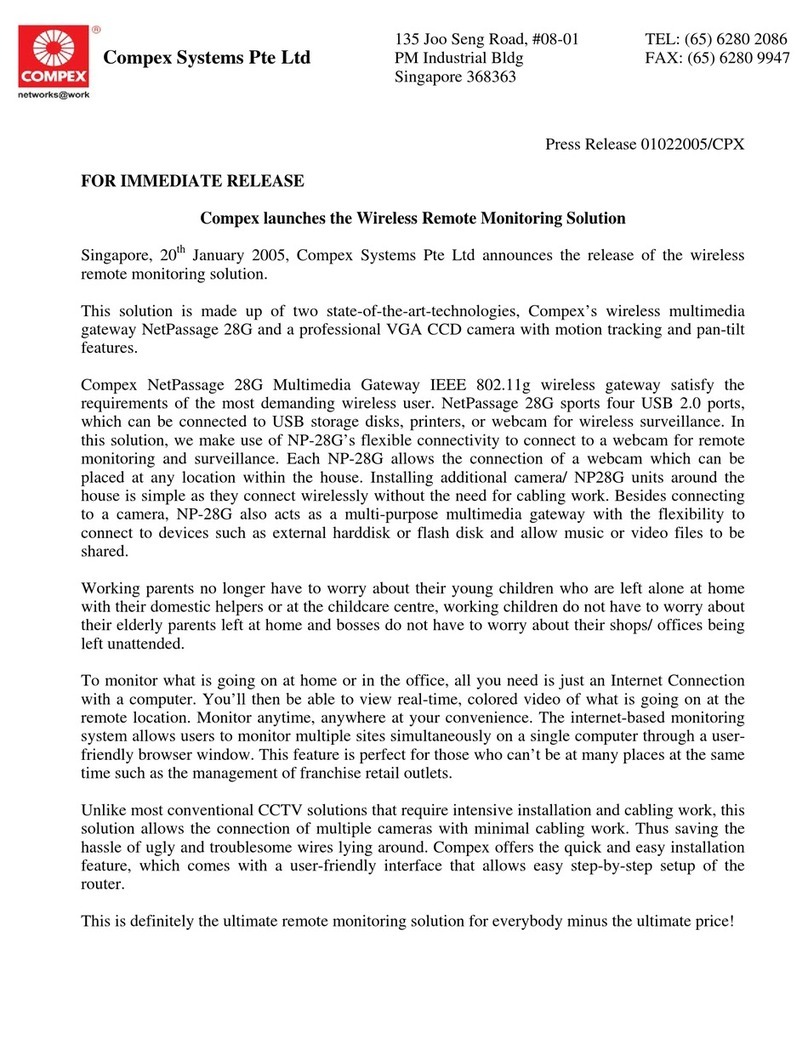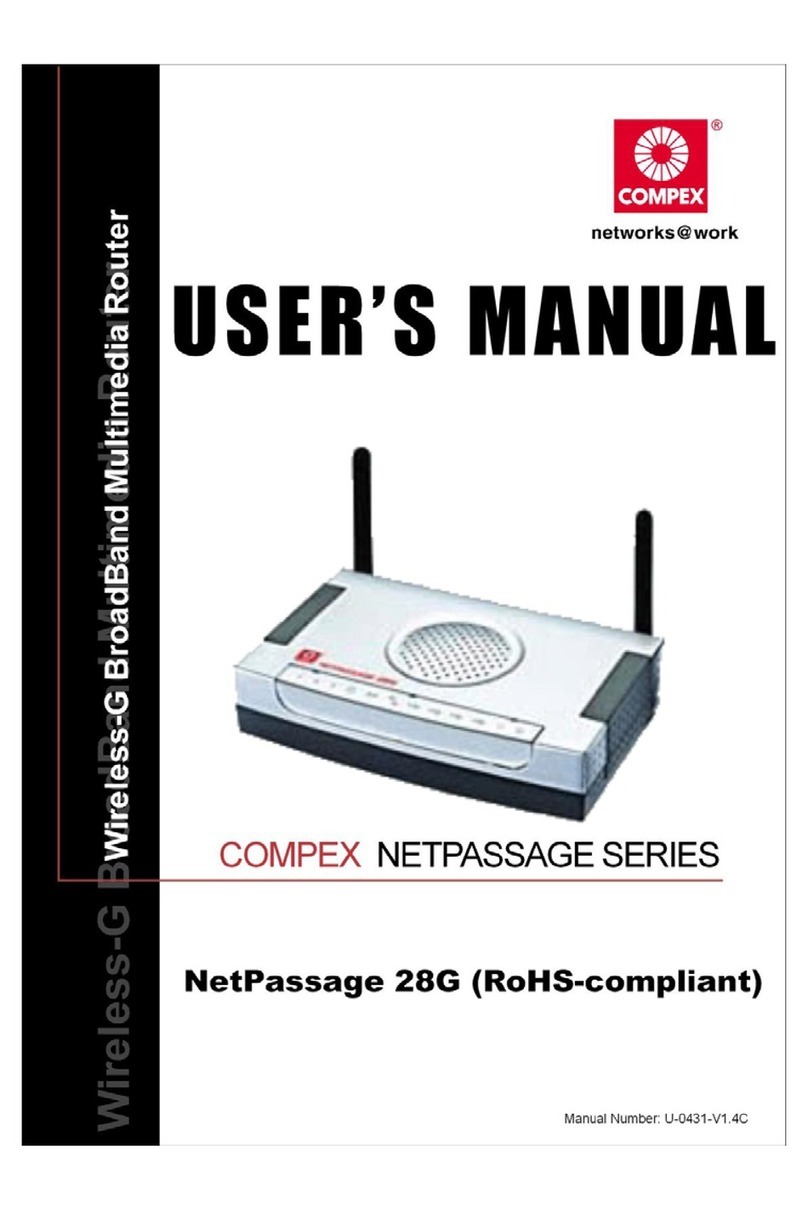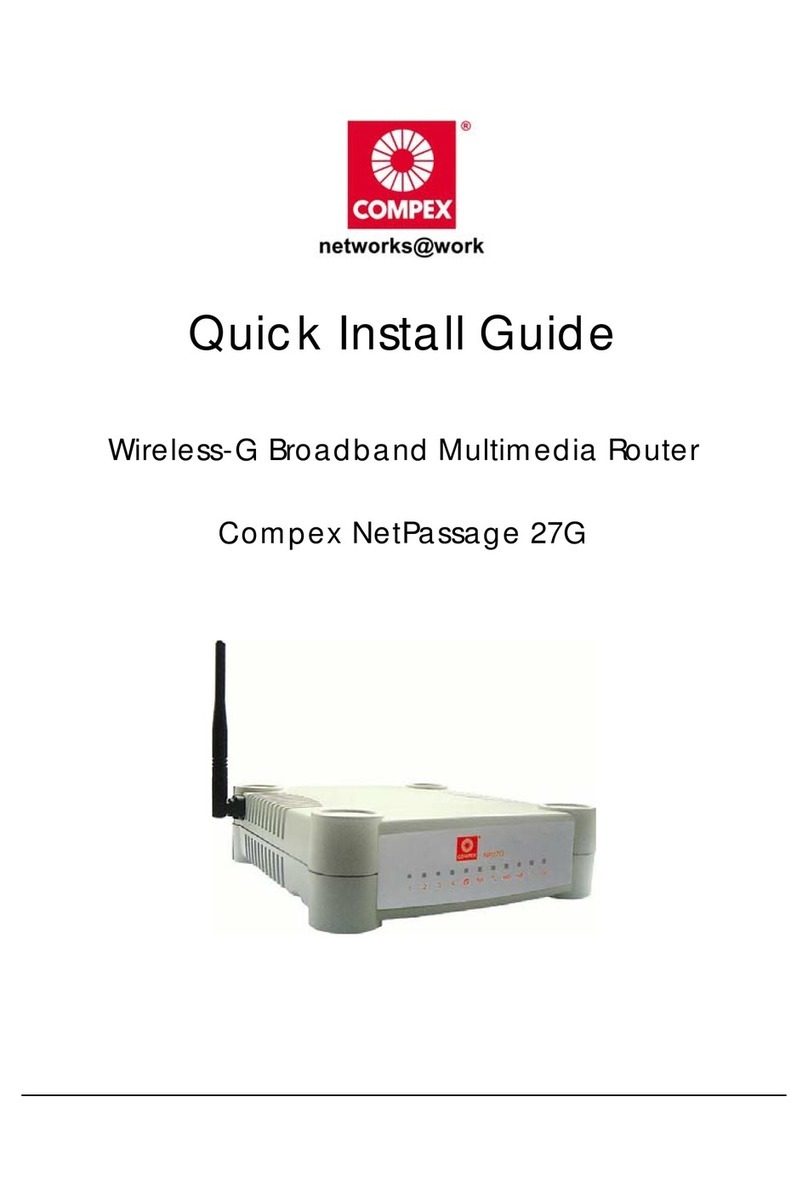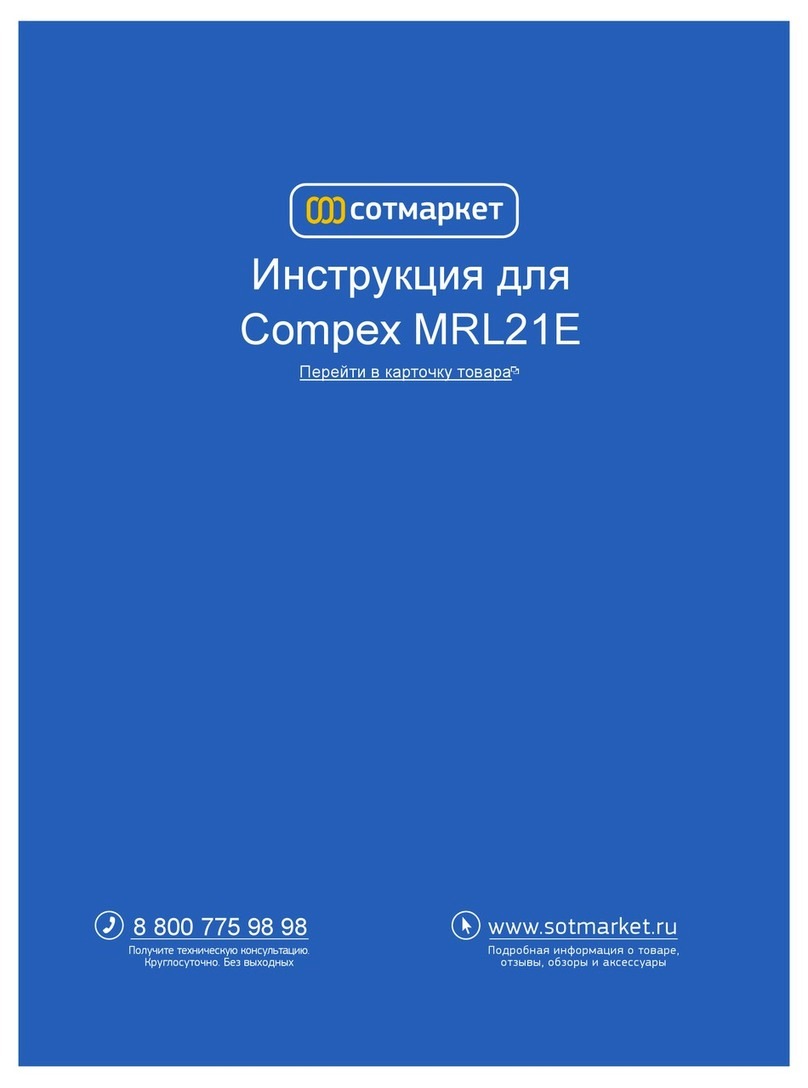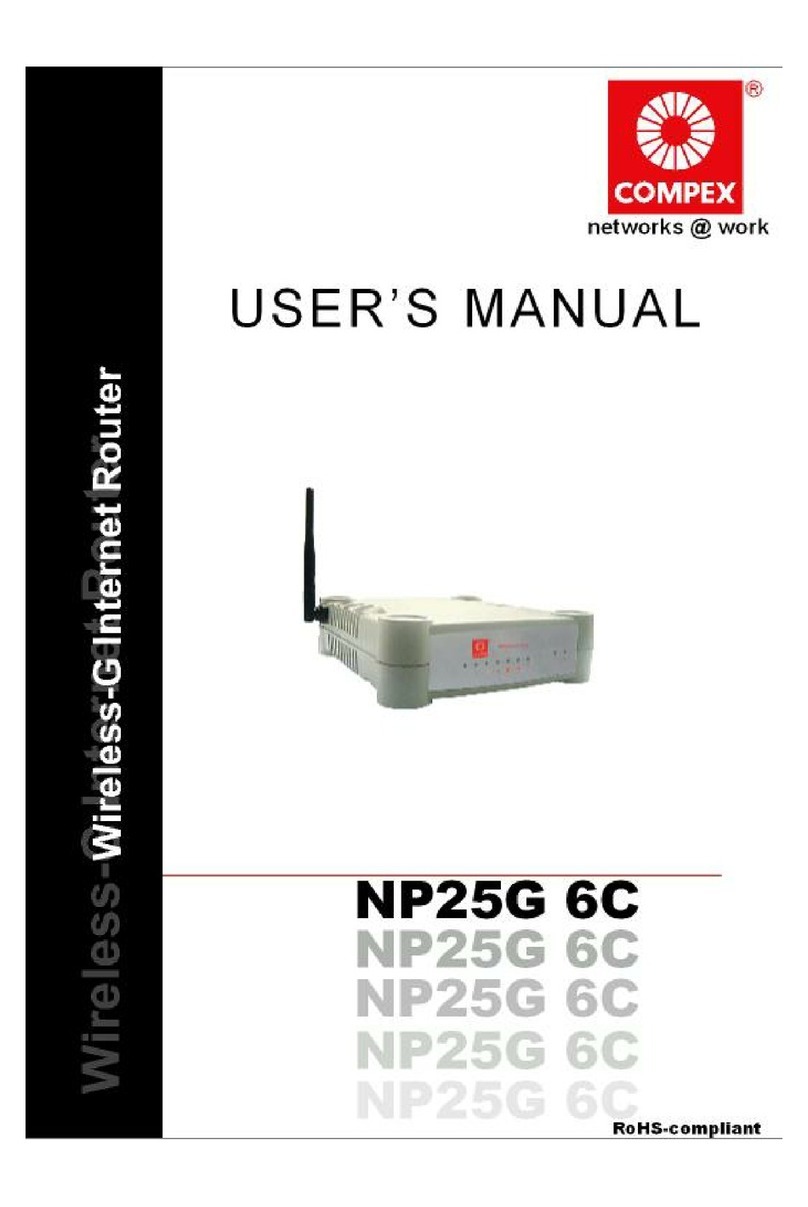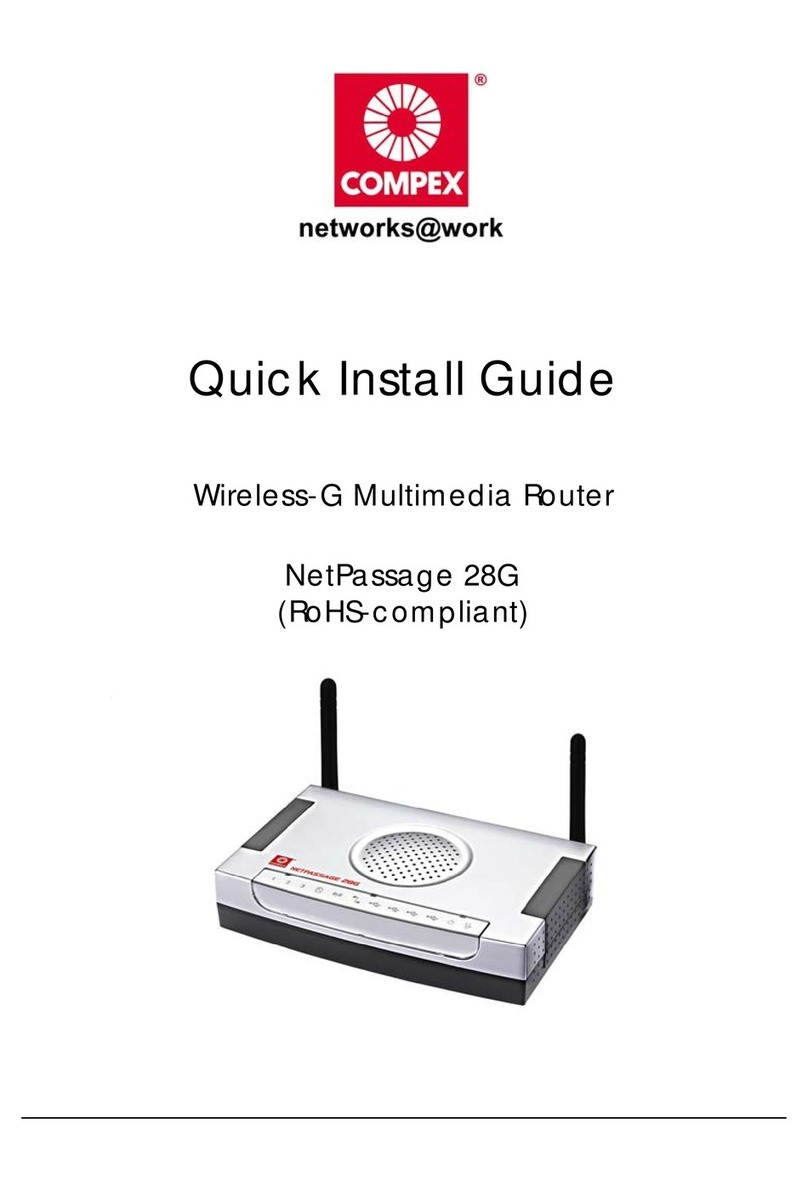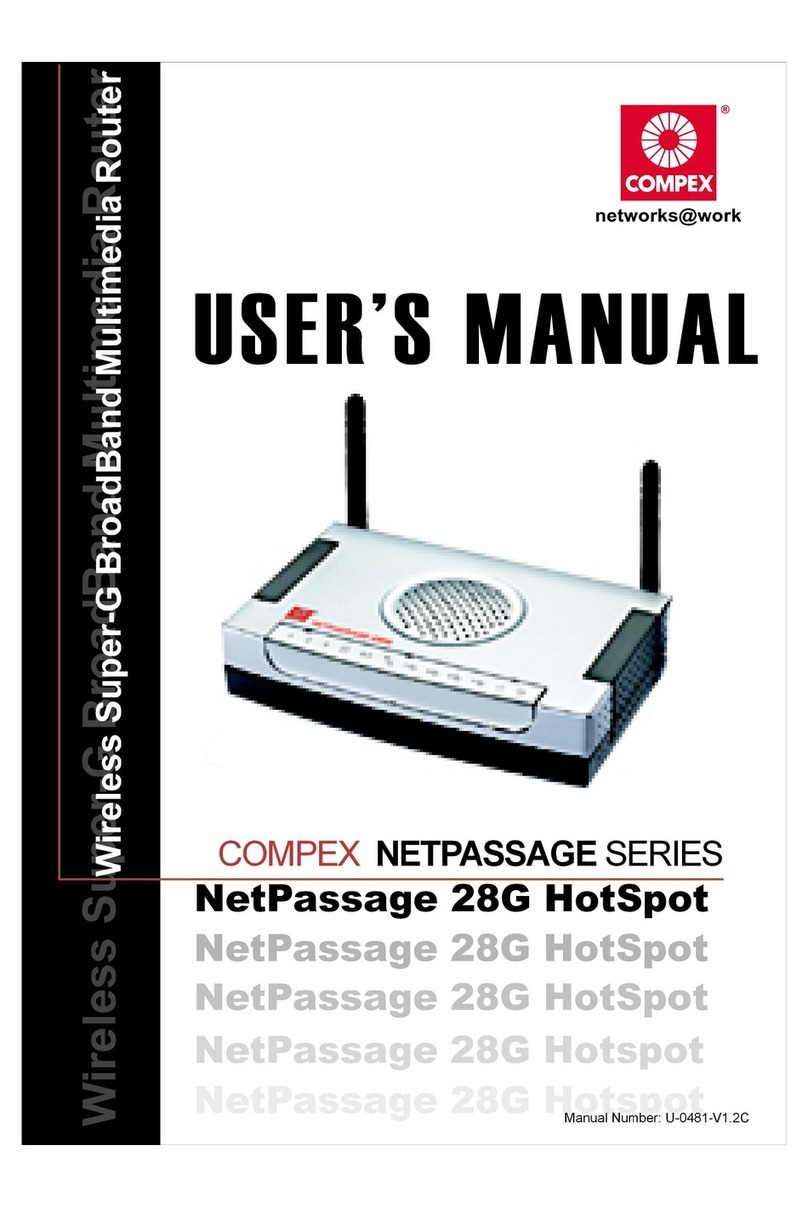6.7 Client...........................................................................................................................38
Chapter 7 DHCP Server.....................................................................................................................39
7.1 DHCP Settings ............................................................................................................39
7.2 DHCP List and Binding ..............................................................................................39
Chapter 8 Virtual Server....................................................................................................................40
8.1 Single Port Forwarding...............................................................................................40
8.2 Port Range Forwarding...............................................................................................42
8.3 ALG Service ...............................................................................................................42
8.4 DMZ............................................................................................................................43
8.5 UPNP ..........................................................................................................................44
Chapter 9 Security Settings..............................................................................................................44
9.1 Client Filter.................................................................................................................44
9.2 URL Filter...................................................................................................................45
9.3 MAC Filter..................................................................................................................46
9.4 Prevent Network Attack..............................................................................................47
9.5 Access WEB................................................................................................................48
9.6 WAN PING.................................................................................................................48
Chapter 10 Traffic Control.................................................................................................................49
10.1 Traffic Control.............................................................................................................49
10.2 Traffic Statistics ..........................................................................................................50
Chapter 11 Routing Settings ............................................................................................................50
11.1 Routing Table..............................................................................................................50
11.2 Static Route.................................................................................................................51
Chapter 12 System Tools..................................................................................................................51
12.1 Time Settings ..............................................................................................................51
12.2 DDNS..........................................................................................................................52
12.3 Backup/Restore...........................................................................................................53
12.4 Restore to Factory.......................................................................................................54
12.5 Upgrade.......................................................................................................................55
12.6 Reboot.........................................................................................................................55
12.7 Change Password........................................................................................................55
Chapter 13 Status...............................................................................................................................56
13.1 Status...........................................................................................................................56
13.2 3G WAN Traffic..........................................................................................................57
13.3 System Log .................................................................................................................57