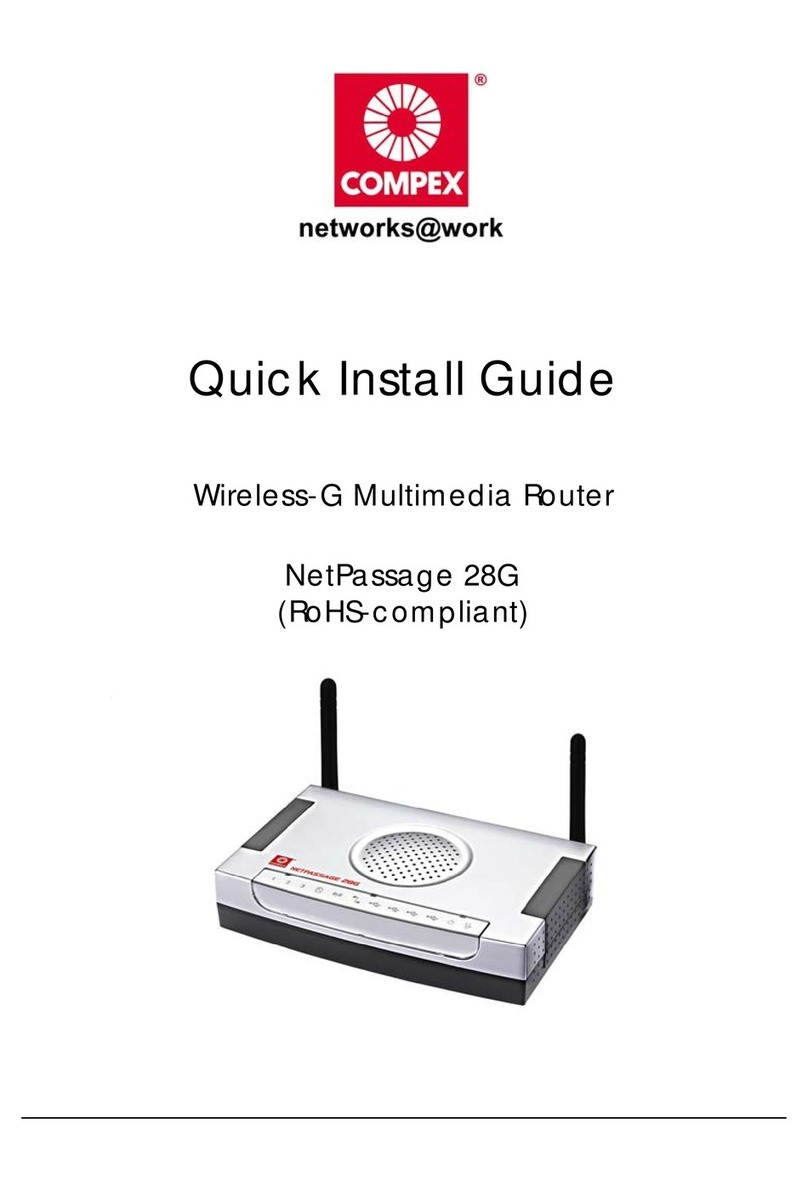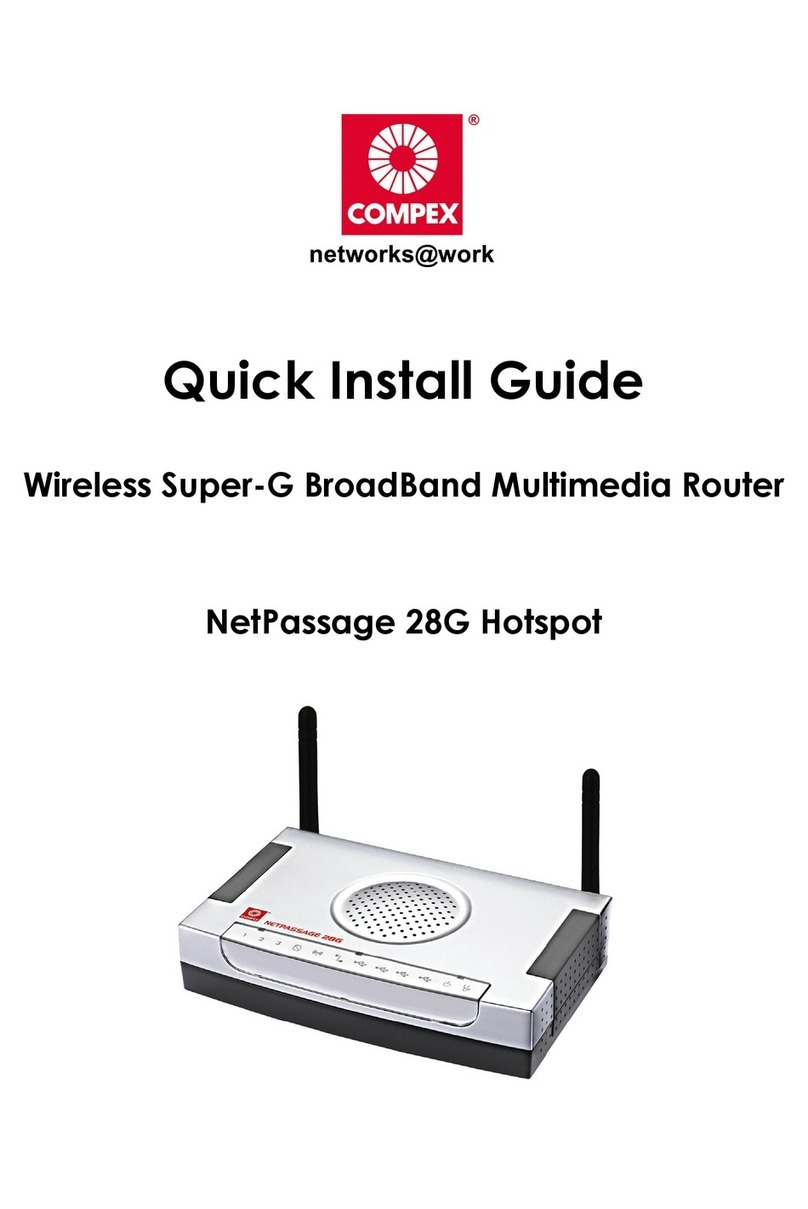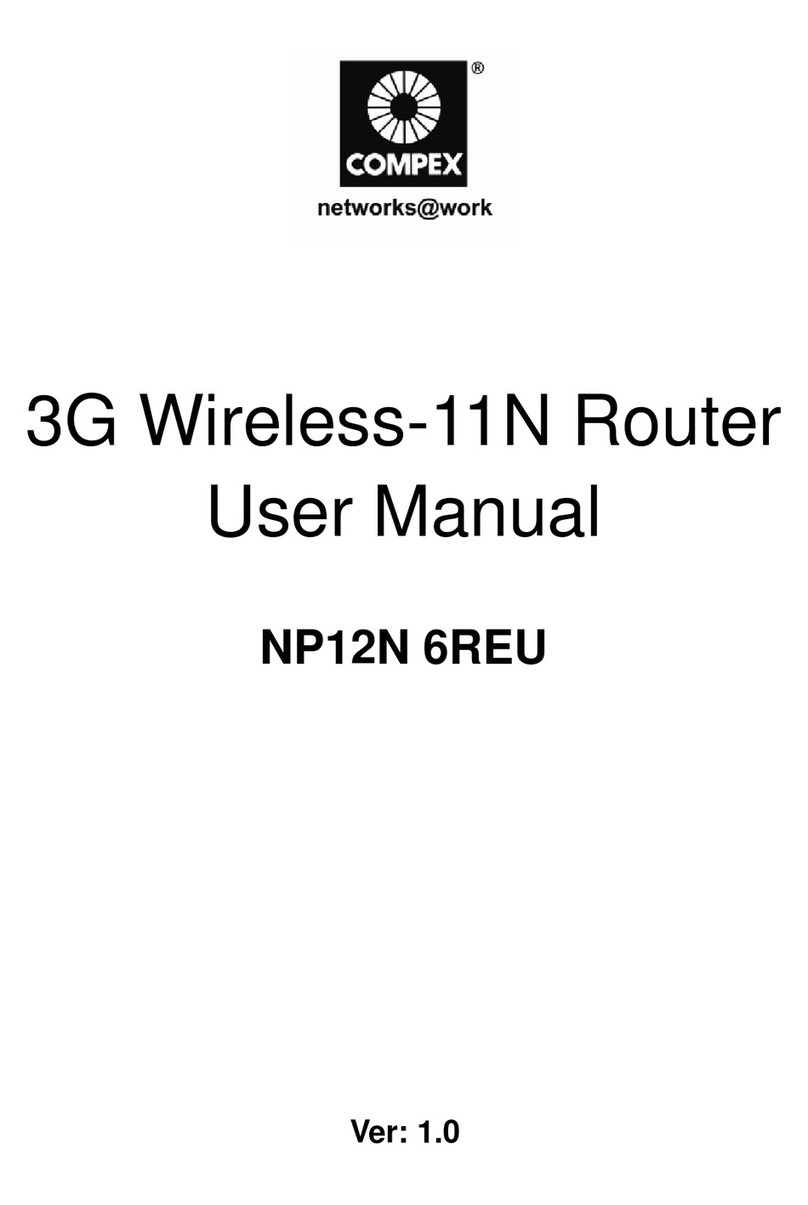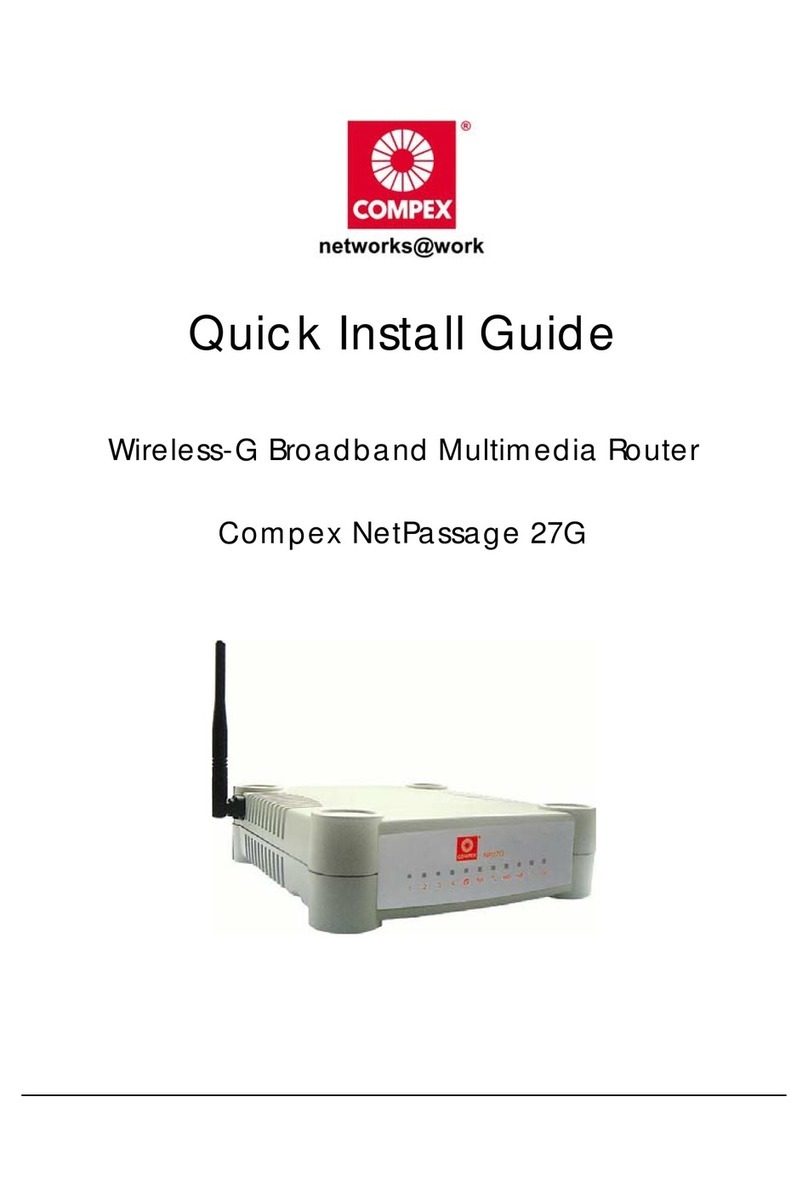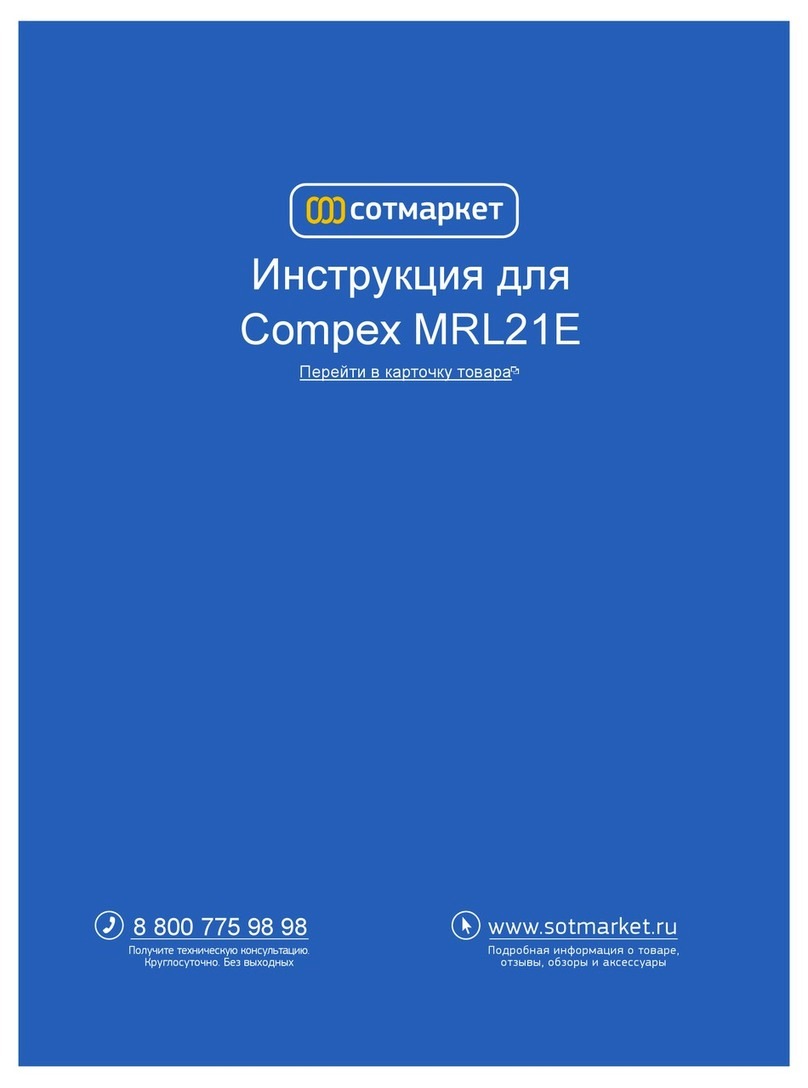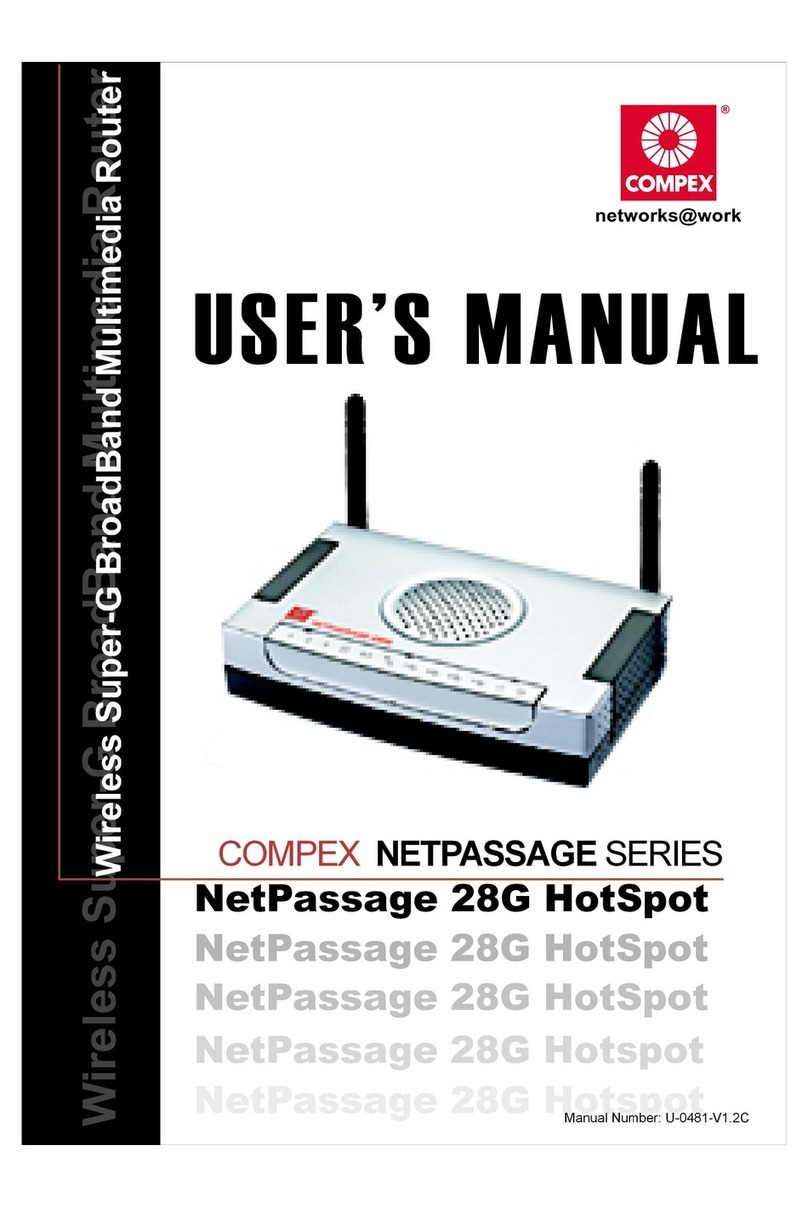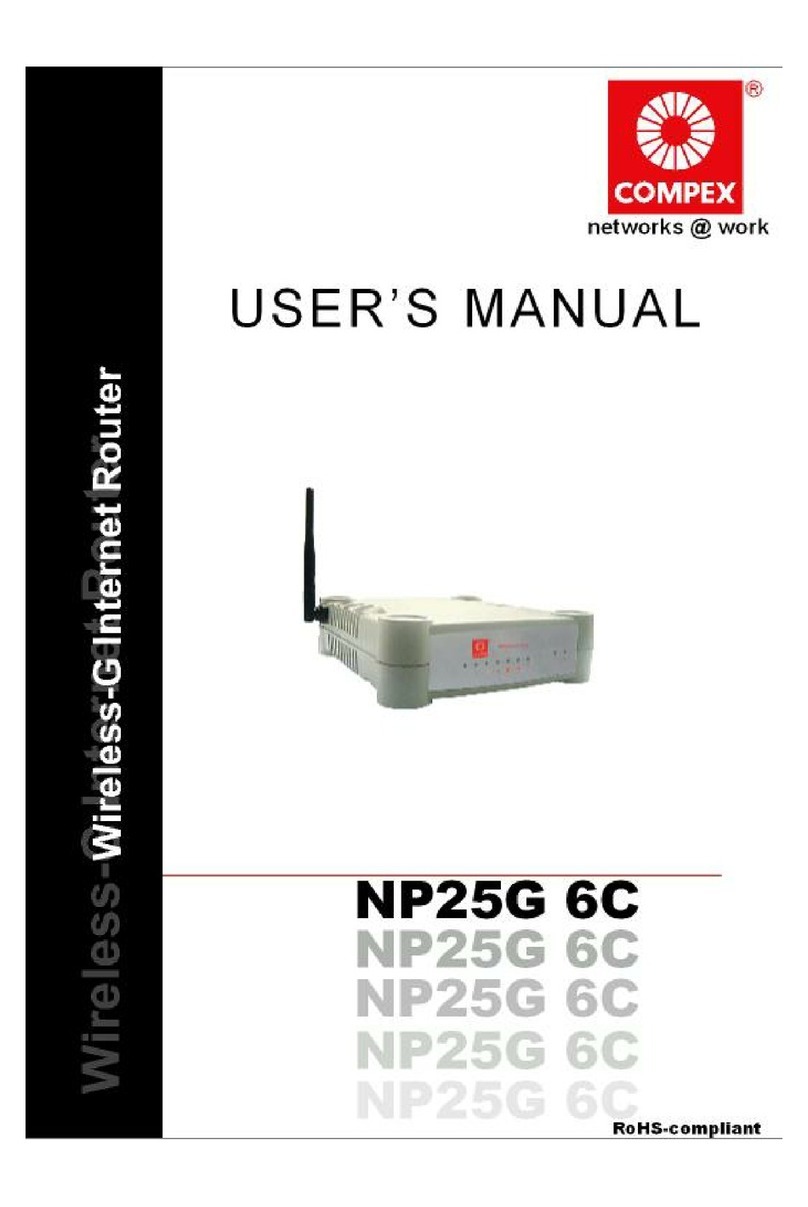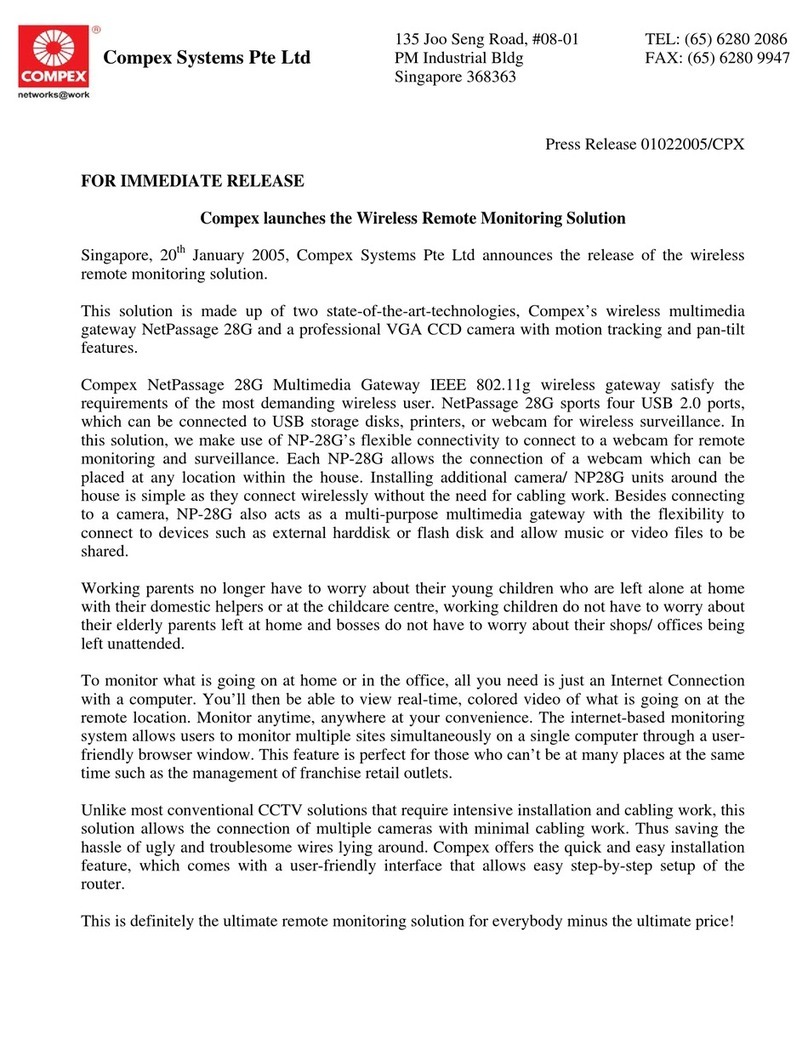Steps to upgrade the router’s firmware............................................ 115
SYSTEM TOOLS : Save or Reset Settings............................................. 116
Steps to Save or Reset Settings on the Router................................. 116
SYSTEM TOOLS : Reboot Router.......................................................... 117
Steps to Reboot the Router ................................................................ 117
HELP : Get Technical Support............................................................. 118
Steps to access the Get Technical Support page on the Router.. 118
HELP : Memory Information................................................................ 118
Steps to access the Memory Information page on the Router ..... 118
HELP : About System........................................................................... 119
Steps to access the About System page on the Router................. 119
Chapter 6: Printer Server Setup Configuration........................................ 120
Adding a shared printer via LPR in Windows XP .............................. 120
Adding a shared printer via LPR in Windows 2000........................... 126
Adding a shared printer via LPR in Windows 98/ME........................ 132
Removing the shared printer from the router................................... 138
Chapter 7: Setting Up Special Printers..................................................... 139
Manual upload of printer firmware and driver................................. 139
Automatic upload of printer file........................................................ 142
Chapter 8: Configuring Network Applications....................................... 145
Scenario #1: View webcam locally.................................................. 145
I. Hardware Setup for Router #1 ........................................................ 146
II. TCP/IP Configuration for your PC............................................. 146
III. Configure your Router #1 ......................................................... 146
IV. Configure your Web browser settings..................................... 149
Scenario #2: View Webcam wirelessly............................................. 150
I. Hardware Setup for the Router....................................................... 150
II. Configure webcam station ...................................................... 150
III. Create users authorization to view webcam ......................... 152
Scenario #3: View Webcam Video from Internet............................ 155
Scenario #4: Accessing USB hard disk & printer via the Router...... 157
I. Configure your Router #1................................................................ 157
Appendix A: Troubleshooting.................................................................. 161
Solutions to Common Problems ........................................................... 161
Appendix B: Frequently Asked Questions .............................................. 165
Answers to Frequently Asked Questions.............................................. 165
Appendix C: NETBIOS Protocol Installation............................................. 166
Appendix D: Glossary of Terms................................................................ 168
Appendix E: List of Supported USB PC Webcams & Printers .................. 172
Appendix F: Technical Specifications..................................................... 173