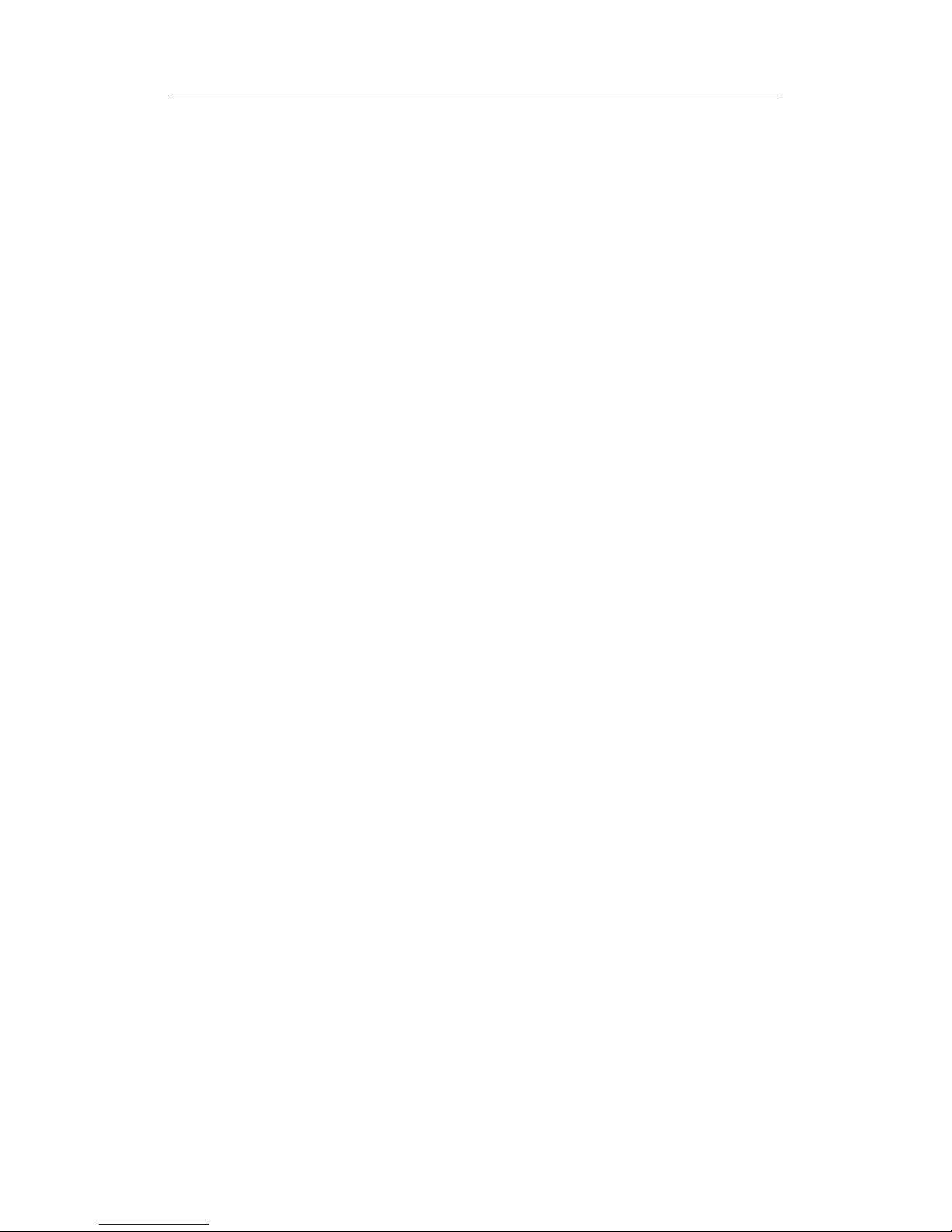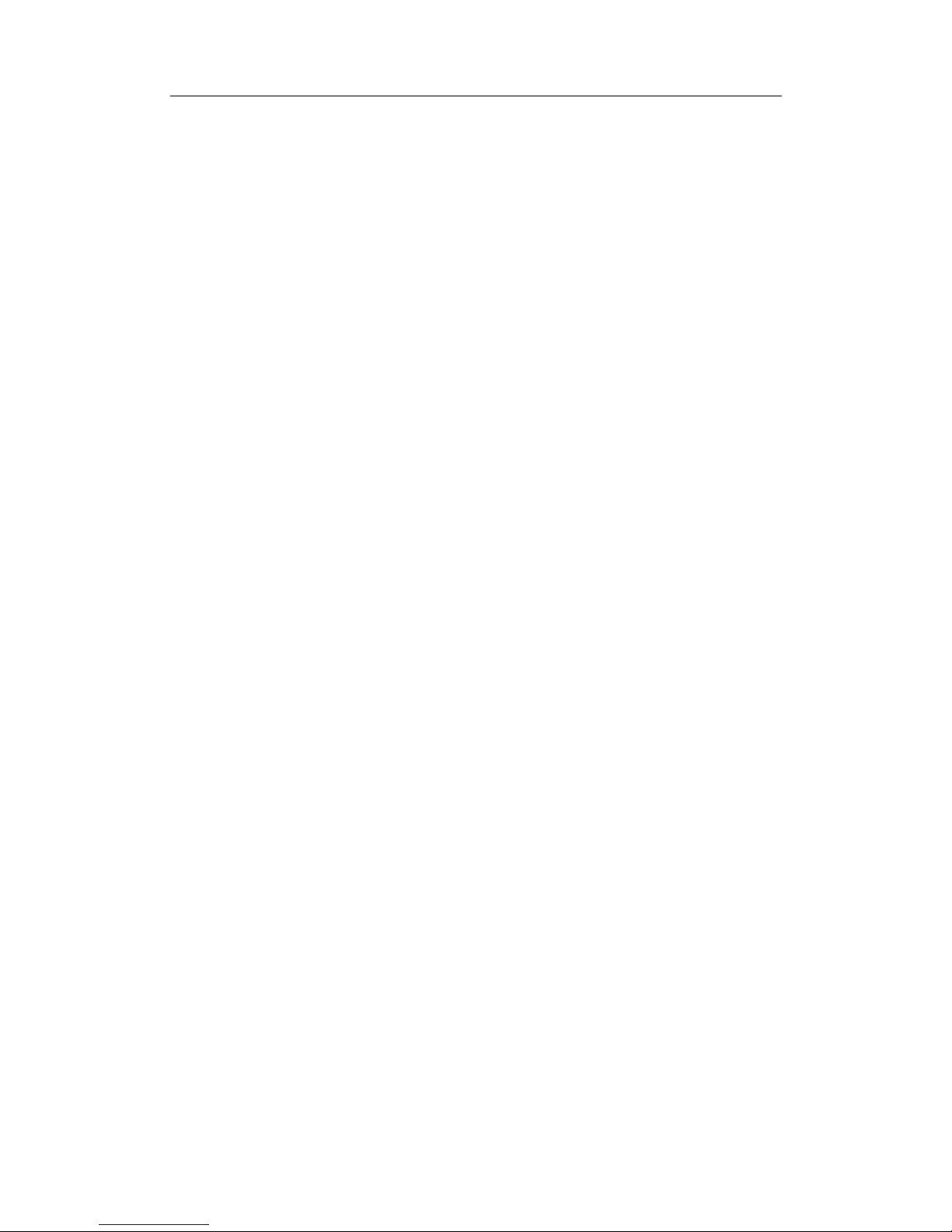Table of Contents
i
Table of Contents
1Introduction ................................................................ 1
Key Features................................................................ 2
Other Features............................................................. 3
Installation.................................................................... 3
Updates........................................................................ 3
Remove the Software...................................................4
2Remote Control .......................................................... 5
Definitions and Usage.................................................. 5
3ComproPVR User Interface.......................................9
Control Panel ............................................................... 9
Configuration.............................................................. 12
Channel Options....................................................12
Video/Audio Options..............................................15
Recording Options................................................. 18
MPEG settings (VideoMate Live only)...................21
Timeshifting Options.............................................. 23
System Devices Options ....................................... 25
4Using ComproPVR................................................... 29
Recording................................................................... 29
Scheduled Recording................................................. 30
Using Scheduled Recording.................................. 31
Timeshifting................................................................ 37
Using Timeshifting .................................................38
Playback................................................................38
Still Image Capture ................................................38
Channel Surfing.....................................................39
Closed Captioning (USA only)............................... 40
Teletext (PAL TV systems only) ............................. 40
Browse the Compro Support Web Page ............... 40
5ComproFM ................................................................41
Key Features.............................................................. 41
Control Panel ............................................................. 41
Recording................................................................... 43
ComproFM On-Line Help........................................... 44