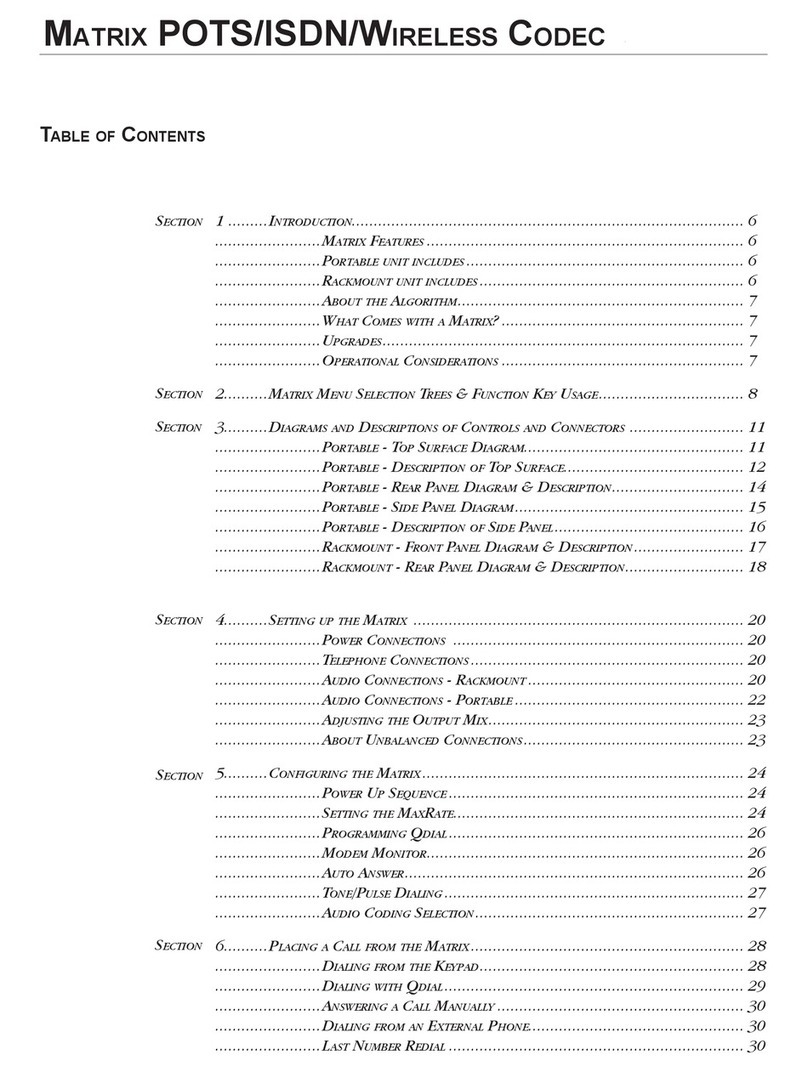Using Comrex ACCESS over BGAN Page 6
b. Obtain a GPS fix.
c. Find the best signal.
d. Press the ACTIVATE button to automatically register to the network. Wait approx. 30 seconds
and you should be able to connect to the Internet. (If you have a Nera World Set, the display
shows Connected’)
Now go to “ACCESS Portable configuration” on page 6.
6.3 Step by step setup – Hughes 9201
The Access Portable uses the Automatic Context Activation (ACA) feature of the Hughes 9201 to
activate a PDP context after the terminal is registered with the BGAN Network.
The Access Portable cannot manually configure the Hughes 9201 to establish a PDP context. To
set up the Hughes 9201 to establish a PDP context automatically, simply change the Access
Portable IP address as follows:
a. Use the menu at the top of the screen on the Access Portable to select Network > Manage
Networks
b. Select Ethernet Port on the main screen, and click Configure at the bottom left of the screen
c. In the window that appears select the TCP/IP tab, and uncheck Acquire address
automatically (DHCP)
d. Set a static IP address between 192.168.128.210 to 192.168.128.219. Once the Access
Portable is ready to broadcast to the BGAN IP network, it will automatically open a 32kbps
Streaming IP data connection.
e. Set the Subnet mask to 255.255.255.0 and the gateway to 192.168.128.100 (default)
f. You may want to enter a DNS server (provided by your ISP), if you are calling an IP address
this is not needed.
g. Click Save
Connecting to BGAN
As with all the terminals, connect using an Ethernet cable.
a. If you need to acquire a new GPS then do so. Consult the ‘Getting started with Hughes 9201’
guide for more information. You have a new GPS when the GPS LED on the terminal is solid
green.
b. Press and hold the audio button for 3 seconds to register the terminal. The terminal is registered
once the GPS light goes out completely.
c. When you try making a call, the third LED from the right should start to flash. The data
connection is established when the signal strength light goes solid Green. If it goes red, it has
failed.
Now refer to “ACCESS Portable configuration” below.
6.4 ACCESS Portable configuration
No changes to the default Ethernet settings on the ACCESS Portable are required. Be sure that the
ACCESS is set for DHCP network addressing.