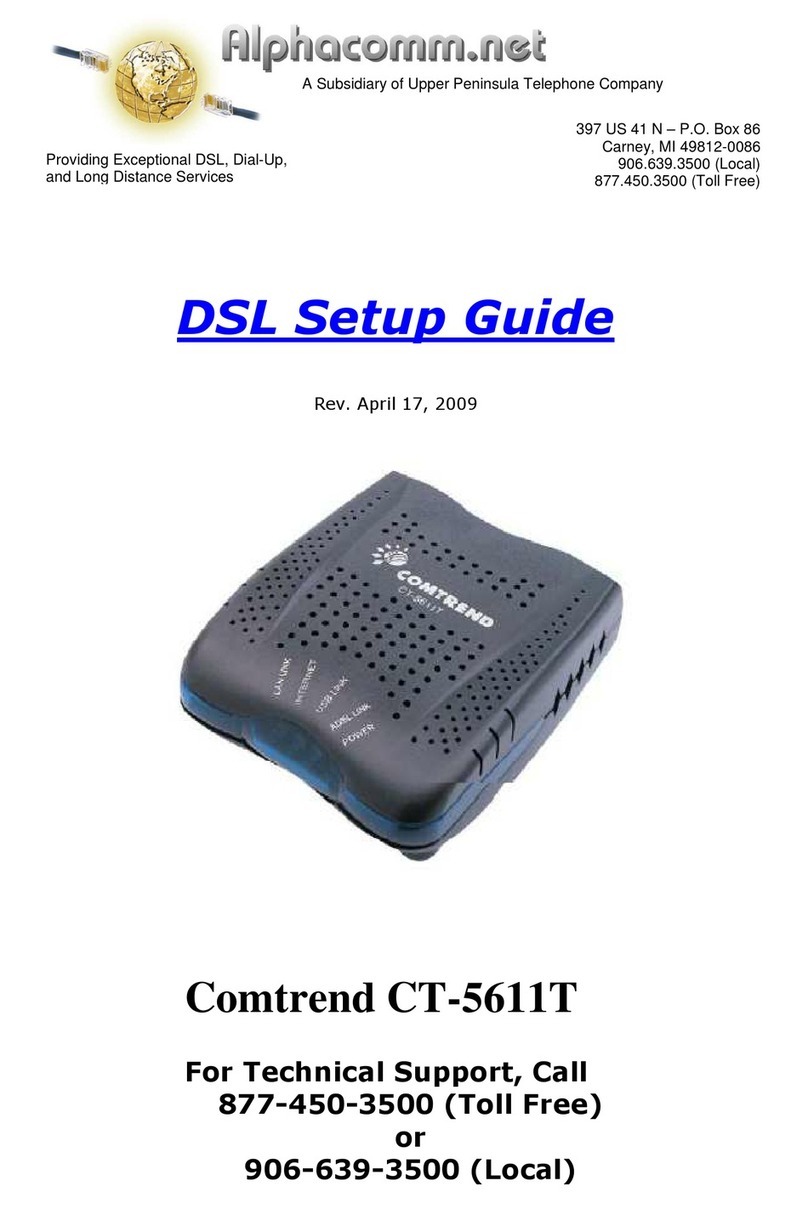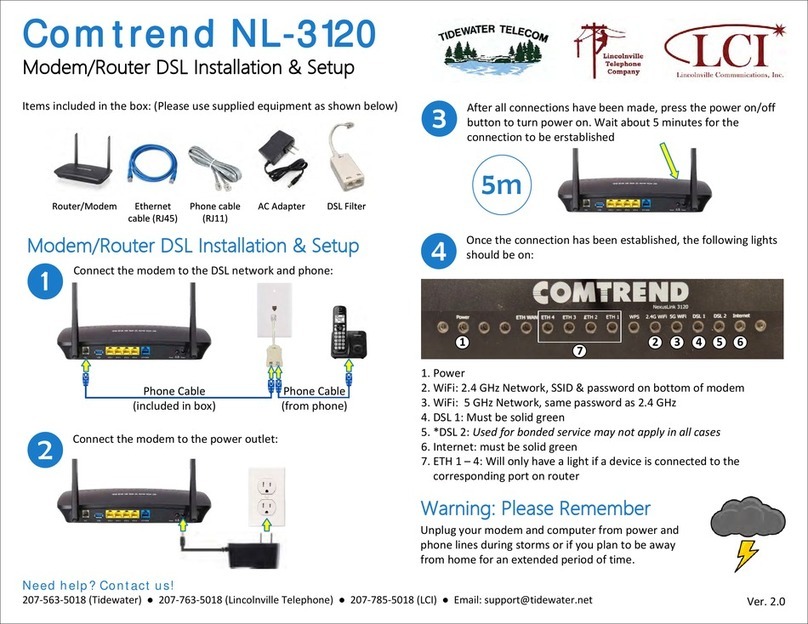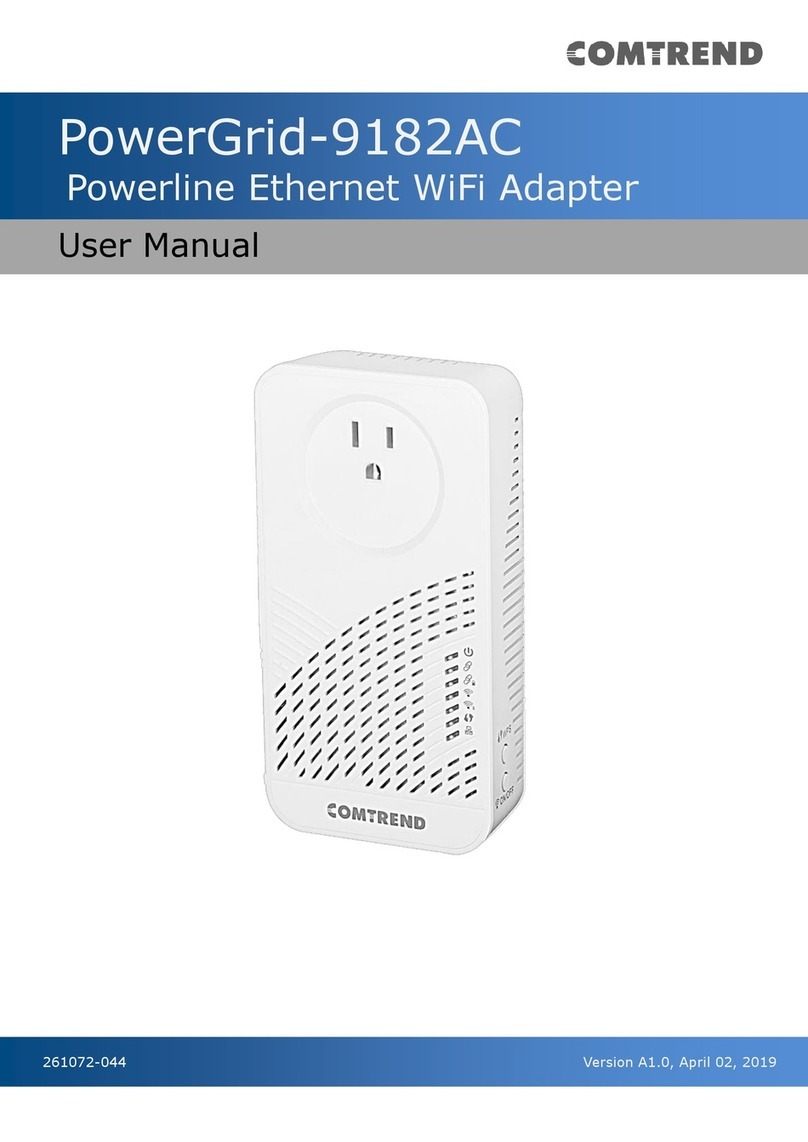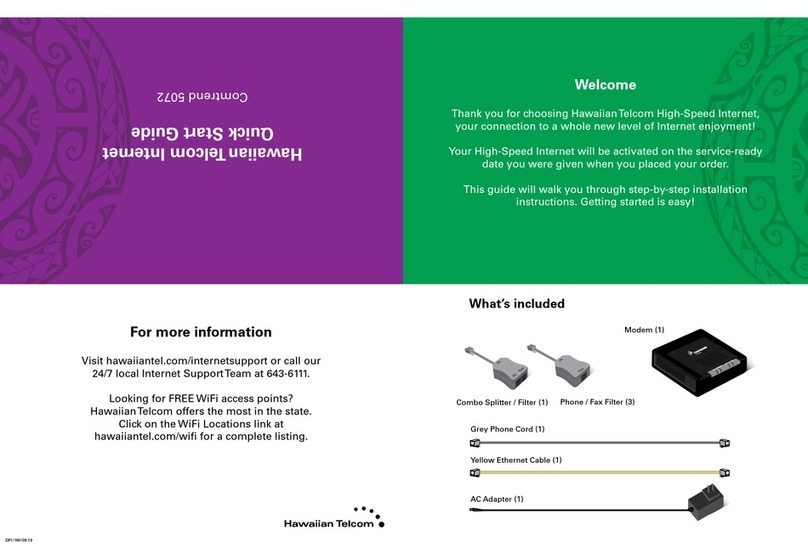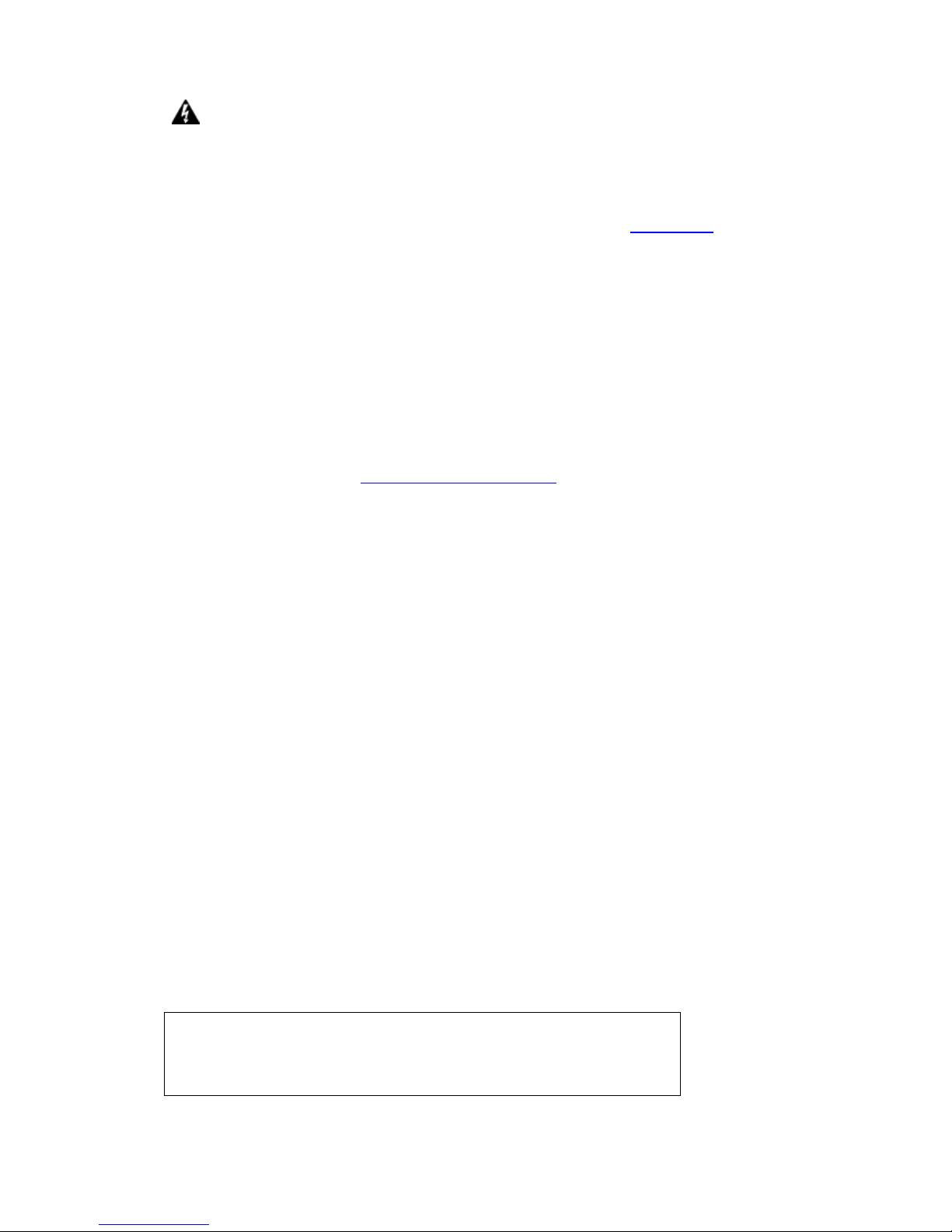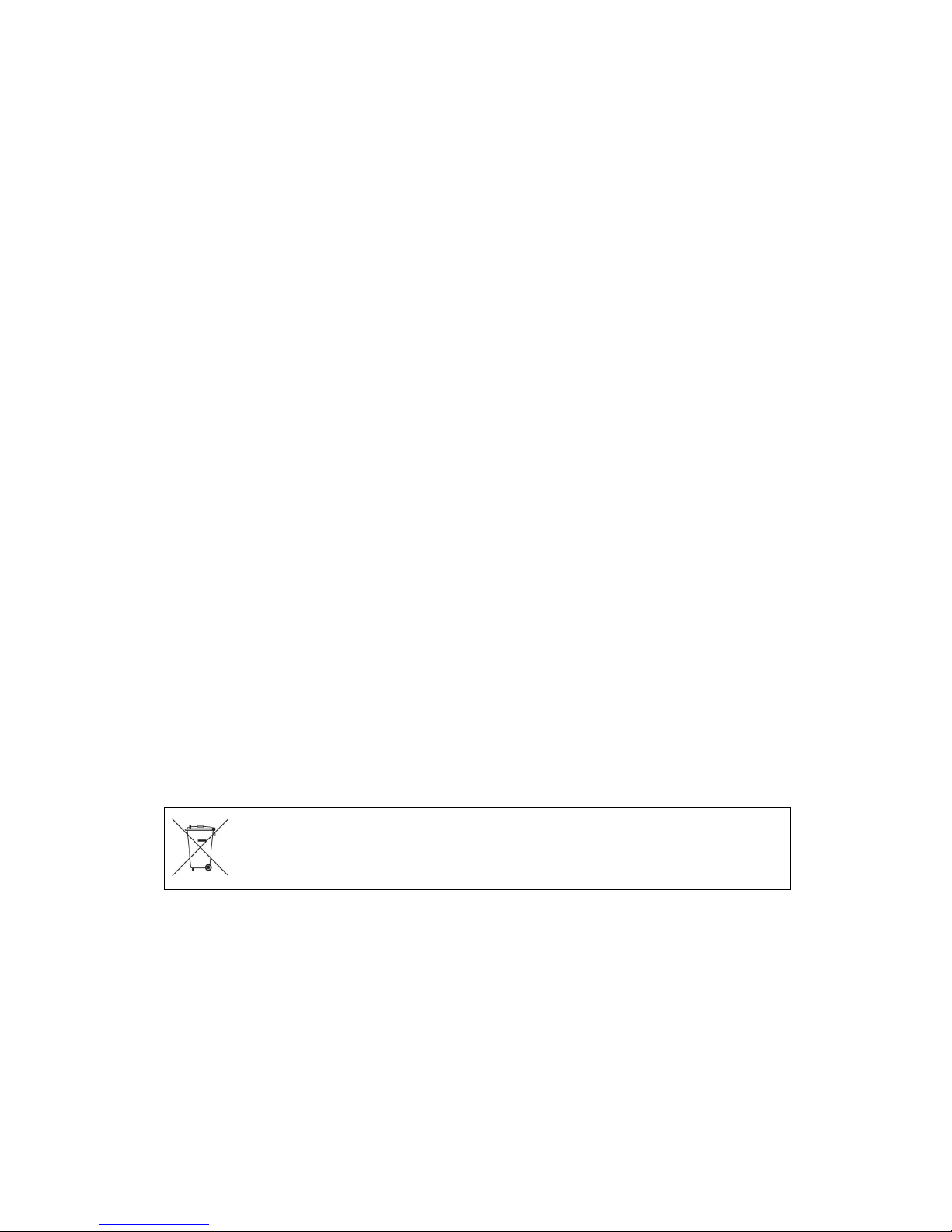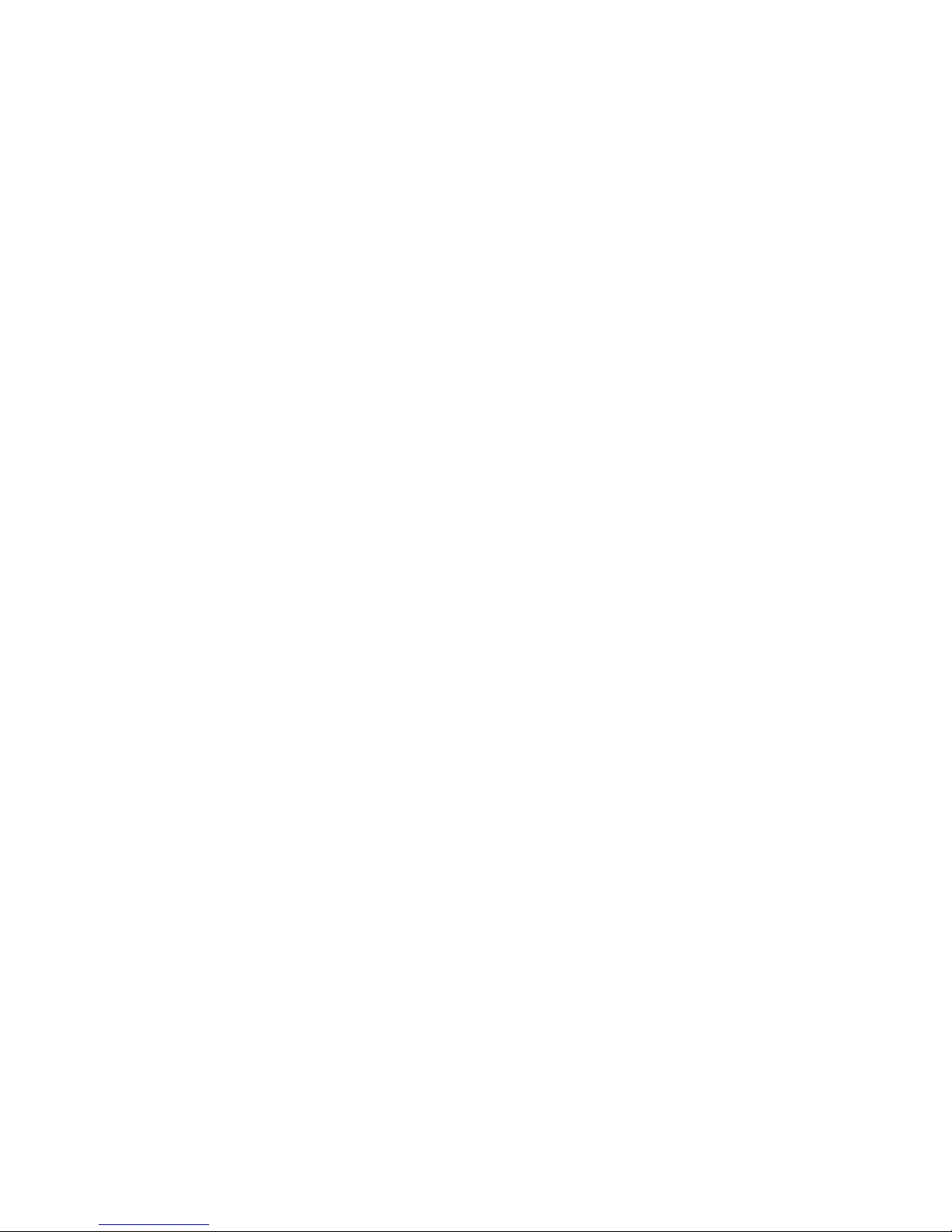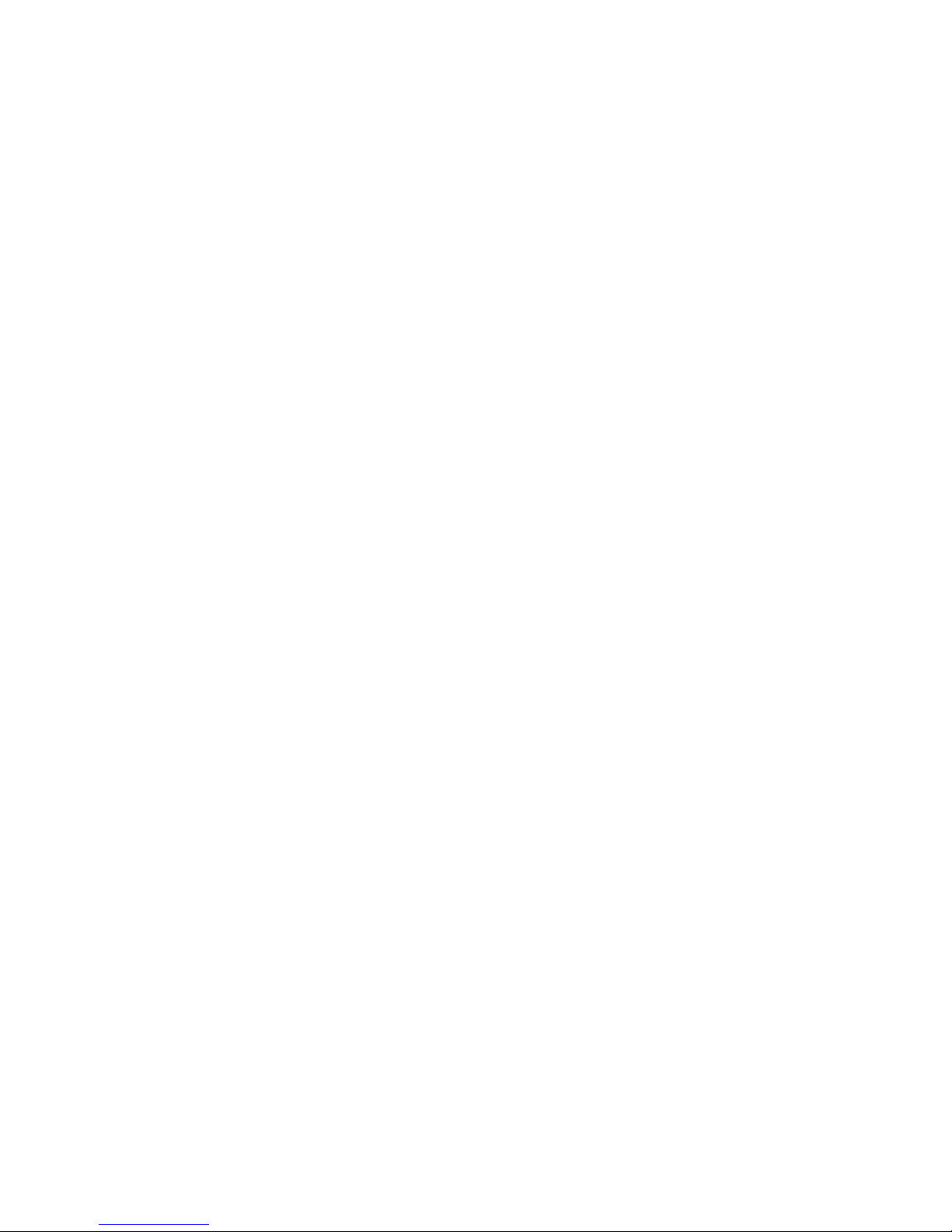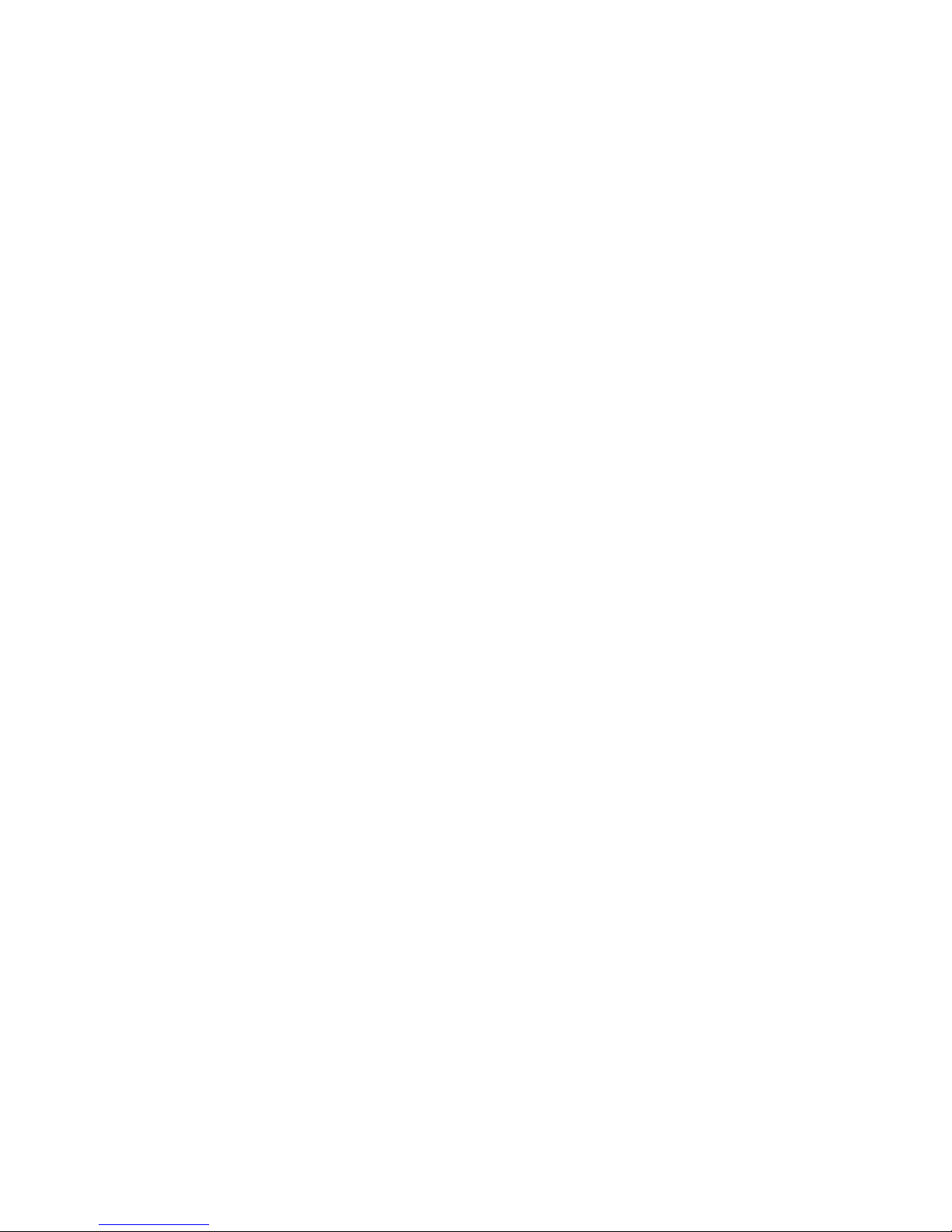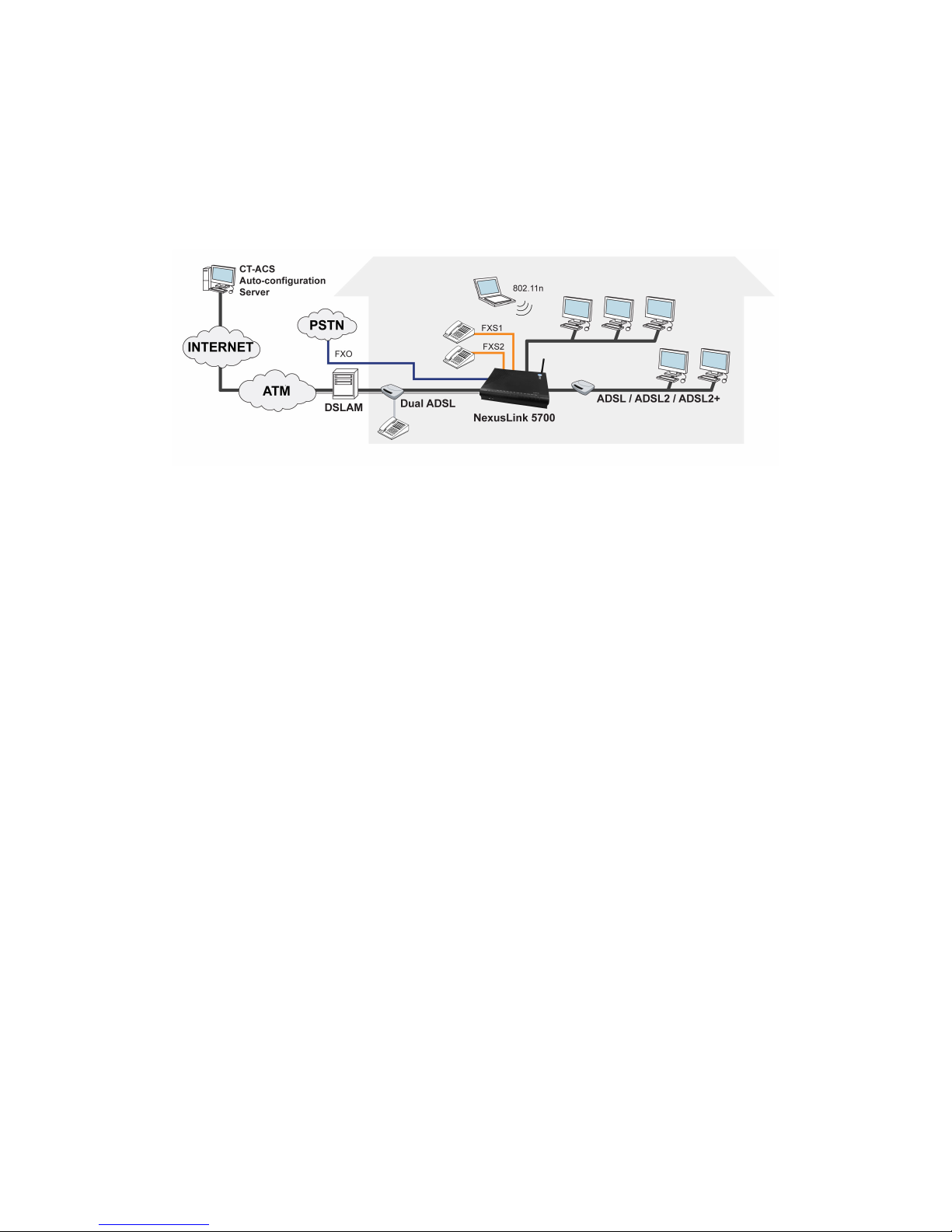4
7.1
S
TATUS
..........................................................................................................................................53
7.2
SIP ................................................................................................................................................53
.2.1 Global Parameters ....................................................................................................... 54
.2.2 Service Provider............................................................................................................ 55
7.3
RTCP ............................................................................................................................................ 57
7.3.1 Global Parameters ................................................................................................................57
7.3.2 Service Provider ....................................................................................................................58
7.4
T
ELEPHONE
C
ALLS
........................................................................................................................59
CHAPTER FIREWALL ................................................................................................................... 59
8.1
S
TATUS
..........................................................................................................................................61
8.2
I
N OUND
F
ILTER
...........................................................................................................................61
8.3
O
UT OUND
F
ILTER
........................................................................................................................61
8.4
P
ORT
F
ORWARDING
........................................................................................................................62
8.5
P
ORT
T
RIGGERING
.........................................................................................................................65
CHAPTER 9 MAINTENANCE .......................................................................................................... 67
9.1
T
EST
..............................................................................................................................................67
9.2
DSL............................................................................................................................................... 68
9.2.1 xDSL BER Test ..............................................................................................................69
9.2.2 Reset Statistics ............................................................................................................. 71
9.2.3 Draw Graph Tone ......................................................................................................... 71
9.2.4 Draw Loss of Signal Graph .......................................................................................72
9.2.5 Draw Loss of Frames Graph.....................................................................................72
9.2.6 Loss of Power................................................................................................................. 73
9.3
P
ING
/T
RACEROUTE
/NSL
OOKUP
....................................................................................................74
9.3.1 Ping....................................................................................................................................74
9.3.2 TraceRoot........................................................................................................................ 75
9.3.3 NSLookup........................................................................................................................75
9.4
S
YSTEM
L
OG
.................................................................................................................................76
9.4.1 Refresh............................................................................................................................. 77
9.4.2 Export Syslog................................................................................................................. 77
9.5
P
ASSWORD
.....................................................................................................................................79
9.5.1 Use New Access Code.................................................................................................80
9.5.2 Clear Input...................................................................................................................... 80
9.5.3 Reset to Default Access Code.................................................................................. 80
9.6
U
PGRADE
.......................................................................................................................................81
9.7
R
E OOT
.........................................................................................................................................82
9.8
F
ACTORY
R
ESET
............................................................................................................................83