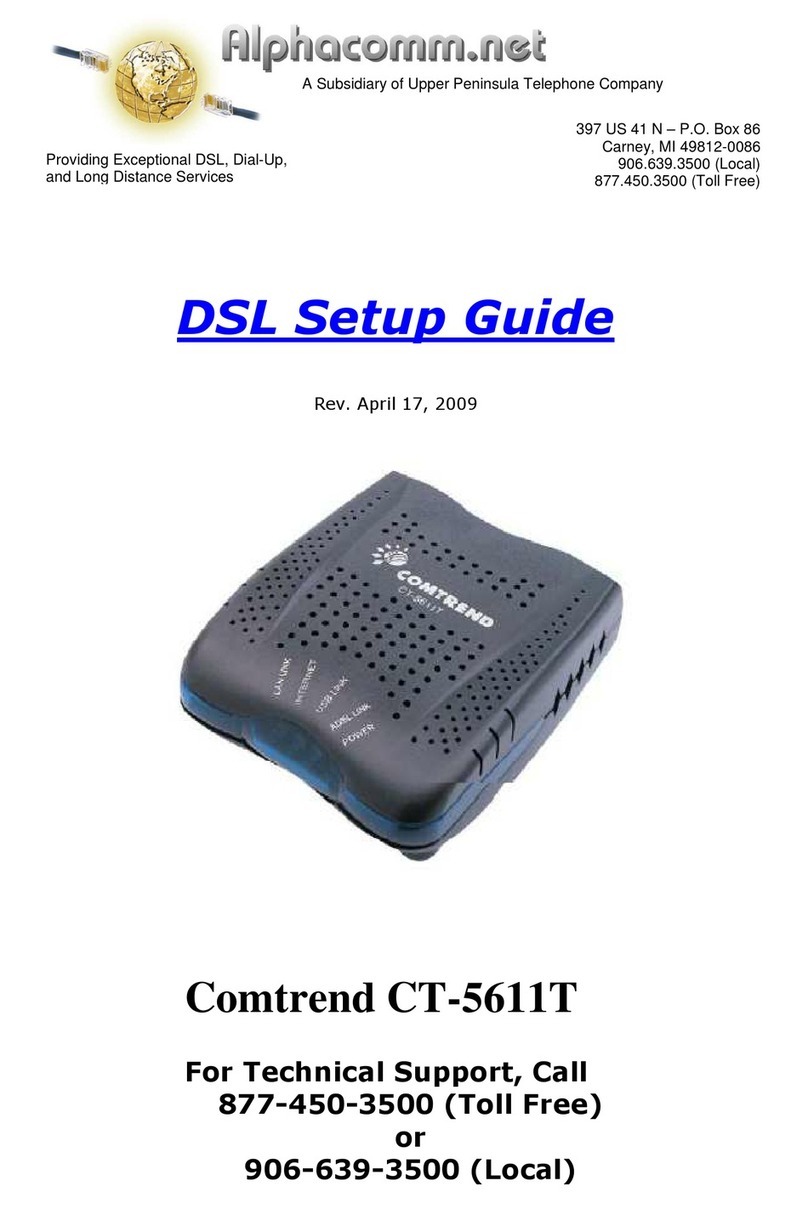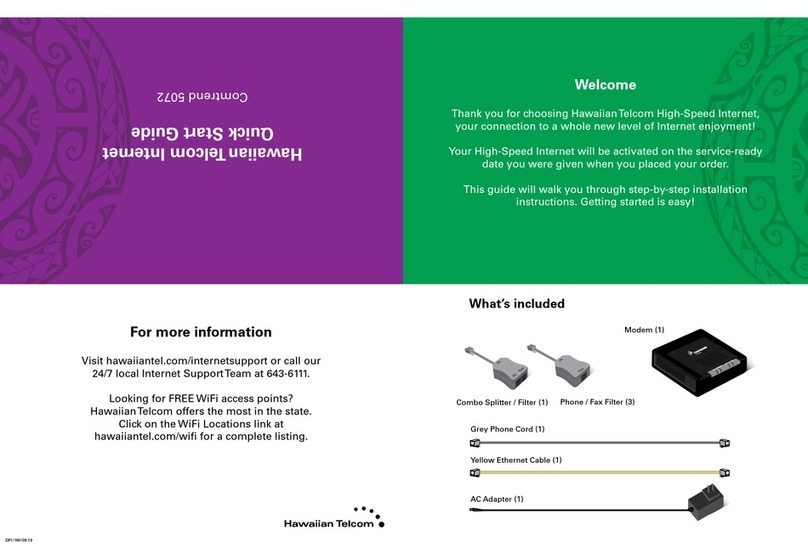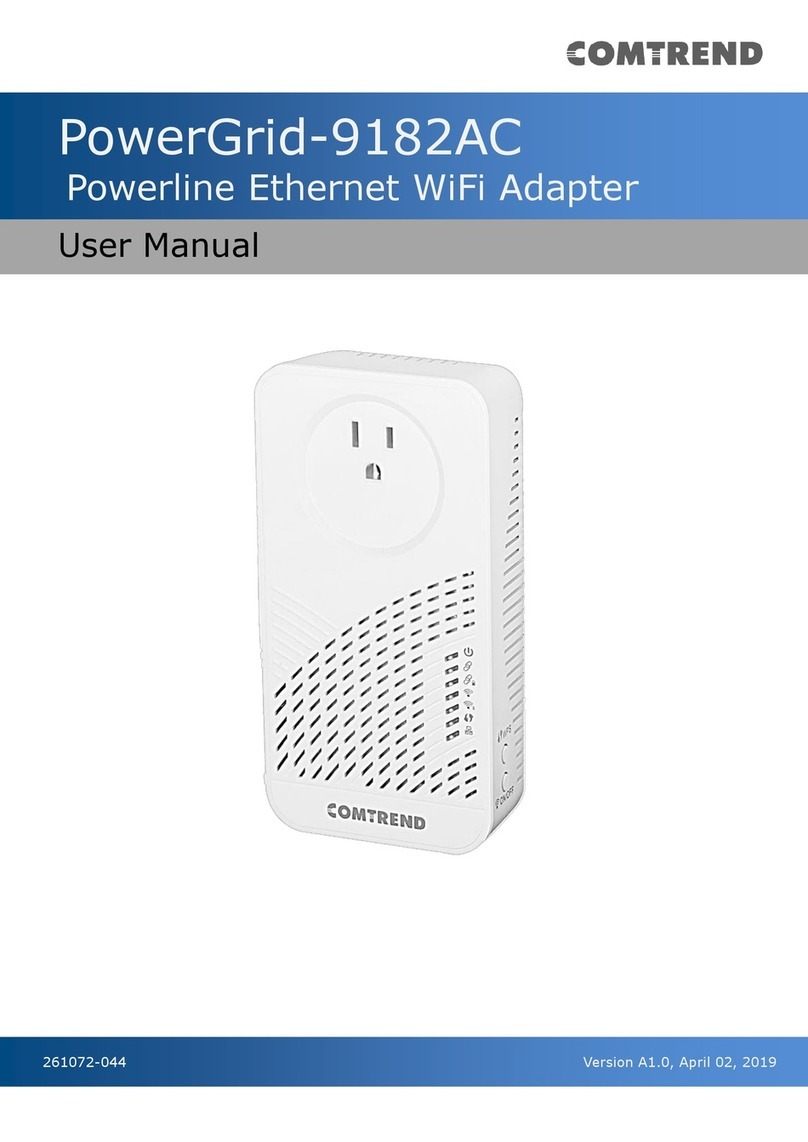1 4 5 61 4 5 6
3
Comtrend NL-3120
Modem/Router DSL Installation & Setup
Need help? Contact us!
207-563-5018 (Tidewater) ● 207-763-5018 (Lincolnville Telephone) ● 207-785-5018 (LCI) ● Email: support@tidewater.net
Items included in the box: (Please use supplied equipment as shown below)
Broadband Router Installation & Setup
1Connect the modem to the ethernet jack that was installed at
the wall, as well as the blue ETH WAN port on the back of the
router
2Connect the modem to the power outlet:
3After all connections have been made, press the power on/off
button to turn power on. Wait about 5 minutes for the
connection to be erstablished
5m
4Once the connection has been established, the following lights
should be on:
1. Power
2. ETH WAN
3. ETH 1-4 – Will only have a light if a device is connected to the
corresponding port on router
4. WiFi – 2.4 GHz Network, SSID & Password on bottom of modem
5. WiFi – 5 GHz Network, same password as 2.4 GHz
6. Internet – Must be solid Green
Warning: Please Remember
Unplug your modem and computer from power and
phone lines during storms or if you plan to be away
from home for an extended period of time.
Comtrend NL-3120
Broadband Router Installation & Setup
Ver. 2.0
Router/Modem Ethernet
cable (RJ45)
AC AdapterRouter/Modem Ethernet
cable (RJ45)
AC Adapter
Ethernet Jack
Ethernet Cable
(included in box)
Items included in the box:
(Please use supplied
equipment shown)
2