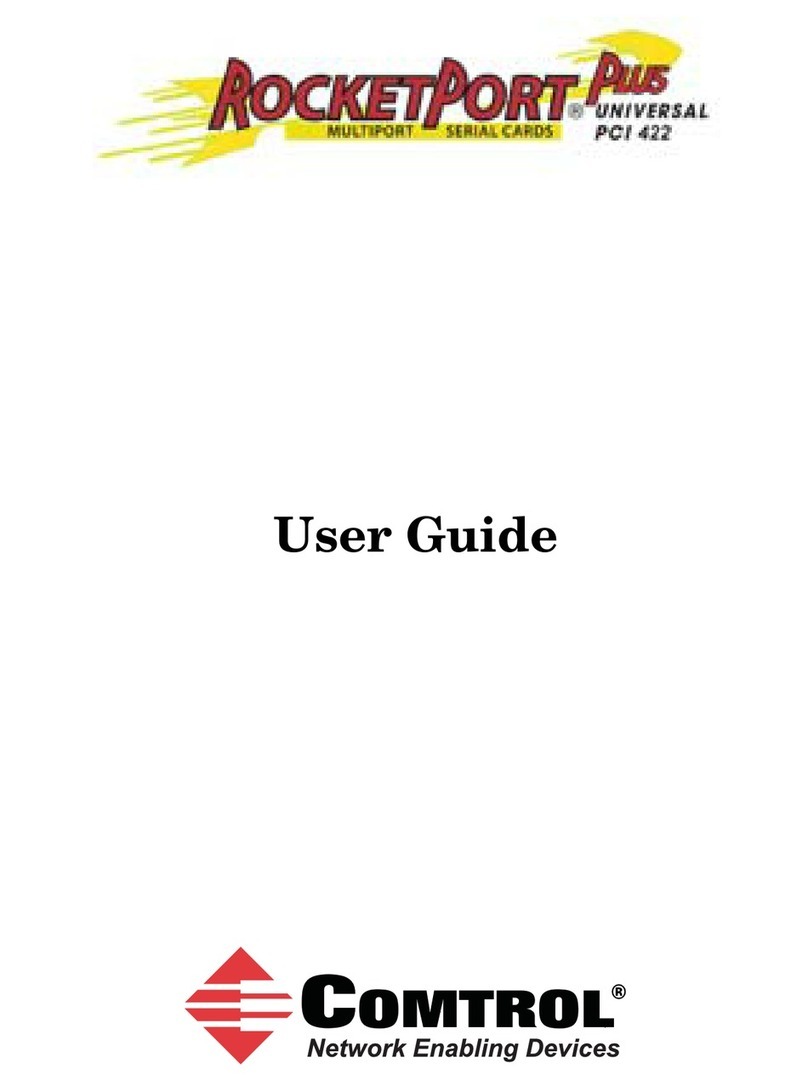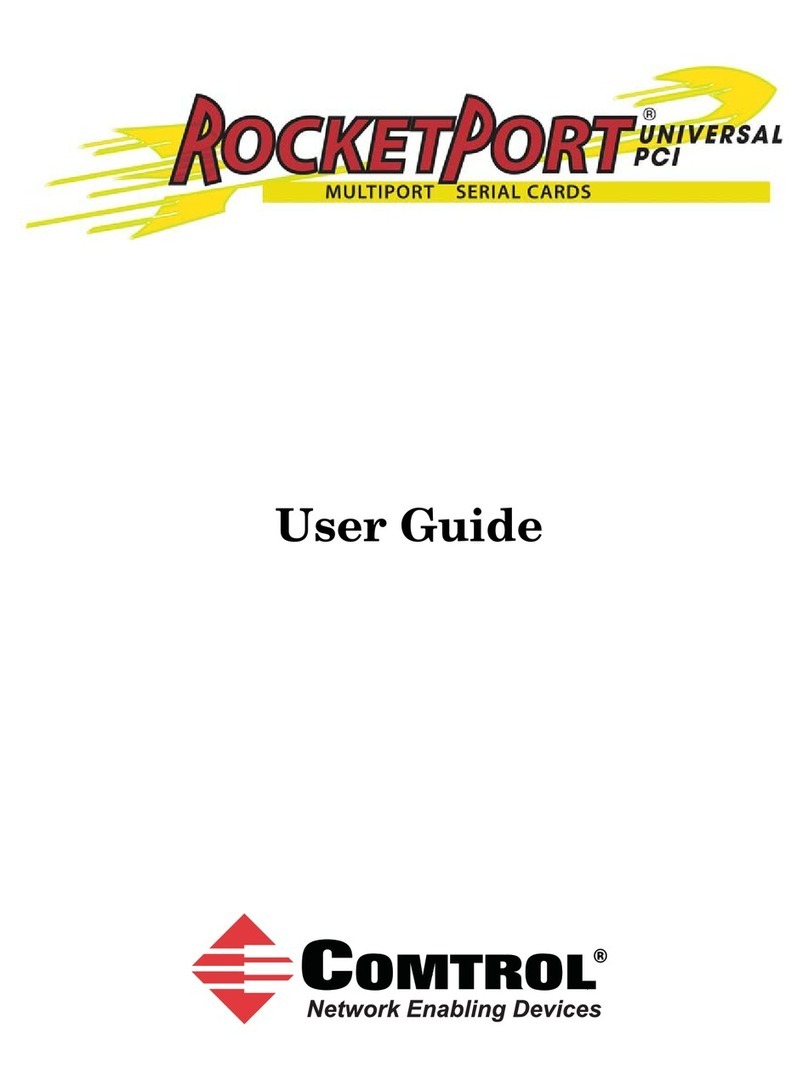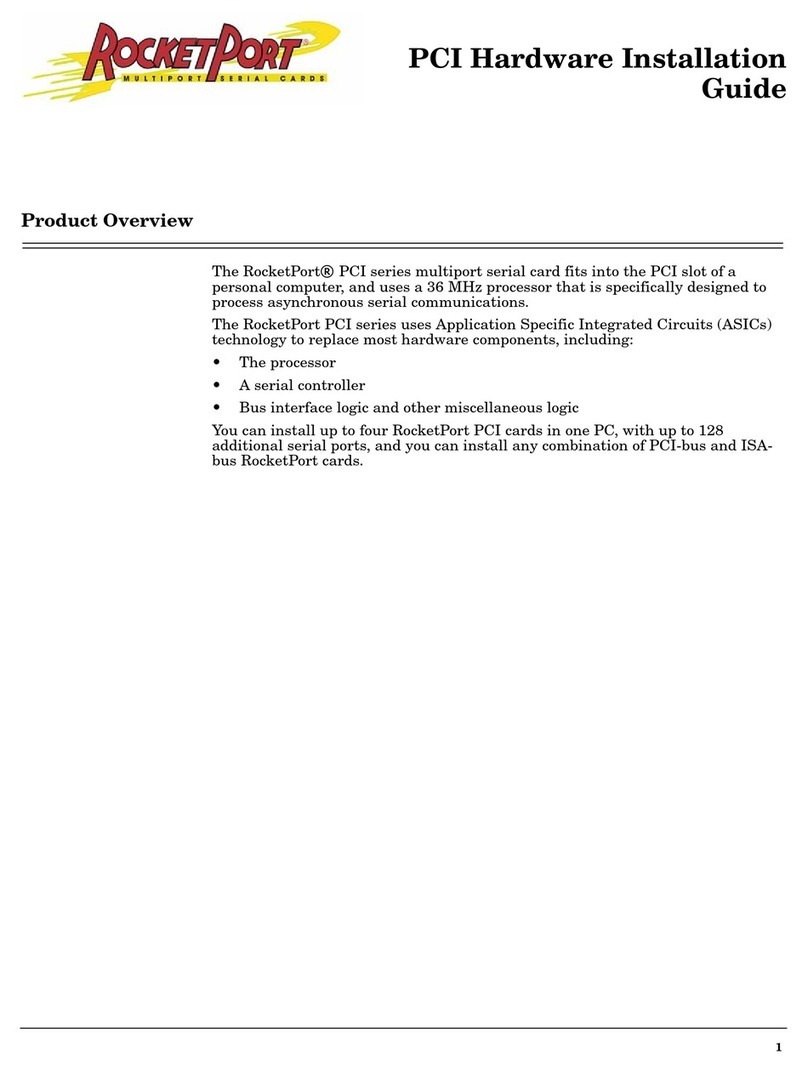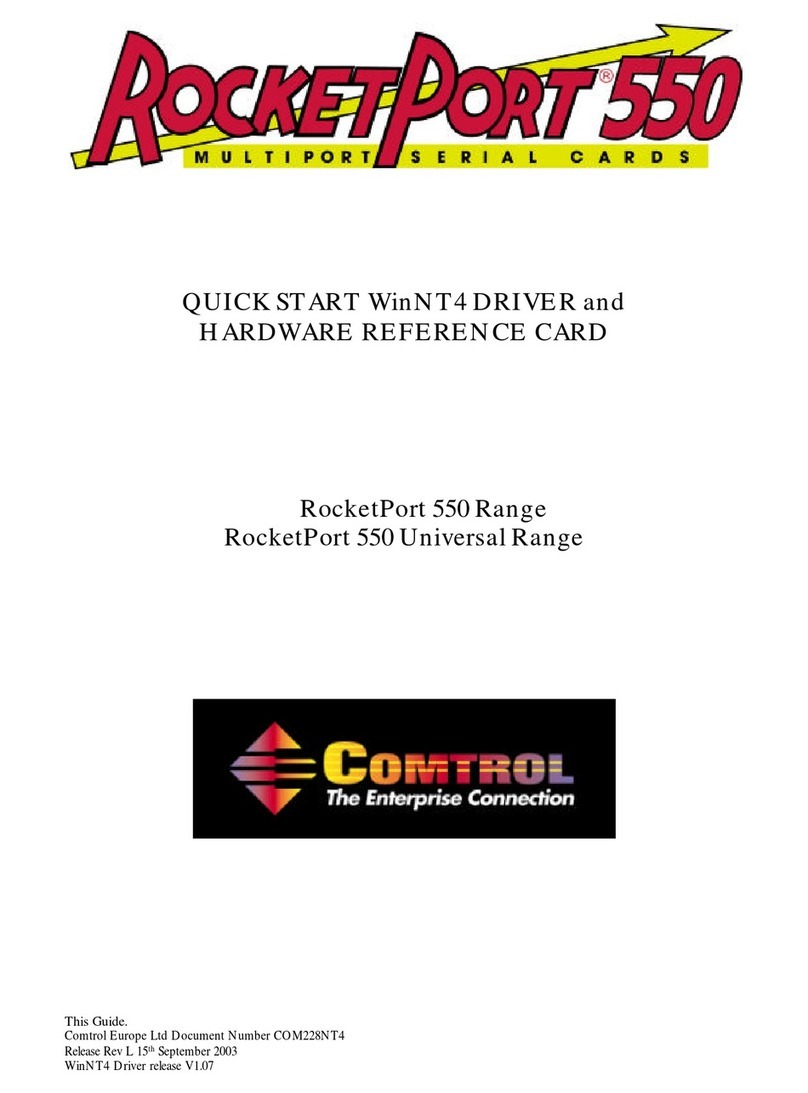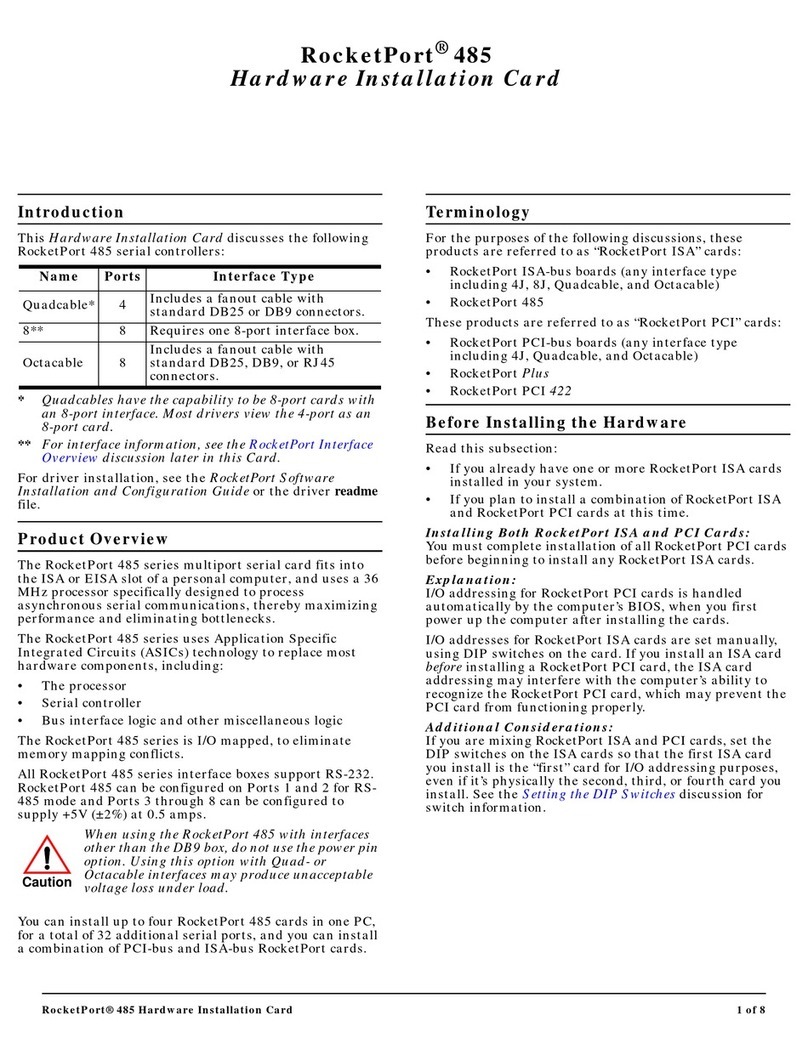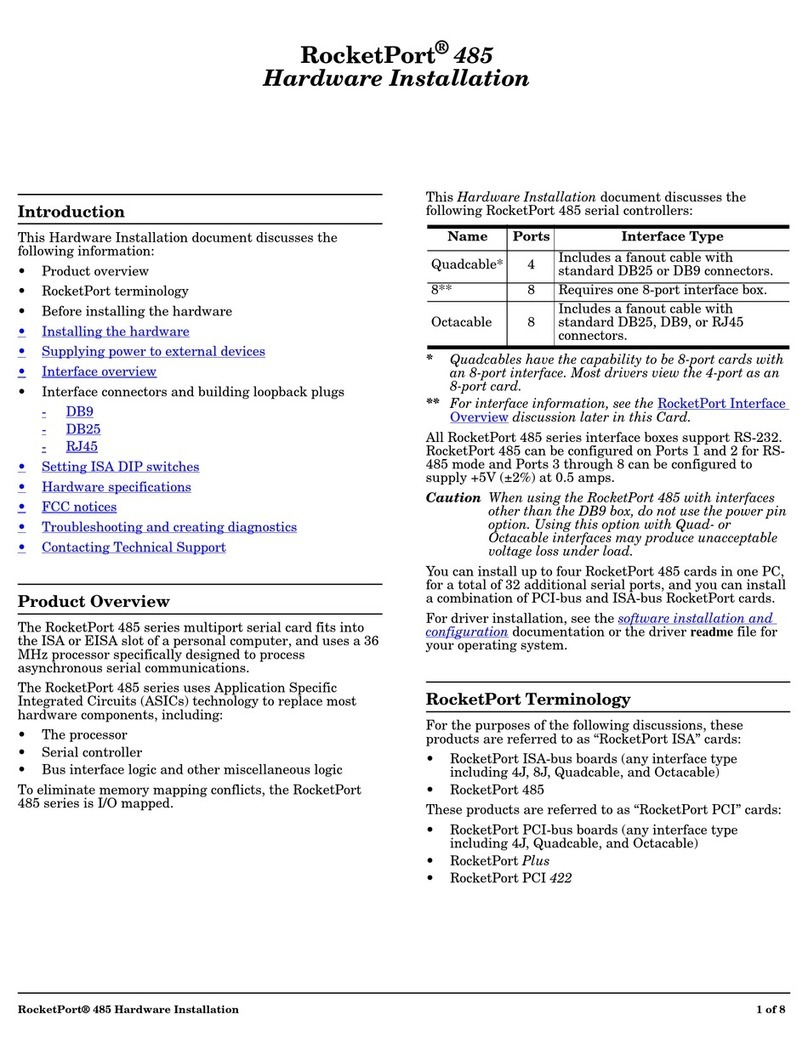RocketPort EXPRESS User Guide: 2000481 Rev. G Table of Contents - iii
Table of Contents
Overview...................................................................................................................................5
Product Overview.......................................................................................................................................... 5
Before Installing the RocketPort EXPRESS ........................................................................................... 5
Locating the Latest Drivers and Documentation .................................................................................. 5
Card and Interface Installation ..........................................................................................7
Installing the Card ........................................................................................................................................ 7
Attaching a Quad/Octacable Interface Cable ......................................................................................... 8
Attaching an Interface Box ......................................................................................................................... 9
Installing a Rackmount Interface Box ................................................................................................... 10
Connecting Serial Devices .................................................................................................11
DTE Versus DCE .......................................................................................................................................... 11
DB9 Serial Cables and Loopback Plugs ................................................................................................. 11
DB9 Signals............................................................................................................................................... 12
DB9 Null-Modem Cables (RS-232) .......................................................................................................... 12
DB9 Null-Modem Cables (RS-422 or RS-485 Full-Duplex) .................................................................... 12
DB9 Straight-Through Cables (RS-232 or RS-485 Half-Duplex)........................................................... 13
DB9 Loopback Plugs................................................................................................................................. 13
DB25 Serial Cables and Loopback Plugs ............................................................................................... 14
Fan-out Cable Signals .............................................................................................................................. 14
Interface Box Signals................................................................................................................................ 15
DB25 Null-Modem Cables (RS-232) ........................................................................................................ 15
DB25 Null-Modem Cables (RS-422 or RS-485 Full-Duplex) .................................................................. 16
DB25 Straight-Through Cables (RS-232 or RS-485 Half-Duplex) ......................................................... 16
DB25M: Fan-out Cable Loopback Plugs.................................................................................................. 16
DB25F: Standard Interface Box............................................................................................................... 16
DB25M: Surge Interface Box Loopback Plugs ........................................................................................ 17
RJ45 Serial Cables and Loopback Plugs................................................................................................ 17
RJ45 Signals ............................................................................................................................................. 17
RJ45 Null-Modem Cable (RS-232)........................................................................................................... 18
RJ45 Null-Modem Cable (RS-422 or RS-485 Full-Duplex) .................................................................... 18
RJ45 Straight-Through Cable (RS-232 or RS-485 Half-Duplex) ........................................................... 18
RJ45 Loopback Plugs................................................................................................................................ 18
RJ11 Serial Cables and Loopback Plugs................................................................................................ 19
RJ11 Signals ............................................................................................................................................. 19
RJ11 Null-Modem Cable (RS-232)........................................................................................................... 19
RJ11 Null-Modem Cable (RS-422 or RS-485 Full-Duplex) .................................................................... 19
RJ11 Straight-Through Cable (RS-232 or RS-485 Half-Duplex) ........................................................... 20
RJ11 Loopback Plugs................................................................................................................................ 20
Building Interfaces ..............................................................................................................21
68-Pin VHDCI Connector (Quad/Octacable).......................................................................................... 21
LFH60 and DB37M Multiplex Connectors DB9 and DB25 Interface Box Cable ........................... 23