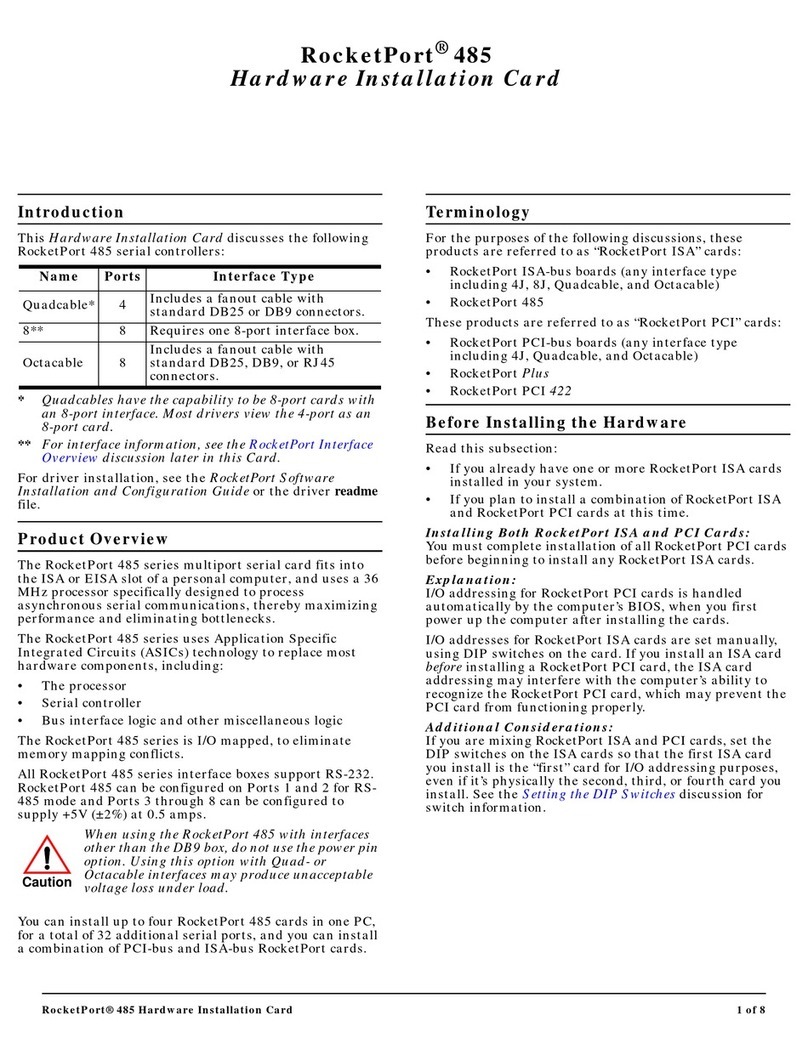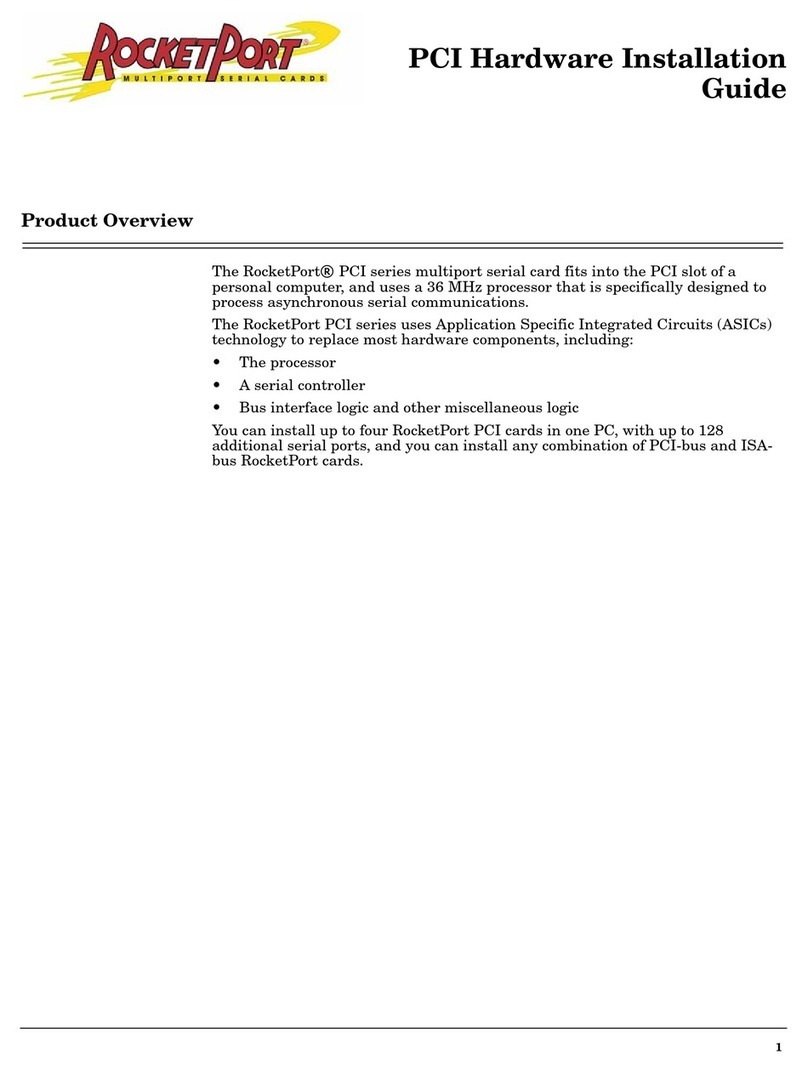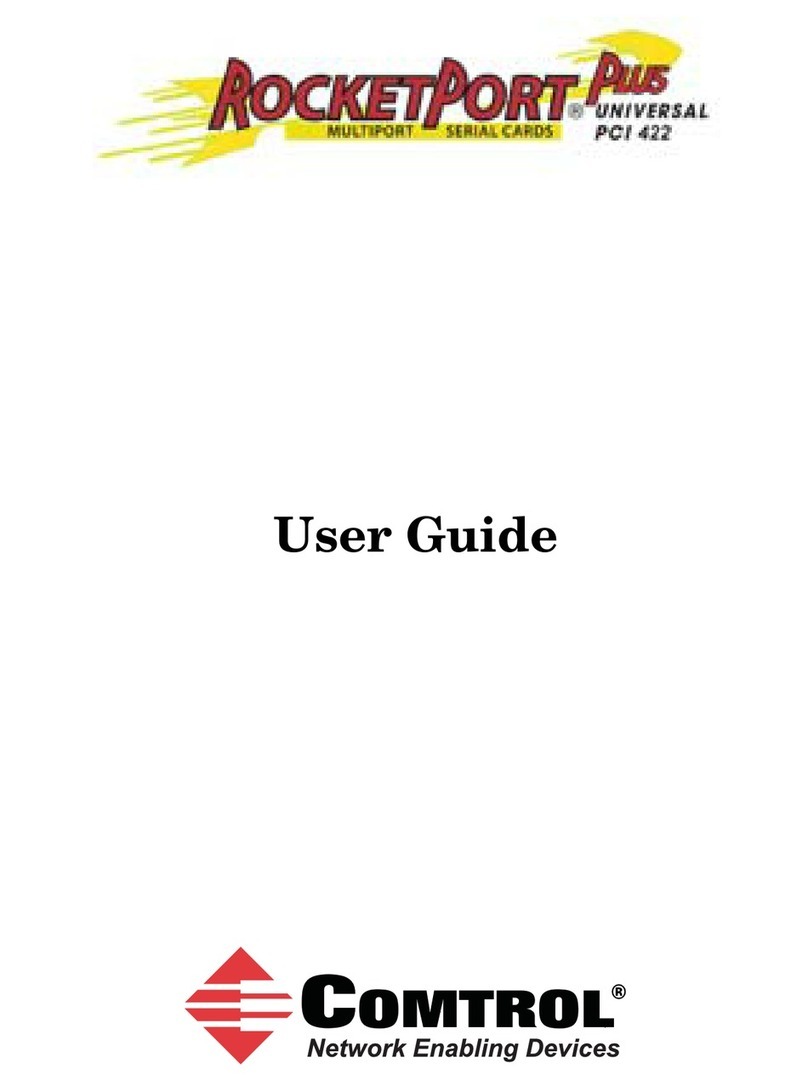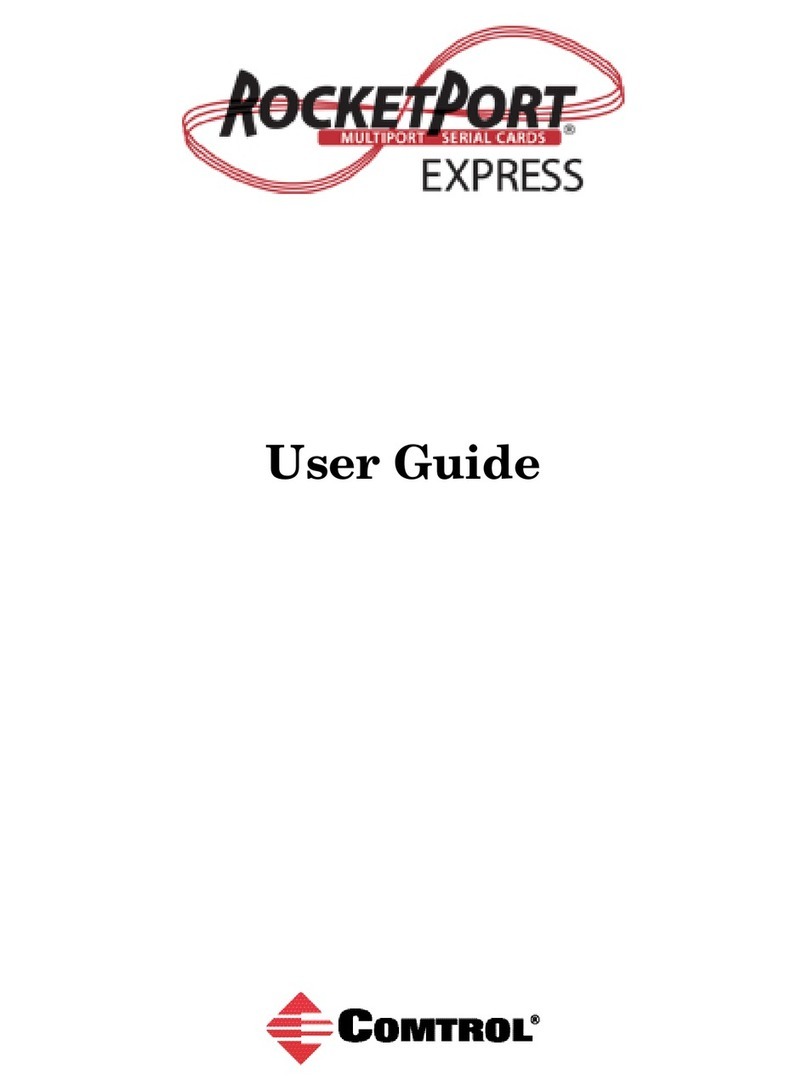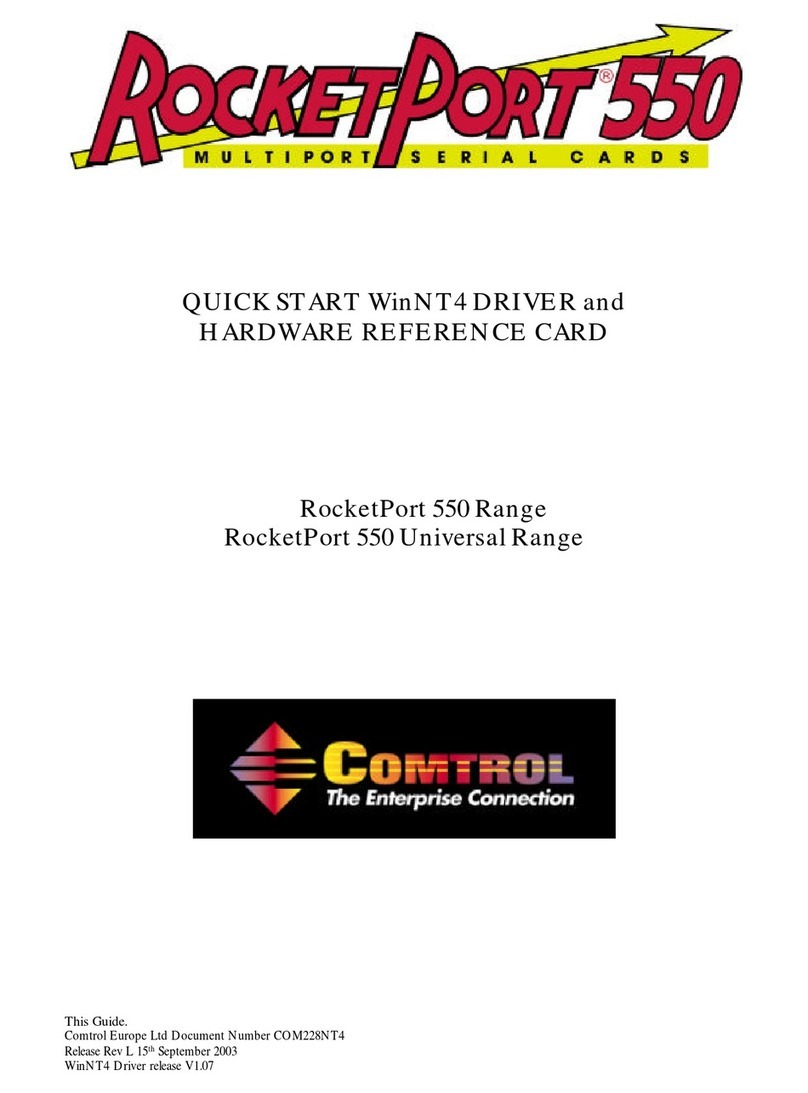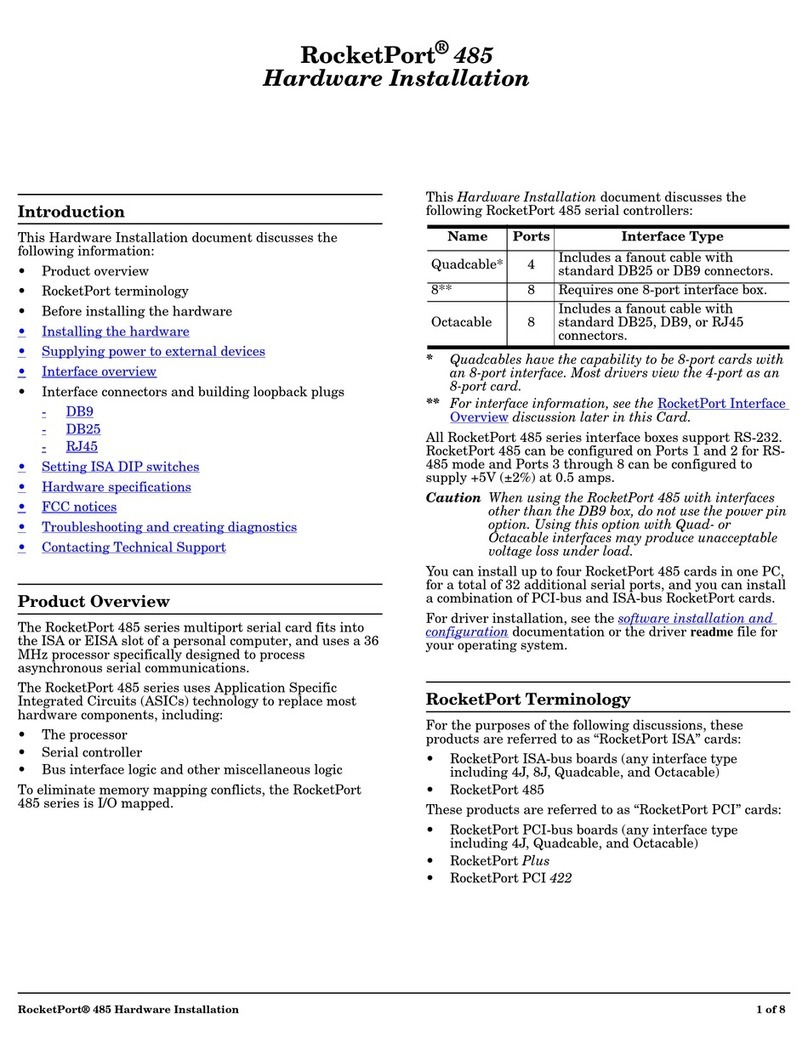RocketPort Universal PCI User Guide: 2000284 Rev. G Table of Contents - iii
Table of Contents
Overview...................................................................................................................................5
Product Overview.......................................................................................................................................... 5
Supported Models.......................................................................................................................................... 5
Before Installing the RocketPort Universal PCI ................................................................................... 6
Locating the Latest Drivers and Documentation .................................................................................. 6
Card and Interface Installation ..........................................................................................7
Installing the Card ........................................................................................................................................ 7
Attaching a Quadcable or Octacable Interface ...................................................................................... 7
Attaching a Panel Interface Box ................................................................................................................ 8
Installing a Rackmount Interface Box ..................................................................................................... 9
Connecting Serial Devices .................................................................................................11
DTE Versus DCE .......................................................................................................................................... 11
DB9 Serial Cables and Loopback Plugs ................................................................................................. 11
DB9 Signals............................................................................................................................................... 12
DB9 Null-Modem Cables.......................................................................................................................... 12
RS-232 Null-Modem Cable ............................................................................................................... 12
RS-422 Null-Modem Cable ................................................................................................................ 13
DB9 Straight-Through Cables ................................................................................................................. 13
DB9 Loopback Plugs................................................................................................................................. 13
RS-232 Female Loopback Plug .......................................................................................................... 13
RS-422 Loopback Plug ....................................................................................................................... 13
DB25 Serial Cables and Loopback Plugs ............................................................................................... 14
DB25 Signals............................................................................................................................................. 14
DB25 Null-Modem Cables........................................................................................................................ 15
DB25 Null-Modem Cables (RS-232) ........................................................................................................ 15
DB25 Null-Modem Cables (RS-422).................................................................................................. 15
DB25 Straight-Through Cables (RS-232)................................................................................................ 15
DB25 Loopback Plugs............................................................................................................................... 16
RS-232 Female Loopback Plug .......................................................................................................... 16
RS-422 Female Loopback Plug .......................................................................................................... 16
RS-232 Male Loopback Plug .............................................................................................................. 16
RS-422 Male Loopback Plug .............................................................................................................. 16
RJ45 Serial Cables and Loopback Plugs (4J)........................................................................................ 17
RJ45 Pinouts ............................................................................................................................................. 17
RJ45 Null-Modem Cables ........................................................................................................................ 17
RJ45 Straight-Through Cables ............................................................................................................... 18
RJ45 Loopback Plugs................................................................................................................................ 18
RJ11 Serial Cables and Loopback Plugs (8J)........................................................................................ 19
RJ11 Pinouts ............................................................................................................................................. 19
RJ11 Null-Modem Cables......................................................................................................................... 19
RJ11 Null-Modem Cable (RS-232) .................................................................................................... 19
RJ11 Null-Modem Cable (RS-422) .................................................................................................... 19
RJ11 Straight-Through Cable (RS-232) .................................................................................................. 20
RJ11 Loopback Plugs................................................................................................................................ 20