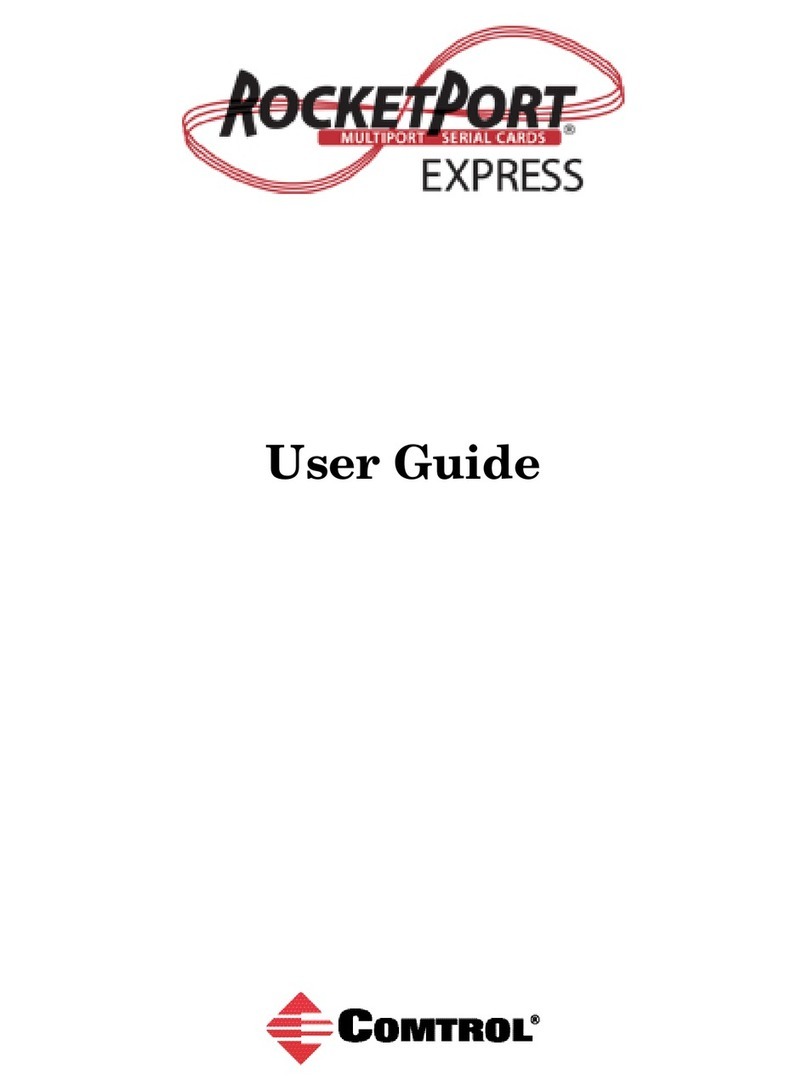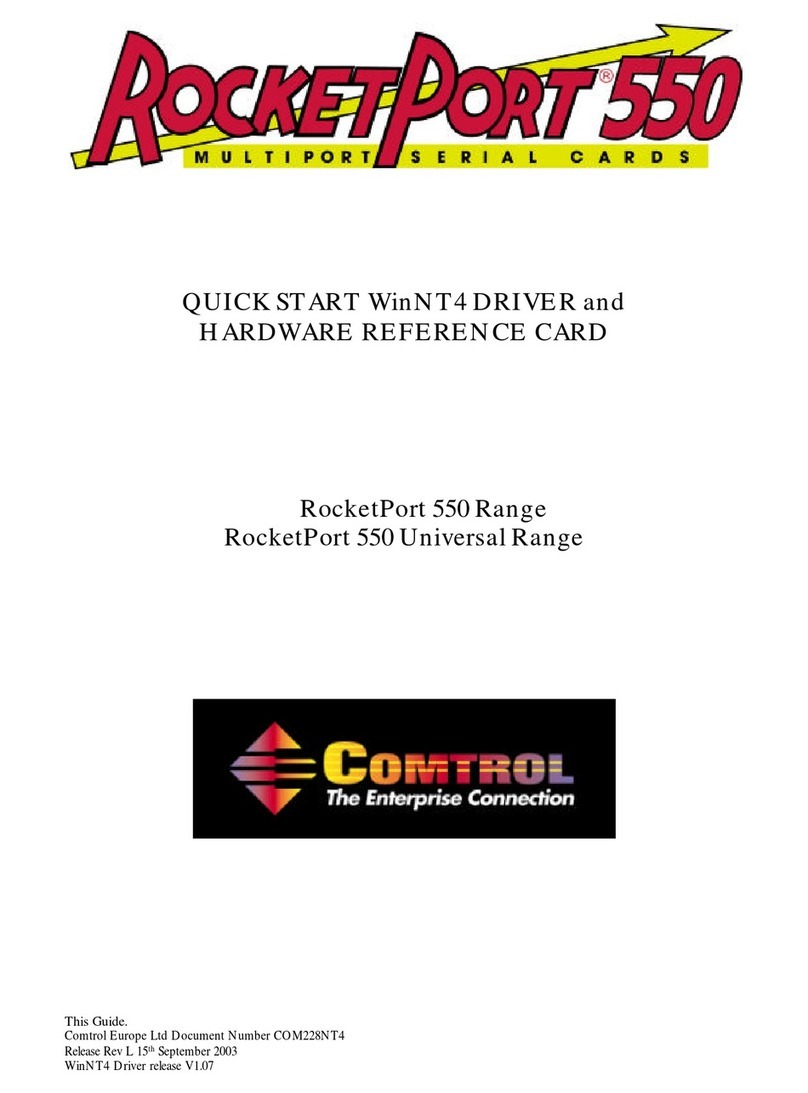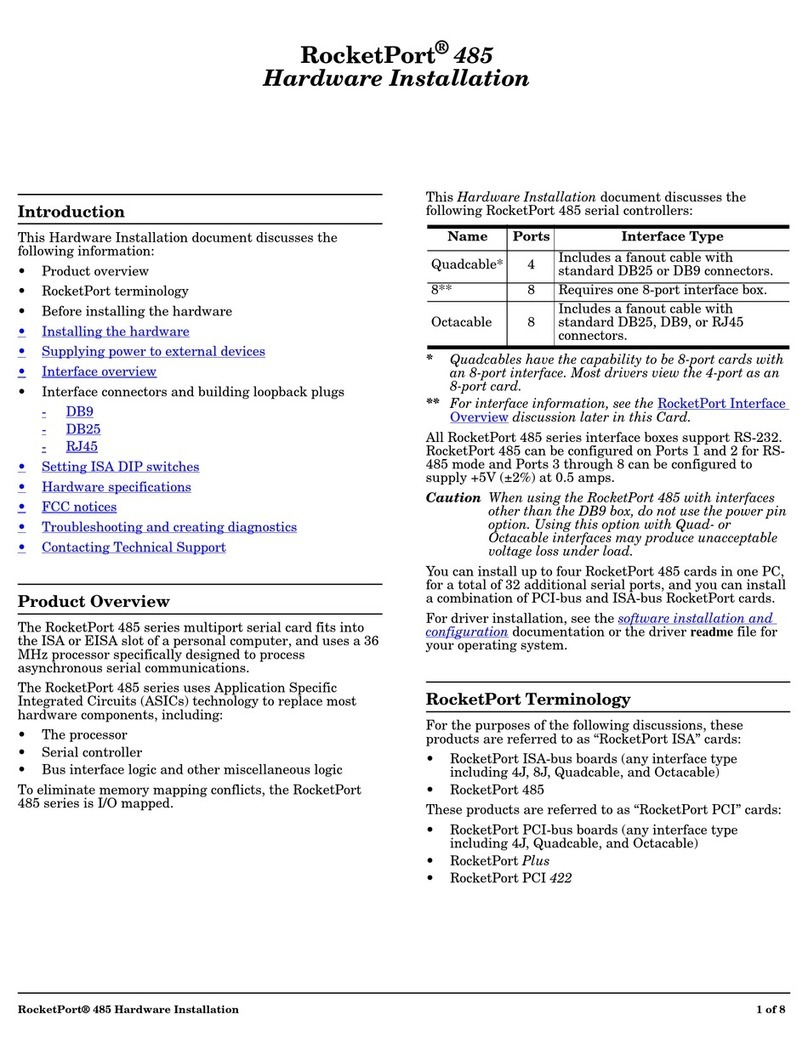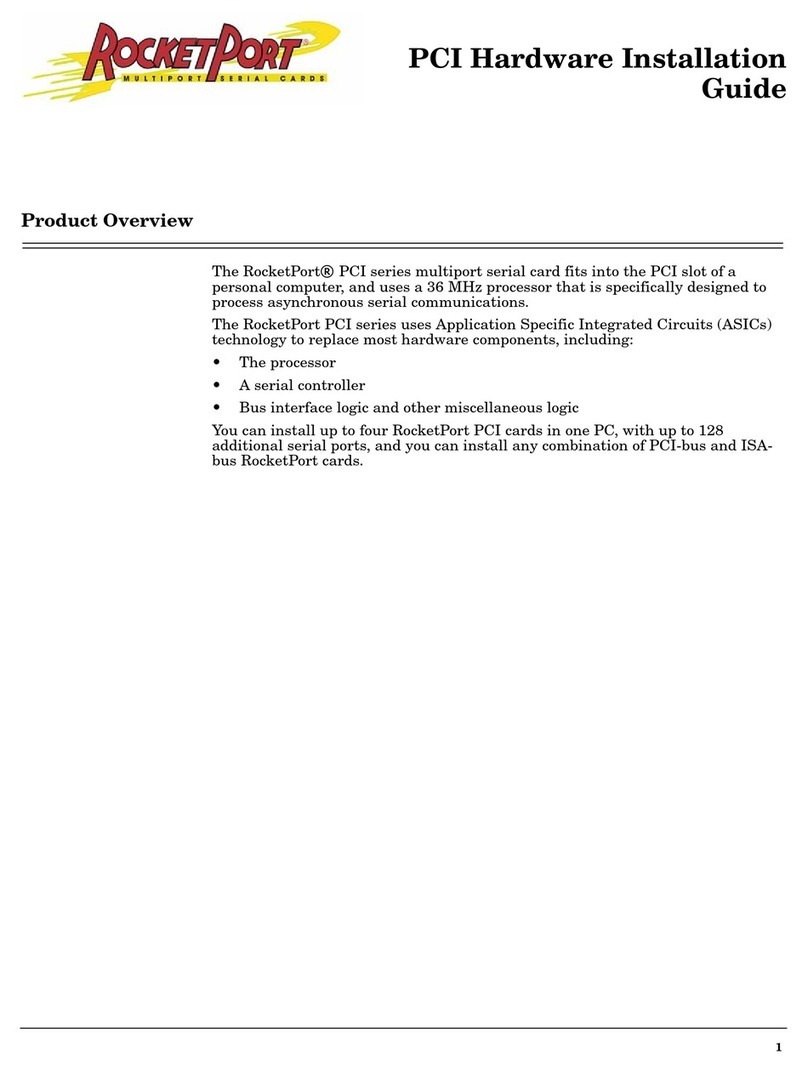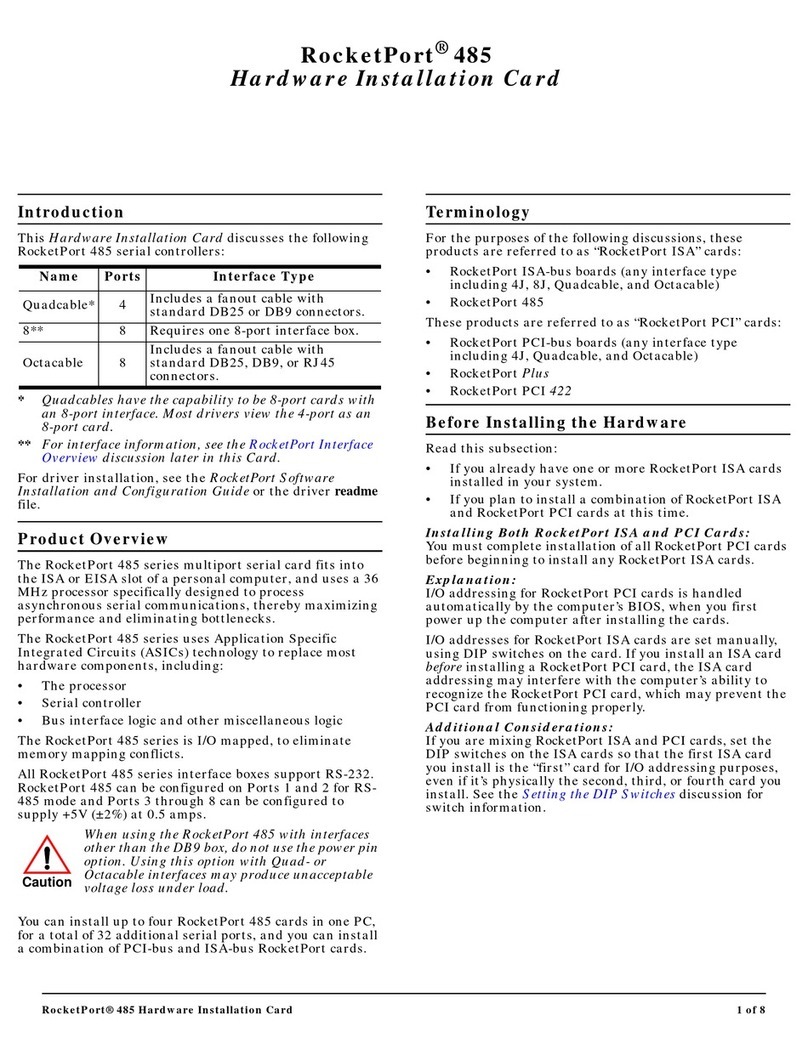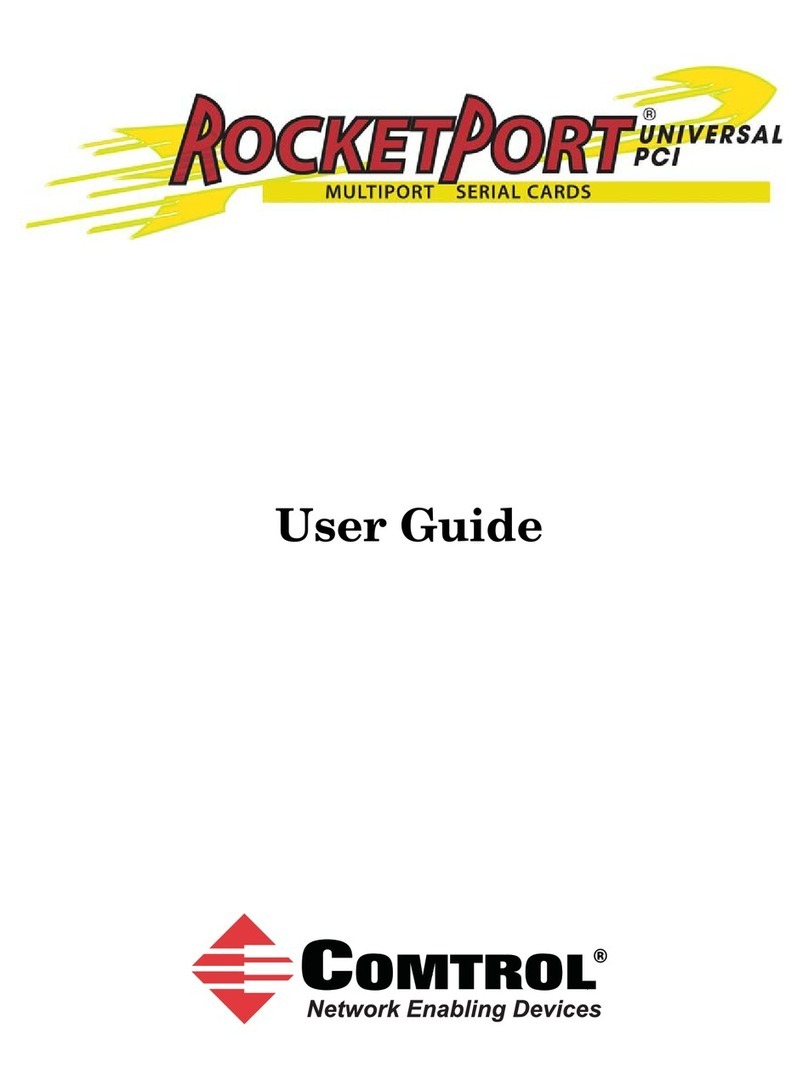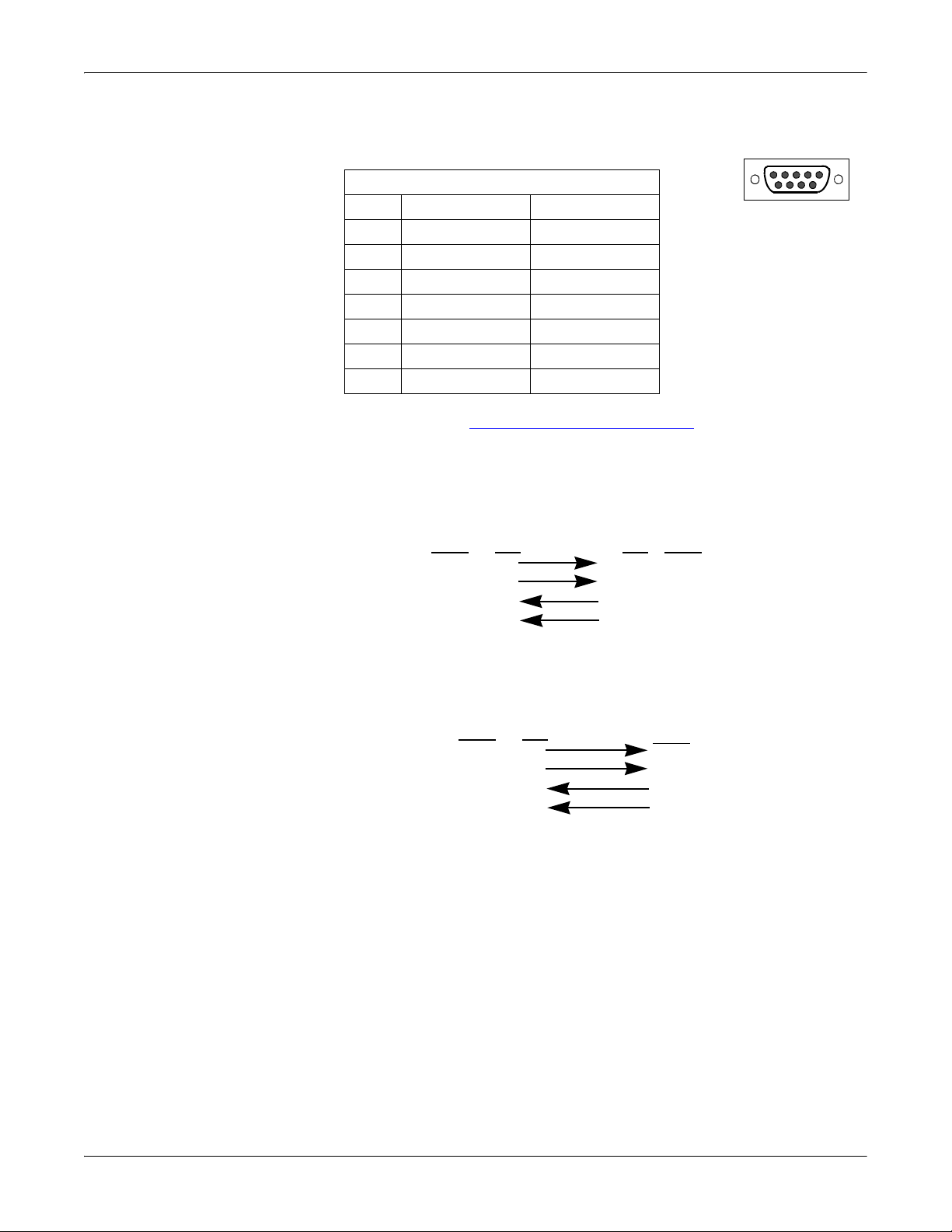RocketPort uPCI Plus 422 User Guide: 2000370 Rev. B Table of Contents - 3
Table of Contents
Overview...................................................................................................................................5
Product Overview.......................................................................................................................................... 5
Supported Models.......................................................................................................................................... 5
Before Installing the RocketPort uPCI Plus 422.................................................................................... 5
Locating the Latest Drivers and Documentation .................................................................................. 6
Card and Interface Installation ..........................................................................................7
Connecting RS-422 Serial Devices......................................................................................9
DTE Versus DCE ............................................................................................................................................ 9
DB9 Serial Cables and Loopback Plugs ................................................................................................... 9
DB9 Signals (RS-422) ............................................................................................................................... 10
Straight-Through Cables (DCE) .............................................................................................................. 10
Null-Modem Cables (DTE) ....................................................................................................................... 10
DB9 Loopback Plugs................................................................................................................................. 11
Straight-Through Cables (DCE) .............................................................................................................. 11
Null-Modem Cables (DTE) ....................................................................................................................... 11
Troubleshooting ...................................................................................................................13
Before Calling Technical Support ........................................................................................................... 13
RocketPort uPCI Plus 422 Diagnostics .................................................................................................. 13
Bootable CD .............................................................................................................................................. 14
Running the Bootable Diagnostic CD ...................................................................................................... 14
Testing a Port or Ports ....................................................................................................................... 14
Stress Testing the RocketPort uPCI Plus 422 .................................................................................. 15
Exiting the Diagnostic ....................................................................................................................... 15
If the Diagnostic Fails ........................................................................................................................ 15
Troubleshooting Windows Systems......................................................................................................... 15
Comtrol Utility.......................................................................................................................................... 16
Using PortMon to Test the Driver Installation ................................................................................ 18
Using Test Terminal to Test a Port ................................................................................................... 21
Troubleshooting Linux Systems .............................................................................................................. 23
lcom(1) ....................................................................................................................................................... 23
File Transfer ............................................................................................................................................. 23
Changing Serial Port Settings (stty) ....................................................................................................... 23
Setting Up Terminals and Modems (mgetty, getty) ............................................................................... 23
Testing with minicom ............................................................................................................................... 23
Technical Support ....................................................................................................................................... 24
Index........................................................................................................................................25