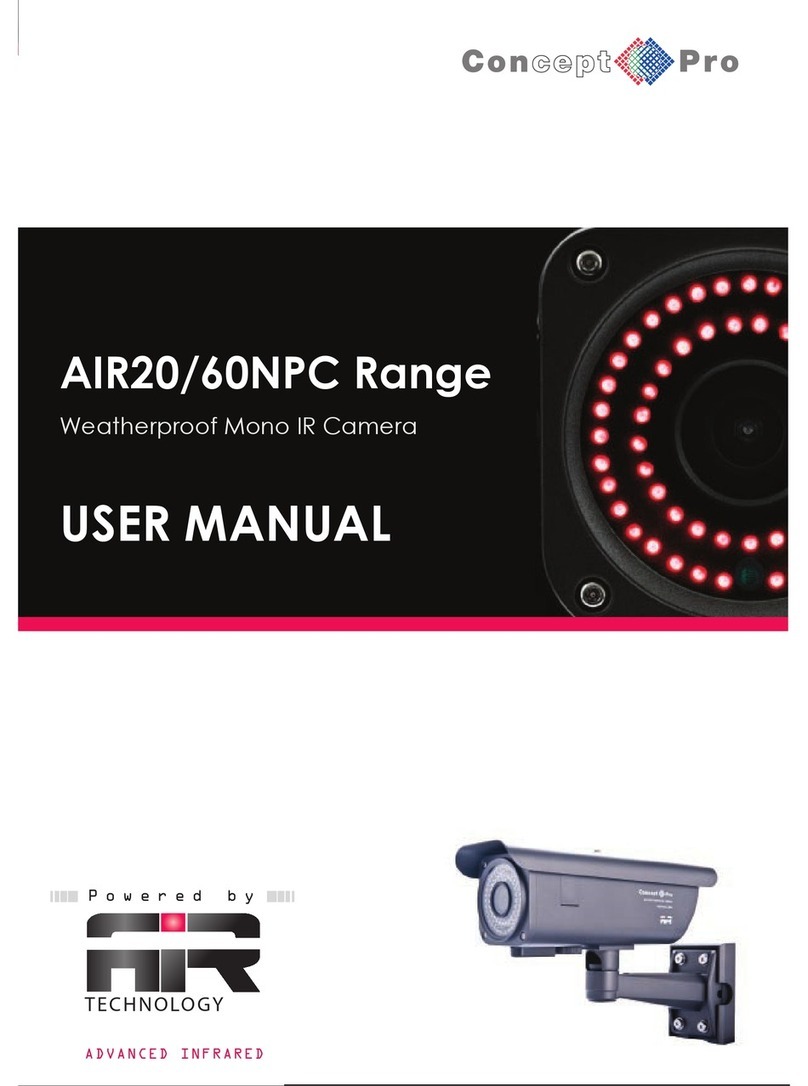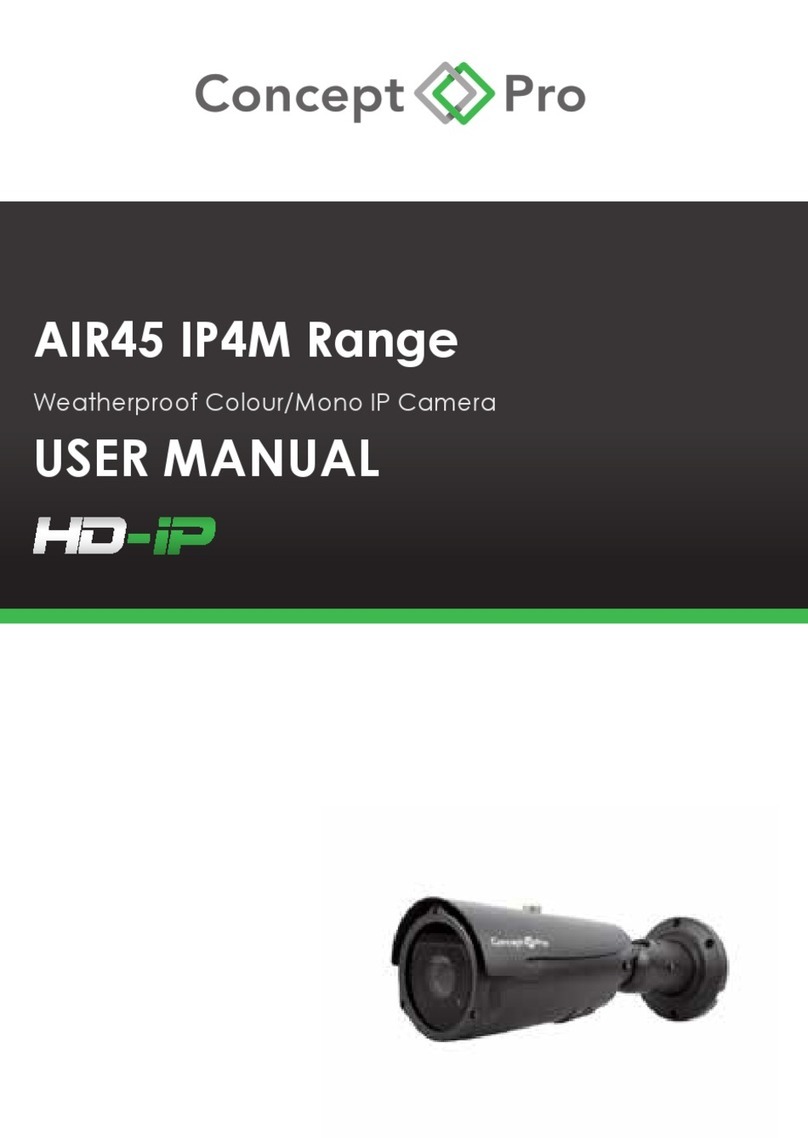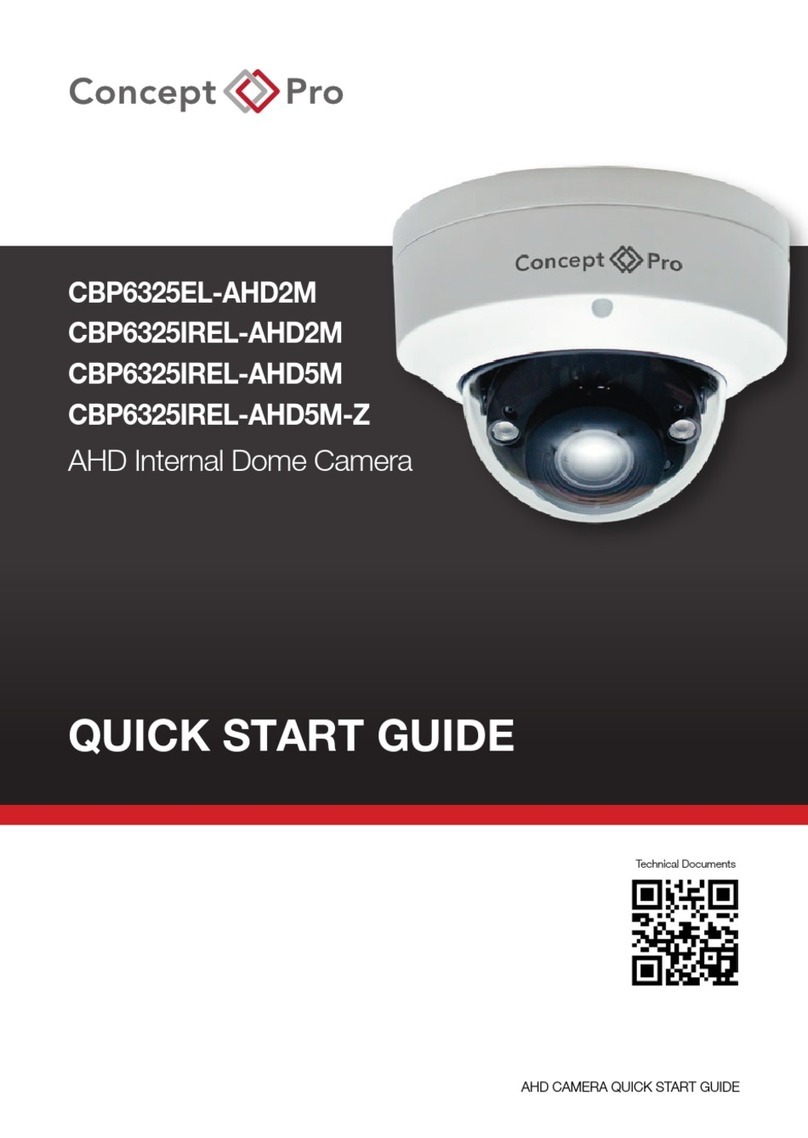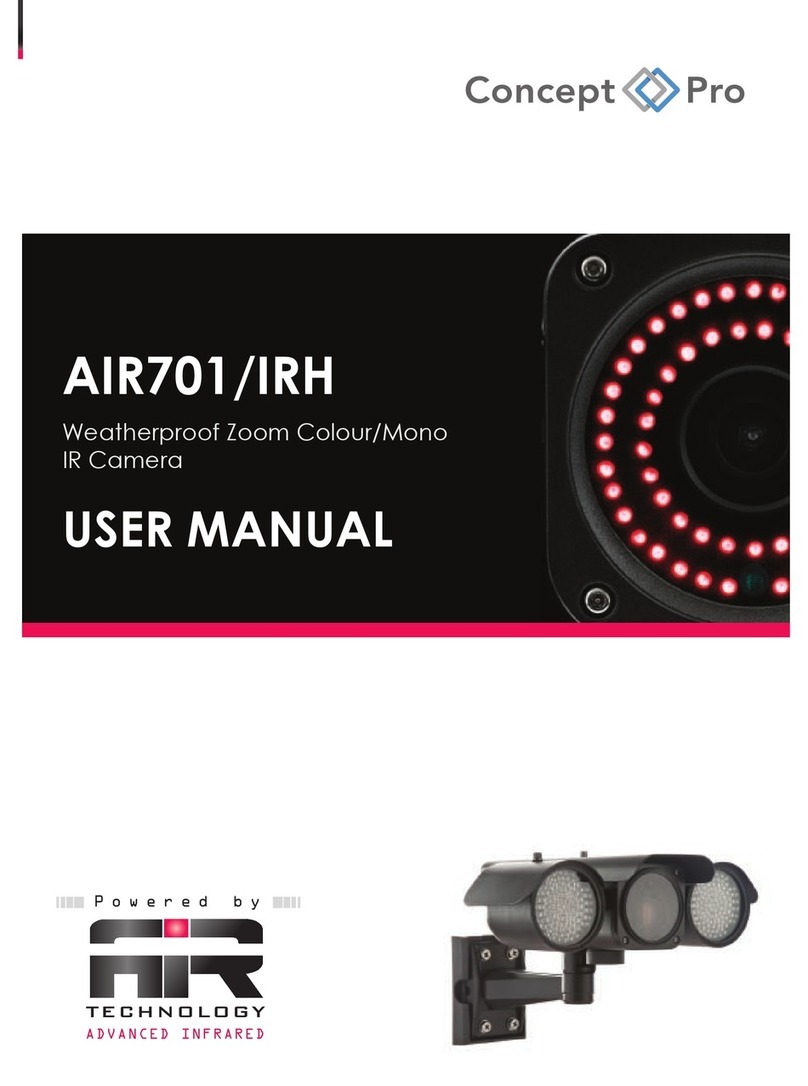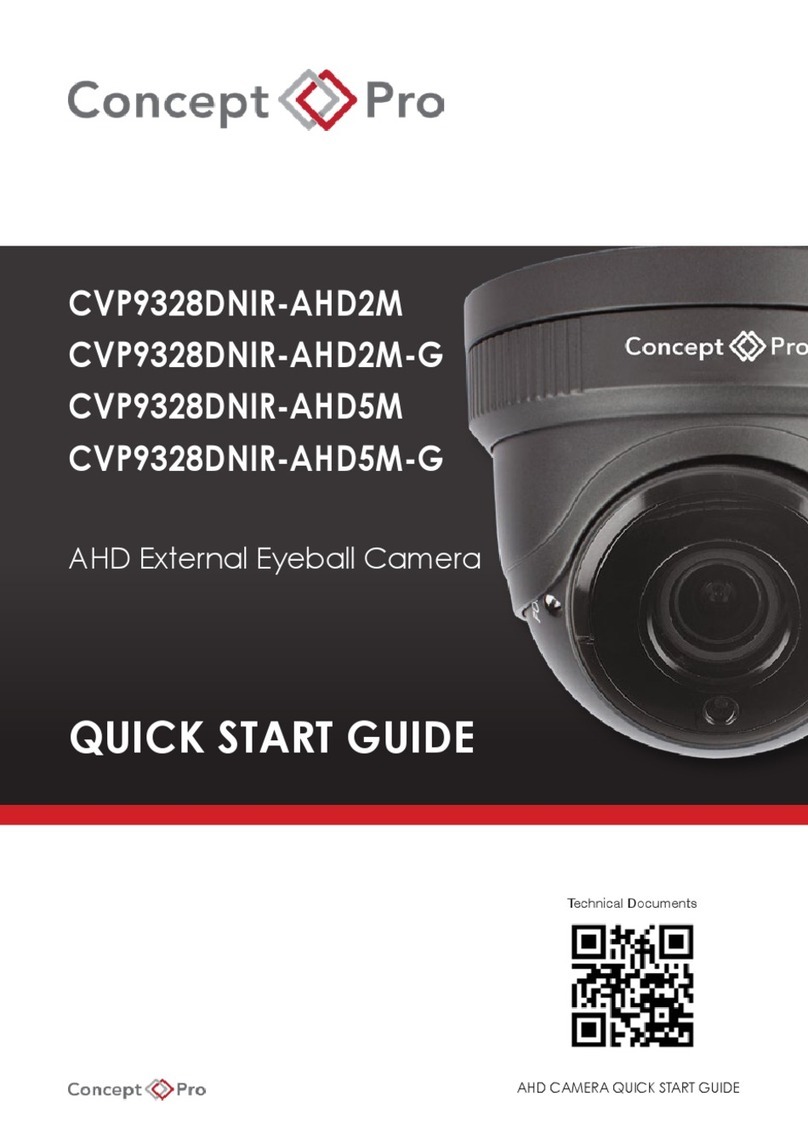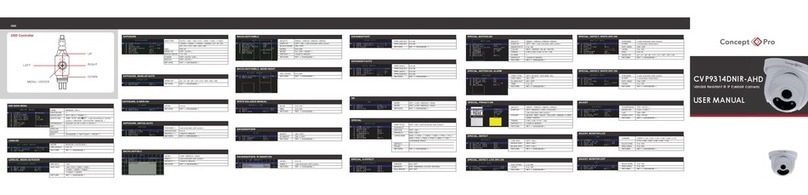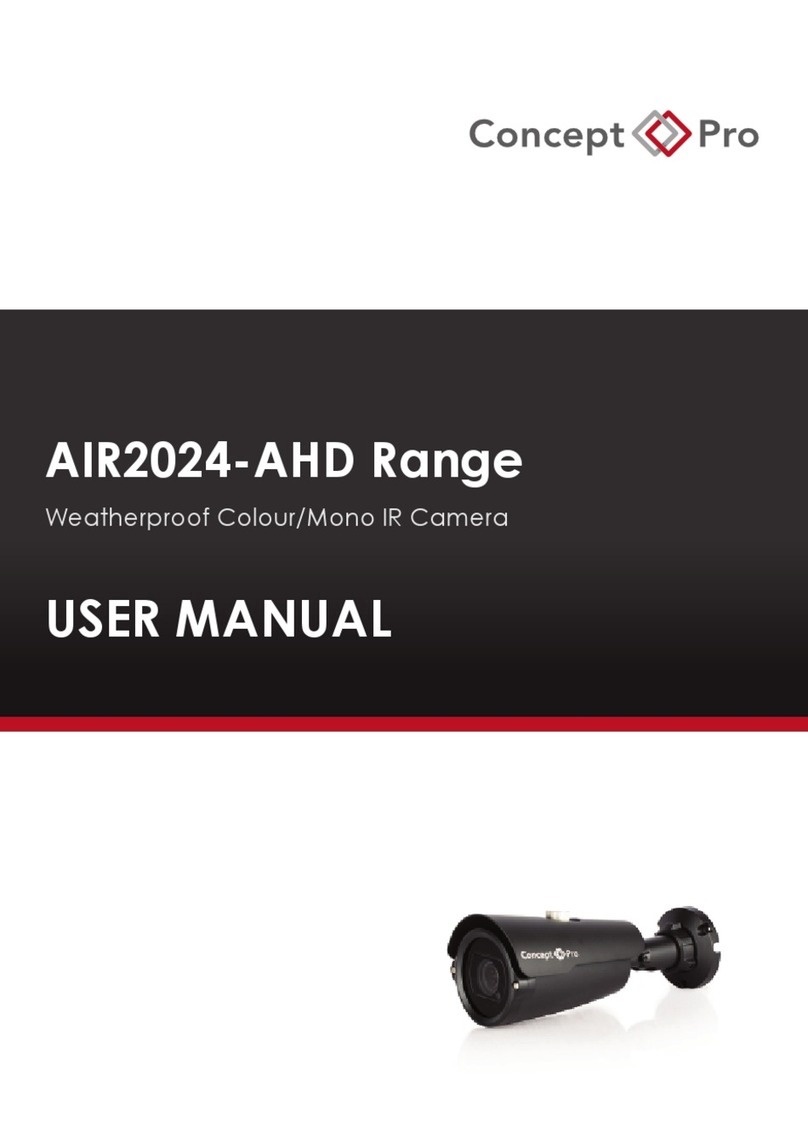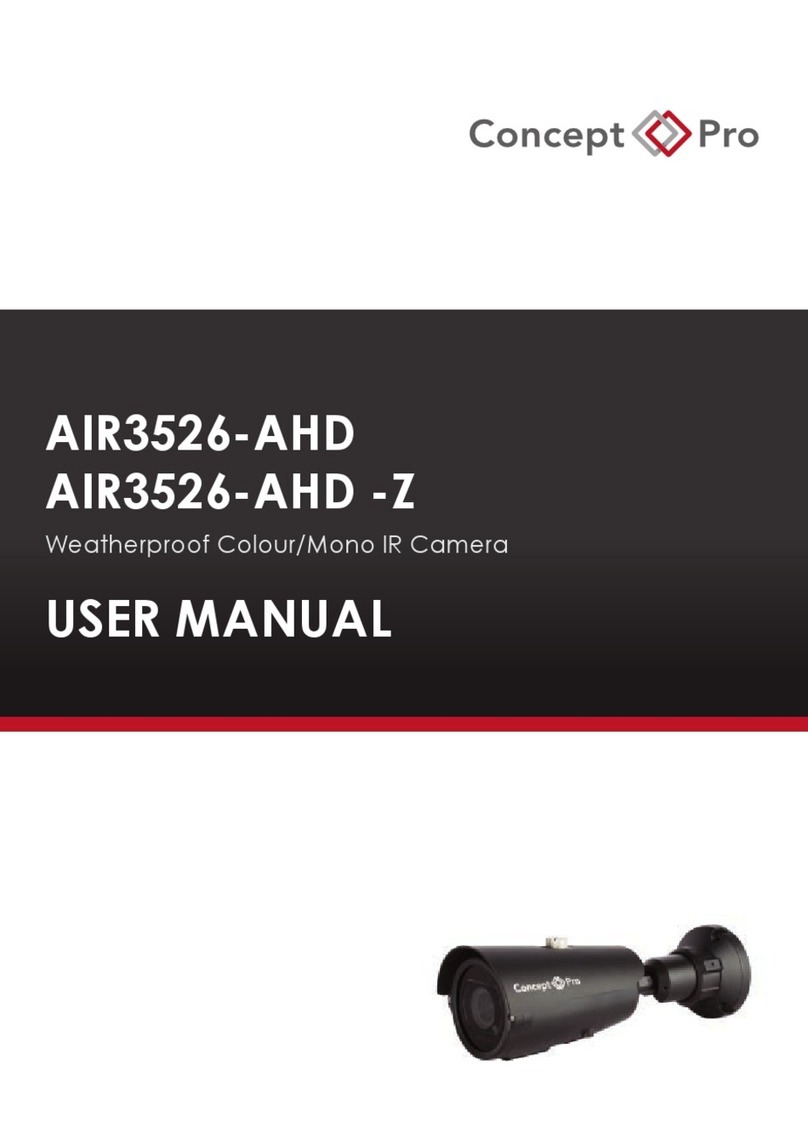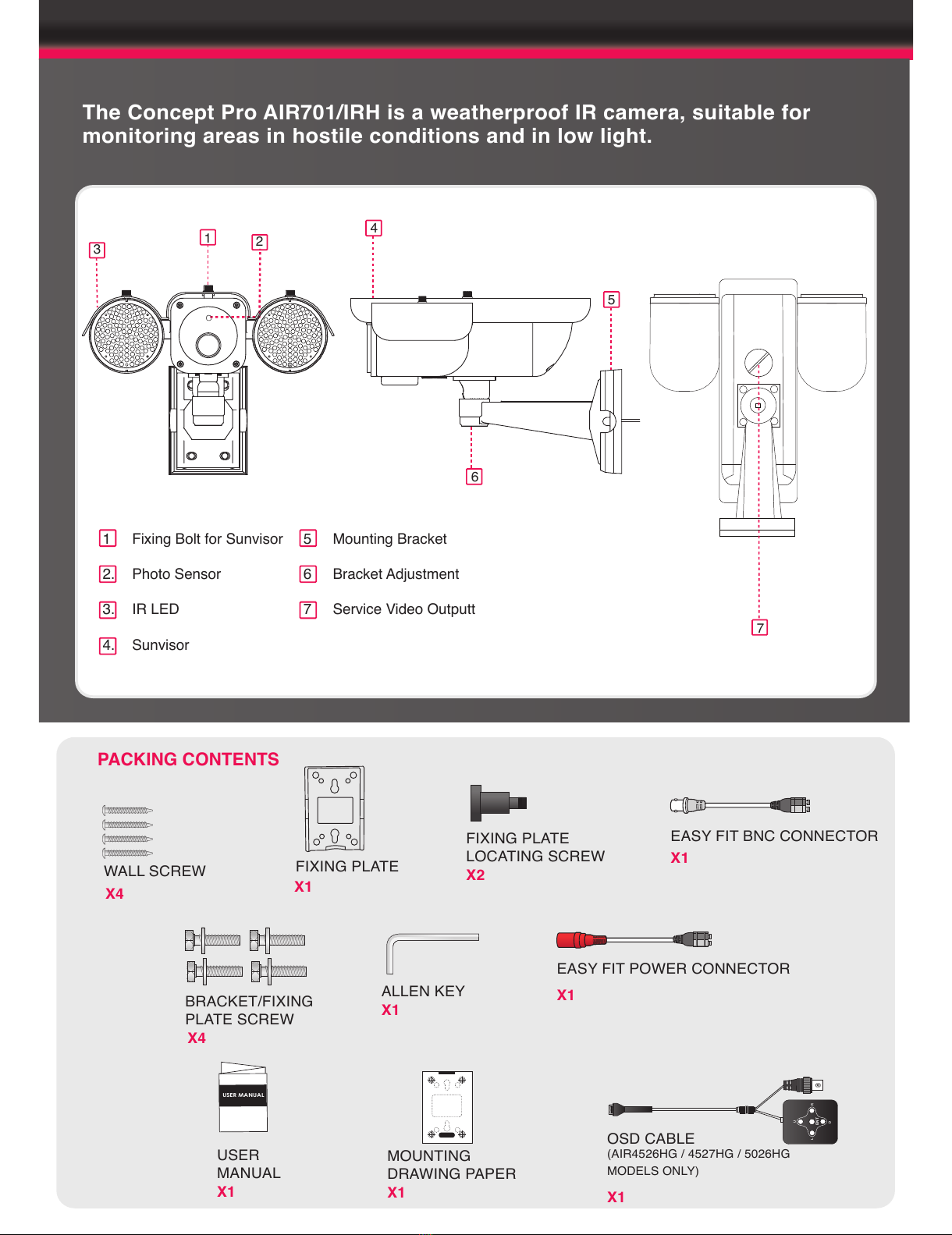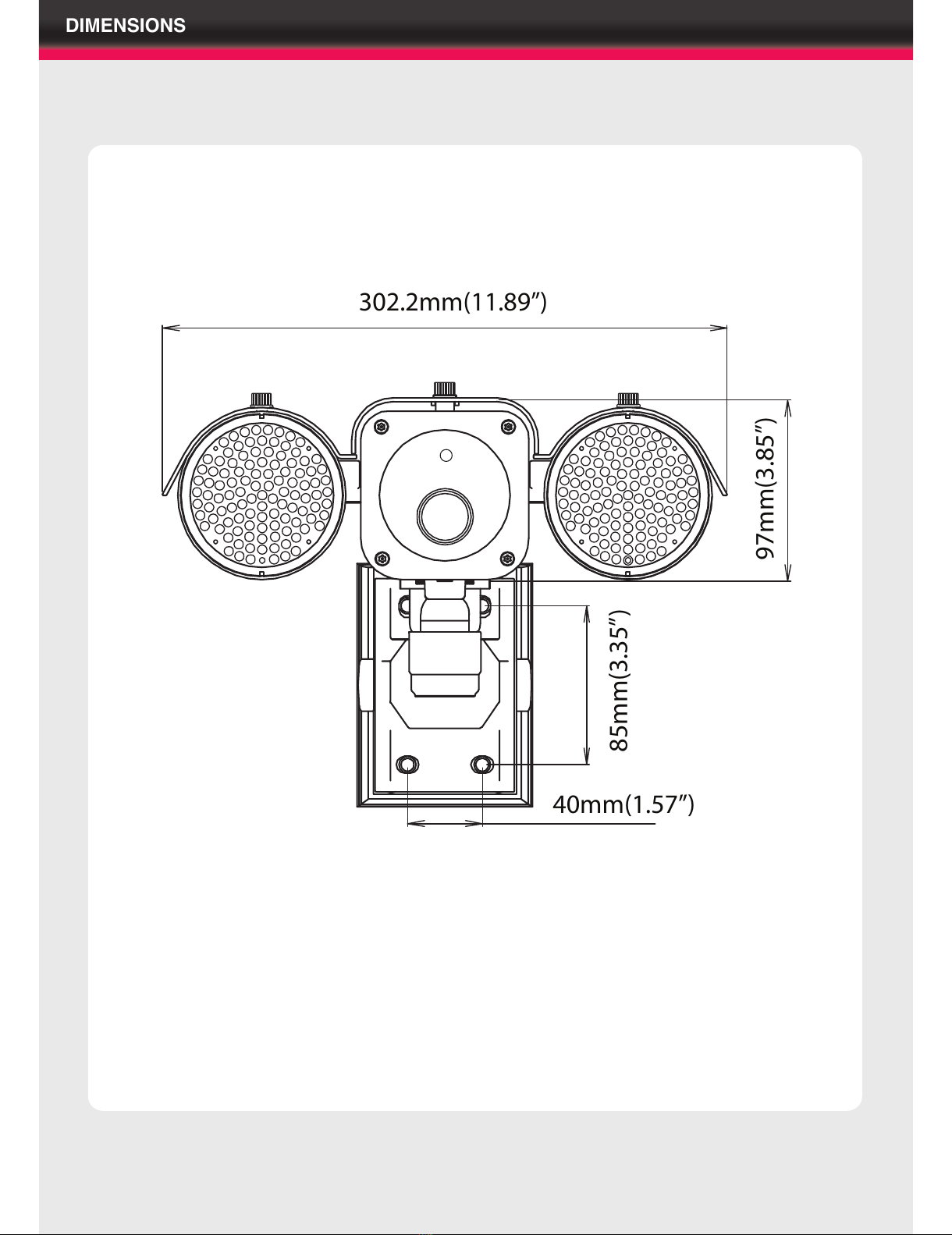1. This installation should be made by a qualified service person and should abide to all local
codes.
2. In order to prevent electronic shock and/or destroy waterproof seals, do not loosen any
screws on the camera body.
3. Adjust the sunshield cover to avoid exposure of direct sunlight on the lens.
4. Do not touch the front glass directly. If necessary, use a soft cloth moistened with alcohol to
wipe off dust or debris.
5. Avoid installation on a surface subjected to frequent vibration or shocks.
6. Do not operate the camera beyond its temperature range or power source ratings.
7. Should any damage or suspected damage occur, shutdown the power source, unplug and
contact your service provider.
8. Do not install the camera under unstable lighting conditions. Severe lighting change or
flicker can cause the camera to work improperly.
9. Never use the camera close to a gas or oil leak.
10. Do not disassemble the camera.
11. Do not drop the camera or subject the unit to physical shocks. Never keep the camera
face to strong light directly, this can damage the CCD.
12. Ensure all removable covers are replaced to protect the inner components.
13. Do not install near devices which emit a strong electro-magnetic field.
14. Use a dry or damp cloth only for cleaning.
PLEASE FOLLOW THE ABOVE CAUTIONS – FAILURE TO DO SO MAY
INVALIDATE THE WARRANTY OR CAUSE SERIOUS INJURY.
INSTALLATION
Important: Ensure all cautionary procedures are observed during installation.
It is recommended the camera is tested during the most demanding environmental conditions
such as low light or bright sunlight to ensure continuity of effective CCTV monitoring. You may
find the use of an ND filter helpful.
Use the supplied drill mounting
template to mark the spacing
for drilling.
Following drilling, securely
attach the bracket and
camera to the wall.
Remove the camera unit carefully from the box, reserving the accessory contents in a
safe place.
FIXING TO A WALL
POSITIONING
Point the Camera towards the
intended area to be monitored.
MOUNTING TEMPLATE