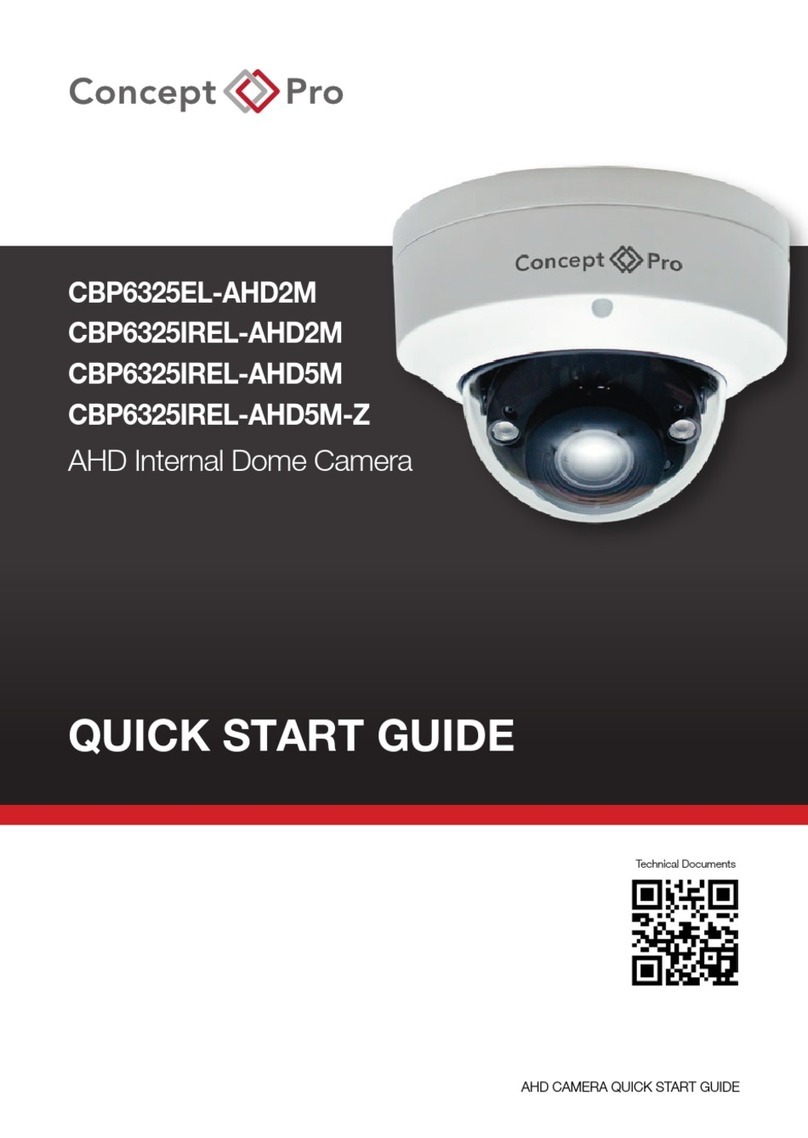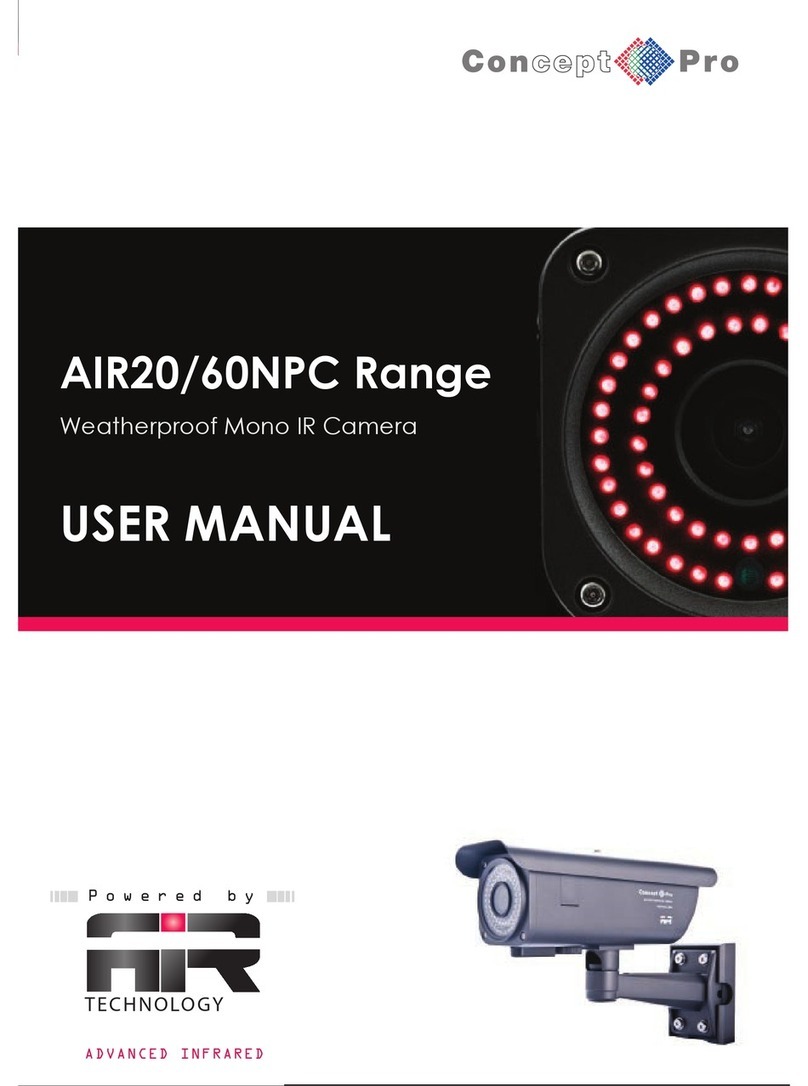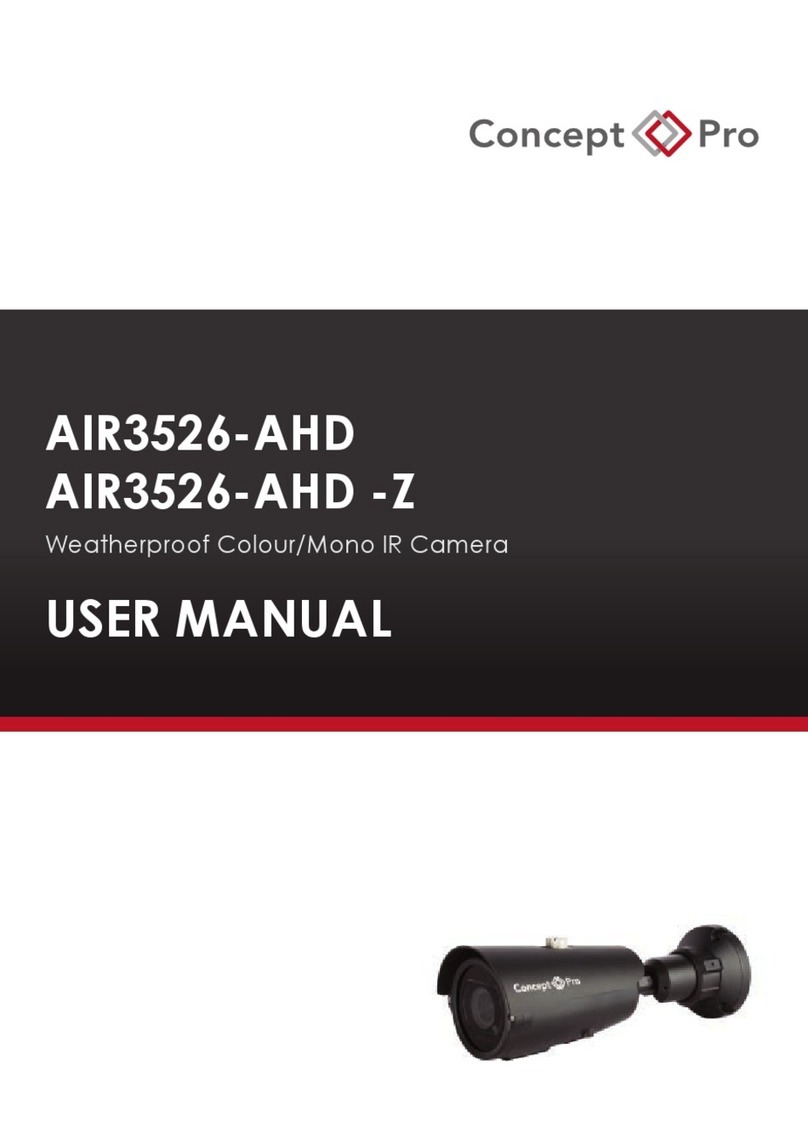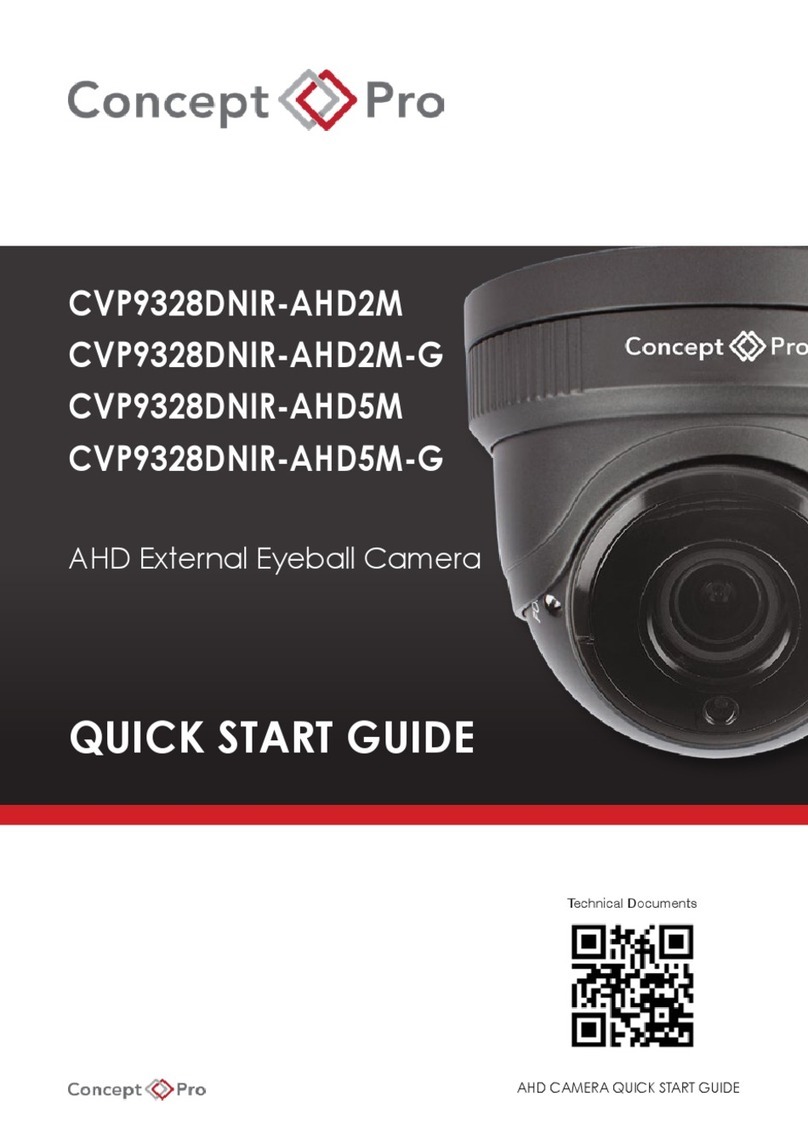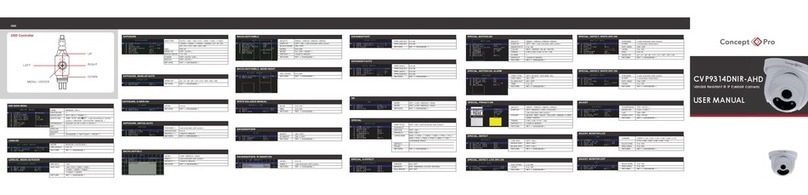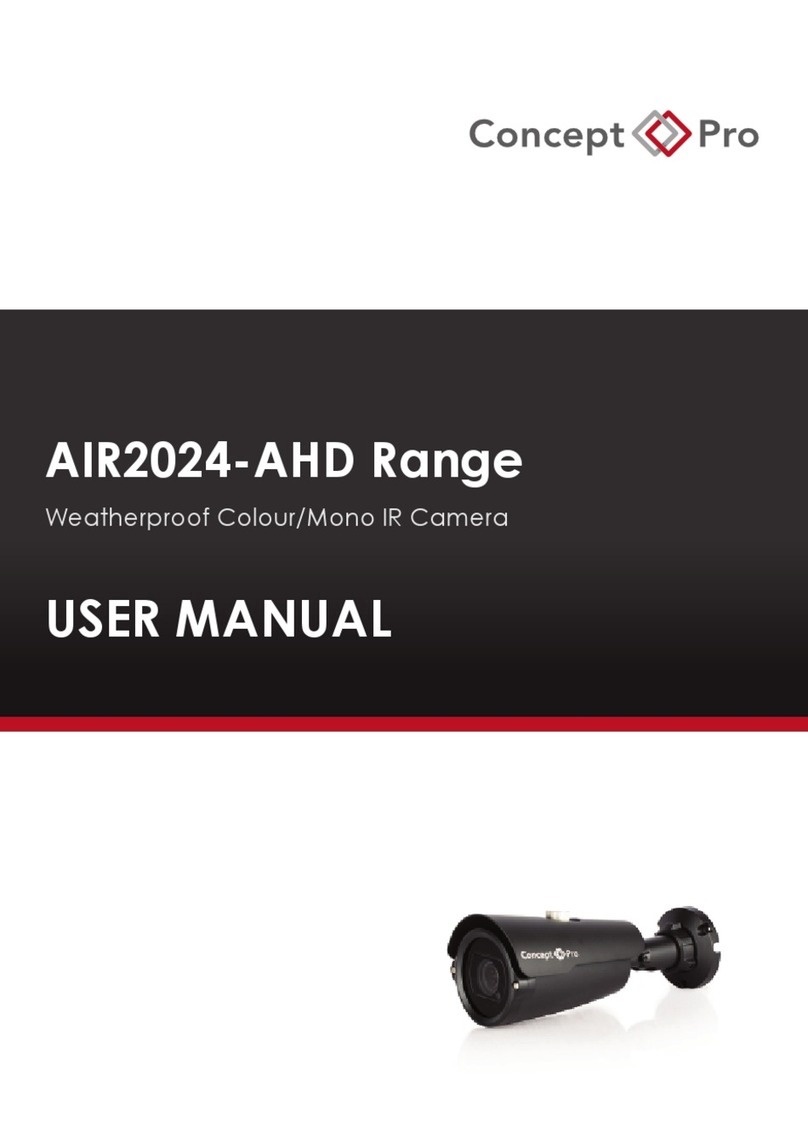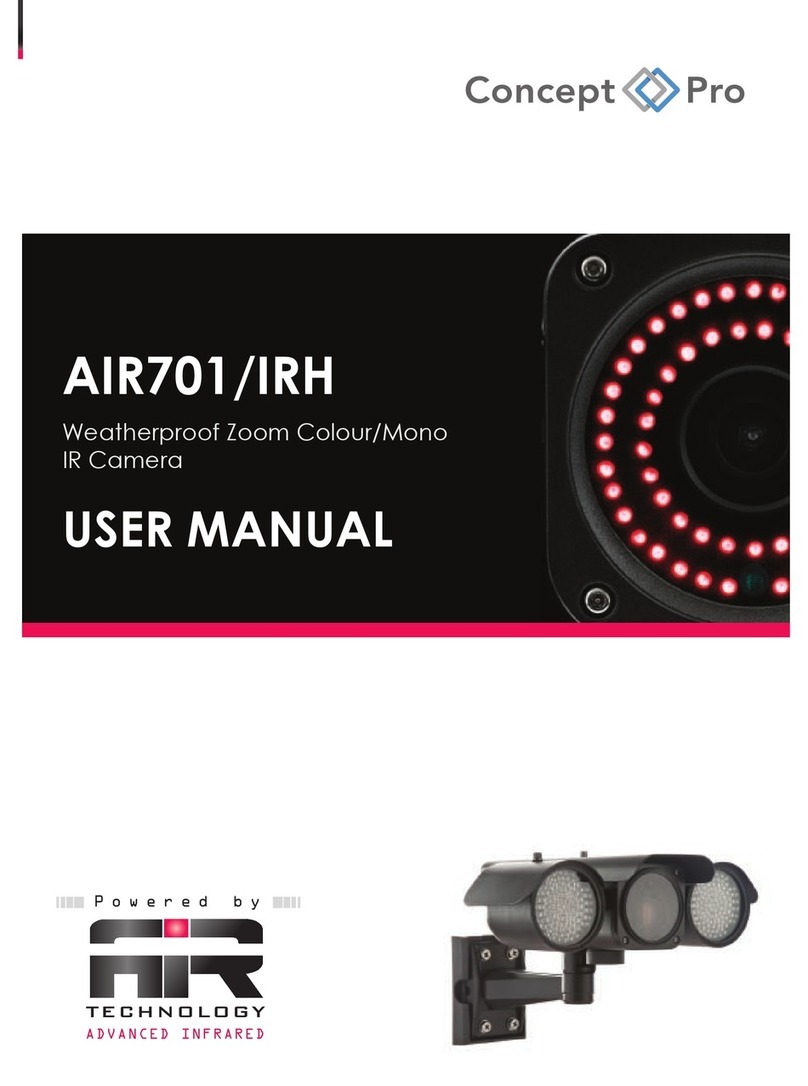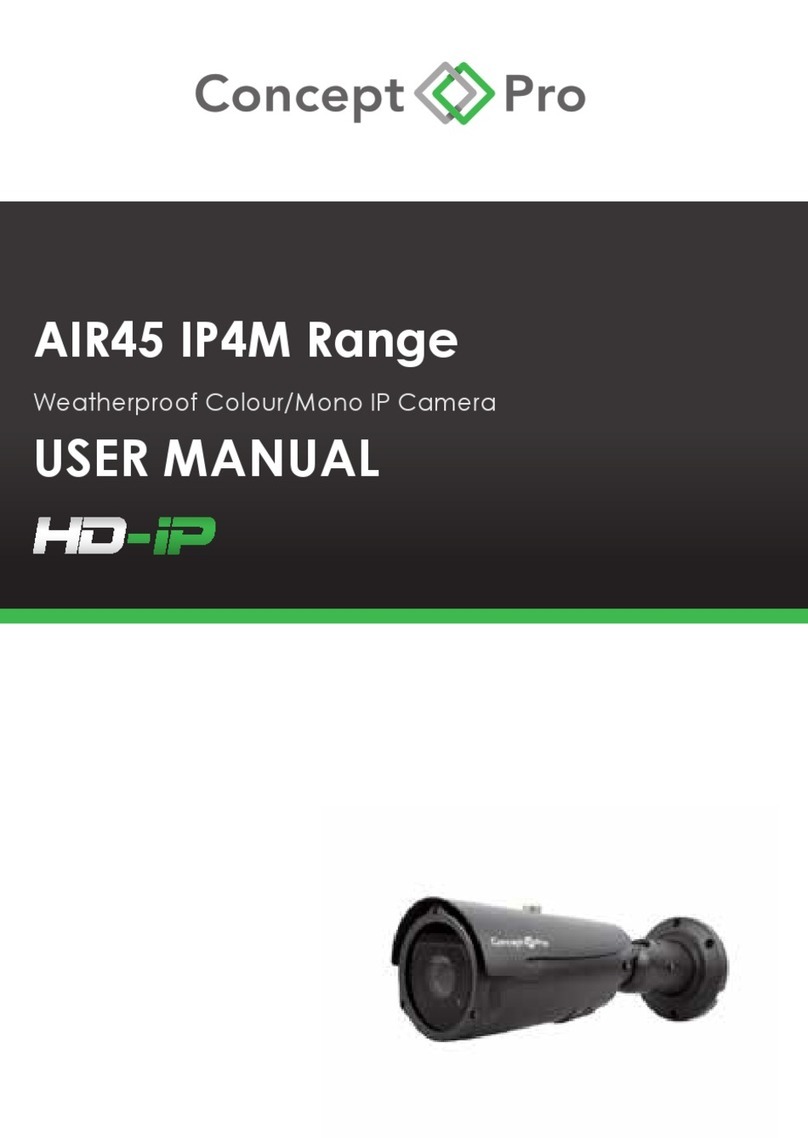1080p/720p 2.8~10mm Varifocal lens,
True Day Night (ICR), SVO, 148(ø) x 106mm, 12V DC
/ 24V AC
1080p/720p 2.8~10mm Varifocal lens,
True Day Night (ICR), SVO, IR LED
148.35(ø)x105mm, 12V DC / 24V AC, VR
1080p/720p 2.8~10mm Varifocal lens,
True Day Night (ICR), SVO, IR LED,
319 x 219 x 100mm, 12V DC / 24V AC, VR
1080p/720p 2.8~10mm Varifocal lens,
True Day Night (ICR), SVO, 148.35(ø)x105mm,
12V DC / 24V AC
1080p/720p 2.8~10mm Varifocal lens,
True Day Night (ICR), SVO, IR LED
148(ø) x 106mm, 12V DC / 24V AC
One bracket fits all external ARC CVP domes
Additional AIR for AIR4526-HD
Extend the IR range up to 80m with AIR-IR.
202mm (7.95”)
130mm (5.12”)
118mm (4.65”)
DC12V IN
HD-SDI
70mm (2.76”)
56mm (2.20”)
3 - 5mm (0.20”)
CONNECTION
lConnect the video out port to your video cable
running to the HD-SDI recorder.
lCheck the power supply is of the correct level
and connect your power supply into the power
port on the Camera.
lView the picture on a monitoring device to
check the power and video connection is
working properly.
Troubleshooting
lEnsure all power and cable connections are correct with the Camera, DVR and Test monitor
or Telemetry devices if used.
lPower Voltage Check - Remove the OSD cover to see if the green correct power LED is lit. If
the red LED is lit the power voltage is too high. If the yellow LED is lit the power voltage is
not high enough. If there are no LEDs lit there is no power getting to the camera
lIf all power and cable connections are correct and the camera picture can not be produced or
configured then contact your supplier for technical support.
PACKING CONTENTS
ALLEN KEYPLASTIC-WALL PLUG
X3
SCREW
X3 X2
LENS ADJUSTMENT
COVER SCREW
X1
The Concept Pro AIR3026-HD is a weatherproof IR camera, suitable for
monitoring areas in hostile conditions and in low light utilising HD (High
Definition HD-SDI Video)
USER
MANUAL
X1
X1 MOUNTING
DRAWING PAPER
X1
DC CONNECTOR
X1
+
_
1 2
3
4 5
6
7
8
1 Fixing Bolt for Sunvisor
2. Photo Sensor
3. IR LED
4. Sunvisor
5 Mounting Bracket
6 Tri- Axis Points
7 12V DC Connector
8 HD-SDI Video Out Connector
9 External Lens Adjustment
10 Service Video Output
LENS ADJUSTMENT
TOOL
9
10
X1
OSD CABLE
L
U
D
R
ENT
USERMANUAL
1. This installation should be made by a qualified service person and should abide to all local
codes.
2. In order to prevent electronic shock and/or destroy waterproof seals, do not loosen any
screws on the camera body.
3. Adjust the sunshield cover to avoid exposure of direct sunlight on the lens.
4. Do not touch the front glass directly. If necessary, use a soft cloth moistened with alcohol to
wipe off dust or debris.
5. Avoid installation on a surface subjected to frequent vibration or shocks.
6. Do not operate the camera beyond its temperature range or power source ratings.
7. Should any damage or suspected damage occur, shutdown the power source, unplug and
contact your service provider.
8. Do not install the camera under unstable lighting conditions. Severe lighting change or
flicker can cause the camera to work improperly.
9. Never use the camera close to a gas or oil leak.
10. Do not disassemble the camera.
11. Do not drop the camera or subject the unit to physical shocks.Never keep the camera face
to strong light directly.
12. Ensure all removable covers are replaced to protect the inner components.
13. Do not install near devices which emit a strong electro-magnetic field.
14. Use a dry or damp cloth only for cleaning.
PLEASE FOLLOW THE ABOVE CAUTIONS – FAILURE TO DO SO MAY
INVALIDATE THE WARRANTY OR CAUSE SERIOUS INJURY.
Remark: Changes or modifications not expressly approved by the manufacturer can
cause the camera to be damaged and become inoperable. This may invalidate the
user warranty.
Important: Ensure all cautionary procedures are observed during installation.
It is recommended the camera is tested during the most demanding environmental conditions
such as low light or bright sunlight to ensure continuity of effective CCTV monitoring. You may
find the use of an ND filter helpful.
lUse the supplied drill mounting
template to mark the spacing
for drilling.
lFollowing drilling, securely
attach the bracket and
camera to the wall.
Remove the camera unit carefully from the box, reserving the accessory contents in a
safe place.
FIXING TO A WALL
DRAWINGTEMPLATE
POSITIONING Point the Camera towards the intended area to be monitored.
1 2 3
1
2
3
EXTERNAL LENS ADJUSTMENT
DIMENSIONS
INSTALLATIONCAUTION
PSU
HD-SDI DVR
HDMI Cable
Coaxial Cable
85mm (3.35”)
92mm (3.62”)
HD CAMERA RANGE
2
3
A
1 Open the lens adjuster cover and
adjust focus and zoom. Loose the
screw on the lens adjuster cover.
2. Lens Adjustment Tool
3 Focus and Zoom Adjustments
Zoom Wide / Narrow
Focus Near / Far
A
1080p/720p 2.8~10mm Varifocal lens,
True Day Night (ICR), SVO, IR LED,
202 x 85 x 118mm, 12V DC, VR
Internal
Vandal Resistant
Vandal Resistant
Infrared
Internal
Infrared
CBP6324DN-HD
CVP9324DN-HD
CVP9324DNIR-HD
CBP6324DNIR-HD
Vandal Resistant
Fixed Dome Bracket
CVP-BRK
Weatherproof
IR Camera
Bolt-on Twin
IR Lamps
AIR4526-HD
AIR-IR
Weatherproof
IR Camera
AIR3026-HD