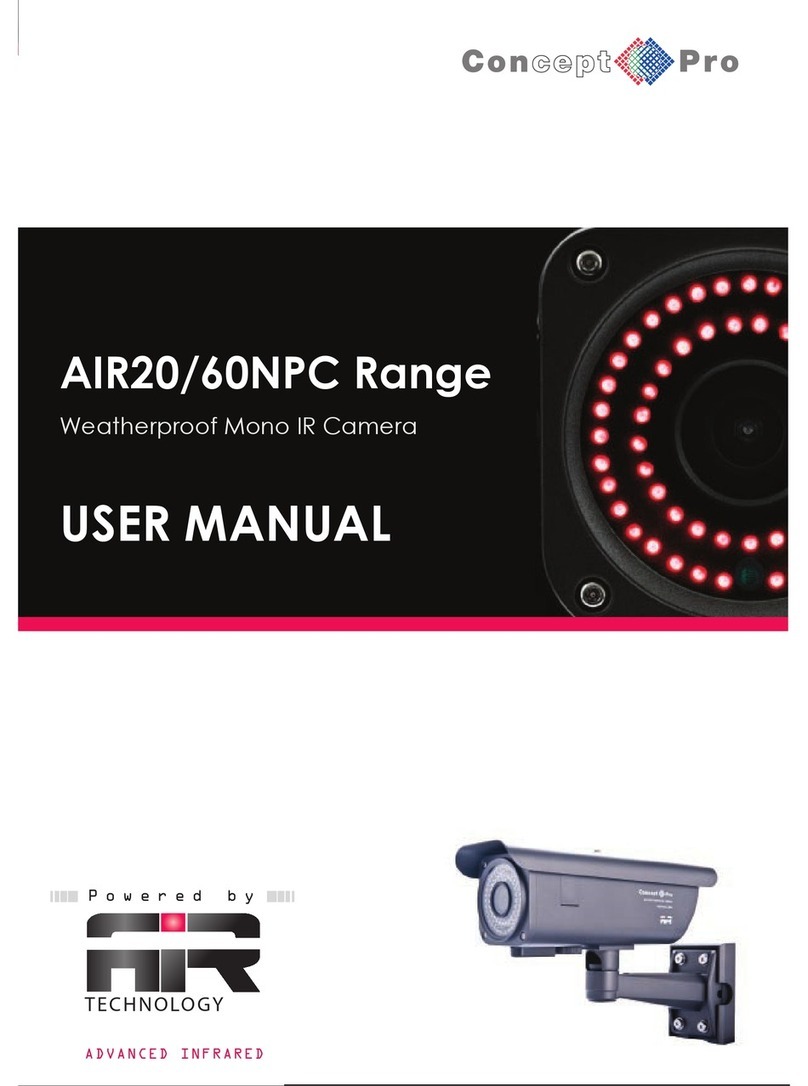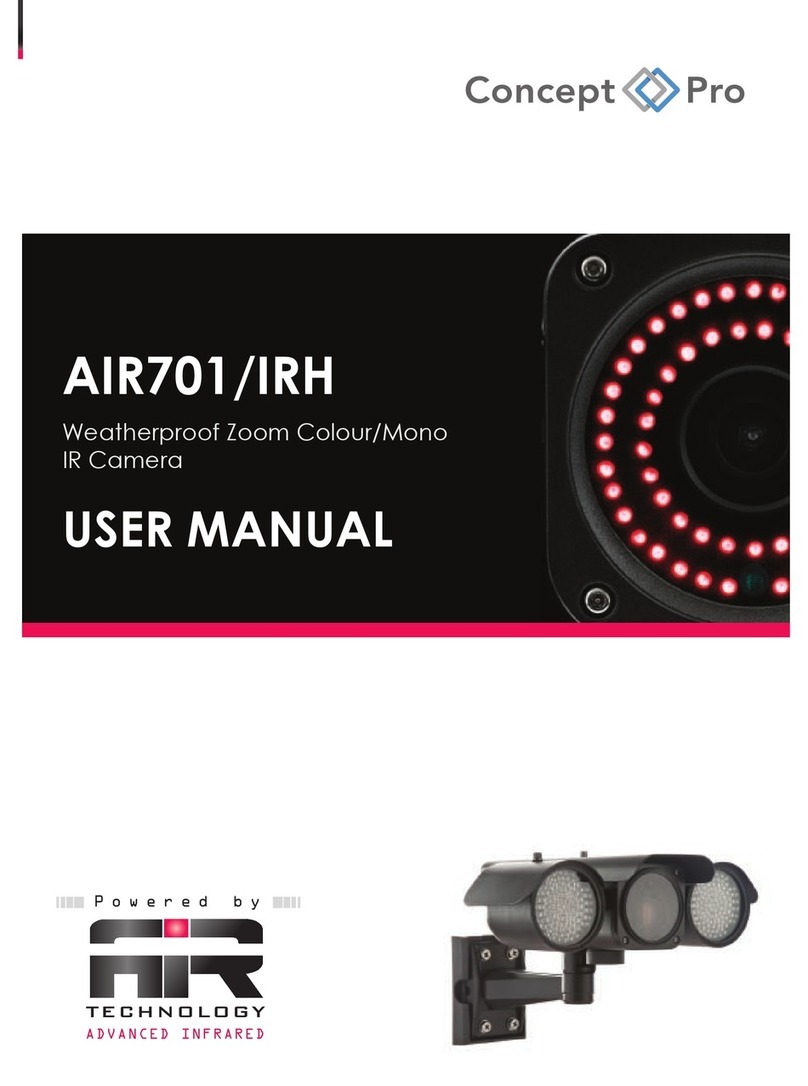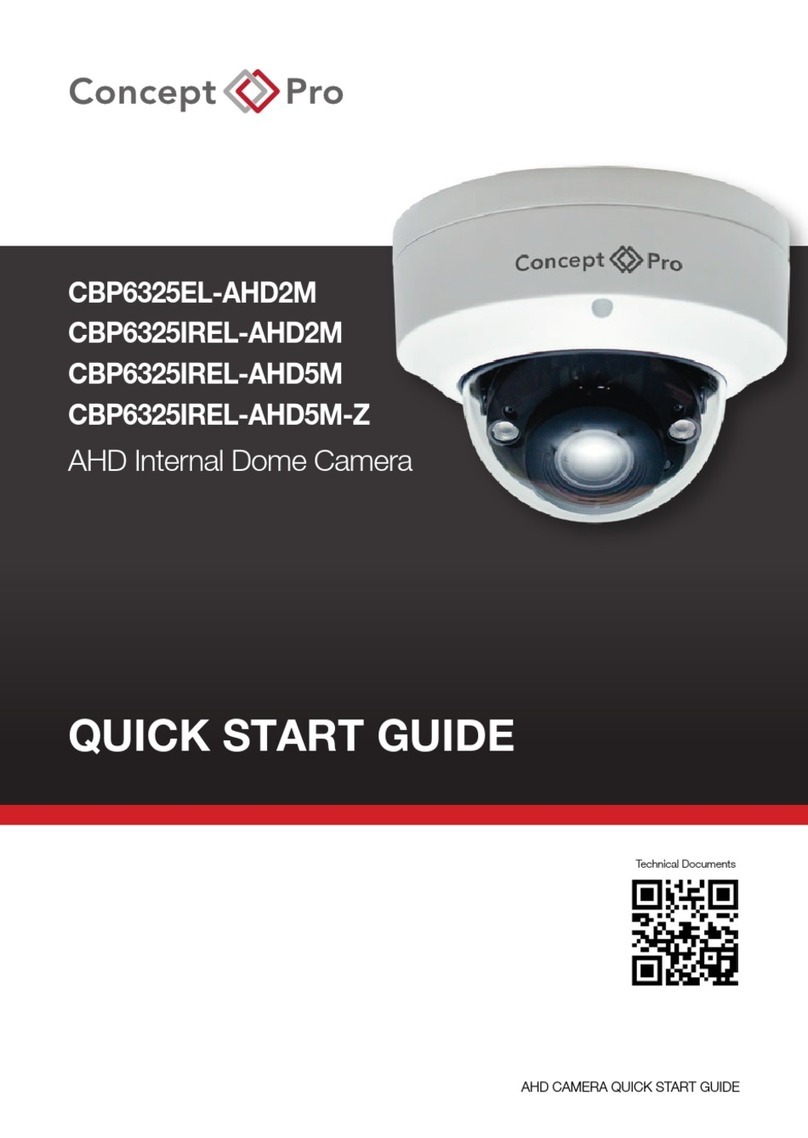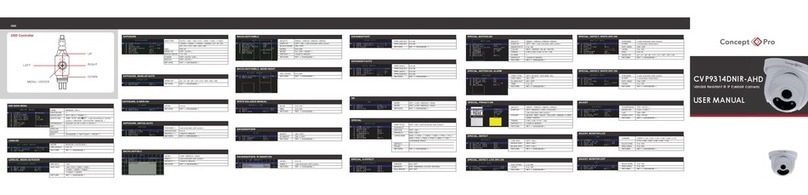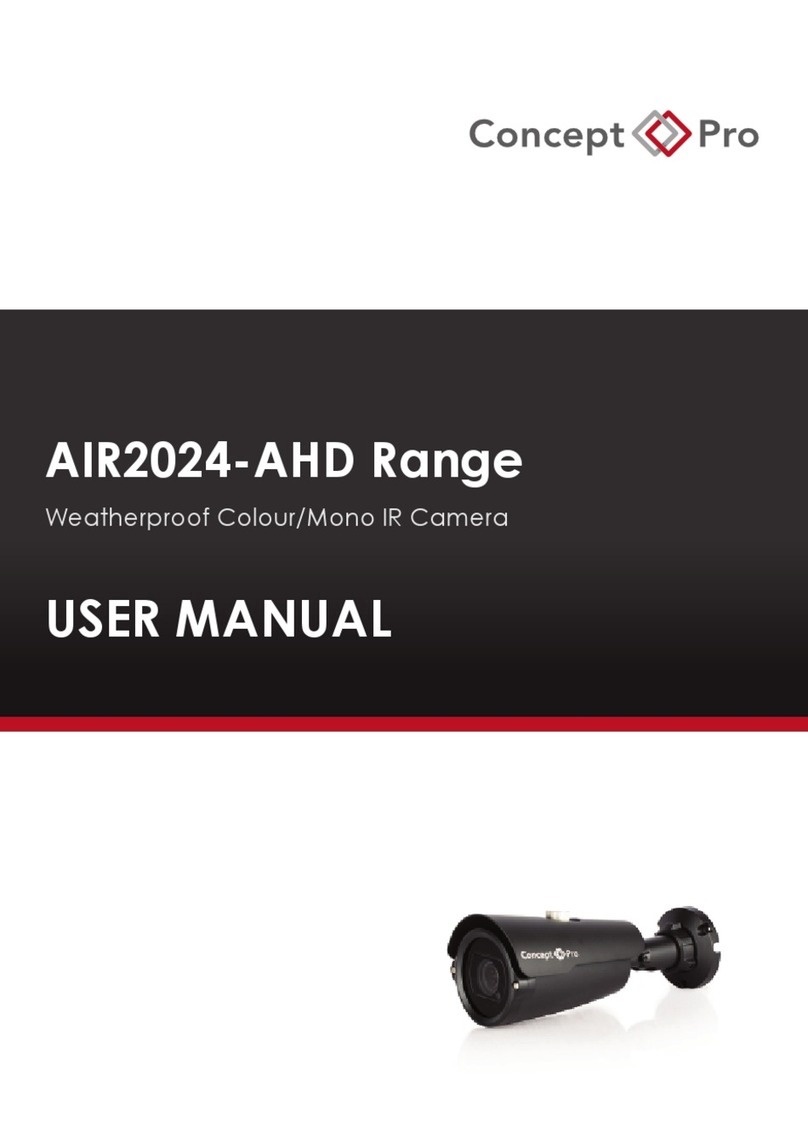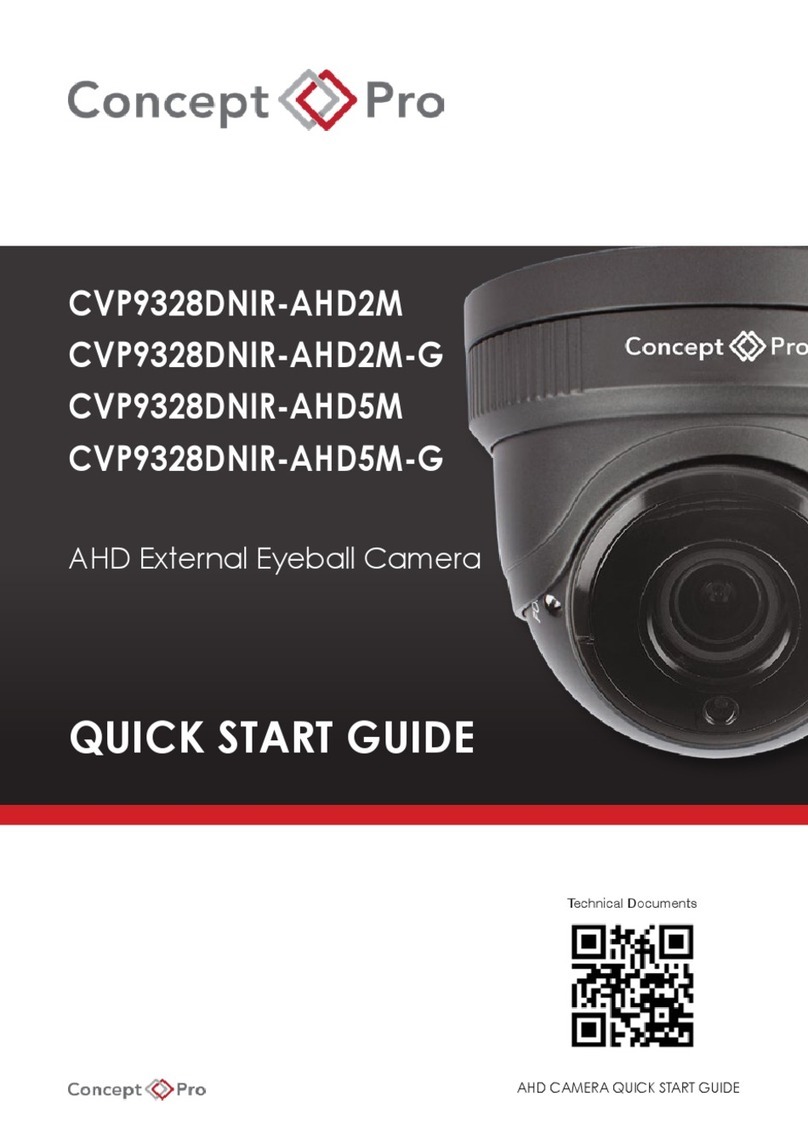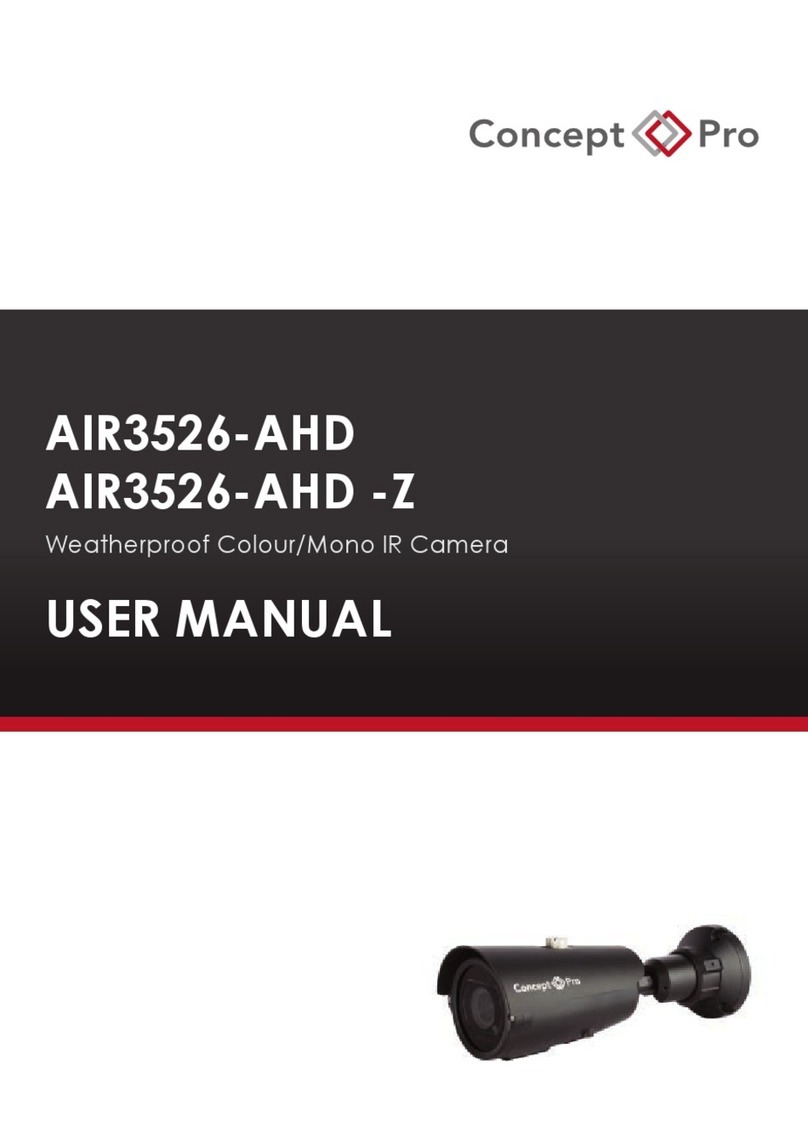CAUTION
1.
2.
3.
4.
5.
6.
7.
8.
9.
10.
11.
12.
13.
14.
15.
Installation should be made by a qualified service person and should adhere to all local
codes.
In order to prevent electric shock and avoid damage to waterproof seals, do not loosen
any screws on the camera body.
Adjust the sunshield to avoid exposing the lens to direct sunlight.
Do not touch the front glass. If necessary, use a soft cloth to wipe off dust or debris.
Do not install on a surface subjected to frequent vibration or shocks.
Do not operate the camera beyond its temperature range or power ratings.
Should any damage or suspected damage occur, shutdown and disconnect the power and
contact your service provider.
Do not install the camera under unstable lighting conditions. Severe lighting change or
flicker can cause the camera to work improperly.
Never use the camera close to a gas or oil leak.
Do not disassemble the camera.
Do not drop the camera or subject the unit to physical shocks
Do not point the camera directly at strong light, this can damage the sensor.
Ensure all removable covers are replaced to protect the inner components.
Do not install near devices which emit a strong electro-magnetic field.
Use a dry or damp cloth only for cleaning.
Note: Changes or modifications not expressly approved by the manufacturer can
cause the camera to be damaged and become inoperable. This may invalidate the
user warranty.
PLEASE FOLLOW THE ABOVE PRECAUTIONS – FAILURE TO DO SO MAY
INVALIDATE THE WARRANTY OR CAUSE SERIOUS INJURY.