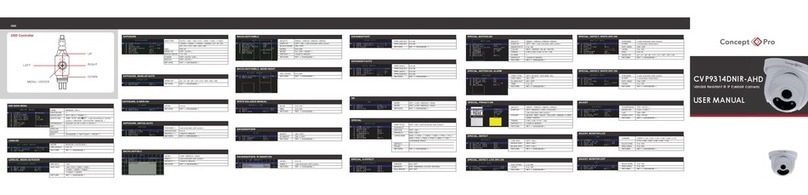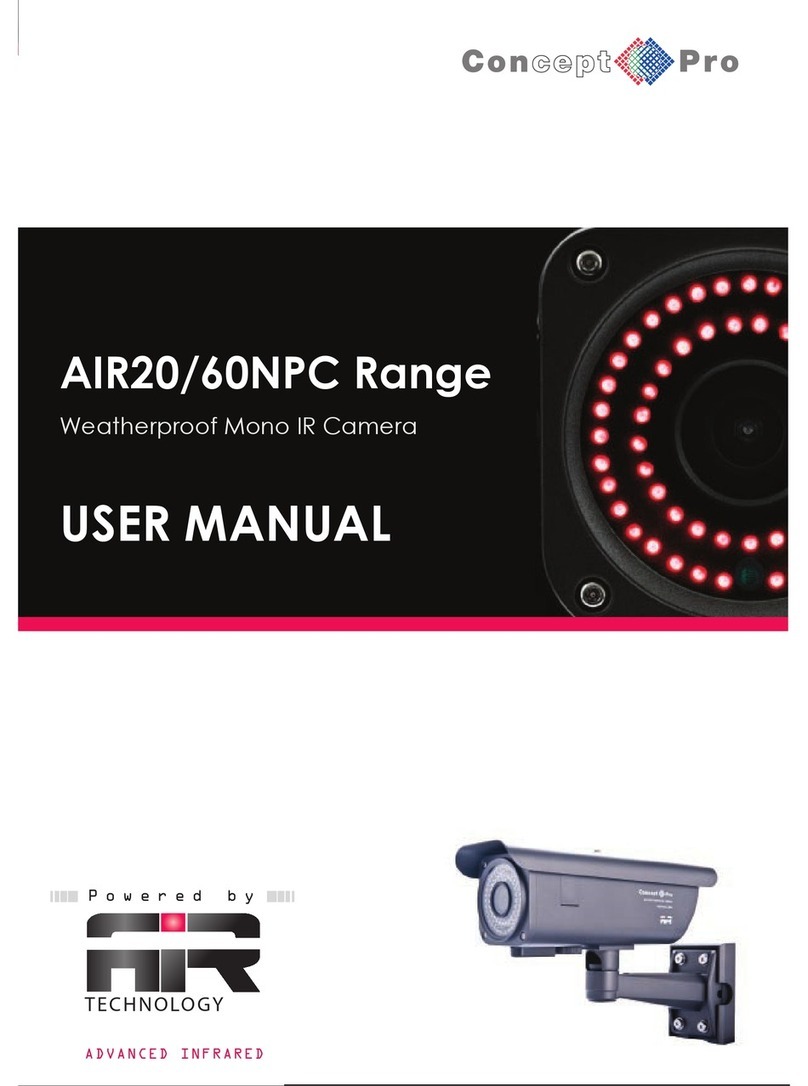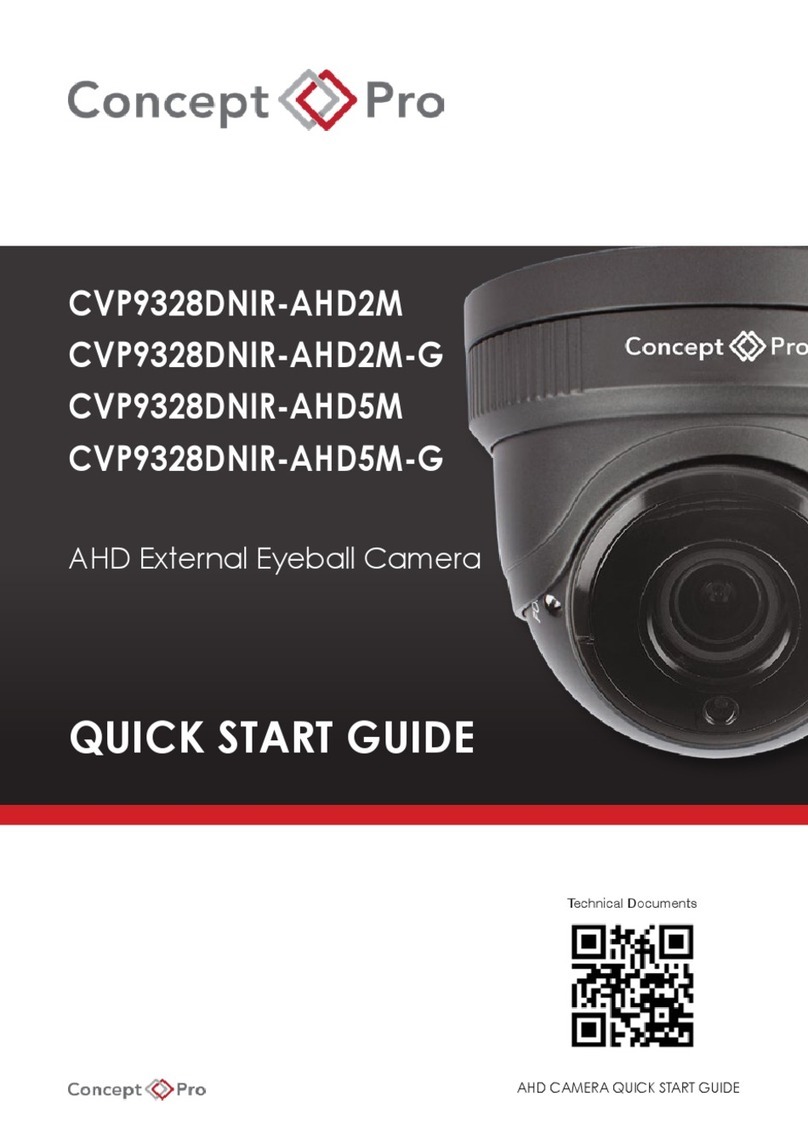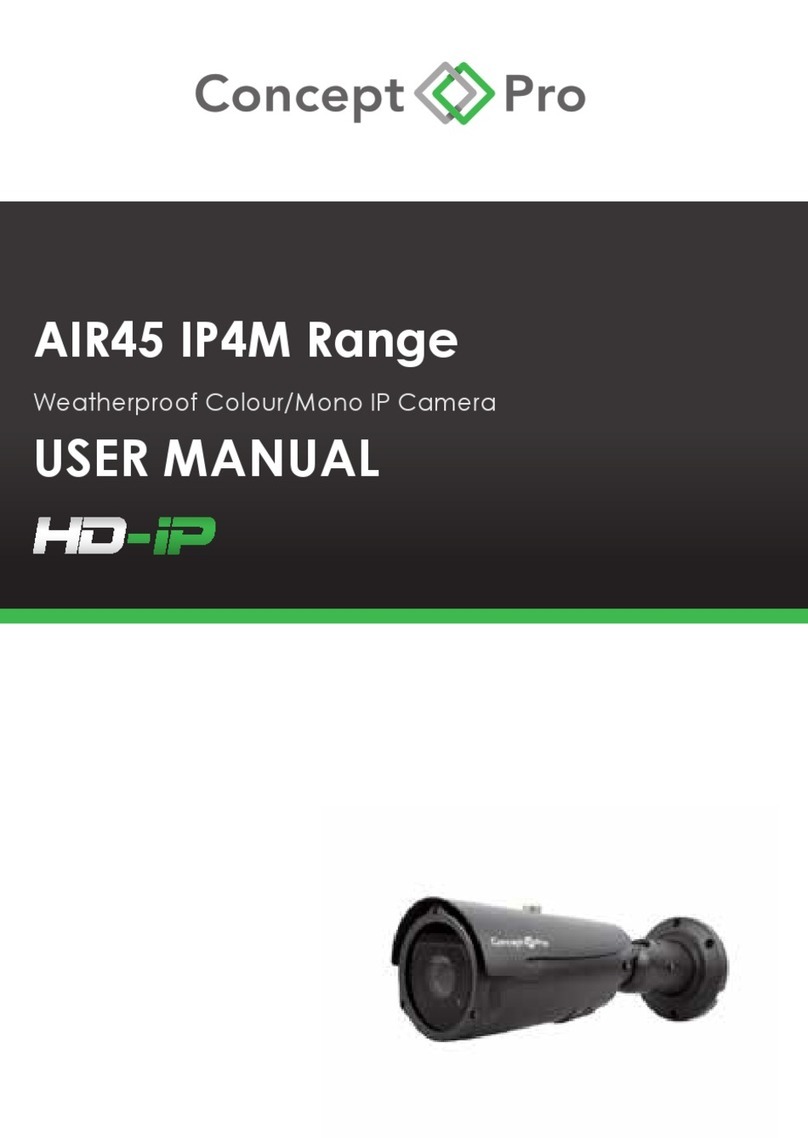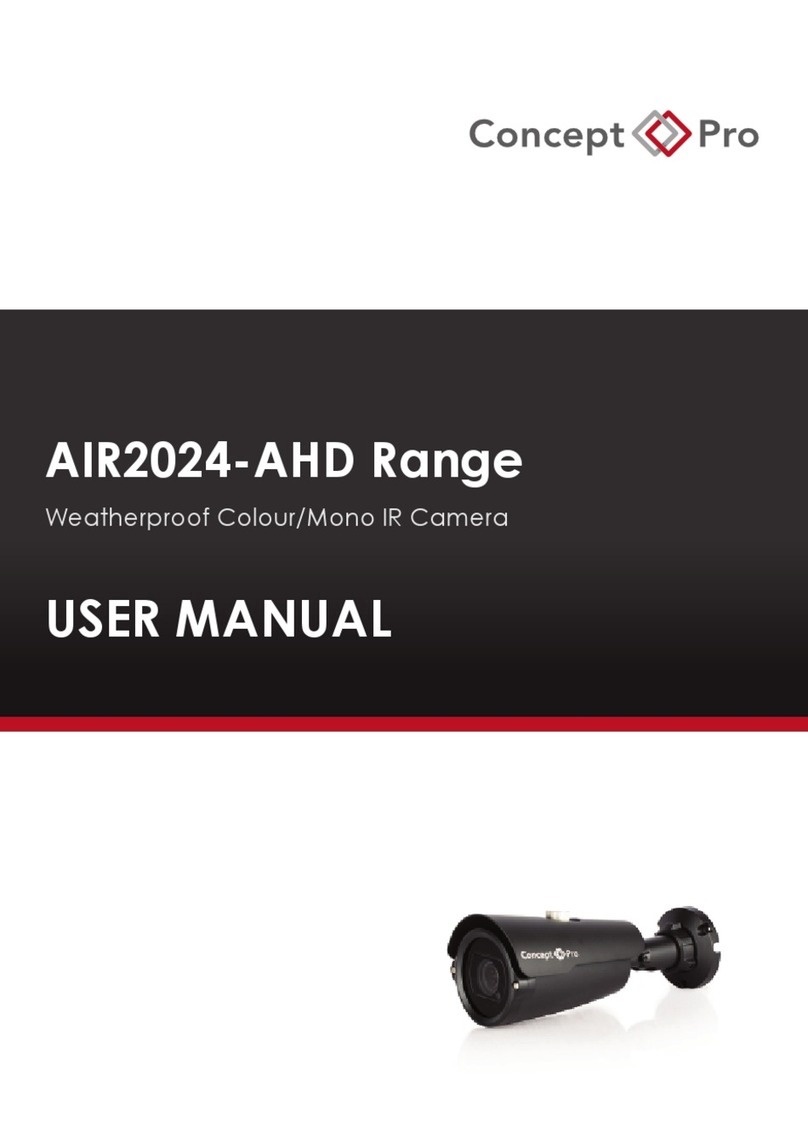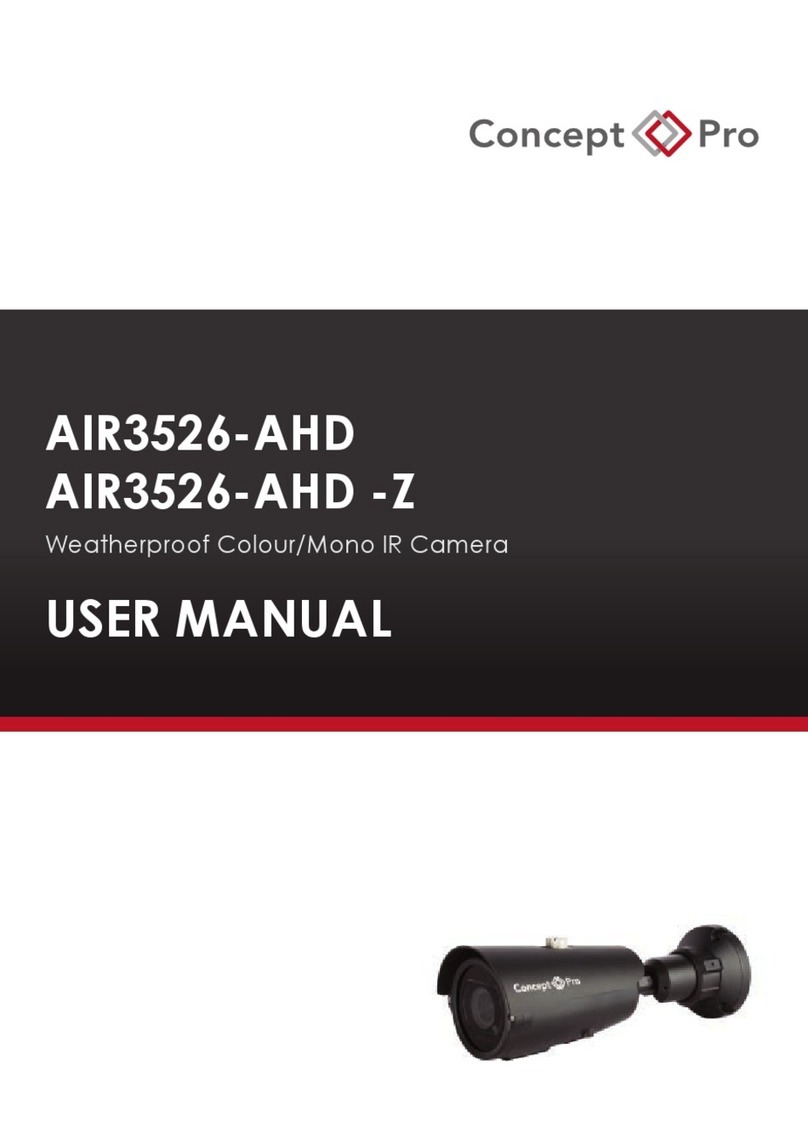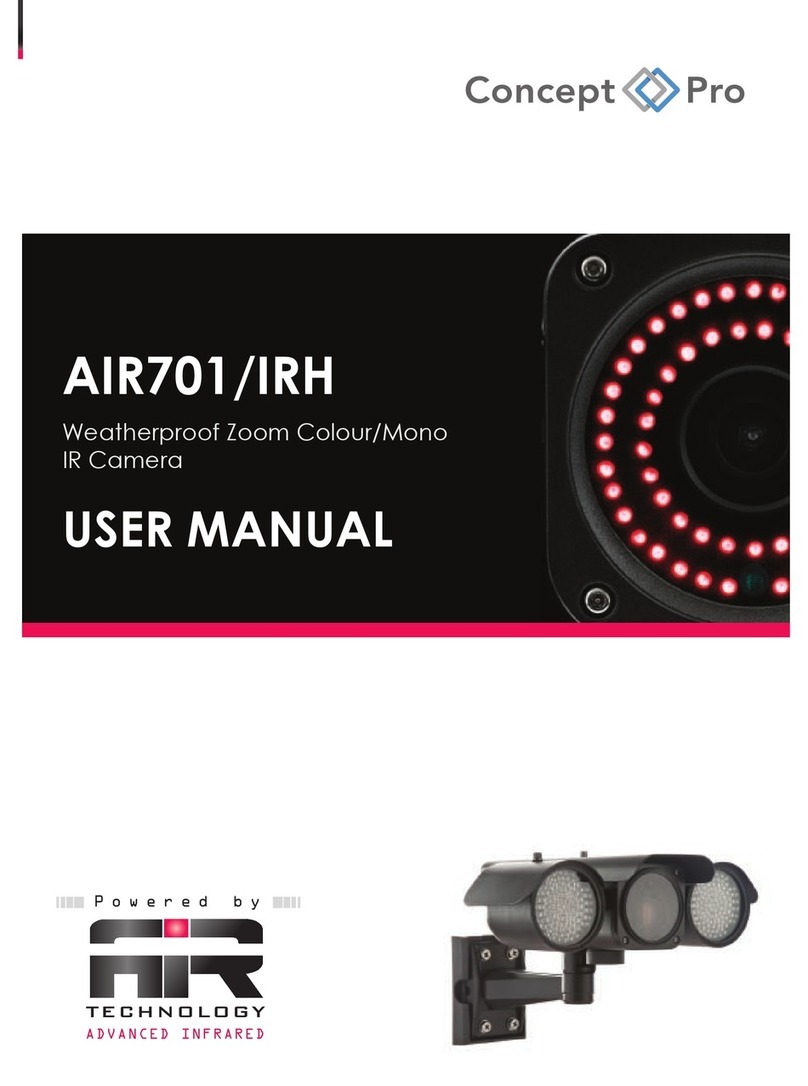AHD CAMERA QUICK START GUIDE
4. ON-SCREEN DISPLAY MENU
AHD2M MENU STRUCTURE
AF FOCUS MODE
SEMI: Camera will auto focus and
can be manually adjusted.
MANUAL: Camera can only be
manually focused.
LENS ADJ Reset lens (motorised models only).
SPECIAL
SYSTEM Enter to configure
system settings.
OUTPUT Displays current video resolution
output (1080p).
COLOUR
SPACE
Colour format (HD-CbCr/YUV/
SD-CbCr).
CVBS Select video format (PAL/NTSC).
FRAME RATE Displays current video frame rate
(25/30FPS).
BLACK
LEVEL Adjust image black levels.
VERSION Displays current camera firmware
version.
LANGUAGE Select language (English, Chinese, Japanese, Korea, German).
PRIVACY
ON: Configure custom
built-in privacy mask
area.
OFF: Do not use privacy
masking.
ZONE NUM Select privacy mask number.
ZONE DISP
ON: Privacy mask displays
over video.
OFF: Privacy mask does not
display over video.
H-POS Set horizontal position.
V-POS Set vertical position.
H-SIZE Set horizontal size.
V-SIZE Set vertical size.
Y LEVEL Set mask area size.
CB LEVEL
Set mask area colour (Y) when
colour format YUV selected in
Colour Space.
CR LEVEL
Set mask area colour (U) when
colour format YUV selected in
Colour Space.
TRANS Set privacy mask transparency
level.
MOTION
ON: Configure custom
built-in motion detection
area.
OFF: Do not use motion
detection.
SENSITIVITY Set motion detection sensitivity
level (1-10).
WINDOW
TONE
Select motion area display
settings.
WINDOW
USE Select to use motion area.
WINDOW
ZONE Set motion area size.
DET H-POS Set horizontal position.
DET V-POS Set vertical position.
DET H-SIZE Set horizontal size.
DET V-SIZE Set vertical size.
ALARM Set motion alarm setting.
SHADING Adjust shadow
homogenization. WEIGHT Set shadow weight.
COLOUR
BAR
ON: Change video screen to colour bar test.
OFF: Standard camera view.