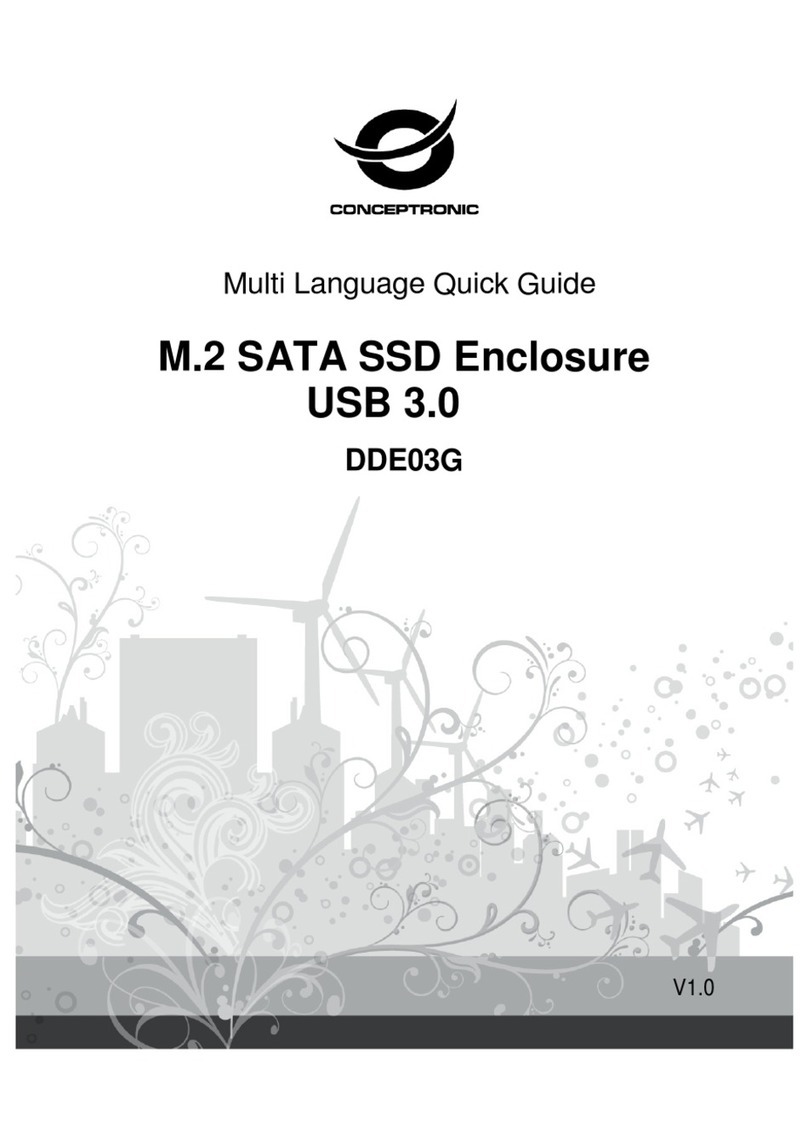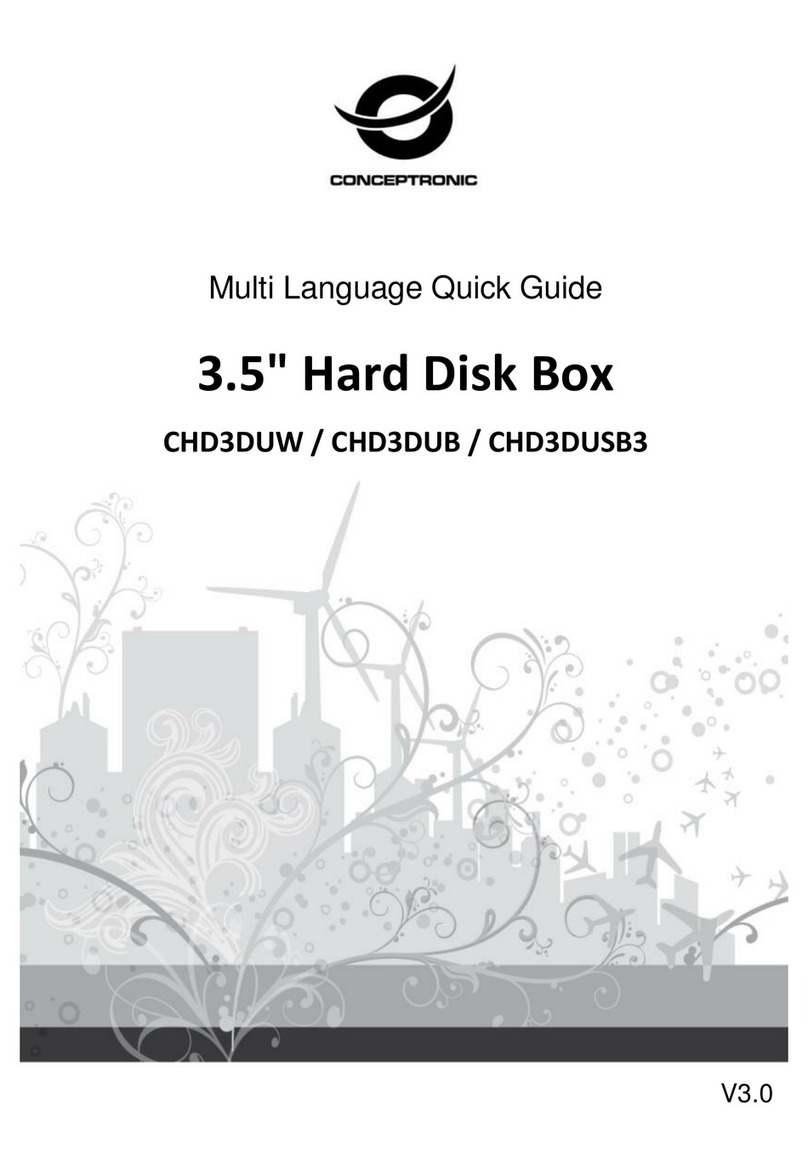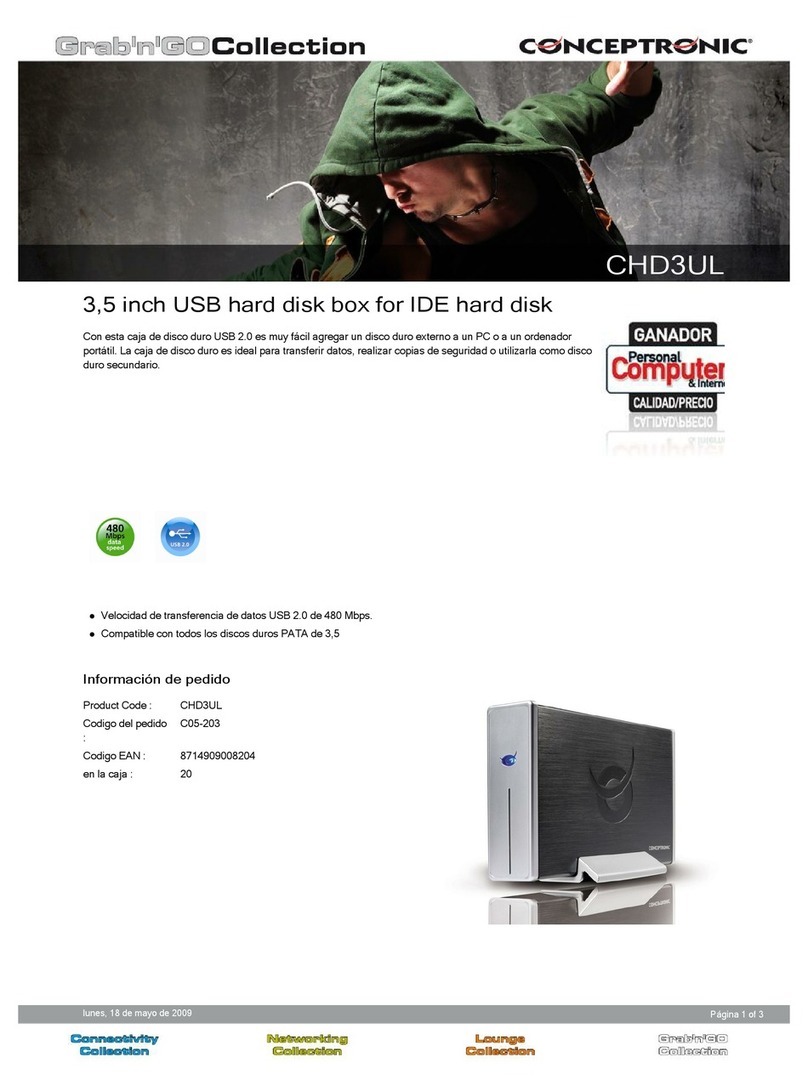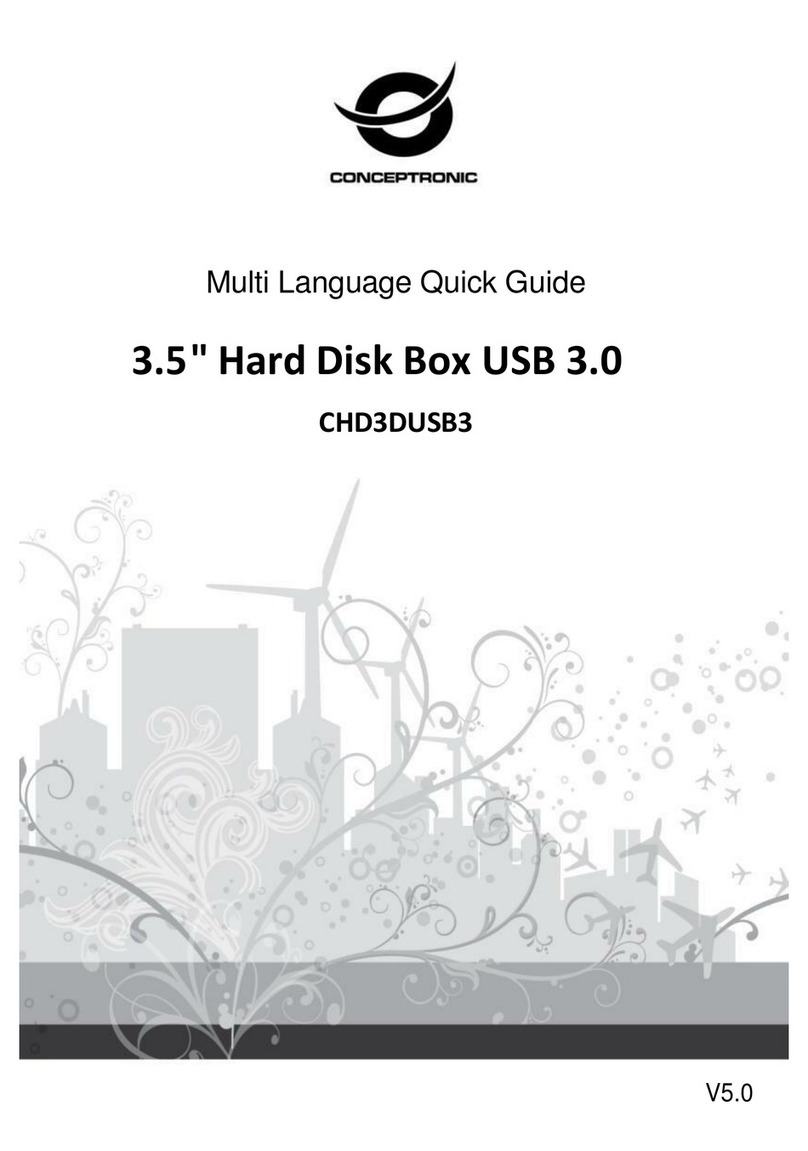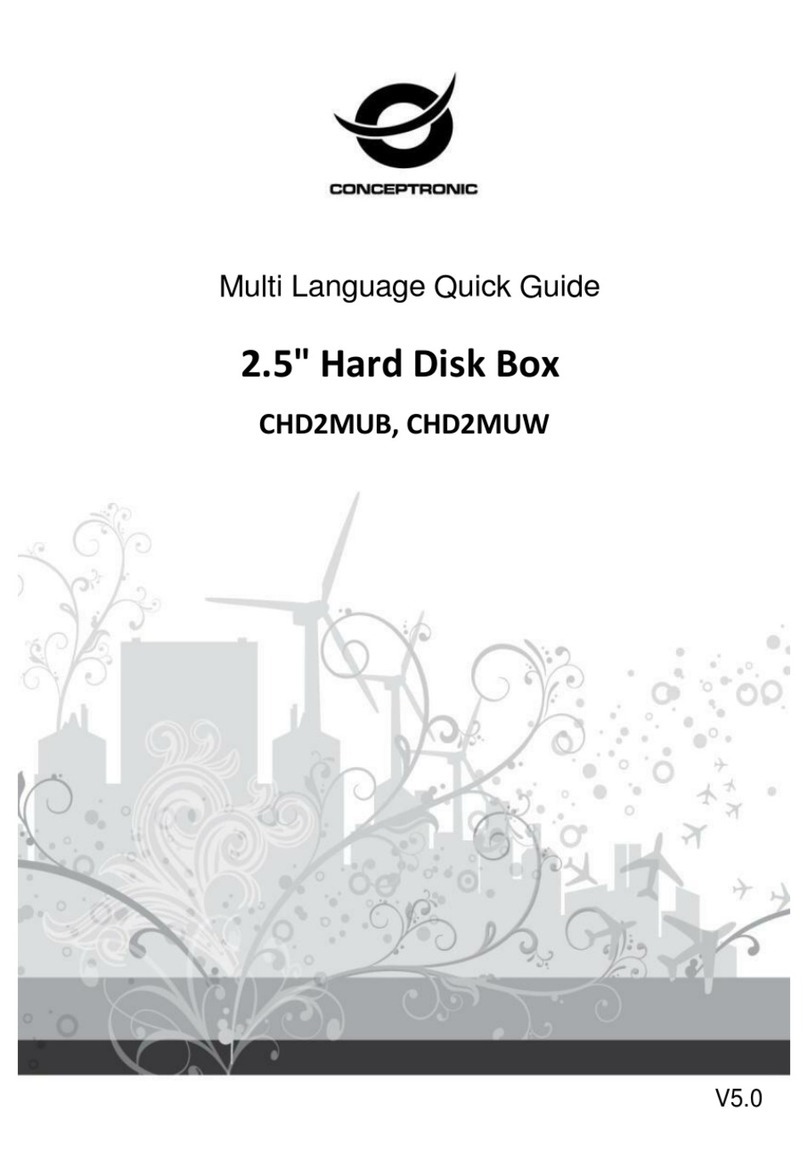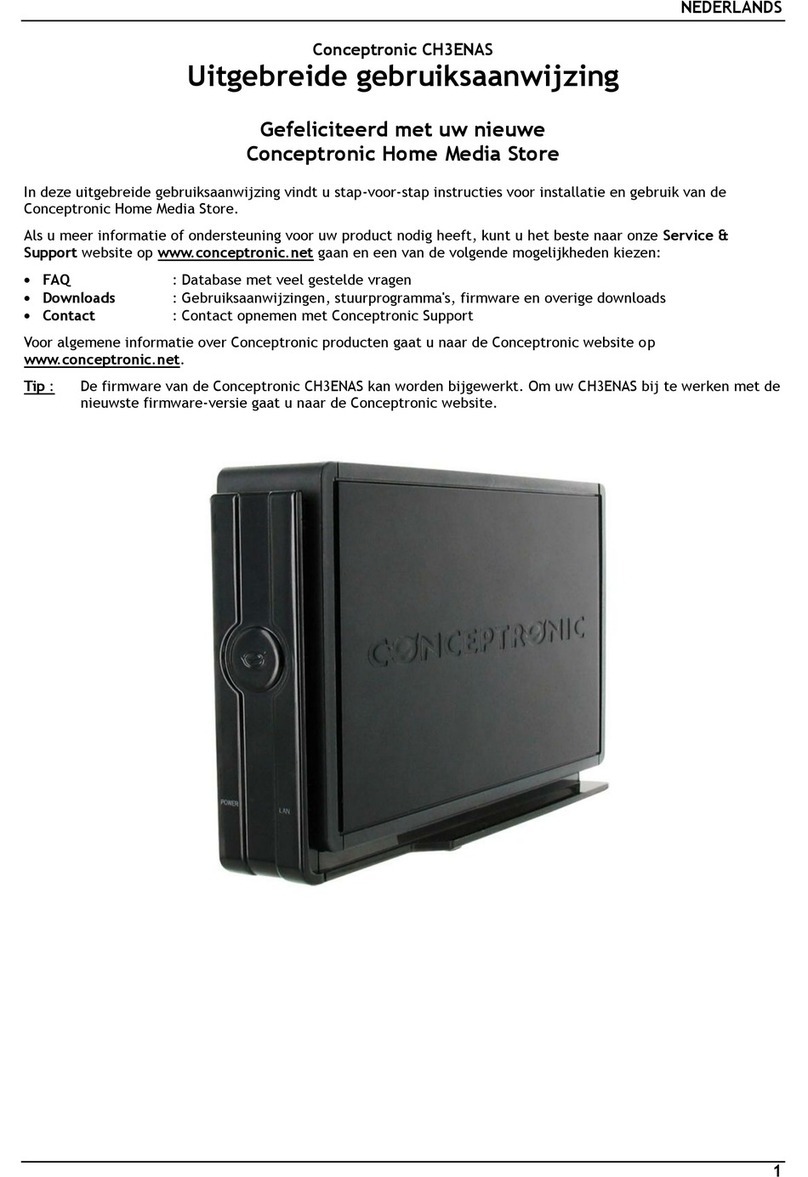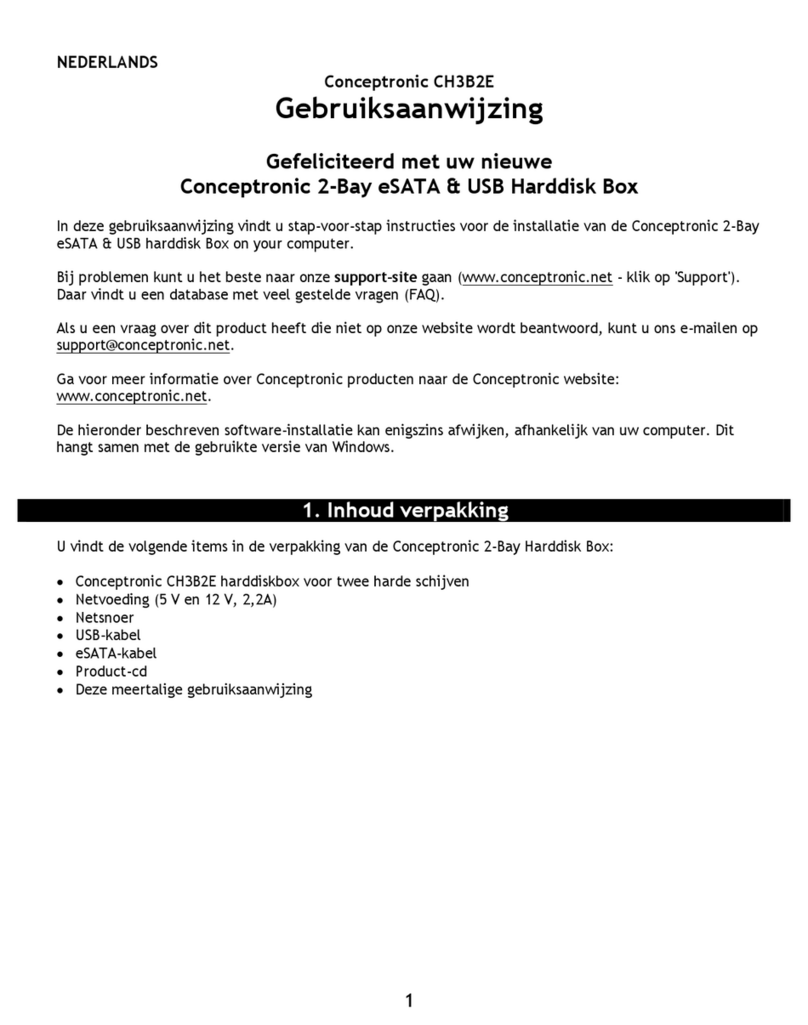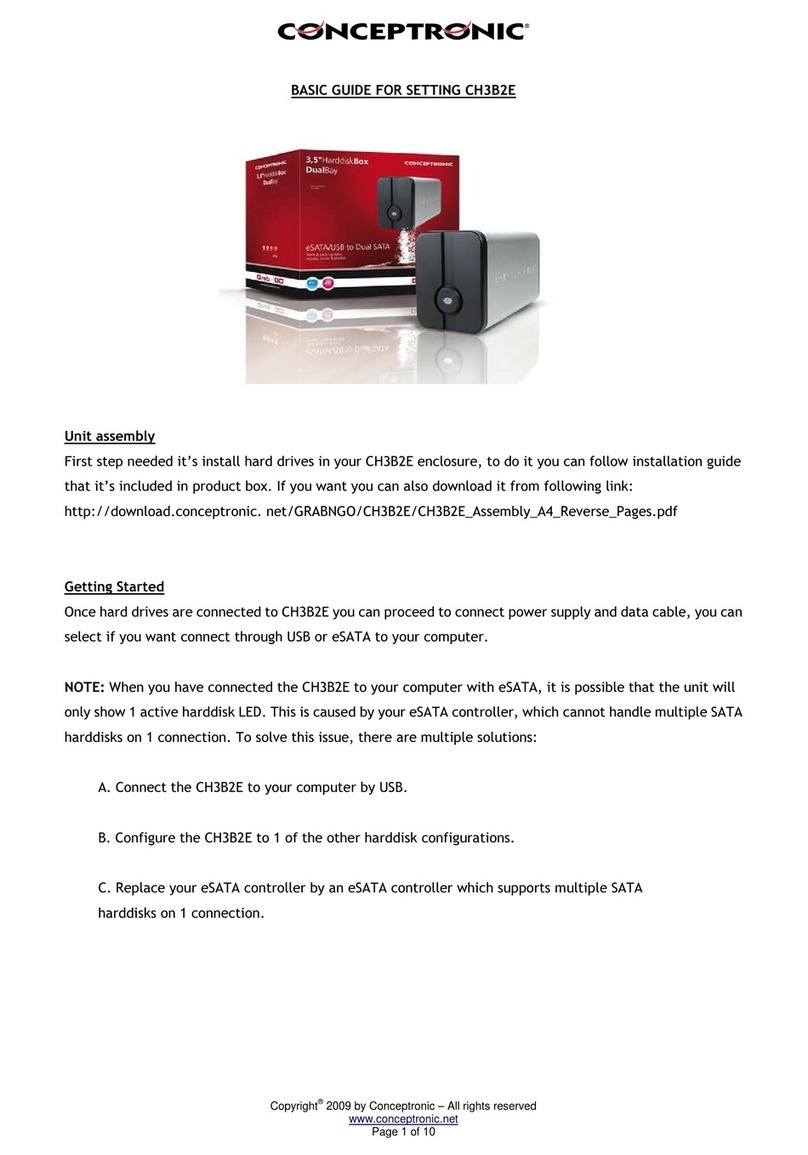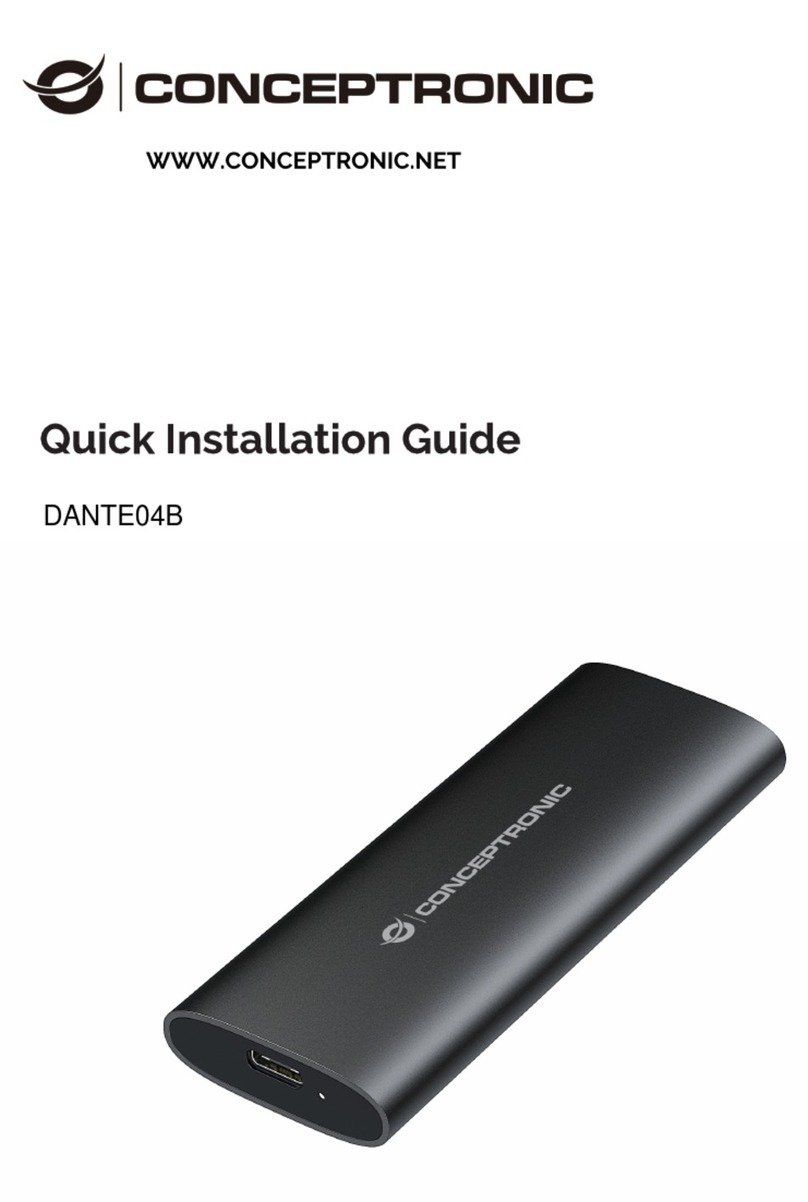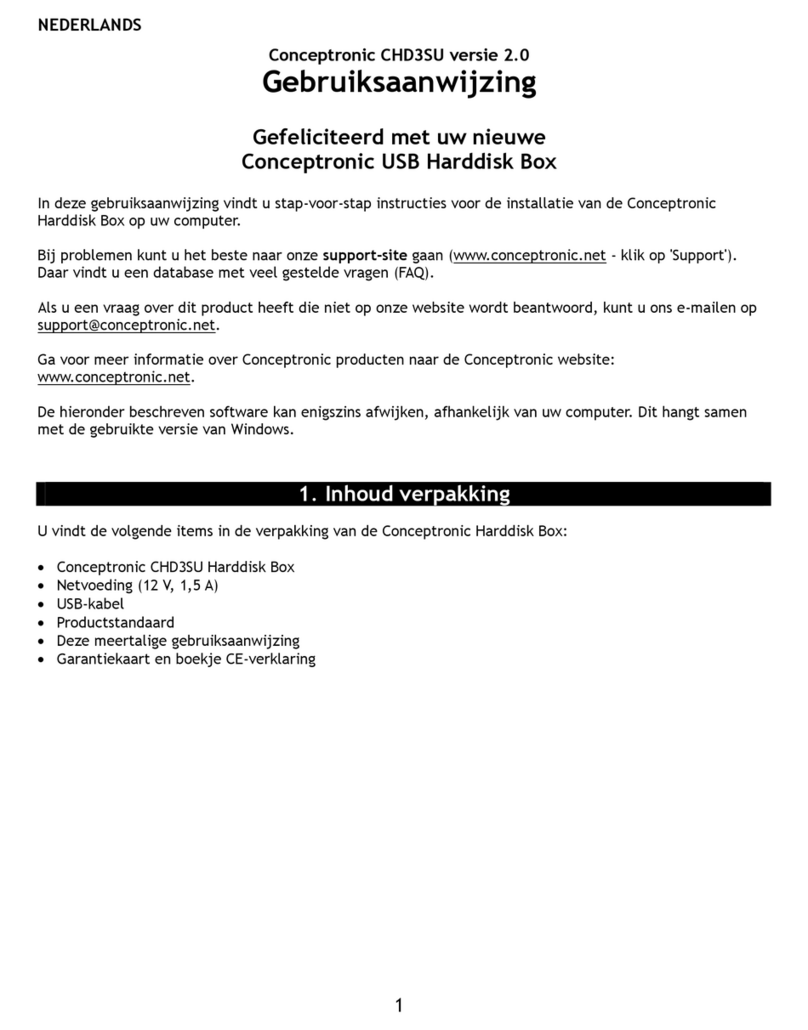NEDERLANDS
1
Conceptronic Grab’n’GO CHD3SU
Snelstart handleiding
Hartelijk gefeliciteerd met de aanschaf van uw
Conceptronic Serial ATA naar USB 2.0 Harddiskbox.
In de bijgaande Snelstart handleiding wordt stap voor stap uitgelegd hoe u de Conceptronic
Serial ATA naar USB 2.0 Harddiskbox installeert.
Ingeval van problemen adviseren wij u onze support-site te bezoeken (ga naar:
www.conceptronic.net en klik op ‘Support’). Hier vindt u een database met veelgestelde
vragen waar u hoogstwaarschijnlijk de oplossing voor uw probleem kunt vinden.
Heeft u andere vragen over uw product die u niet op de website kunt vinden, neem dan
Voor meer informatie over Conceptronic producten kunt u terecht op de Conceptronic
website: www.conceptronic.net.
Bij software/drivers installatie: Het is mogelijk dat onderstaande installatie iets afwijkt van
de installatie op uw computer. Dit is afhankelijk van de Windows versie die u gebruikt.
1. Introductie
Met dit product kunt u op een snelle en eenvoudige manier extra ruimte beschikbaar
maken op uw Desktop of Notebook computer. U kunt een Serial ATA harde schijf in de
CHD3SU monteren om u te voorzien van draagbare opslagruimte.
De harde schijf box is ideaal voor het overzetten van data, het maken van back-ups of
voor gebruik als 2e harde schijf op uw computer.
2. Inhoud van de verpakking
De volgende onderdelen dienen aanwezig te zijn in de verpakking:
1x CHD3SU
4x HDD Montageschroef (niet meegeleverd indien er al een SATA-schijf geassembleerd is)
1x CHD3SU Spanningsadapter
1x USB Kabel
1x Standaard voor CHD3SU
1x Snelstart Handleiding
1x Garantiekaart