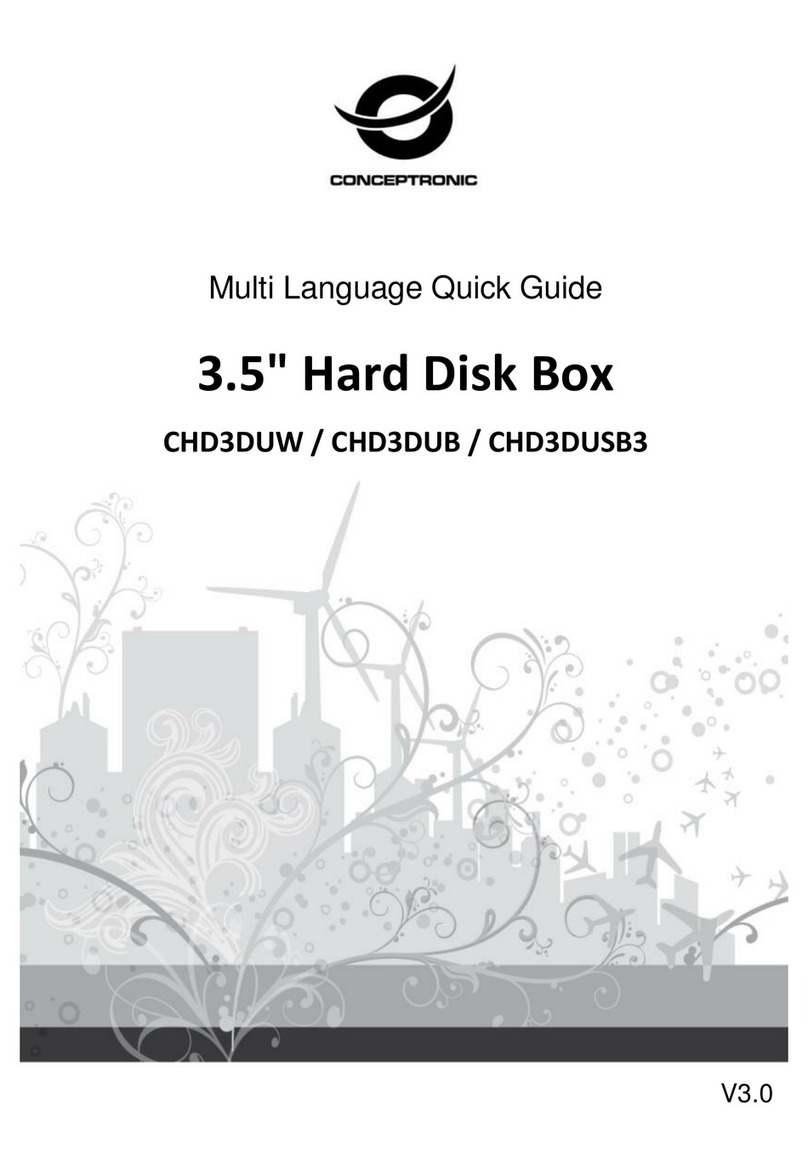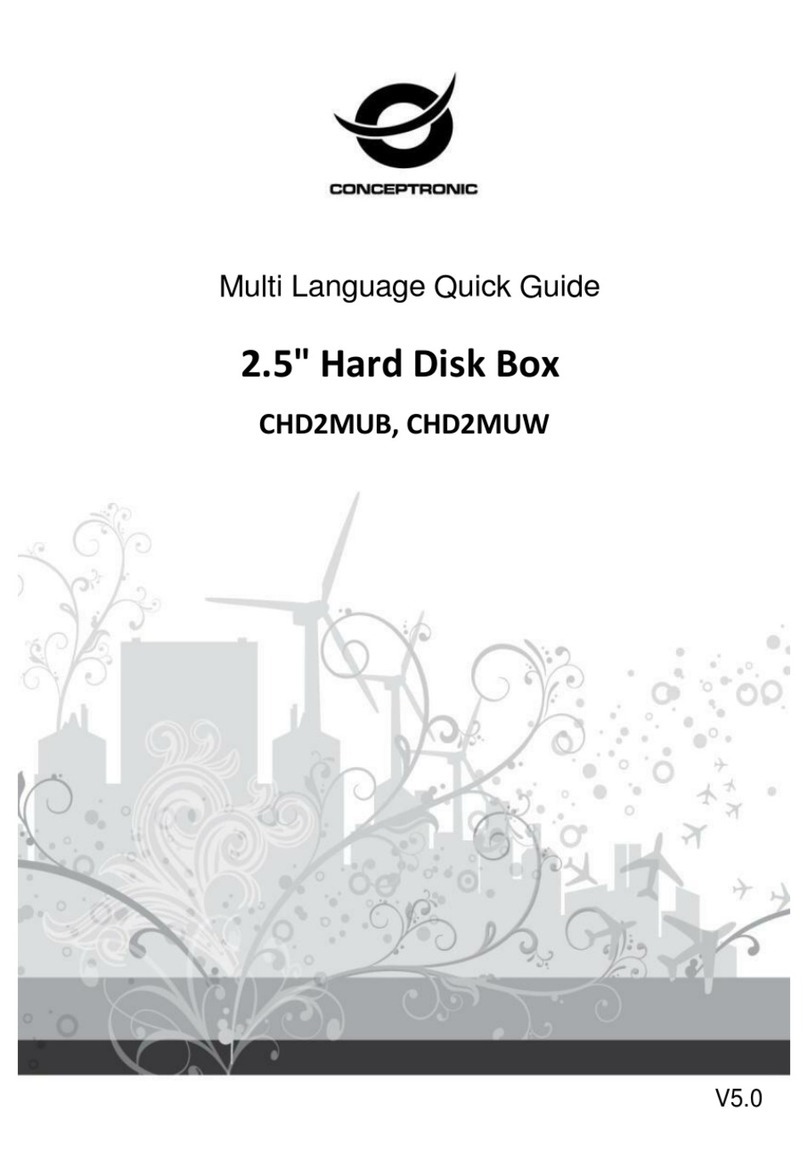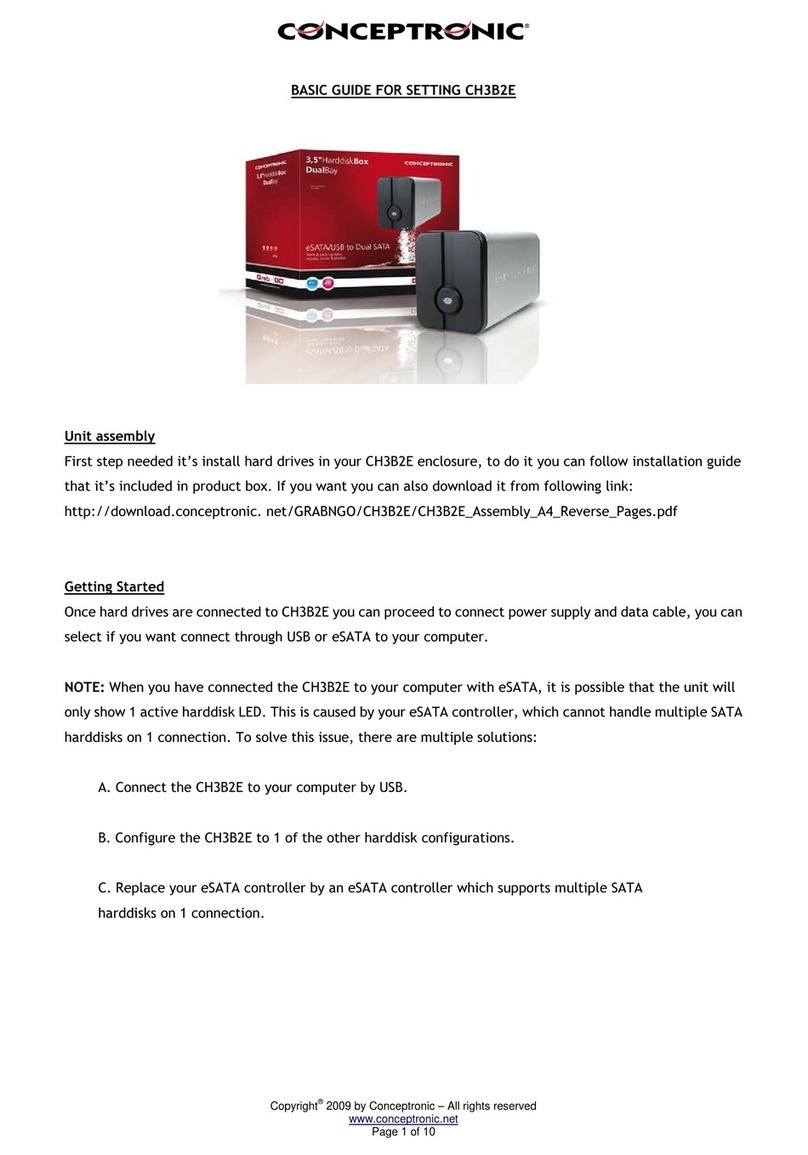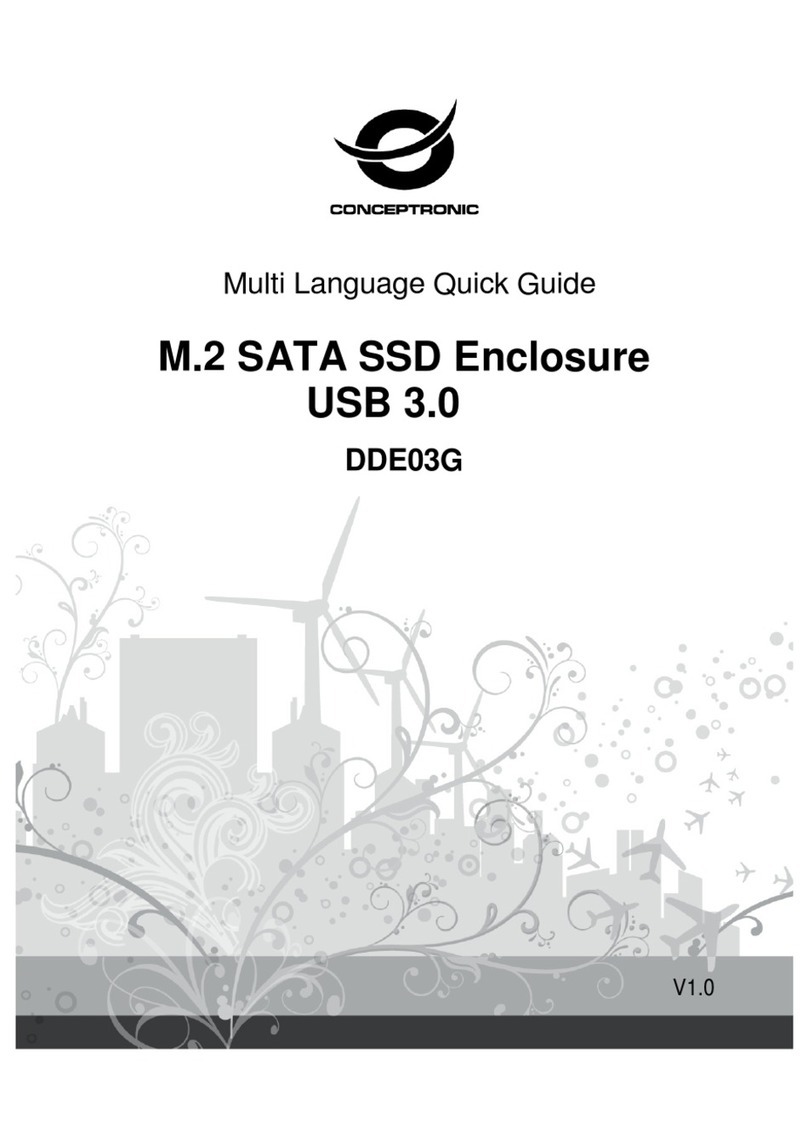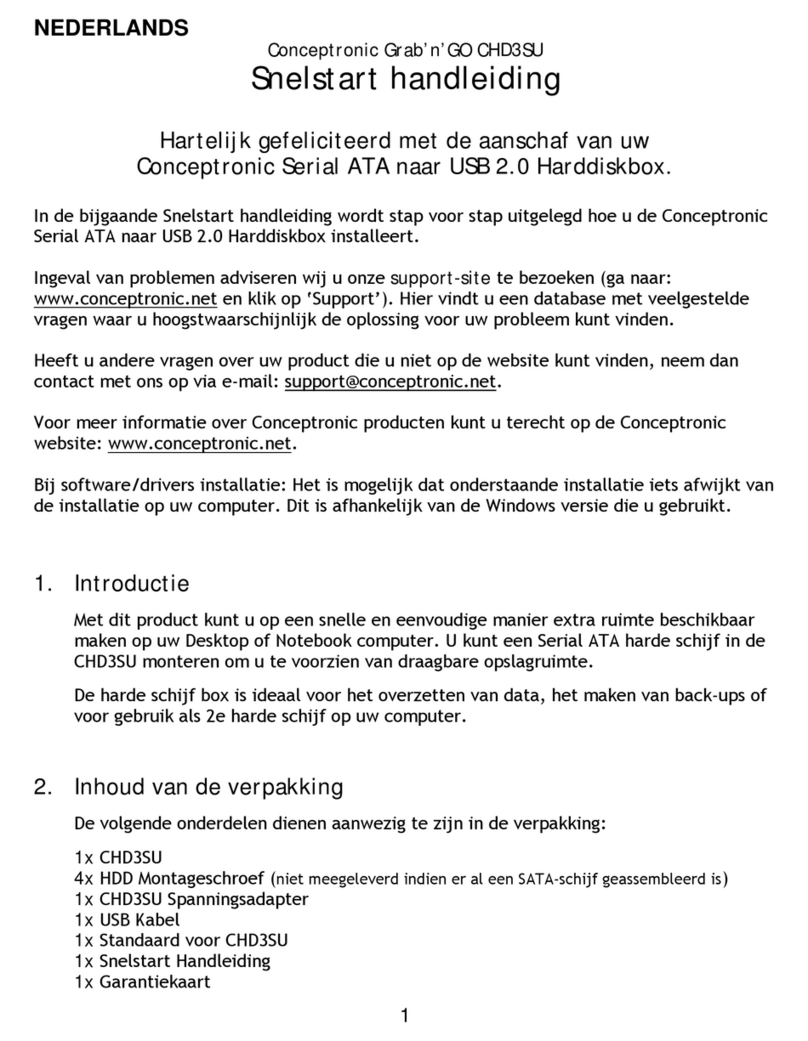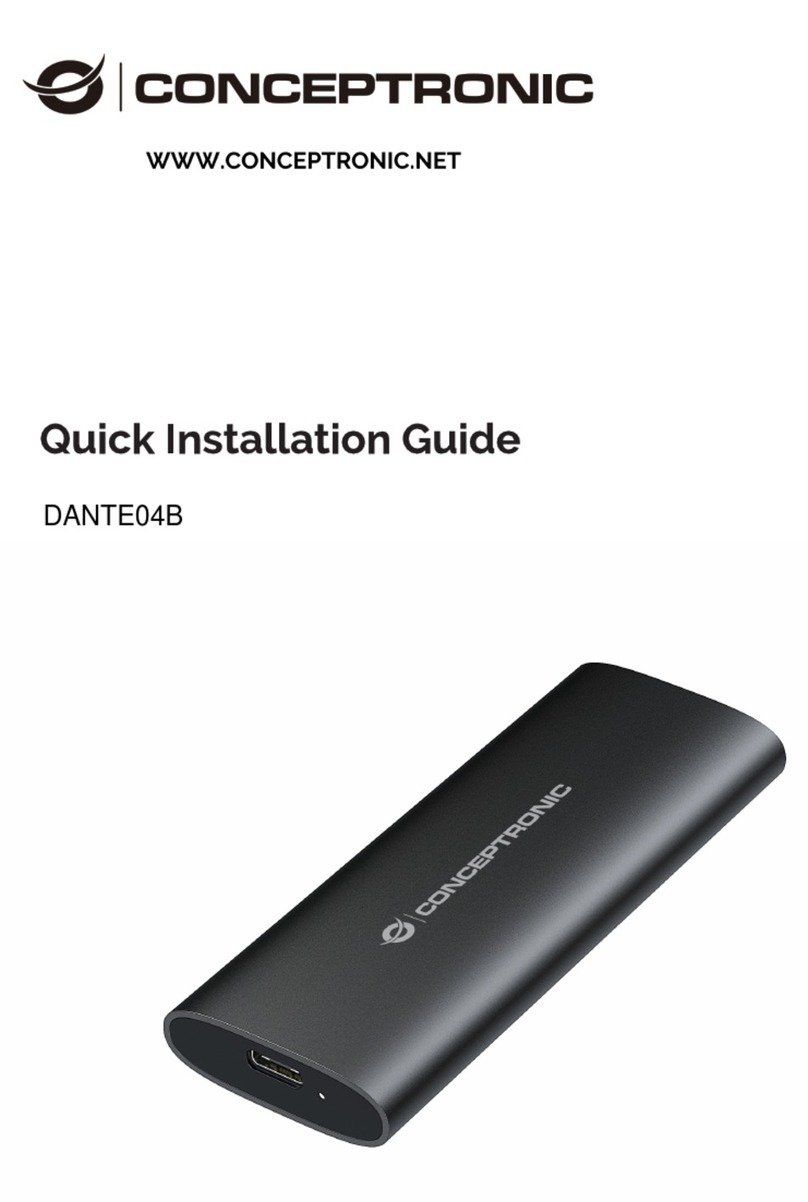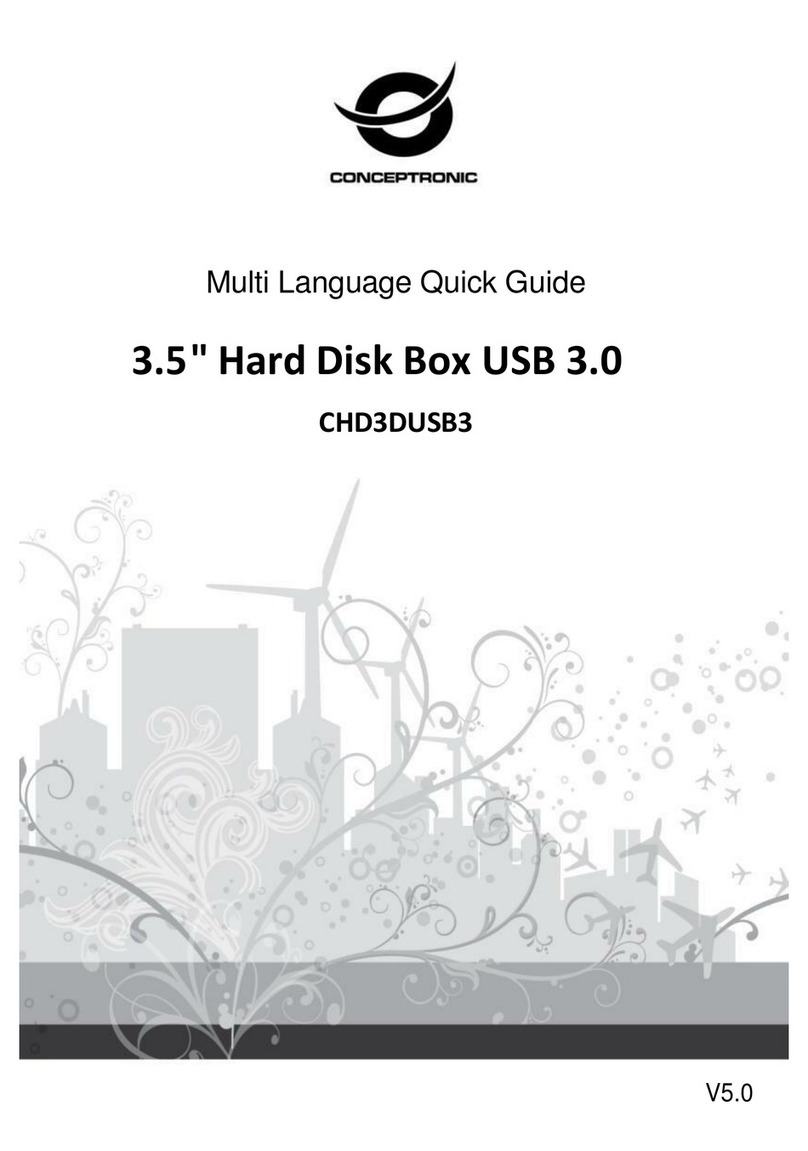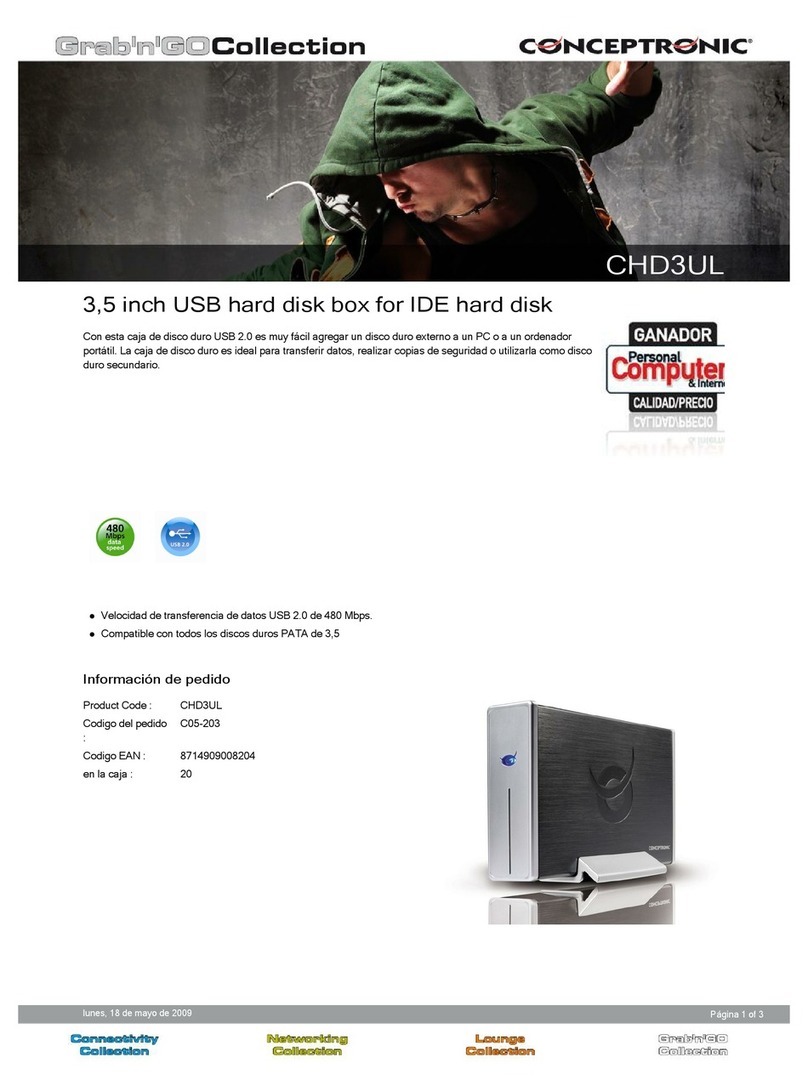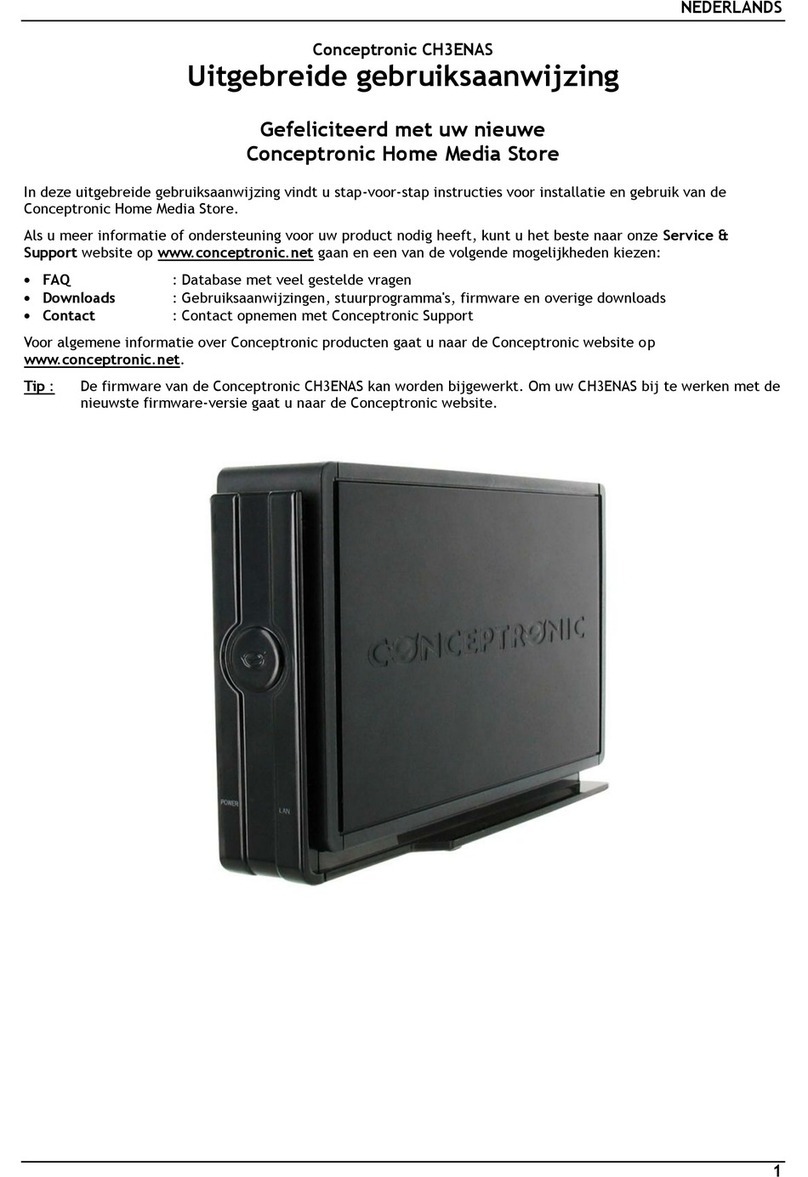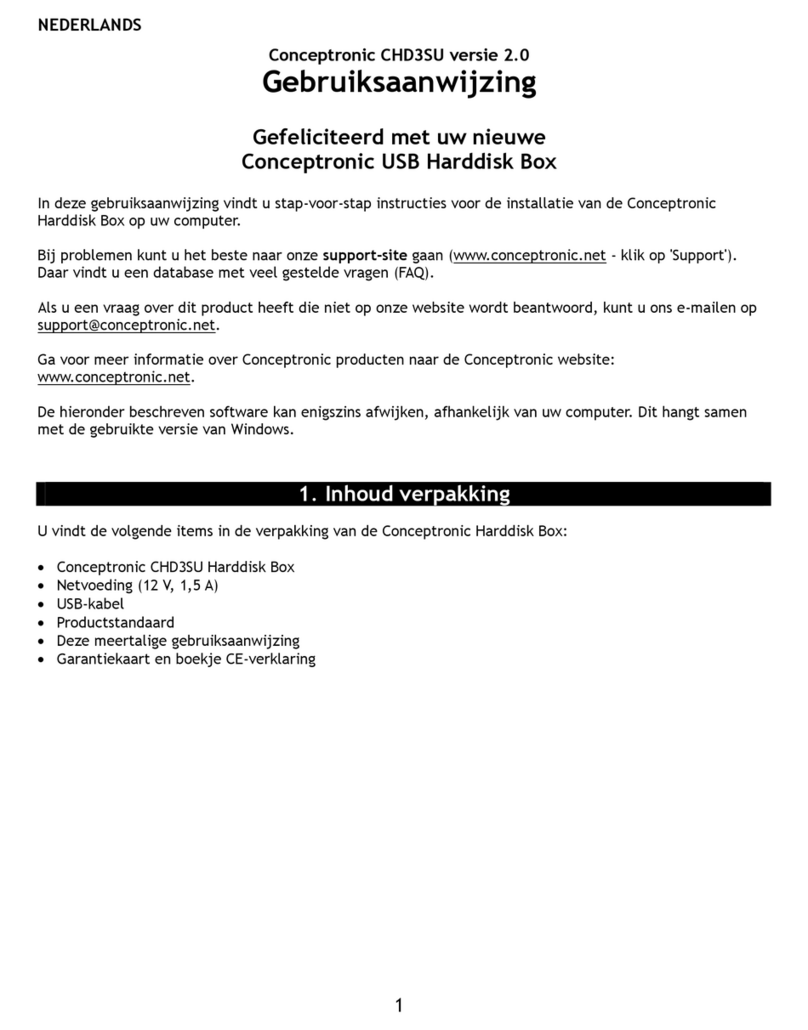NEDERLANDS
4
3. Verbinden met uw computer
•Sluit de netvoeding aan op de CH3B2E.
•Sluit het netsnoer aan op de netvoeding en op een stopcontact.
•Bepaal welke interfacekabel u wilt gebruiken:
oeSATA aansluiten: Sluit de eSATA-kabel aan op de CH3B2E en op een eSATA-aansluiting van uw
computer.
oUSB aansluiten: Sluit de USB-kabel aan op de CH3B2E en op een USB-aansluiting van uw
computer.
NB: Als de CH3B2E gelijktijdig via de USB-kabel en de eSATA-kabel op uw computer wordt
aangesloten, wordt de eSATA-verbinding uitgeschakeld en werkt de CH3B2E via USB.
•Zet uw computer aan.
•Zet de CH3B2E aan met de aan/uitschakelaar aan de achterkant.
De CH3B2E wordt automatisch herkend en geïnstalleerd door de computer. Installatie van
stuurprogramma's is niet nodig.
De CH3B2E staat standaard ingesteld op JBOD (configuratie met afzonderlijke harddisk(s)). Als er 2 harde
schijven in de CH3B2E zijn geplaatst, ziet uw computer ze als 2 afzonderlijke schijfvolumes.
NB: Wanneer u de CH3B2E via eSATA op uw computer heeft aangesloten, is het mogelijk dat er maar 1
harddisklampje actief is. In dat geval is uw eSATA controller niet geschikt voor meer SATA
harddisks op dezelfde aansluiting.
Er zijn verschillende oplossingen voor dit probleem:
A. Sluit de CHD3SU via USB op uw computer aan.
B. Stel de CH3B2E in op een van de andere harddiskconfiguraties (zie hoofdstuk 5 om de
harddiskconfiguratie van de CH3B2E te veranderen).
C. Vervang uw eSATA-controller door een eSATA-controller die wél geschikt is voor meer SATA
harddisks op dezelfde aansluiting.