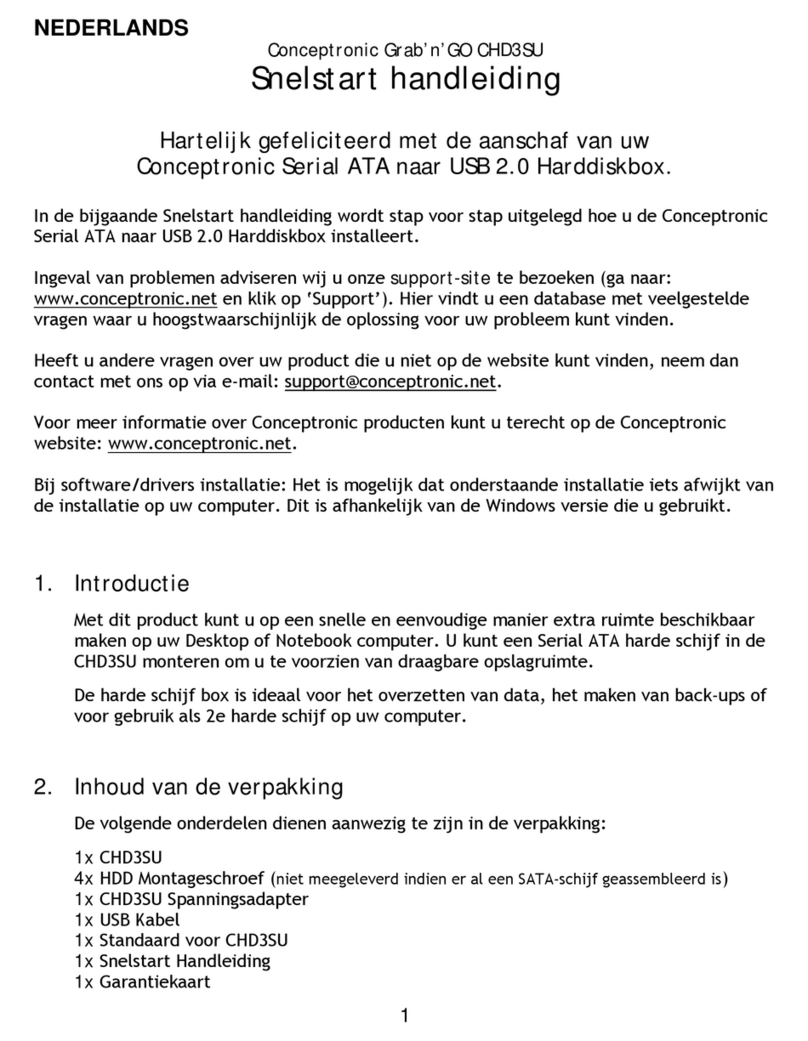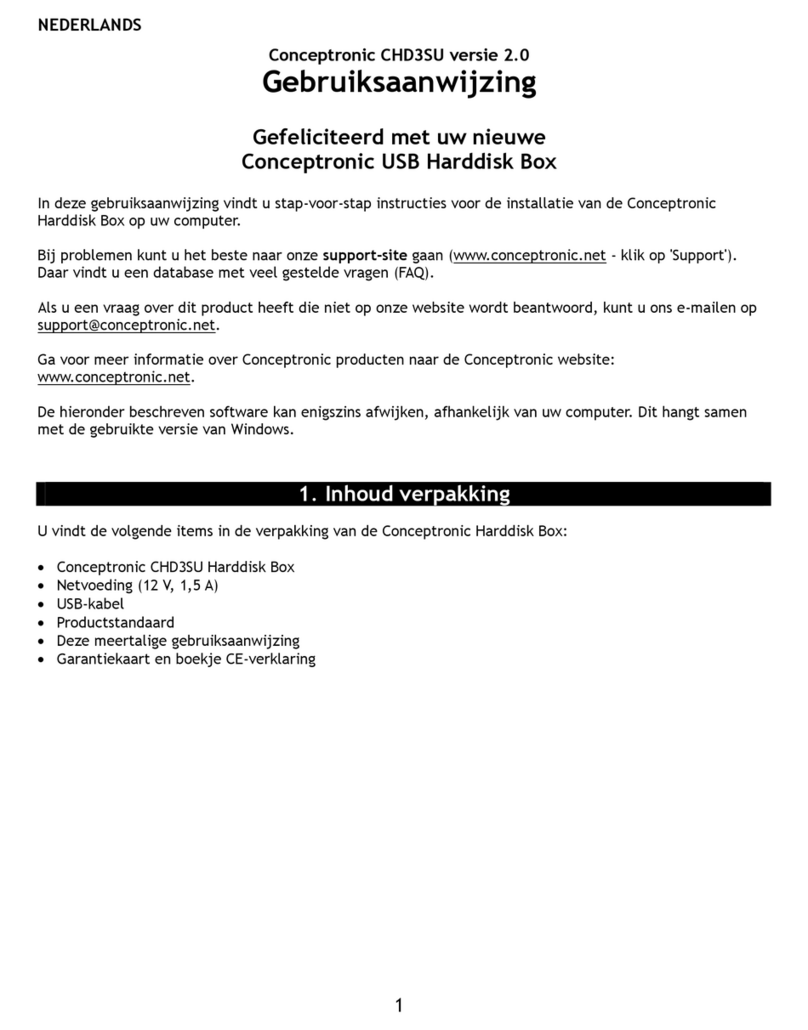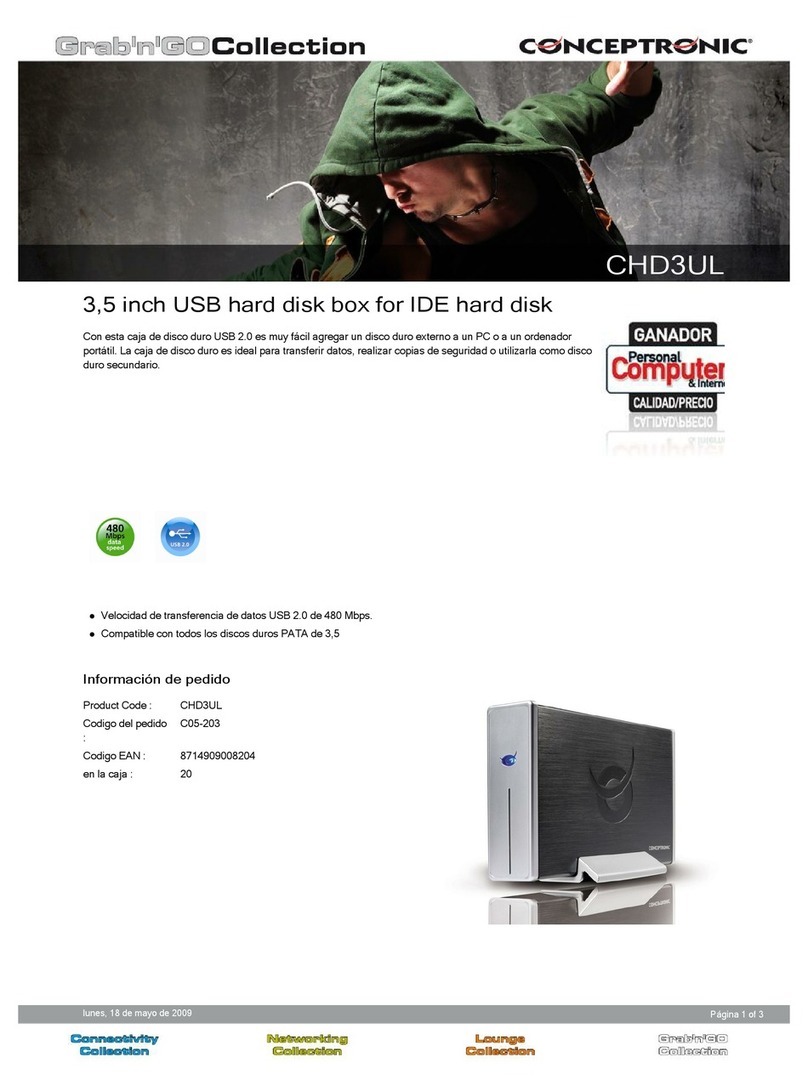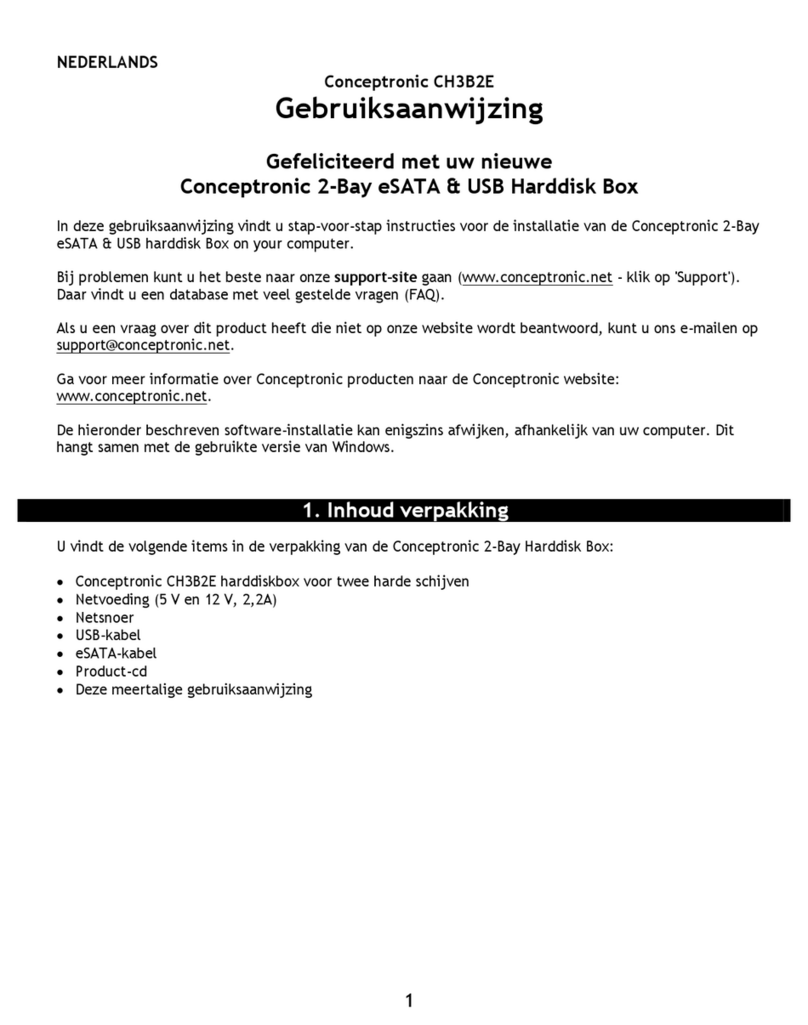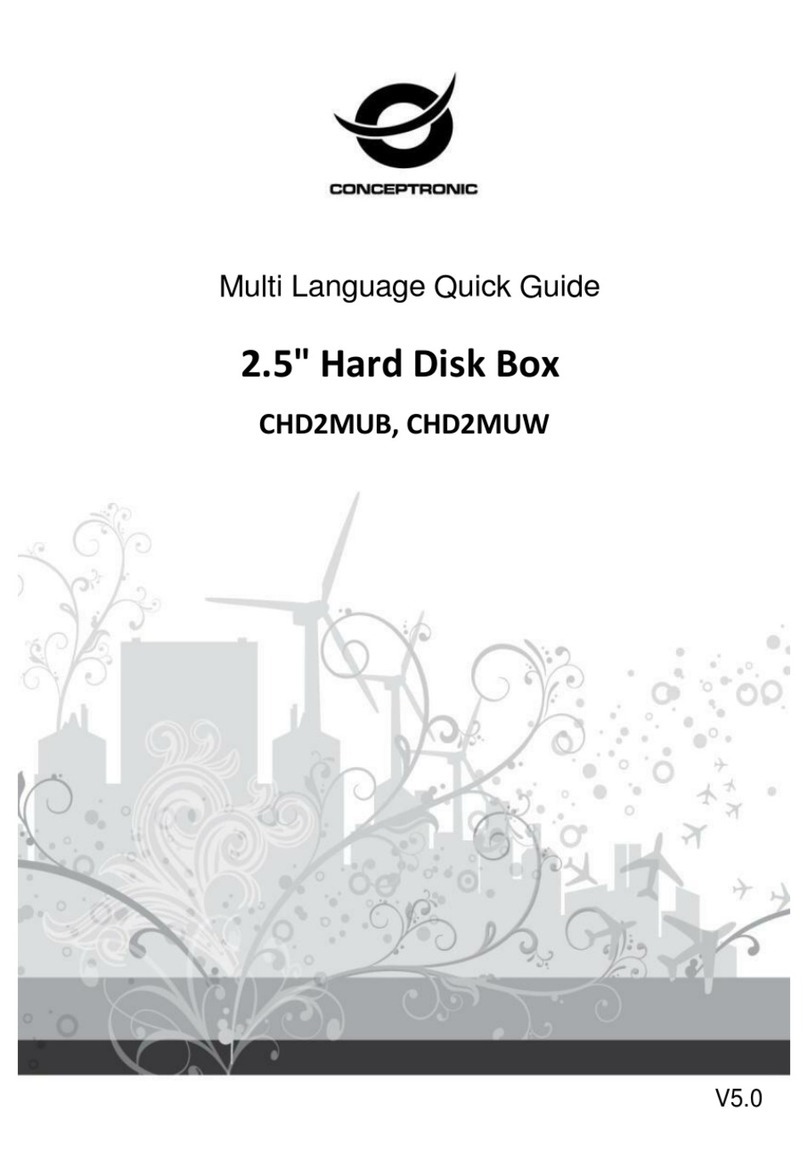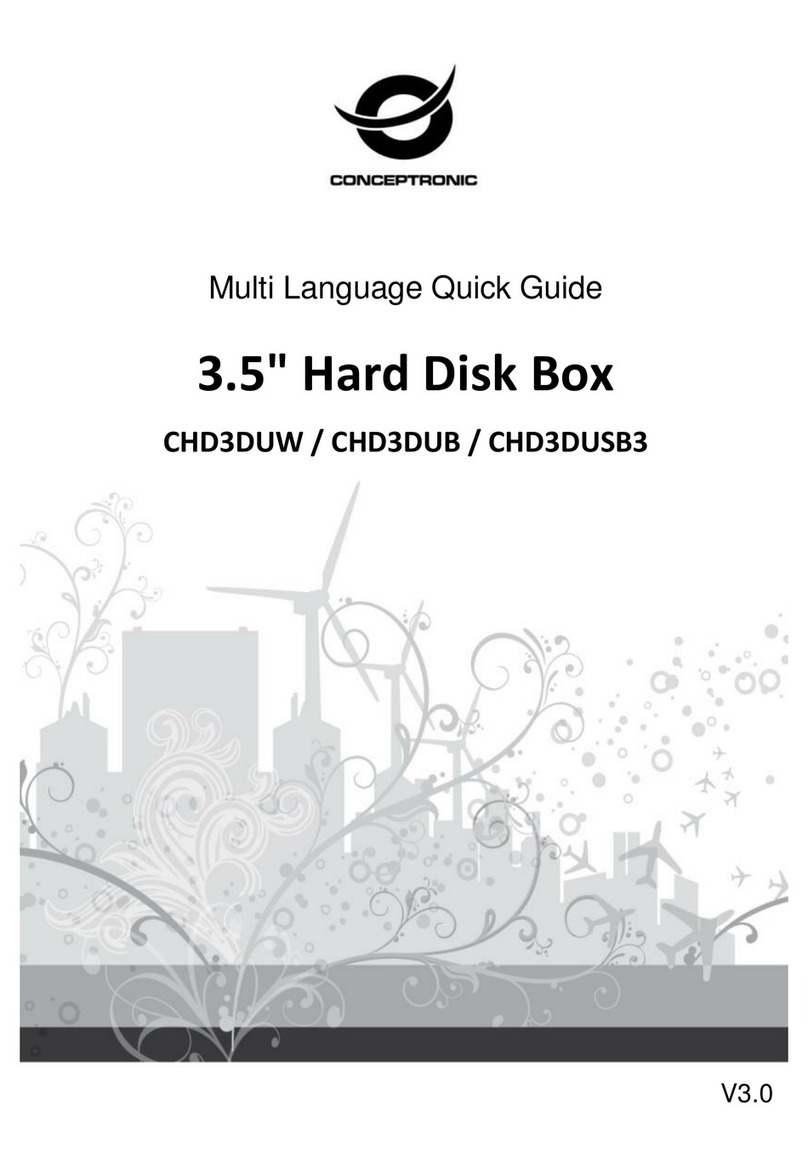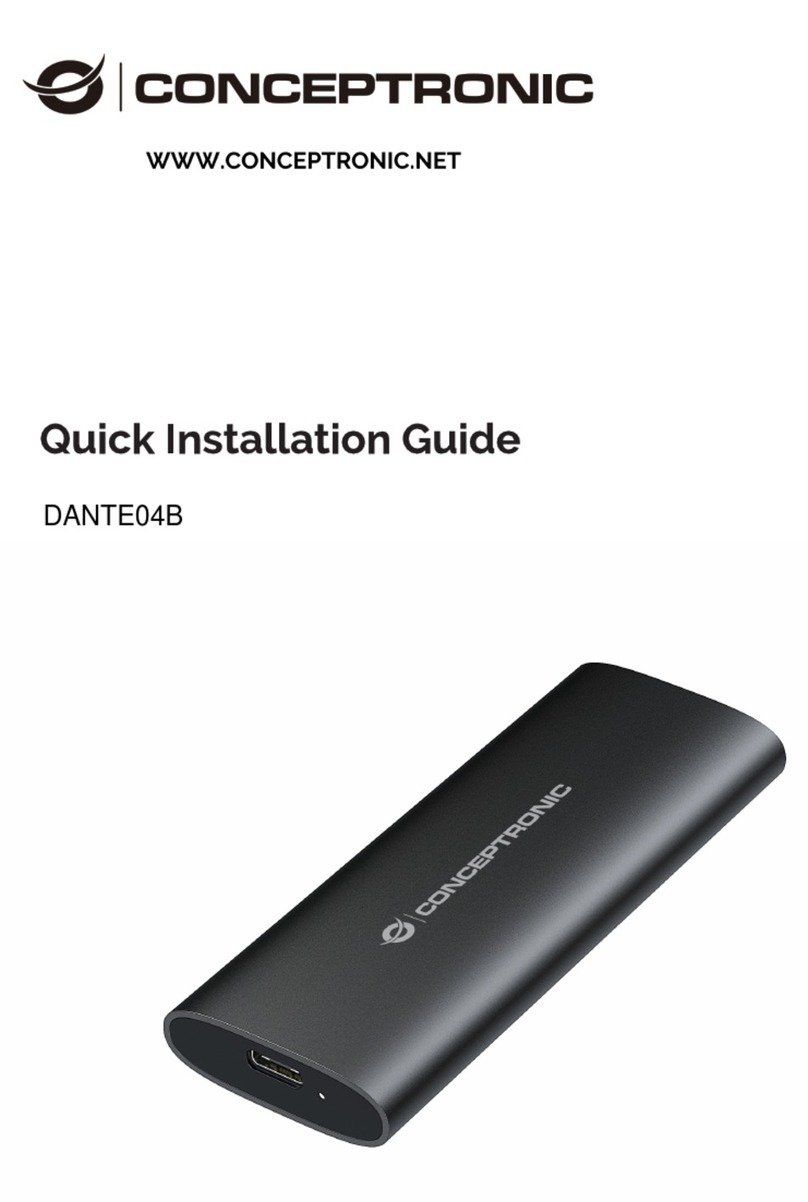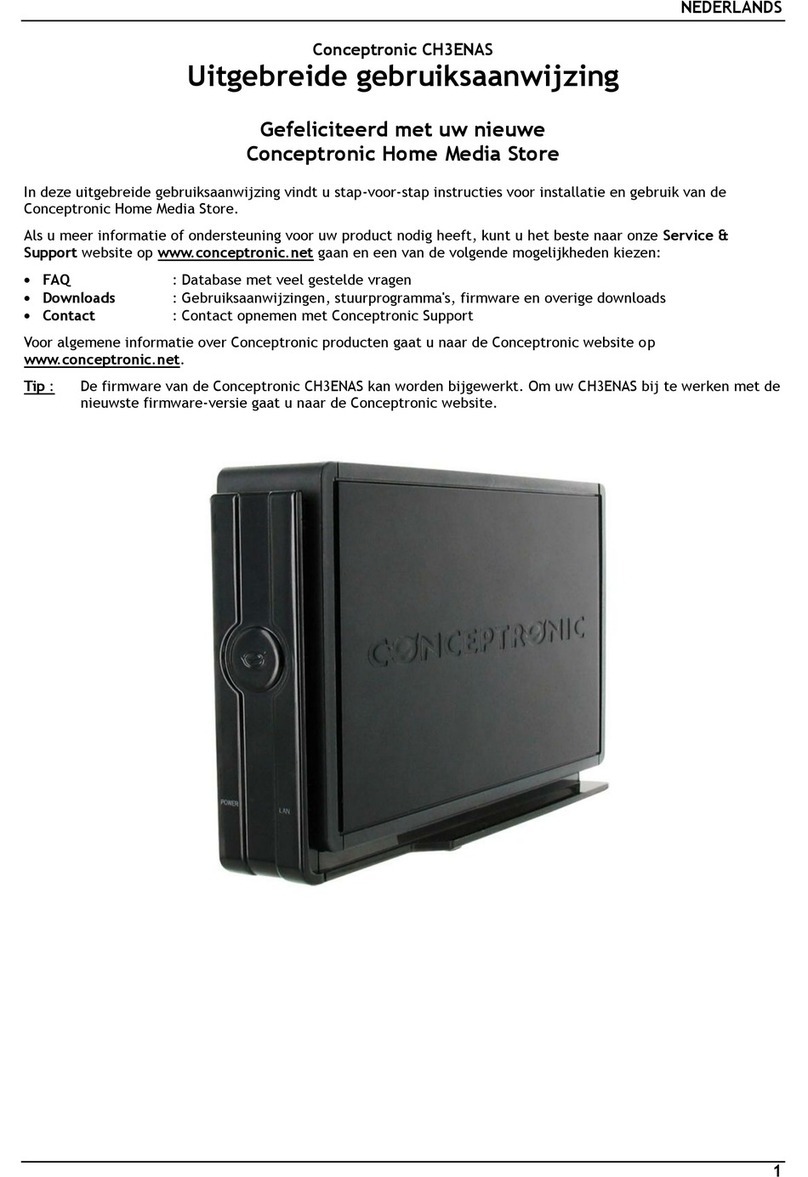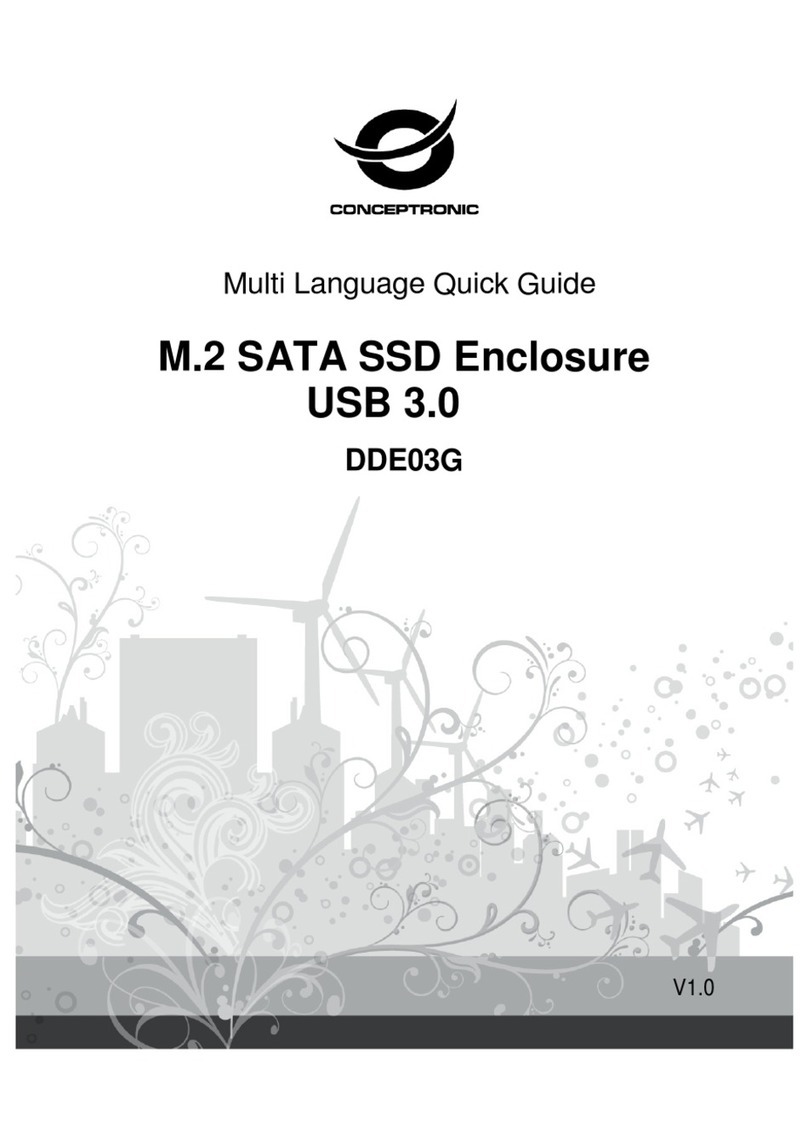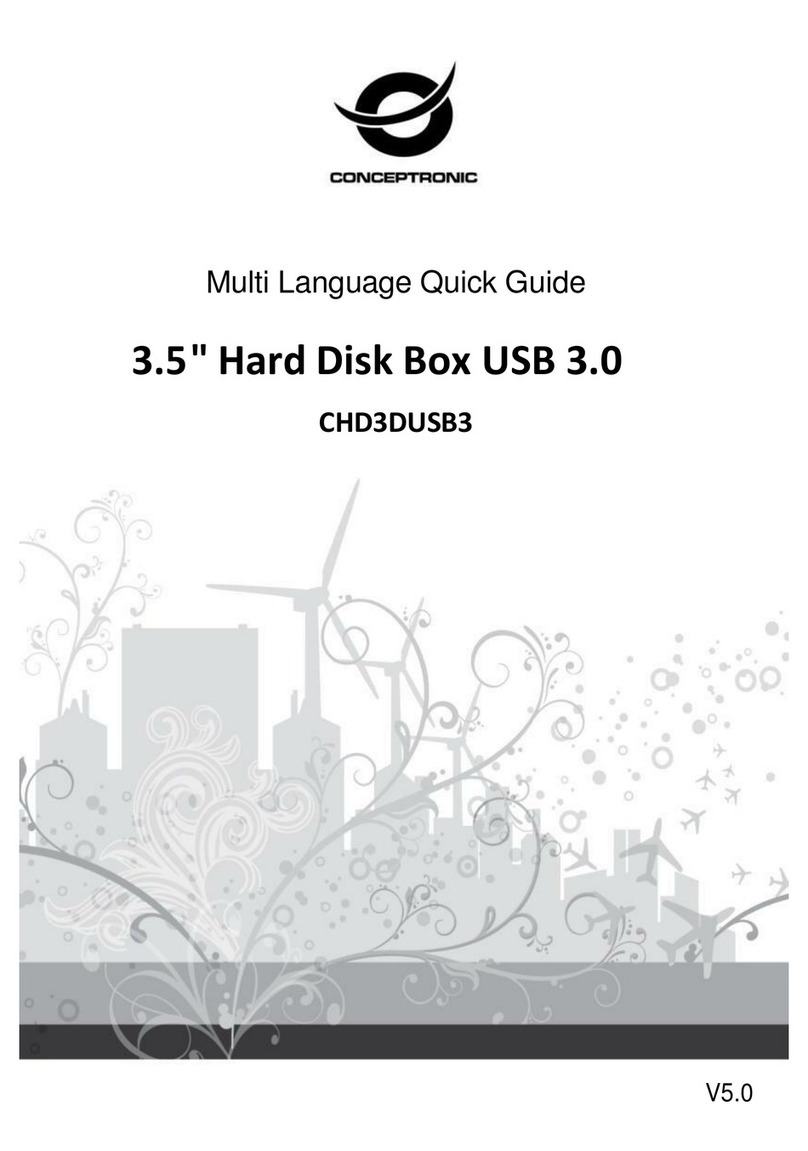Copyright
®
2009 by Conceptronic – All rights reserved
www.conceptronic.net
Page 6 of 10
If you want configure your device with other settings, such as SAFE (RAID 1), BIG, SAFE33, SAFE50, FAST
(RAID 0) perform the following steps
If you want configured your CH3B2E in JBOD mode you have finished with the configuration and you can use
now the device
Steelvine Software Installation
Steelvine is included in the product CD or you can download from following link:
http://download conceptronic net/GRABNGO/CH3B2E/CH3B2E_SW_v5 1 24 zip
It is recommended that you restart your computer once the software is installed
Verify that your CH3B2E is properly connected to the power supply and through one of two data connections,
USB or eSATA
When the installation of the ‘Steelvine Manager’ is complete, you can view and/or change the harddisk
configuration of your CH3B2E
You can open the ‘Steelvine Manager’ by selecting the shortcut from your Start Menu, or by doubleclicking
on the system tray icon
When the software is started, the main software window is shown on your desktop and the connected
CH3B2E unit(s) will be listed in the left part of the window, indicated with the serial number of the unit.
If you run Steelvine software and you get this message:
It’s possible that device need more time to load Click OK to close software and wait two or three minutes,
after which the software running again Steelvine
If the device has successfully loaded you get the following screen: