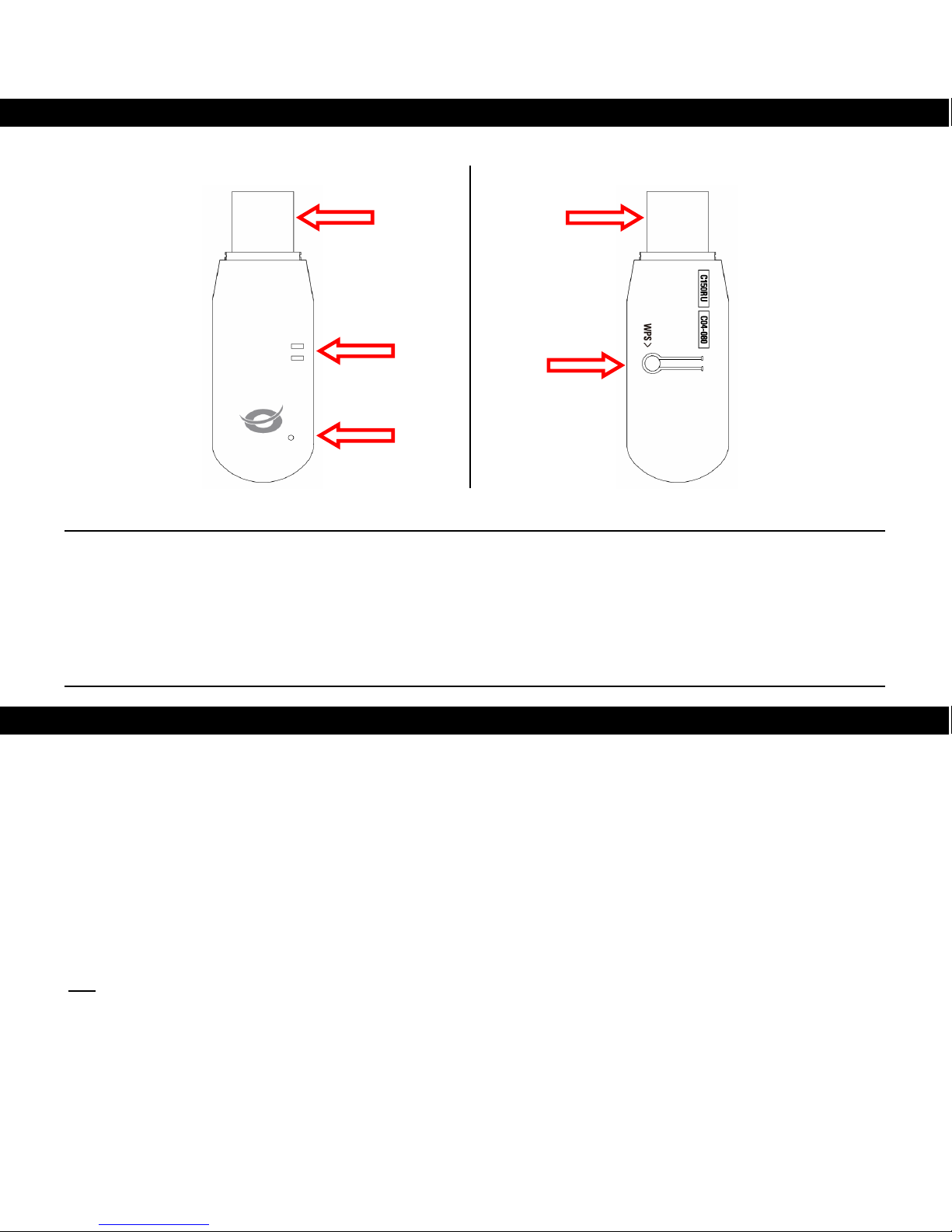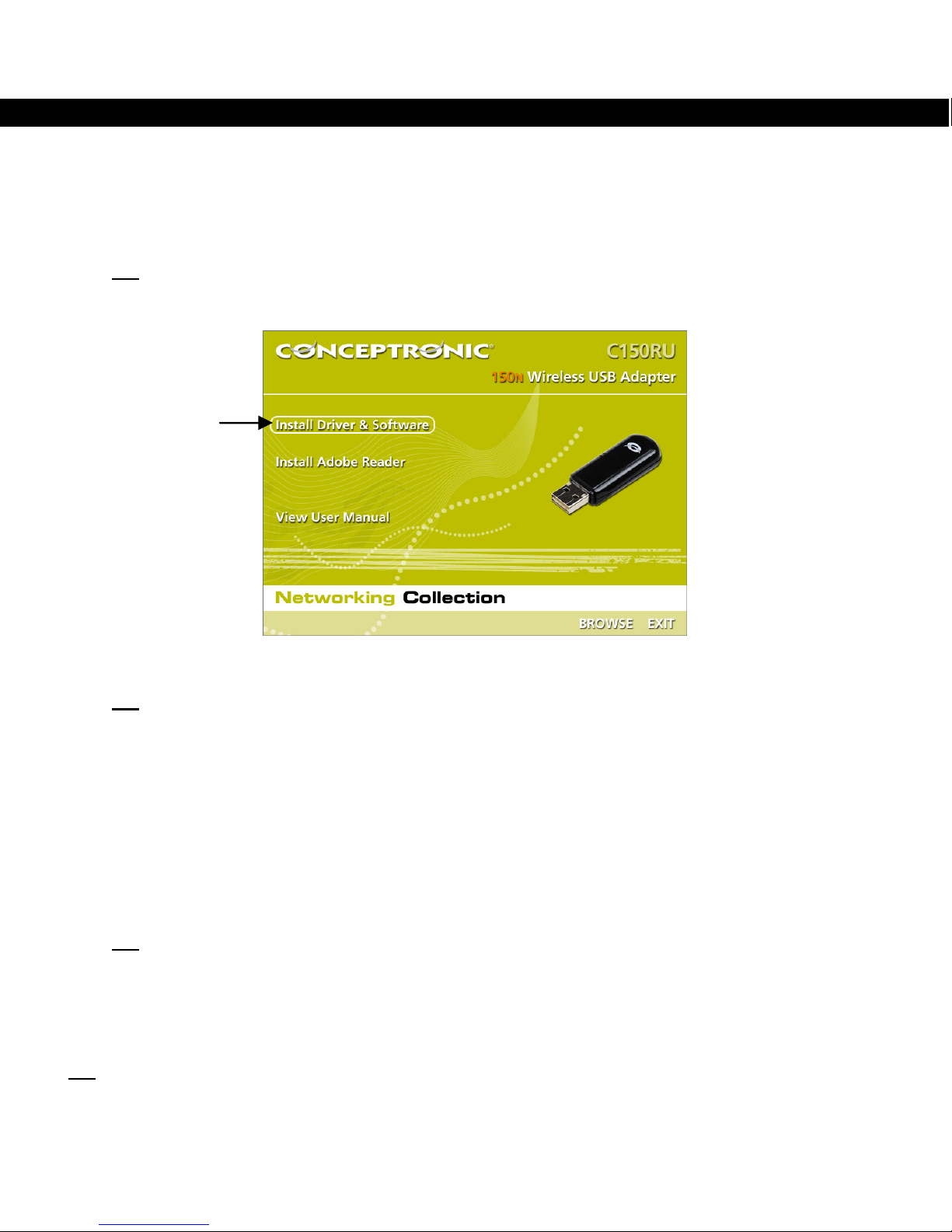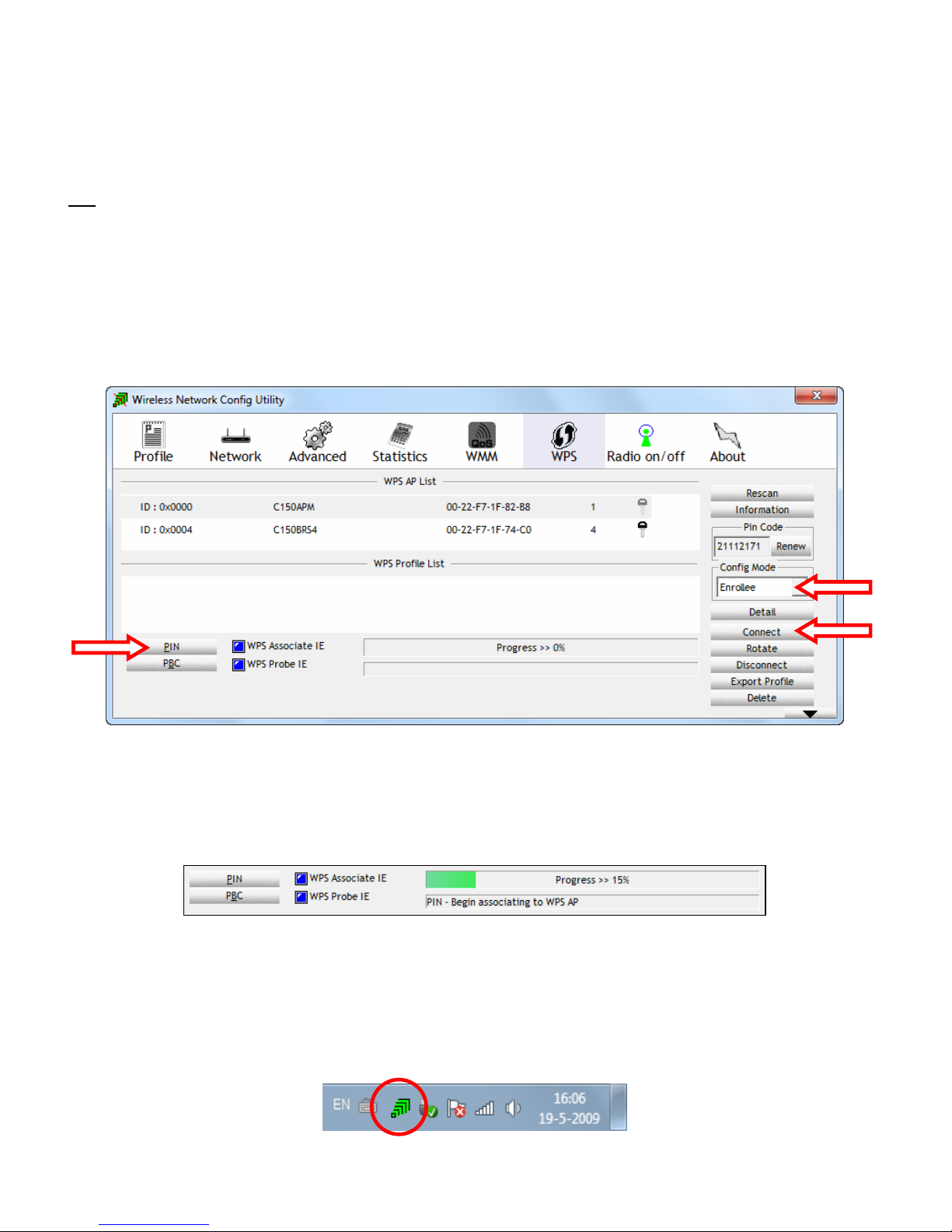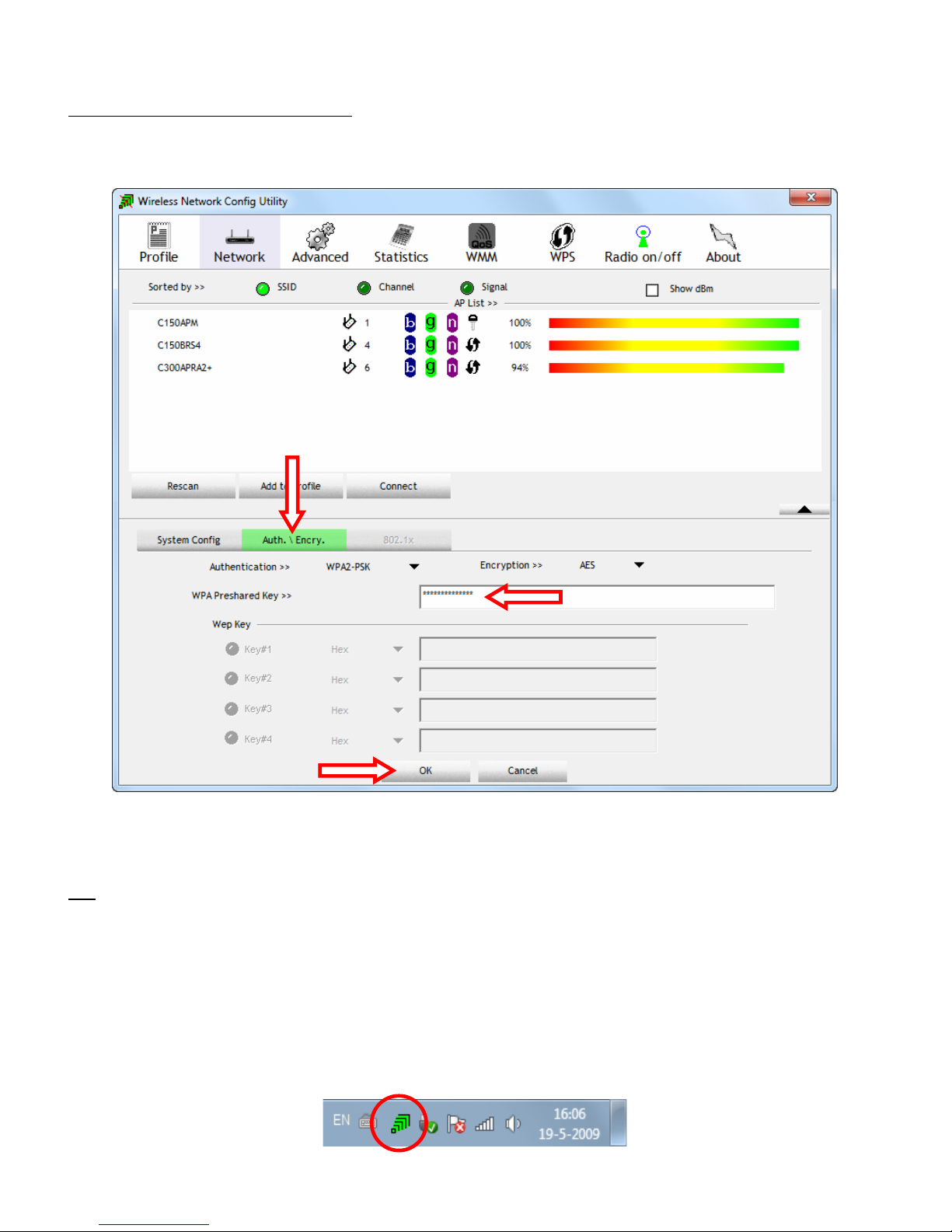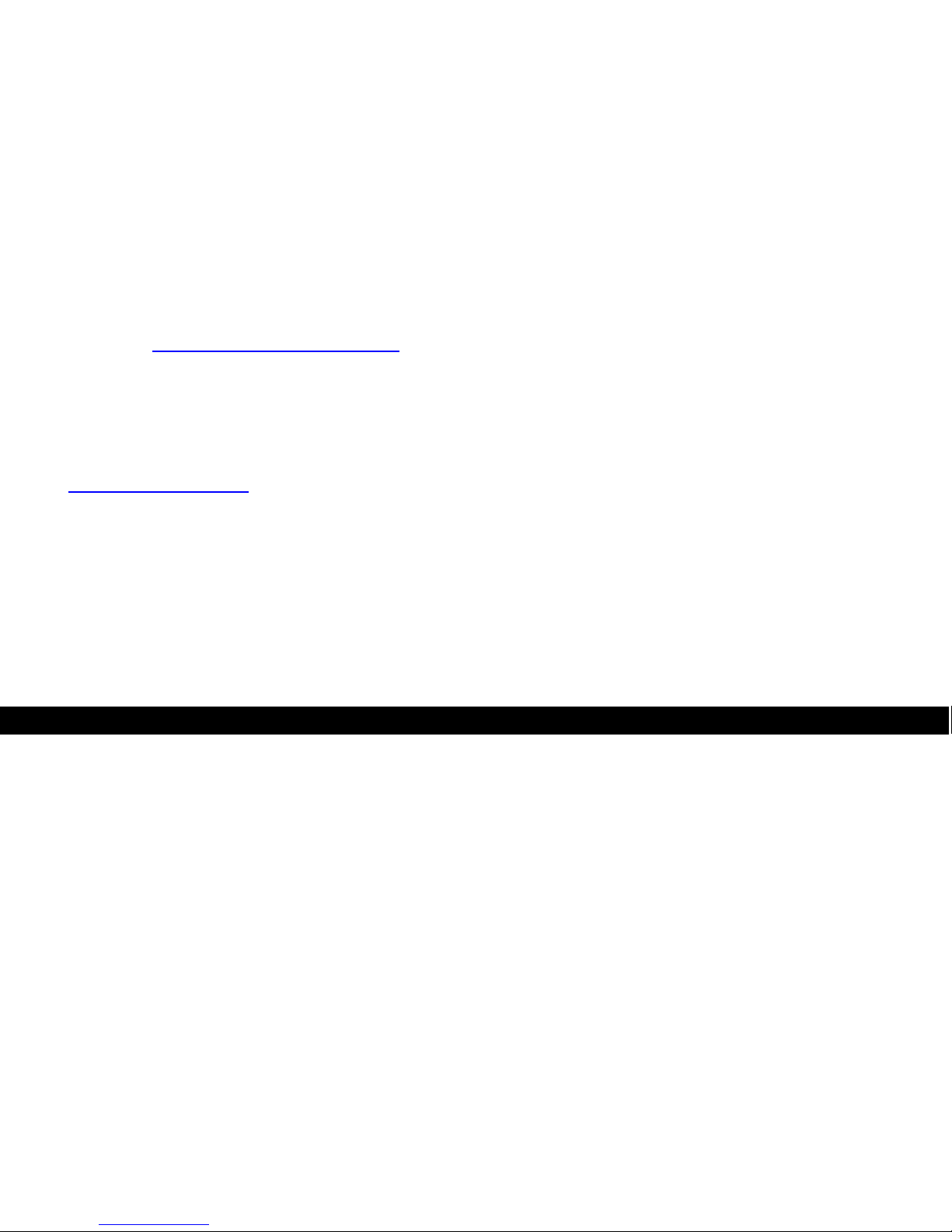NEDERLANDS
3
4. Stuurprogramma's en software installeren
Nadat u de 150NWireless USB Adapter op uw computer heeft aangesloten, kunt u de Conceptronic
stuurprogramma's en overige software installeren.
A. Doe de meegeleverde cd in het cd-station van uw computer. Het venster ‘Automatisch afspelen’
wordt op uw scherm weergegeven. Klik op ‘Run Autorun.exe’ (Autorun.exe uitvoeren) om het
autorunmenu te starten.
NB: Als het venster ‘Automatisch afspelen’ niet verschijnt, kunt u het autorunmenu starten door
met de Windows Verkenner naar ‘Deze computer’ te gaan en te dubbelklikken op het
schijfstation waar de cd in zit.
B. Selecteer de keuze ‘Install Drivers & Software’ (Stuurprogramma's en software installeren) in het
autorunmenu. De installatiewizard verschijnt.
NB: Als u een ‘Gebruikersaccountbeheer’ (User Account Control) melding krijgt, moet u deze
accepteren door op ‘Ja’ te klikken.
C. Selecteer de taal die u tijdens de installatie wilt gebruiken en klik op ‘OK’ om door te gaan.
D. Selecteer ‘Install drivers and Conceptronic Wireless Network Config Utility’ (Stuurprogramma’s en
Conceptronic hulpprogramma installeren) als u de Conceptronic configuratiesoftware wilt gebruiken,
of selecteer ‘Install drivers only’ (Alleen stuurprogramma’s installeren) als u het standaard
configuratieprogramma van Microsoft voor draadloze verbindingen wilt gebruiken. Klik op ‘Next’
(Volgende) om door te gaan.
E. Klik op ‘Install’ (Installeren) om het stuurprogramma en de software op uw computer te installeren.
F. Een bevestigingsvenster geeft aan dat u de hardware heeft aangesloten. Klik op ‘OK’ om door te
gaan.
De stuurprogramma's (en eventueel de software) worden nu op uw computer geïnstalleerd.
NB: Als u tijdens de installatie een ‘Windows beveiliging’ (Windows Security) melding krijgt, moet
u deze accepteren door op ‘Dit stuurprogramma toch installeren’ (Install this driver software
anyway) te klikken.
G. Klik na afloop van de installatie op ‘Finish’ (Voltooien) om de installatiewizard te sluiten.
H. Het hulpprogramma Conceptronic Wireless Network Config Utility wordt geopend als u ervoor heeft
gekozen om zowel de stuurprogramma's als de software te installeren.
NB: We raden u aan om na afloop van de installatie van de nieuwe hardware uw computer opnieuw op te
starten.
U kunt nu verdergaan met hoofdstuk 5 om verbinding te maken met een draadloos netwerk.