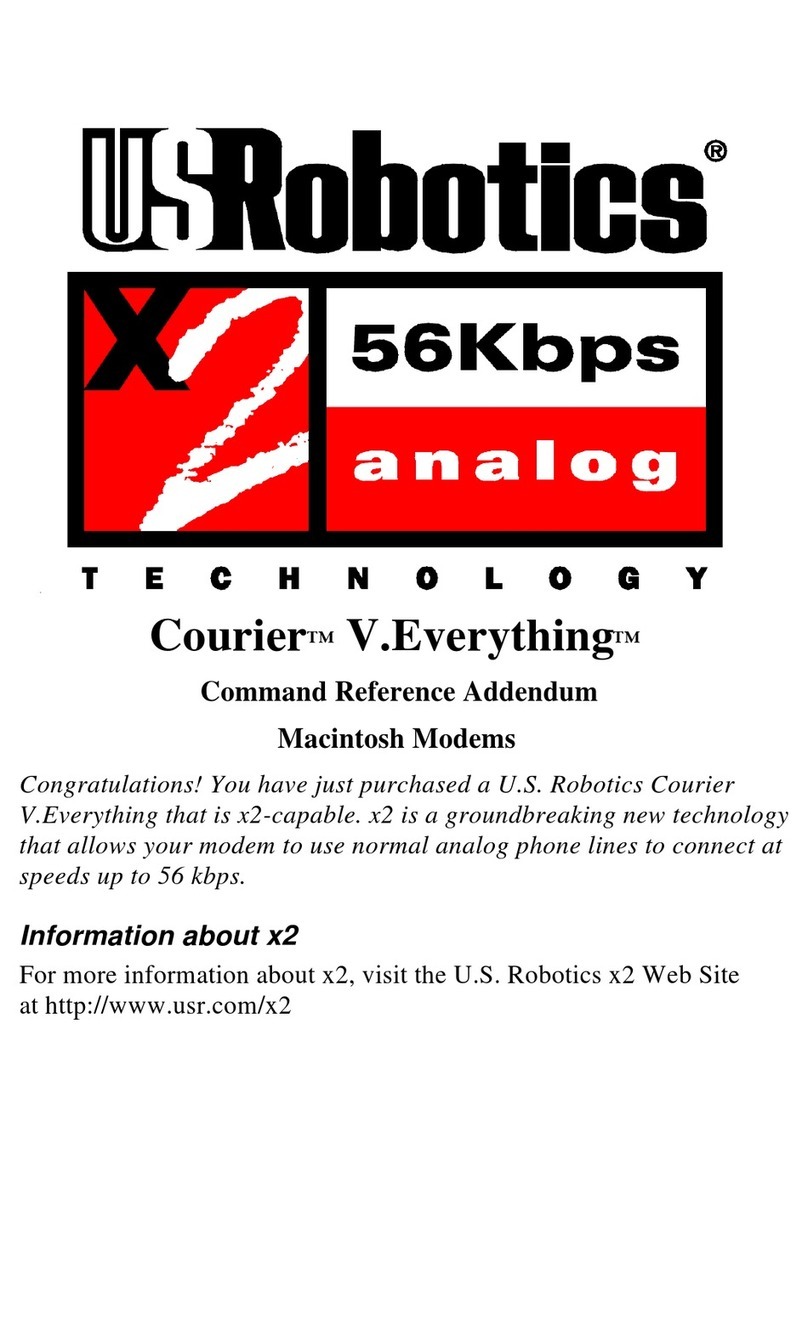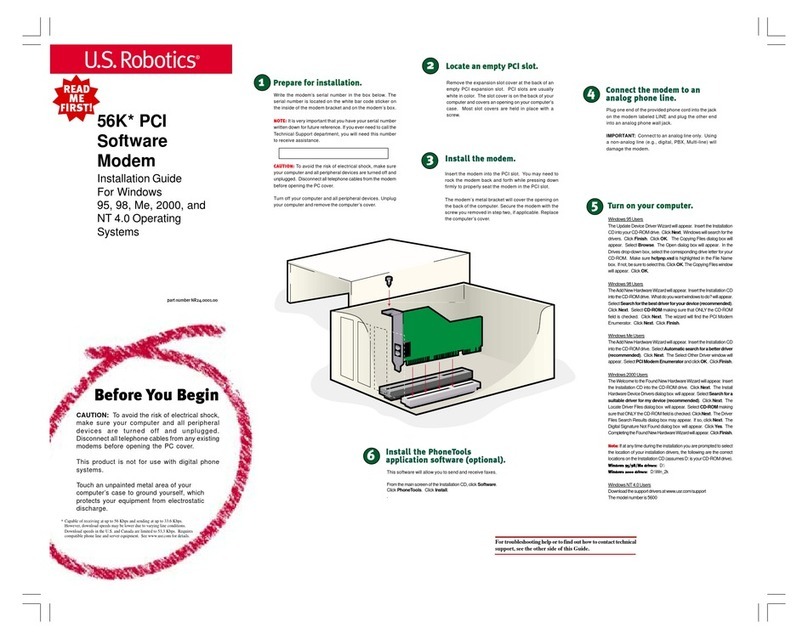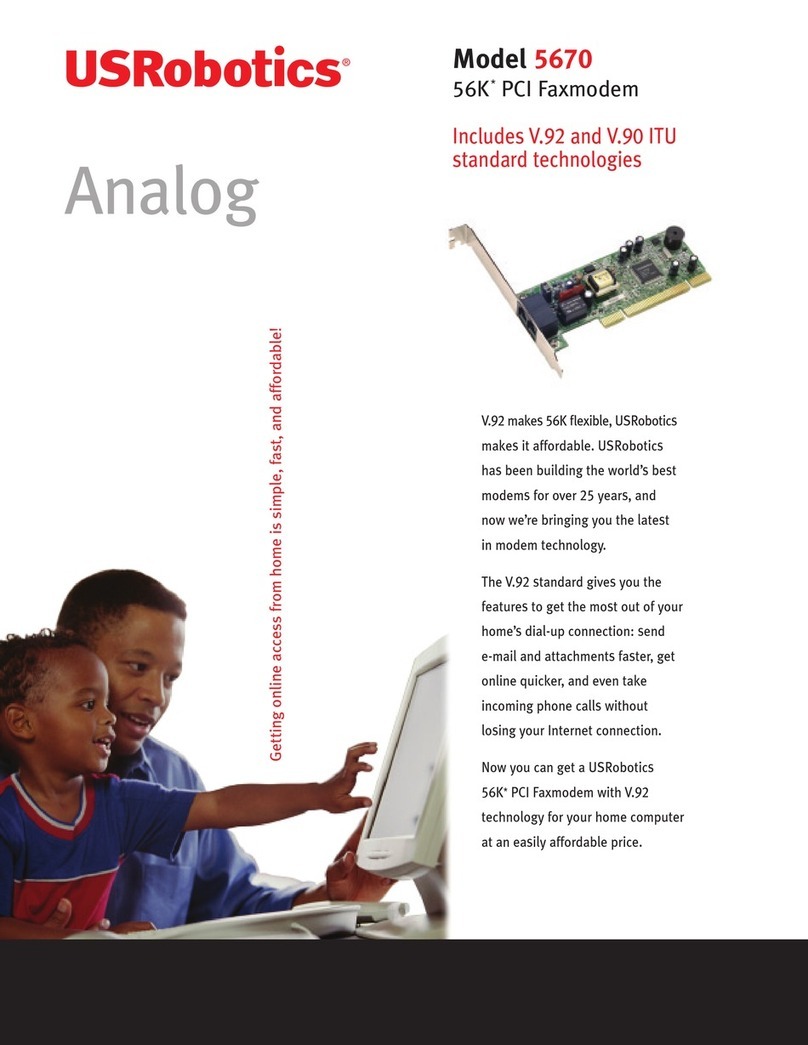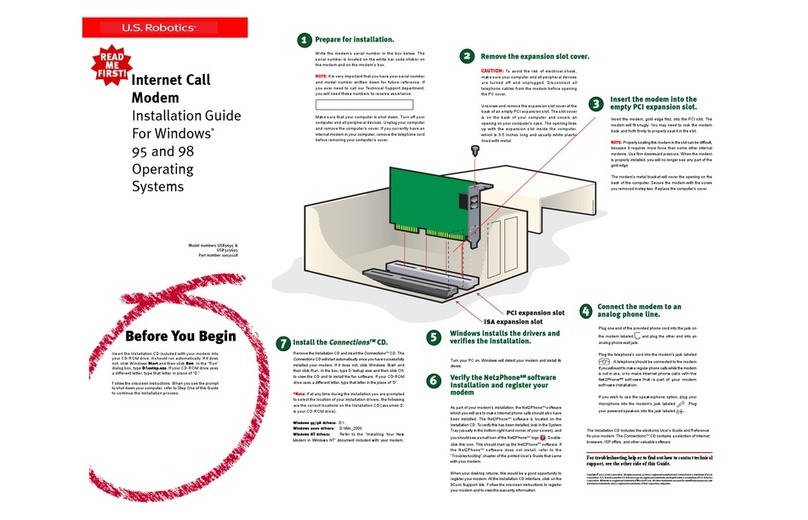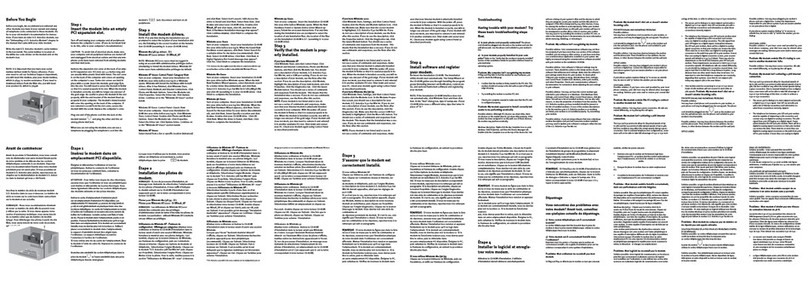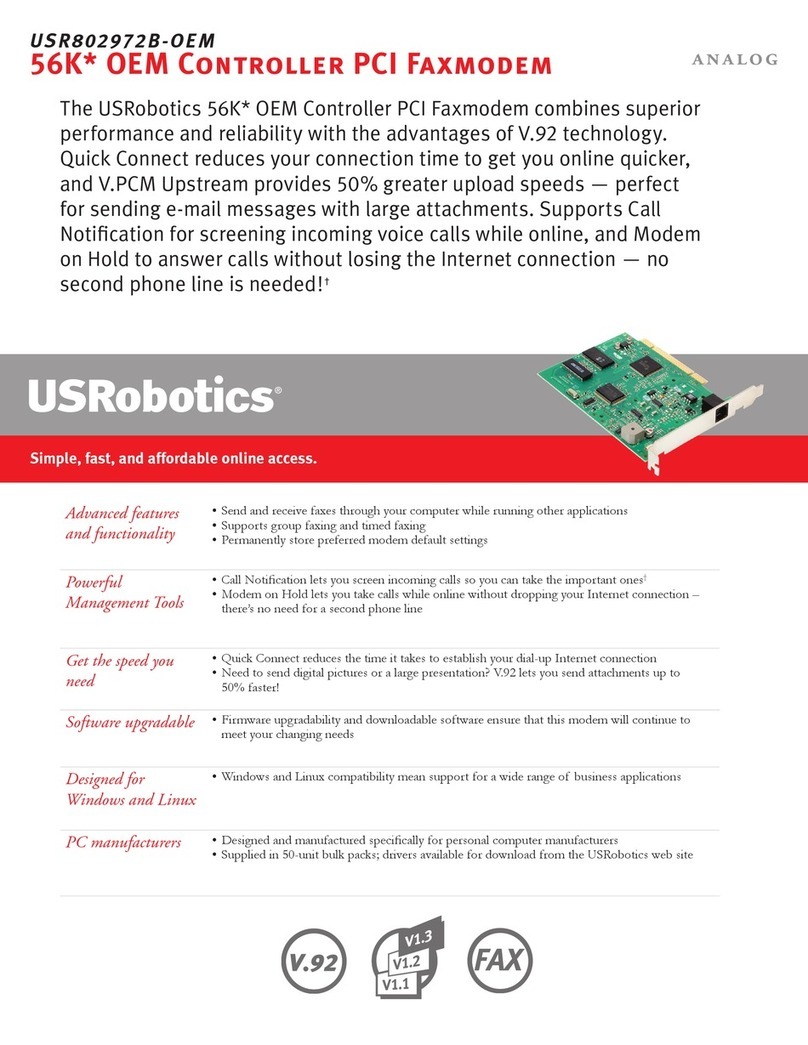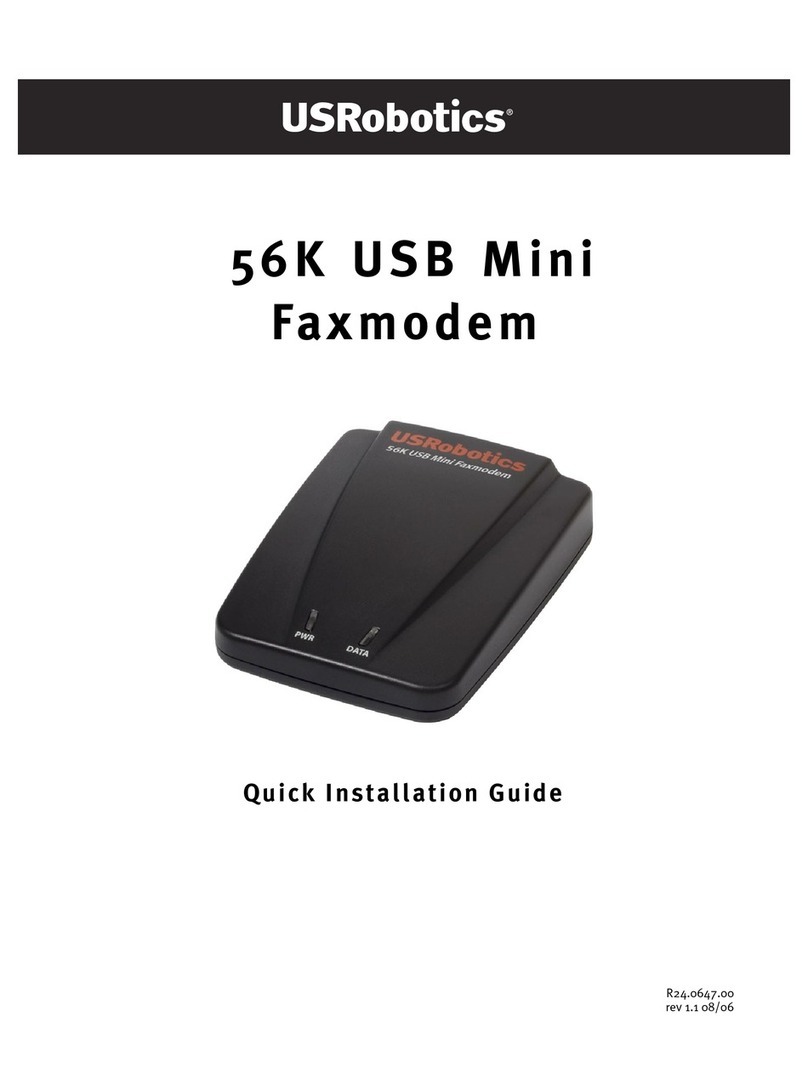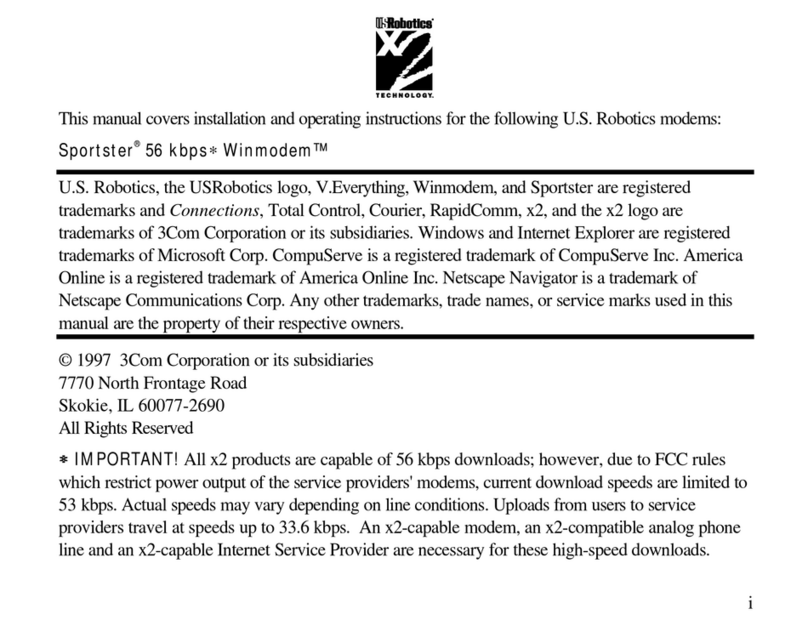Troubleshooting
Having trouble with your modem? Try
these basic troubleshooting steps first!
1. Make sure that your phone cord is properly connected. Remove the
phone cord from the modem and wall jacks. Clean any dirt or corro-
sion from the cord and jacks. Reinsert the cord securely in the wall
jack and the modem’s
TELCO
jack. Use the phone cord included with
your modem, if possible.
2. Make sure that your modem is turned on. The Power light on the
front panel will be on when your modem is on.
3. Make sure your power supply is connected properly to both your
modem and an electrical outlet. If it is, check the outlet with another
electric device (like a lamp) to be sure that you are getting power.
Also, use the power supply that came with your modem; other simi-
lar-looking power supplies may be of different voltages and could
damage your modem.
4. Make sure that you are using the proper cable. If you are using your
modem as a USB device, you will to need to purchase a USB A to B
cable. If you are using your modem as a serial device, you will need
to purchase an RS-232 serial/modem cable. Check the packaging of
the cable you bought. There are many computer cables that look
similar to an RS-232, such as a Null Modem cable, that will not work
correctly with this modem. Depending on whether you have a 9-pin
or 25-pin serial port on your computer, you will need either a DB9/
DB25 or a DB25/DB25 serial cable. See the diagrams below.
Use a DB9F to DB25M
RS-232 serial cable Use a DB25F to DB25M
RS-232 serial cable
Use a USB A to B cable
Note: You should NOT attempt to connect or use your modem with
both the USB and serial cable connected at the same time. Your
modem may fail to respond. If this occurs, you must turn off your
computer, disconnect the cable you are not using, and restart your
system.
It is also possible that you may be plugging an external modem’s cable into
a disabled serial port. Refer to your computer’s manual for information about
enabling COM ports. This usually involves altering the BIOS settings and
possibly the operating system. You may need to call your computer’s
manufacturer to change your BIOS settings if they are incorrect.
Windows 95/98 Users: Make sure your COM port is not already in use by
another device. Click Windows Start, Settings, and Control Panel, and then
double-click Modems. Look for another modem already installed in your com-
puter. If there is another modem installed, click the Diagnostics tab to find out
which COM port it is using. If a previously installed modem is already using the
available COM port, you should uninstall that modem. See your previous
modem’s manual for the instructions to uninstall that modem.
Right-click the My Computer icon on your desktop. Click Properties. Click the
Device Manager tab. Double-click Ports. If the Communications Ports have
yellow exclamation points or red Xs over them, your COM ports may be config-
ured incorrectly. If this is the case, you may need to contact your computer
manufacturer.
Windows NT Users: Turn off your computer and remove your modem. Restart
and click Windows Start, Settings, and then Control Panel. Double-click the
Ports icon. Your modem must be set to a COM port setting that does not appear
in this list.
PROBLEM:
My software isn’t recognizing my modem.
Possible solution:
Your communications software may not function properly if you have more than
one version of the software installed, you are using an older version, or you
have more than one communications application installed on your system. We
highly recommend using the communications software provided with your
modem on the
Connections
TM CD-ROM.
Possible solution:
Make sure the modem is plugged in and turned on. If it is, check the outlet with
another electric device (like a lamp) to be sure that you are getting power. Also,
you must use the power supply that came with your modem; other similar-
looking power supplies may be of different voltages and could damage your
modem.
When your modem is properly connected to power and is turned on, the power
light on the front panel will be on.
Possible solution:
Your software’s COM port settings may be incorrect. There should be a place in
the Setup section of your software that addresses port settings. Make sure the
software’s port settings match those for your modem. To check which COM
port your modem is using, click Windows Start, Settings, and Control Panel.
Double-click Modems, select your modem, and click Properties.
Check your communication software’s documentation for instructions on ad-
justing the port settings in your software.
Possible solution:
You may not have the correct modem type selected in your software or in
Windows.
Windows 2000 Users: Click Windows Start, Settings, and Control Panel.
When Control Panel opens, click Phone and Modem Options. Click the
Modems tab.
Windows 95/98 Users: Click Windows Start, Settings, and Control Panel.
When Control Panel opens, click Modems.
Here you will see a list of installed modems. You can also add, remove, or
view the properties of modems from this window. The U.S. Robotics modem
you have installed should be present in the list of installed modems. If none
of the modem descriptions in the list matches your U.S. Robotics modem or
no modems are listed, your modem is not properly installed. Try reinstalling
your modem.
Possible solution:
If you are using Dial-Up Networking, it may not be configured correctly. Check
your configuration and make sure you have the correct modem selected.
Windows2000 Users: Click Start,point to Settingsandclick NetworkandDial-
up Connections. Make sure that the description in the modem box matches
the description of the modem you are using. If it doesn’t match, select the
proper modem description.
Windows 95/98 Users: Double-click My Computer, double-click Dial-Up Net-
working, right-click the connection you are trying to use, and click Properties.
Make sure that the description in the modem box matches the description of
the modem you are using. If it doesn’t match, select the proper modem de-
scription.
PROBLEM:
My modem won’t dial out or doesn’t answer incom-
ing calls.
FOR BOTH DIALING AND ANSWERING PROBLEMS:
Possible solution:
Make sure that you are using the power supply that came with your modem;
other similar-looking power supplies may be of different voltages and could
damage your modem.
PROBLEM:
My computer isn’t recognizing my modem.
Possible solution:
Make sure the modem is plugged in and turned on. If it is, check the outlet with
another electric device (like a lamp) to be sure that you are getting power. Also, you
must use the power supply that came with your modem; other similar-looking
power supplies may be of different voltages and could damage your modem.
When your modem is properly connected to power and is turned on, the power
light on the front panel will be on.
Possible solution:
Make sure you are using the proper cable. This modem requires an RS-232 serial
cable or a USB cable. Check the packaging of the cable you bought. There are
many computer cables that look similar to an RS-232 or a USB cable, such as a
Null Modem cable, that will not work correctly with this modem.
Possible solution:
You may be using a COM port that is either already in use or not configured
correctly. To work properly when a serial connection is being used, this modem
needs to be plugged into an enabled serial port that is assigned to a free COM
port. Typically, most computers have two serial ports assigned to COM 1 & 2
respectively.
Windows 2000 Users: Make sure your COM port is not already in use by another
modem. Click Windows Start, Settings, and Control Panel, and then double-
click Phone and Modem Options. Click the Modems tab. Look for another
modem already in the machine. If there is another modem listed, check which
COM port it is using. If a previous modem is already using the available COM
port, you can either use another COM port or uninstall the previously installed
modem. See your previous modem’s manual for the instructions to uninstall
that modem.
Next make sure that your COM Ports are configured correctly. Right-click theMy
Computer icon on your desktop. Click Properties. Click the Hardware tab. In
the “Device Manager” section, click the Device Manager button. Look under
Ports (COM & LPT). If the COM Ports have yellow exclamation points or red Xs
over them, your COM ports may be configured incorrectly. If this is the case, you
may need to contact your computer manufacturer.
Possible solution:
You may have a bad phone cord connection to your modem, or your phone
cordmay beplugged into the wrong jack.The phonecord shouldbe plugged
into the
TELCO
jack on the modem and into the wall phone jack. Use the
phone cord included in your modem’s box if possible.
Possible solution:
You may have devices between the modem and the phone jack. There
should be no line splitters, fax machines, or other devices between
the modem and the wall jack.
OFFICE AND HOME USERS:
Possible solution:
You may have plugged your modem’s phone cord into a digital line.
Contact the department or agency responsible for your phone sys-
tem if you are unsure whether or not your phone line is digital.
If your phone system requires dialing “9” to access an outside line,
be sure to add “9” before the number you are dialing.
VOICE MAIL USERS:
Possible solution:
If you have voice mail provided by your local phone company, your dial
tone may be altered when messages are waiting. Retrieve your voice
mail to restore your normal dial tone.
PROBLEM:
My modem sounds like it’s trying to connect
to another modem but fails.
Possible solution:
You may have a poor connection. All calls are routed differently,
so try placing the call again.
PROBLEM:
My modem isn’t achieving a 56K Internet con-
nection.
Our research has shown that the vast majority of telephone lines in
North America can and do support V.90/V.92 connections. The V.90/
V.92 protocol allows for connection speeds of up to 56K, but line
conditions may affect the actual speeds during a given connection.
Due to unusual telephone line configurations, some users will not
be able to take full advantage of V.90/V.92 technology at this time. In
order to achieve a V.90/V.92 connection:
· The server you’re dialing into must support and provide a digital
V.90/V.92 signal. Your ISP can provide you with a list of dial-up
connections and information on what those connections currently
support.
· The telephone line between your ISP and your modem must be
capable of supporting a 56K connection and contain only one
analog-to-digital conversion. The 56K signal from your ISP begins
as a digital signal. Somewhere between the ISP and your modem,
there will be a digital-to-analog signal conversion so that your
modem can receive the data. There must be no more than one
analog-to-digital signal conversion in the path from your ISP to your
modem. If more than one analog-to-digital conversion occurs, your
connect speeds will default to V.34 (33.6 Kbps). There may also be
impairments on the local lines between your ISP and your modem.
These impairments can prevent or limit connection speeds. All
telephone calls are routed differently, so you should try making your
56K connection several times. One way to test this is to dial into a
long distance location. Long distance lines are often much clearer
than local lines. It is important to note that telephone companies
are constantly upgrading their systems. Lines that do not support
56K today may support 56K in the near future.
· For a V.90 connection, your modem must be connecting to a V.90/
56K server. A pair of 56K modems will not connect to each other at
V.90/56K speeds.
· For a V.92 connection, your modem must be connecting to a V.92
server or a receiving modem with a digital connection, such as an
ISDN modem or a modem with a T1 connection.
Note: Current IC/FCC regulations limiting power may limit maximum
download speeds to 53,333 bps.
Support Resources
If you have not fixed your problem after trying the suggestions in the
“Troubleshooting” section, you can receive additional help via one of
theseconvenientresources:
World Wide Web
Contains useful product information, documents, and manuals.
Log on to:
http://consumer.3com.com/support/index.html
3ComKnowledgebase
AWeb-based troubleshootingtoolthat willhelp yousolveproblems
youmaybehavingwith your modem. Go to:
http://knowledgebase.3com.com
When the page loads, click the Modems graphic. Then follow the
onscreendirections.
Internet FTP
http://consumerftp.3com.comhttp://consumerftp.3com.com
http://consumerftp.3com.comhttp://consumerftp.3com.com
http://consumerftp.3com.com
3Com BBS
847 262 6000847 262 6000
847 262 6000847 262 6000
847 262 6000
Fax on Demand
A24hour a day automated fax system thatsuppliesuserinfor-
mation.Dial 847 545 0859847 545 0859
847 545 0859847 545 0859
847 545 0859 tohavean indexof documentsfaxed
to you.
AreYouStillHavingProblems?
1.Call the Dealer WhoSoldYouthe Modem
Thedealermaybeabletotroubleshoottheproblemoverthephoneor
mayrequestthat youbringthemodemback tothe storeforservice.
2.Call 3Com’sTechnicalSupportDepartment
Technical questions about U.S. Robotics modems can also be
answered by technical support specialists.
In the United States:
847 262 5151
8:00 am - 6:00 pm CST Monday - Friday.
Automated service is available 24 hours a day, 7 days a week.
3Com also staffs its own fee-based 900 number for immediate
assistance. These lines are staffed from:
8:00 am - 10:00 pm CST Monday - Friday
9:00 am- 5:00 pm CST Saturday - Sunday
No-Hold line: 900 555 USR1
Fora no-holdcall, a$2.50 per minute charge (pricesubject tochange
without notice) will appear on your local phone bill. You must be 18
or older or have parental permission. (Service available in the U.S.
only.)
In Canada:
Keating Technologies
905 479 0231
8:00 am - 8:00 pm EST Monday - Friday
Manufacturer’s Declaration of Conformity
3Com Corporation
3800 Golf Road
Rolling Meadows, IL 60008
U.S.A.
declares that this product conforms to the FCC’s specifications:
Part 15:
Operation is subject to the following two conditions:
(1) this device may not cause harmful electromagnetic interference, and
(2) this device must accept any interference received including interfer-
ence that may cause undesired operations.
This equipment uses the following USOC jacks: RJ-11C.
Caution to the User
The user is cautioned that any changes or modifications not expressly
approved by the party responsible for compliance could void the user’s
authority to operate the equipment.
Part 68:
This equipment complies with FCC Rules Part 68. Located on the bottom of
the modem is the FCC Registration Number and Ringer Equivalence Num-
ber (REN). You must provide this information to the telephone company if
requested.
The REN is used to determine the number of devices you may legally
connect to your telephone line. In most areas, the sum of the REN of all
devices connected to one line must not exceed five (5.0). You should
contact your telephone company to determine the maximum REN for your
calling area.
This equipment uses the following USOC jacks: RJ11C.
This equipment may not be used on coin service provided by the telephone
company. Connection to party lines is subject to state tariffs.
An FCC compliant telephone cord and modular plug are provided with this
equipment, which is designed to connect to the telephone network or
premises wiring using a Part 68 compliant compatible jack. See installation
instructions for details.
If you have an external modem:
UL Listing/CUL Listing or CSA Certified
This information technology equipment is UL-Listed, CUL Listed, and CSA-
Certified for the uses described in the users guide.
If you have an internal modem:
UL Listing/CUL Listing
This information technology equipment is UL-Listed and CUL-Listed for
use with UL-Listed personal computers that have installation instructions
detailing user installation of card accessories.
Fax Branding
The Telephone Consumer Protection Act of 1991 makes it unlawful for any
person to use a computer or other electronic device, including fax ma-
chines, to send any message unless such message clearly contains in the
margin at the top or bottom of each transmitted page or on the first page of
the transmission, the date and time it is sent, an identification of the busi-
ness or other entity, or other individual sending the message, and the
telephone number of the sending machine or of such business, other
entity, or individual. (The telephone number provided may not be a 900
number or any other number for which charges exceed local or long-
distance transmission charges.)
Inorder to program thisinformation into your modem,refer to theRapidComm
manual on the CD-ROM that shipped with your modem. If you are using a
different communication software program, refer to its manual.
Radio and Television Interference
This equipment generates, uses, and can radiate radio frequency energy.
If this equipment is not installed and used in accordance with the
manufacturer’s instructions, it may cause interference to radio and televi-
sion communications. The modem has been tested and found to comply
with the limits for a Class B computing device in accordance with the
specifications in Part 15 of FCC rules, which are designed to provide
reasonable protection against such interference in a residential installa-
tion.
For Canadian Modem Users
Industry Canada (IC)
Thisdigital apparatus does notexceed the Class Blimits for radio noiseemissions from digital apparatusset out in theinterference-
causingequipment standard entitledDigital Apparatus, ICES-003 of IndustryCanada.
NOTICE: TheRinger Equivalence Number(REN) assigned to eachterminal device providesan indication of the maximum number of
terminalsallowed to beconnected to atelephone interface. The terminationon an interfacemay consist ofany combination ofdevices
subjectonly to therequirement that thesum of the Ringer Equivalence Numbers ofall devices doesnot exceed 5.
TheRinger Equivalence Numberis located onthe bottom of the modem.
NOTICE: TheIndustry Canada (IC)label identifies certified equipment. This certification meansthe equipment meetscertain telecom-
municationsnetwork protective, operational,and safety requirements asprescribed in theappropriate TerminalEquipmentTechnical
Requirementsdocument(s). The Departmentdoes not guaranteethe equipment willoperate to theuser’s satisfaction.
Beforeinstalling thisequipment, users shouldensure thatit is permissibleto beconnected to thefacilities ofthe local telecommunications
company.Theequipment mustalso be installedusing an acceptablemethod ofconnection. In somecases, the company’sinside wiring
associatedwith asingle-line, individual servicemay beextended by meansof acertified connector assembly(telephone extensioncord.)
Thecustomer should beaware that compliance withthe above conditionsmay not prevent degradation of service insome situations.
Currently,telecommunicationcompanies do not allowusers to connect theirequipment to jacks exceptin precise situations thatare
spelledout in tariffingarrangements with thosecompanies.
Repairsto certified equipmentshould becoordinated by arepresentative designated bythe supplier.Any repairs oralterationsmade by
theuser tothis equipment,or equipmentmalfunctions, may givethe telecommunicationscompany causeto requestthe userto disconnect
theequipment.
«AVIS : L’étiquette d’Industrie Canada identifiele matériel homologué.Cette étiquette certifieque le matérielest conforme auxnormes
deprotection, d’exploitation et de sécurité des réseauxde télécommunications, commele prescrivent les documentsconcernant les
exigencestechniques relatives aumatériel terminal. Le Ministèren’assure toutefois pasque le
matérielfonctionnera à la satisfaction de l’utilisateur.
Avant d’installer ce matériel, l’utilisateur doit s’assurer qu’il est permis de le raccorder aux installations de l’entreprise locale de
télécommunication.Le matériel doitégalement être installéen suivant uneméthode acceptée deraccordement. L’abonné nedoit pas
oublierqu’il est possibleque la conformitéaux conditions énoncéescidessus n’empêche pasla dégradation duservice dans certaines
situations.
Lesréparations de matériel homologué doiventêtre coordonnées par un représentant désigné par le fournisseur. L’entreprise de
télécommunicationspeut demander àl’utilisateur de débrancherun appareil àla suite deréparations
oude modifications effectuéespar l’utilisateur ouà cause demauvais fonctionnement.
Centrede guarantie etde service après-vente:
KeatingTechnologies
25Royal Crest Court, Suite 120
Markham,ONT L3R 9X4
3Com Corporation Limited Warranty
HARDWARE: 3Comwarrants this hardware product tobe free from defects inworkmanship and materials, undernormal use and
service, for the lifetimeof the product from the dateof purchase from 3Comor its authorized reseller. 3Com’s sole obligation underthis
expresswarranty shallbe, at3Com’s option and expense, torepair thedefective productor part,deliver to Customeran equivalentproduct
orpart to replacethe defective item, orif neither ofthe two foregoing options is reasonably available,3Com may,in itssolediscretion,
refundto Customer thepurchase price paidfor the defectiveproduct. All productsthat are replaced will become the propertyof 3Com.
Replacementproducts may benew or reconditioned.3Com warrants anyreplaced orrepaired product orpart for ninety(90) days from
shipment,or the remainder ofthe initial warrantyperiod, whichever is longer.
SOFTWARE: 3Comwarrants to Customer thateach software program licensed from it will perform insubstantial conformance to
itsprogram specifications, for aperiod of ninety (90)days from the date of purchase from3Com or its authorizedreseller. 3Com
warrantsthe media containingsoftware againstfailure duringthe warrantyperiod. Noupdates areprovided. 3Com’s soleobligation
underthis express warrantyshall be, at 3Com’s option and expense,to refund thepurchase price paidby Customer for anydefective
softwareproduct, or toreplace any defective mediawith software whichsubstantially conforms to applicable 3Com published
specifications.Customer assumes responsibilityfor the selection of the appropriate applicationsprogram and associatedreference
materials.3Com makes no warrantyor representation that its software products will meet Customer’srequirements or work in
combinationwith any hardwareor applications softwareproducts provided by third parties, that theoperation of thesoftware
productswill be uninterrupted orerror free, or thatall defects in the software products willbe corrected. For anythird-partyproducts
listedin the 3Comsoftware product documentation orspecifications as beingcompatible, 3Com will make reasonable efforts to
providecompatibility,except where the noncompatibilityis caused bya “bug” or defectin the third party’sproduct or fromuseof the
softwareproduct not in accordance with 3Com’s publishedspecifications or UserGuide.
THIS 3COM PRODUCT MAY INCLUDE OR BE BUNDLED WITH THIRD-PARTY SOFTWARE, THE USE OF WHICH IS
GOVERNEDBY A SEPARATEEND-USERLICENSE AGREEMENT. THIS3COM WARRANTYDOES NOT APPLYTOSUCH
THIRD-PARTYSOFTWARE. FORTHE APPLICABLE WARRANTY, PLEASE REFER TO THEEND-USER LICENSE
AGREEMENTGOVERNING THE USE OF SUCH SOFTWARE.
YEAR2000 WARRANTY: Inadditionto the Warrantystated above, 3Com warrants that eachproduct sold orlicensed to Customeron
andafter January1, 1998that isdate sensitivewill continue performingproperly withregard tosuch datedata onand afterJanuary 1,2000,
providedthat all otherproducts used byCustomer in connectionor combination withthe 3Com product, including hardware, software,
andfirmware, accuratelyexchange date datawith the 3Comproduct, withthe exception ofthose productsidentified at 3Com’sWeb site,
http://www.3com.com/products/yr2000.html asnot meeting this standard.If it appears thatany product that isstated to meet this
standarddoes not performproperly withregard to suchdate data onand after January1, 2000,and Customer notifies3Com before the
later of April1, 2000, or ninety (90)days after purchaseof the productfrom 3Com orits authorized reseller, 3Com shall,at its option and
expense,provide asoftware update whichwould effectthe proper performance of suchproduct, repairsuch product, deliverto Customer
anequivalent productto replace suchproduct, or ifnone ofthe foregoing isfeasible, refundto Customer thepurchase pricepaid forsuch
product.Any software updateor replaced orrepaired product willcarry aYear2000 Warrantyfor ninety (90)days after purchase oruntil
April1, 2000, whichever islater.
OBTAINING WARRANTY SERVICE: Customer mustcontact a 3ComCorporate Service Center or an Authorized 3ComService Center
withinthe applicable warranty periodto obtain warranty serviceauthorization. Dated proof ofpurchase from 3Com orits authorized
resellermay berequired. Productsreturned to3Com’s CorporateService Centermust bepre-authorized by3Com witha Service Repair
Order (SRO) number marked on theoutside of the package, and sent prepaid and packaged appropriately for safeshipment, and it is
recommendedthat they beinsured or sentby a methodthat provides fortracking of the package. The repaired orreplaced item will be
shippedto Customer, at3Com’s expense, notlater than thirty(30) days after3Com receives thedefective product. Returnthe product
to:
In The United States:
3Com
SRO#______________
Attn.Dock 15 PCD
1800W. Central Ave.
Mt.Prospect, IL 60056
In Canada:
KeatingTechnologies
25Royal Crest Court, Suite 120
Markham,ONT L3R 9X4
3Comshall notbe responsible forany software,firmware, information, ormemory dataof Customer containedin, storedon, or integrated
withany products returned to3Com for repair,whether under warranty ornot.
WARRANTIES EXCLUSIVE: IF A 3COMPRODUCT DOES NOT OPERATEAS WARRANTED ABOVE, CUSTOMER’SSOLE REM-
EDYFOR BREACH OFTHATWARRANTY SHALLBE REPAIR,REPLACEMENT,ORREFUND OF THEPURCHASE PRICE PAID,
AT 3COM’S OPTION. TO THE FULL EXTENT ALLOWED BY LAW, THE FOREGOING WARRANTIES AND REMEDIES ARE
EXCLUSIVEAND ARE INLIEU OF ALL OTHER WARRANTIES, TERMS, ORCONDITIONS, EXPRESS ORIMPLIED, EITHER IN
FACTORBY OPERATIONOF LAW,STATUTORYOR OTHERWISE, INCLUDINGWARRANTIES, TERMS, OR CONDITIONS OF
MERCHANTABILITY, FITNESS FOR A PARTICULARPURPOSE, SATISFACTORYQUALITY,CORRESPONDENCE WITHDE-
SCRIPTION,AND NON-INFRINGEMENT,ALL OF WHICHARE EXPRESSLYDISCLAIMED. 3COM NEITHER ASSUMES NOR
AUTHORIZESANY OTHER PERSONTO ASSUMEFOR IT ANYOTHER LIABILITY IN CONNECTIONWITH THE SALE,INSTAL-
LATION,MAINTENANCE ORUSE OF ITS PRODUCTS.
3COMSHALL NOT BELIABLE UNDERTHIS WARRANTYIF ITS TESTINGAND EXAMINATIONDISCLOSE THATTHEALLEGED
DEFECT OR MALFUNCTION IN THE PRODUCT DOES NOT EXIST OR WAS CAUSED BY CUSTOMER’S OR ANY THIRD
PERSON’SMISUSE, NEGLECT,IMPROPER INSTALLATION OR TESTING, UNAUTHORIZED ATTEMPTSTOOPEN, REPAIR
OR MODIFY THE PRODUCT, OR ANY OTHER CAUSE BEYOND THE RANGE OF THE INTENDED USE, OR BY ACCIDENT,
FIRE,LIGHTNING, OTHER HAZARDS, OR ACTS OFGOD.
LIMITATION OF LIABILITY: TO THEFULL EXTENT ALLOWED BY LAW,3COM ALSO EXCLUDES FOR ITSELFAND ITS SUP-
PLIERSANY LIABILITY,WHETHER BASEDIN CONTRACT OR TORT(INCLUDING NEGLIGENCE), FOR INCIDENTAL,CON-
SEQUENTIAL,INDIRECT,SPECIAL, ORPUNITIVE DAMAGESOF ANY KIND,OR FOR LOSSOF REVENUEOR PROFITS, LOSS
OF BUSINESS, LOSS OF INFORMATION OR DATA, OR OTHER FINANCIAL LOSS ARISING OUT OF OR IN CONNECTION
WITH THE SALE, INSTALLATION, MAINTENANCE, USE, PERFORMANCE, FAILURE, OR INTERRUPTION OF ITS PROD-
UCTS,EVEN IF 3COM OR ITSAUTHORIZED RESELLER HAS BEEN ADVISEDOF THE POSSIBILITY OF SUCHDAMAGES,
ANDLIMITS ITS LIABILITYTO REPAIR,REPLACEMENT,OR REFUNDOF THE PURCHASEPRICE PAID,AT3COM’S OPTION.
THISDISCLAIMER OF LIABILITYFOR DAMAGES WILLNOT BE AFFECTEDIF ANY REMEDYPROVIDED HEREIN SHALLFAIL
OFITS ESSENTIAL PURPOSE.
DISCLAIMER: Somecountries, states, or provinces donot allow the exclusion or limitation of implied warranties or thelimitation of
incidentalor consequential damages forcertain products suppliedto consumers, or thelimitation of liabilityfor personal injury,so the
abovelimitations and exclusionsmay be limitedin their applicationto you. Whenthe implied warrantiesare not allowedto be excluded
intheir entirety,they willbe limited tothe duration of the applicable written warranty.Thiswarranty gives youspecific legal rightswhich
mayvary depending onlocal law.
GOVERNING LAW: ThisLimited Warrantyshall be governed bythe laws ofthe State ofCalifornia, U.S.A. excluding its conflicts of laws
principlesand excluding theUnited Nations Conventionon Contracts forthe International Saleof Goods.