Asus 4G-AC68U User manual
Other Asus Modem manuals

Asus
Asus ZENFONE T500 User manual

Asus
Asus WL-140 User manual
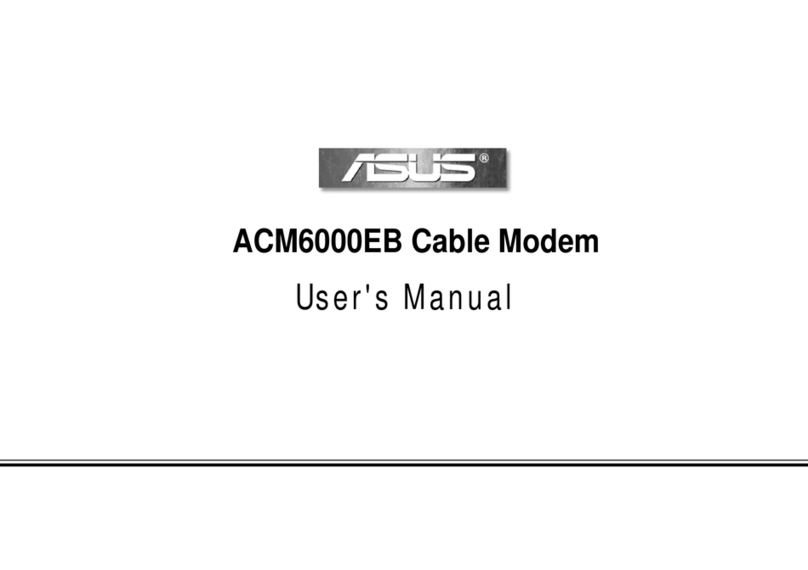
Asus
Asus ACM6000EB User manual

Asus
Asus AAM6000UG User manual

Asus
Asus PCE-AC68 User manual

Asus
Asus DSL-N12U User manual
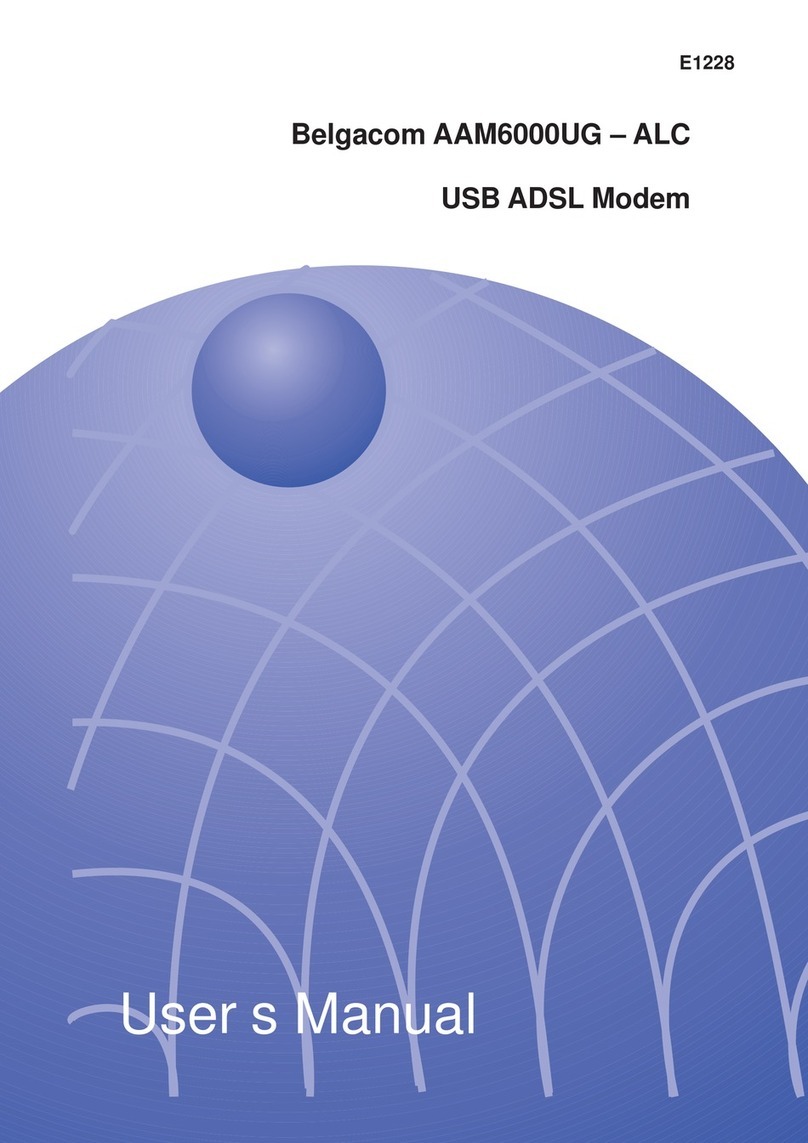
Asus
Asus AAM6000UG-ALC User manual
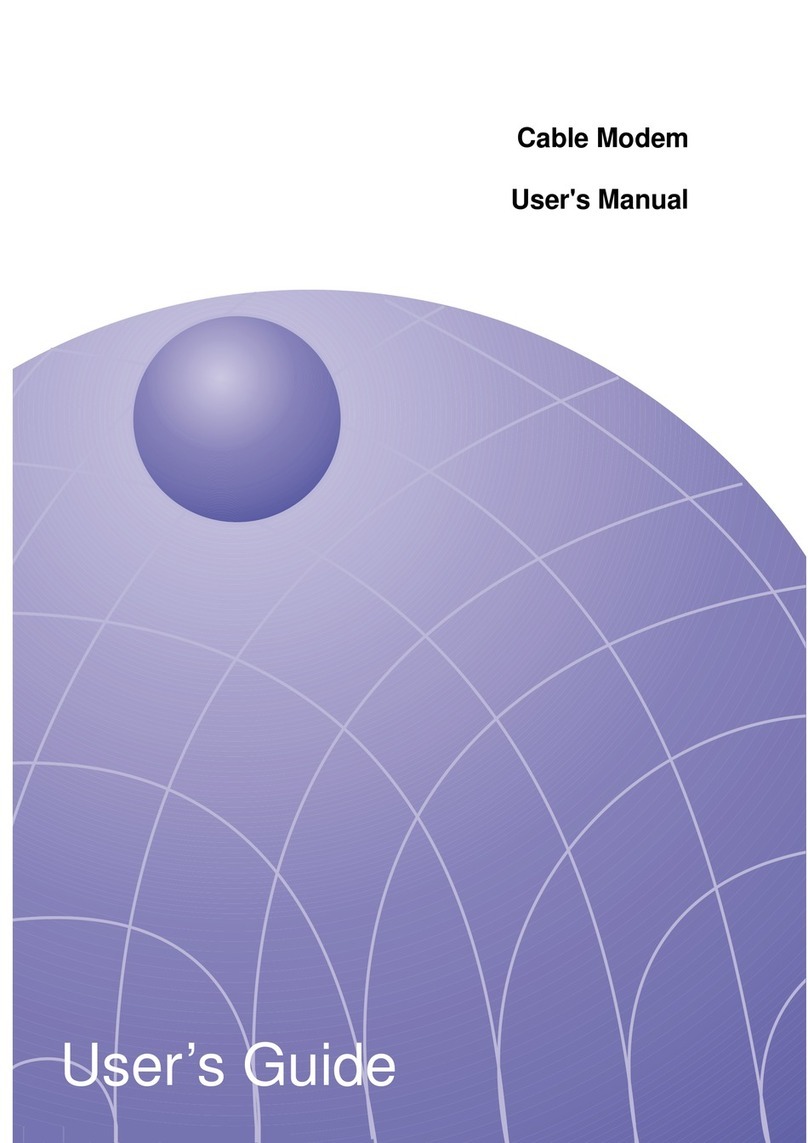
Asus
Asus ACM6000EB User manual
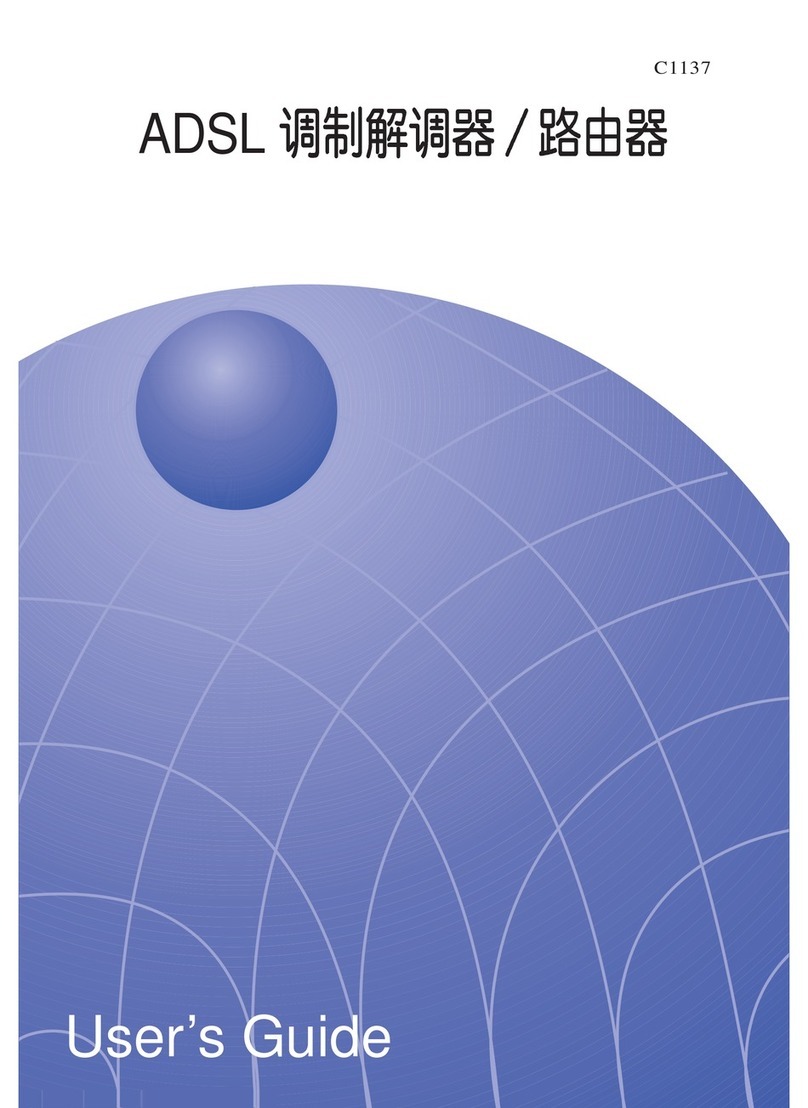
Asus
Asus AAM6000EV User manual

Asus
Asus AAM6000UG-ALC Operating instructions









































