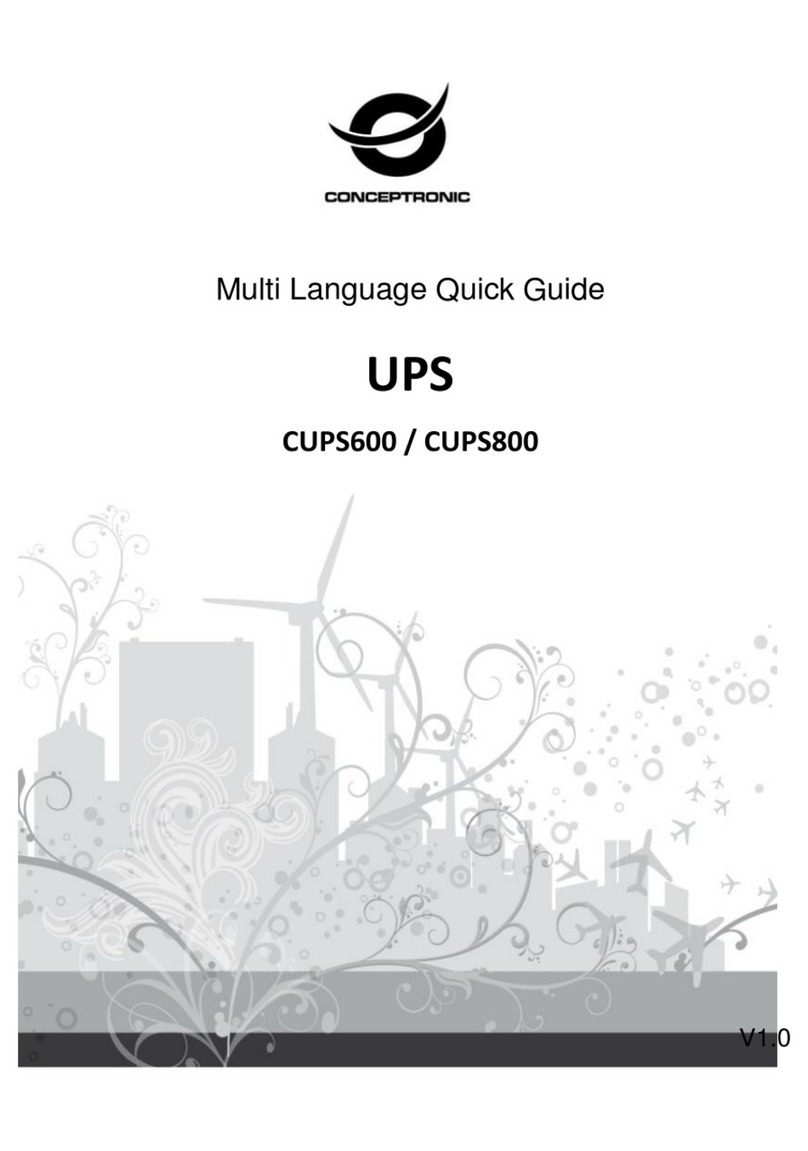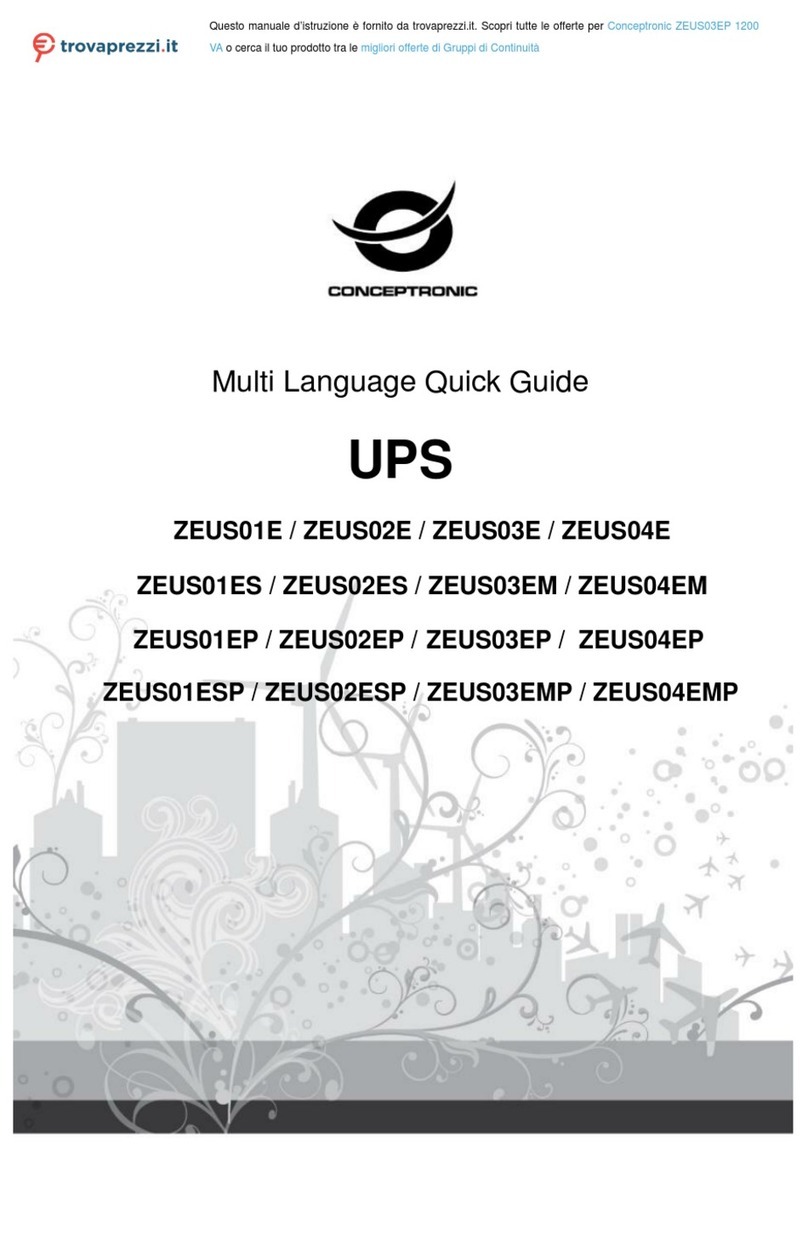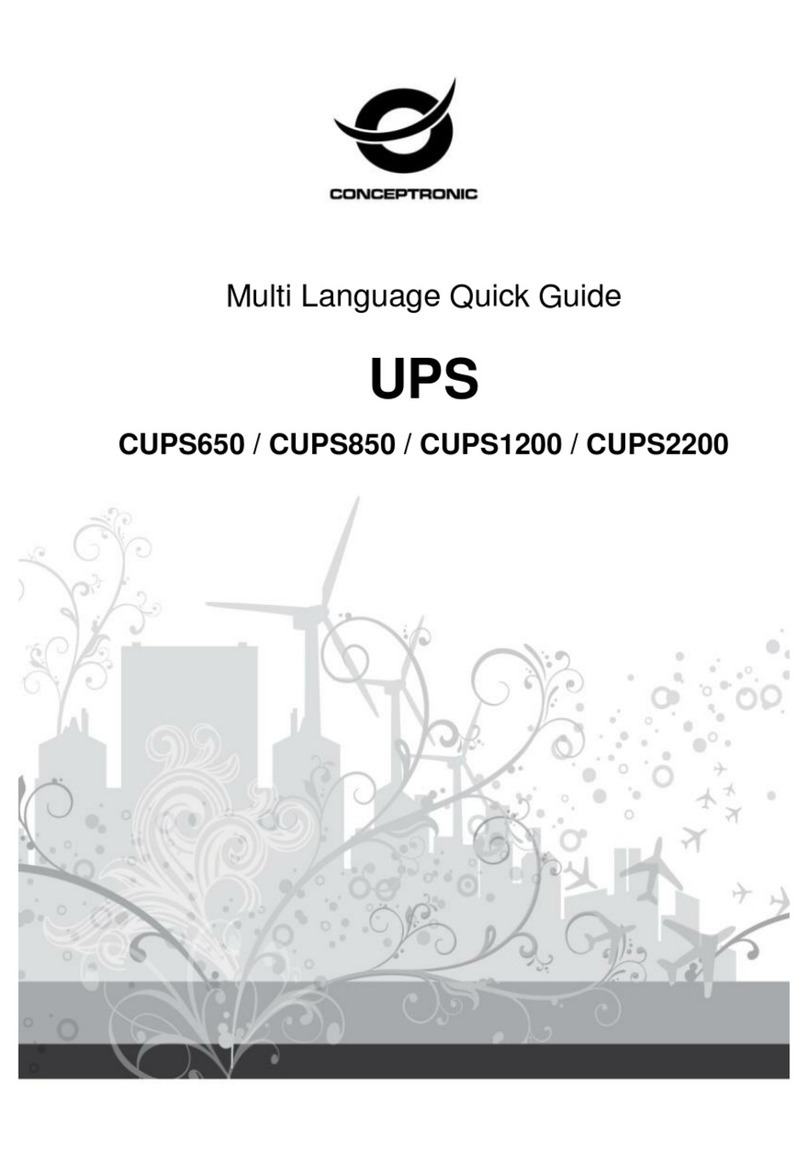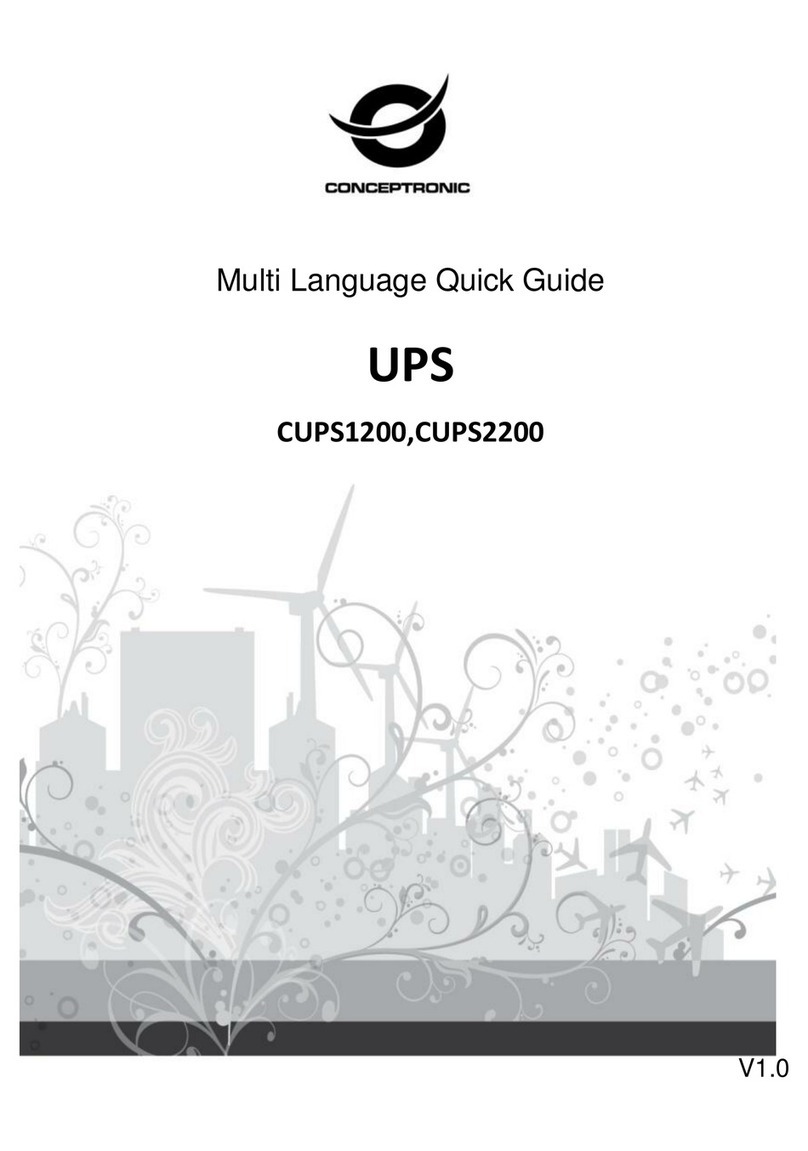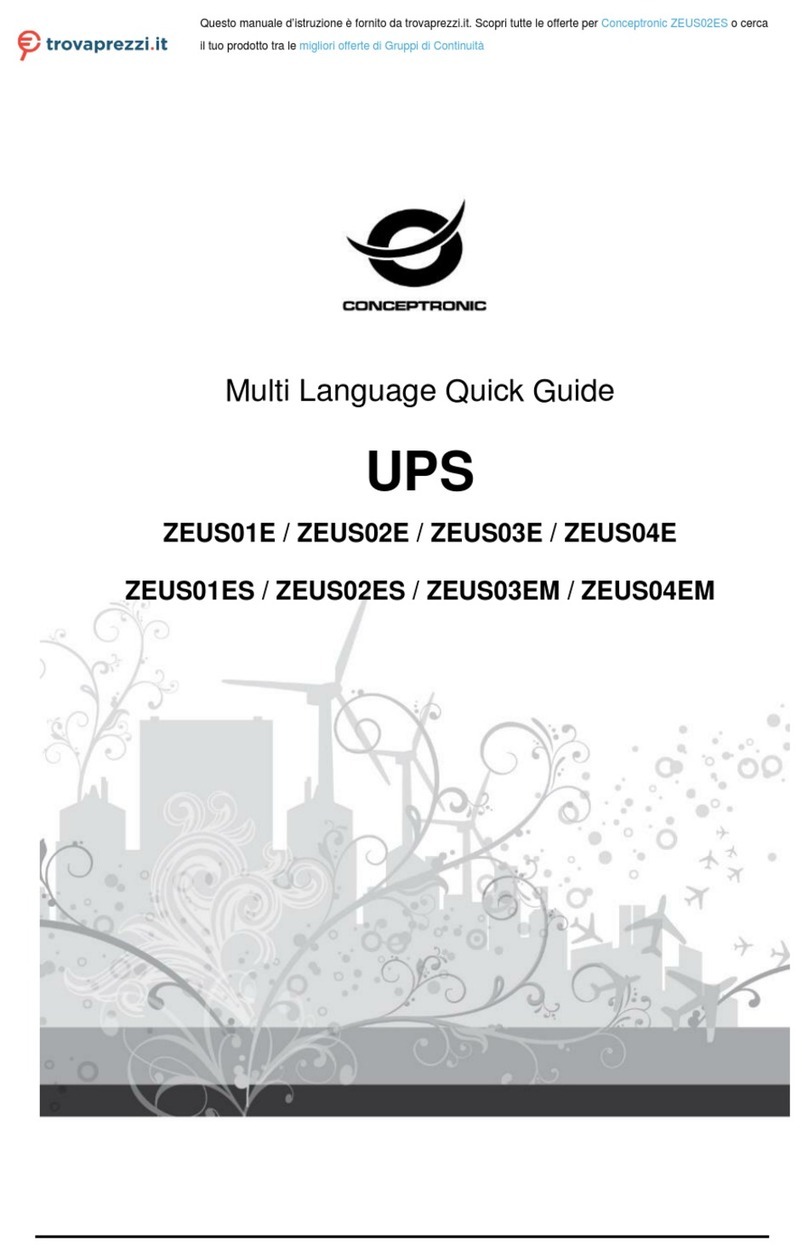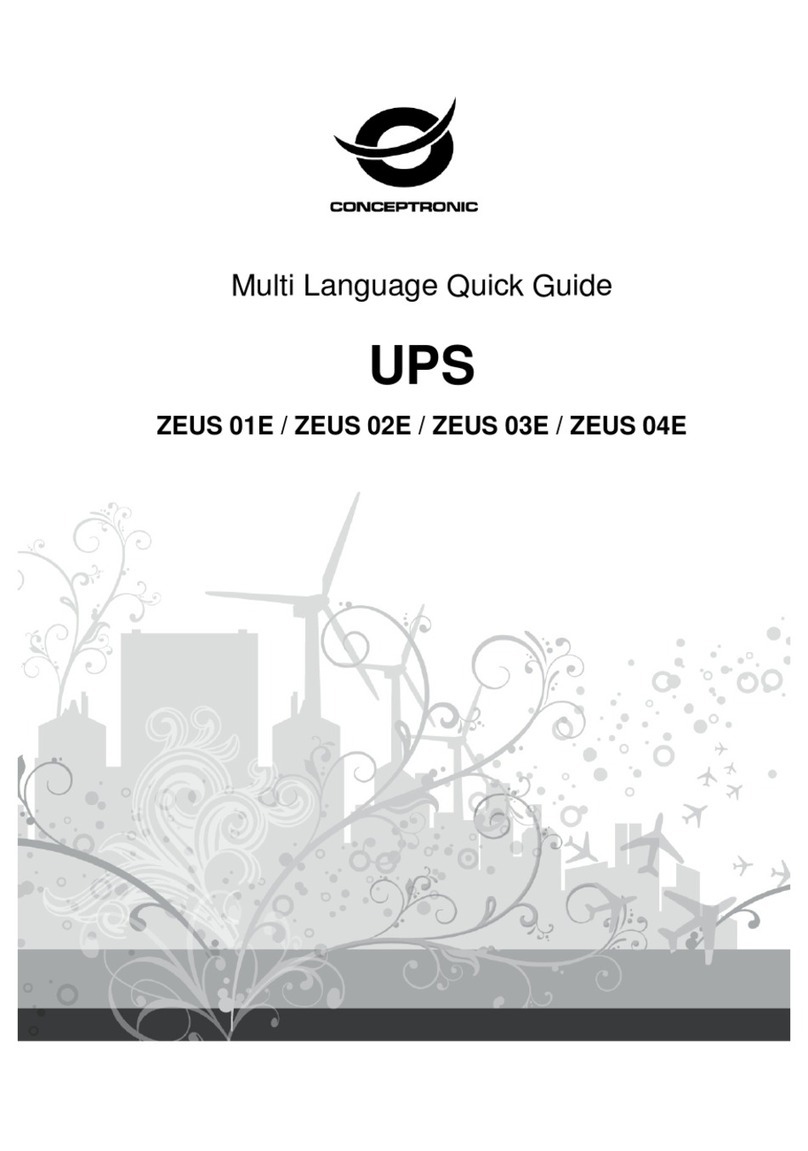English
Turn On/Off
To turn on the UPS unit, press the power switch lightly. To turn off the UPS
unit, press the power switch again.
DC Start
All Aurora Series are equipped with DC Start. To start the UPS when AC
utility power is not available, simply press the power switch.
Green Power Function
All Aurora UPS is equipped with Green Power Function. For saving power
and protecting battery, the method of deep discharging protection is adopted
on inverter mode.
Software Installation on your PC
Connected by USB to a PC or notebook, the Software enables
communication between the UPS and the computer. The UPS software
monitors the status of the UPS, shuts down the system before the UPS is
exhausted and can remotely observe the UPS via the Network (enabling
users to manage their system more effectively). Upon AC failure or UPS
battery low, UPS takes all necessary actions without intervention from the
system administrator. In addition to automatic file saving and system shut-
down functions, it can also send warning messages via pager, e-mail etc.
Enter the following serial No. to install software: 511C1-01220-0100-478DF2A
After the software is successfully installed, the communication with UPS has