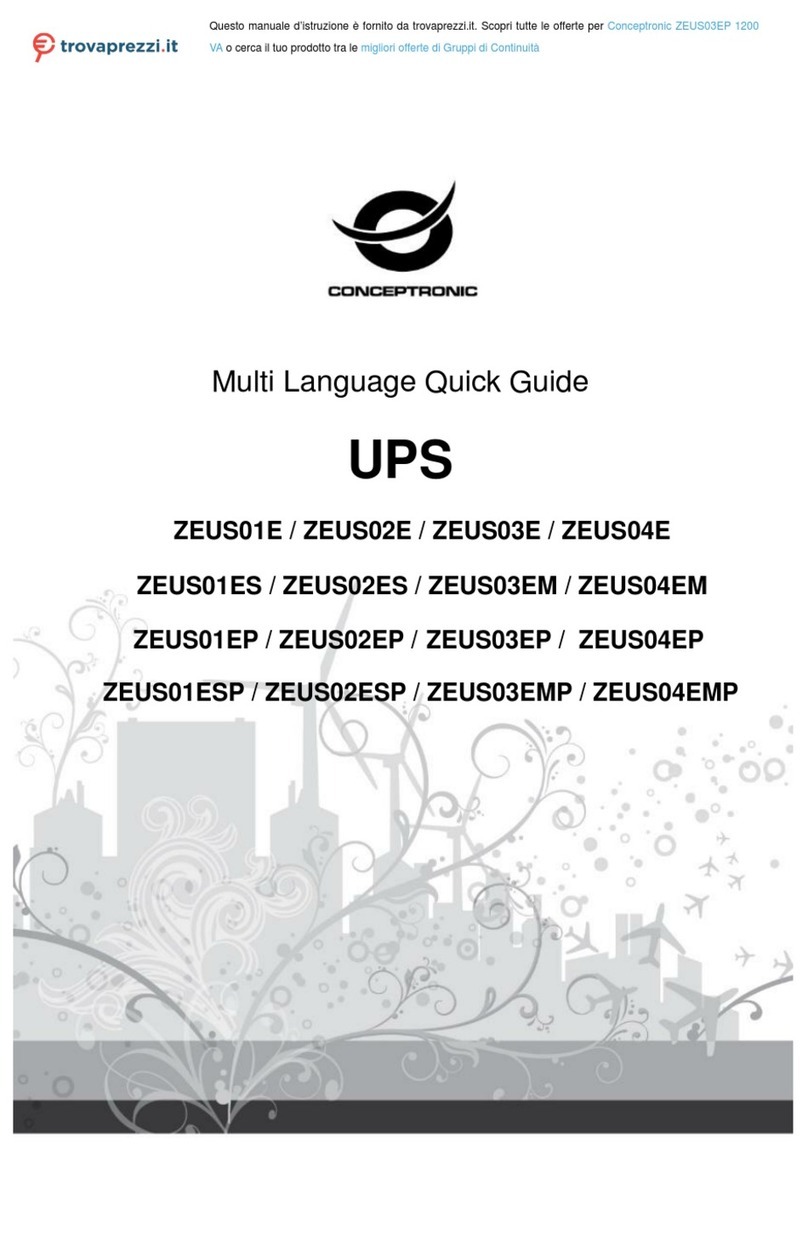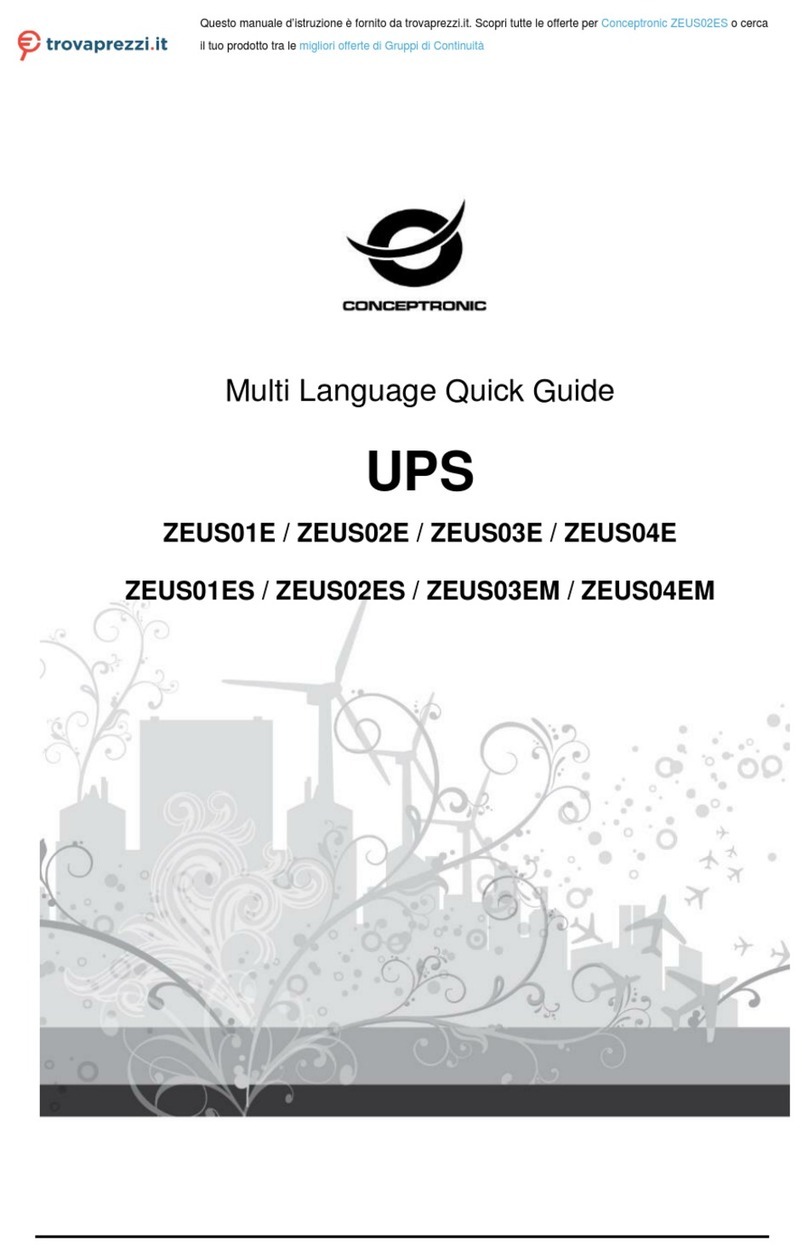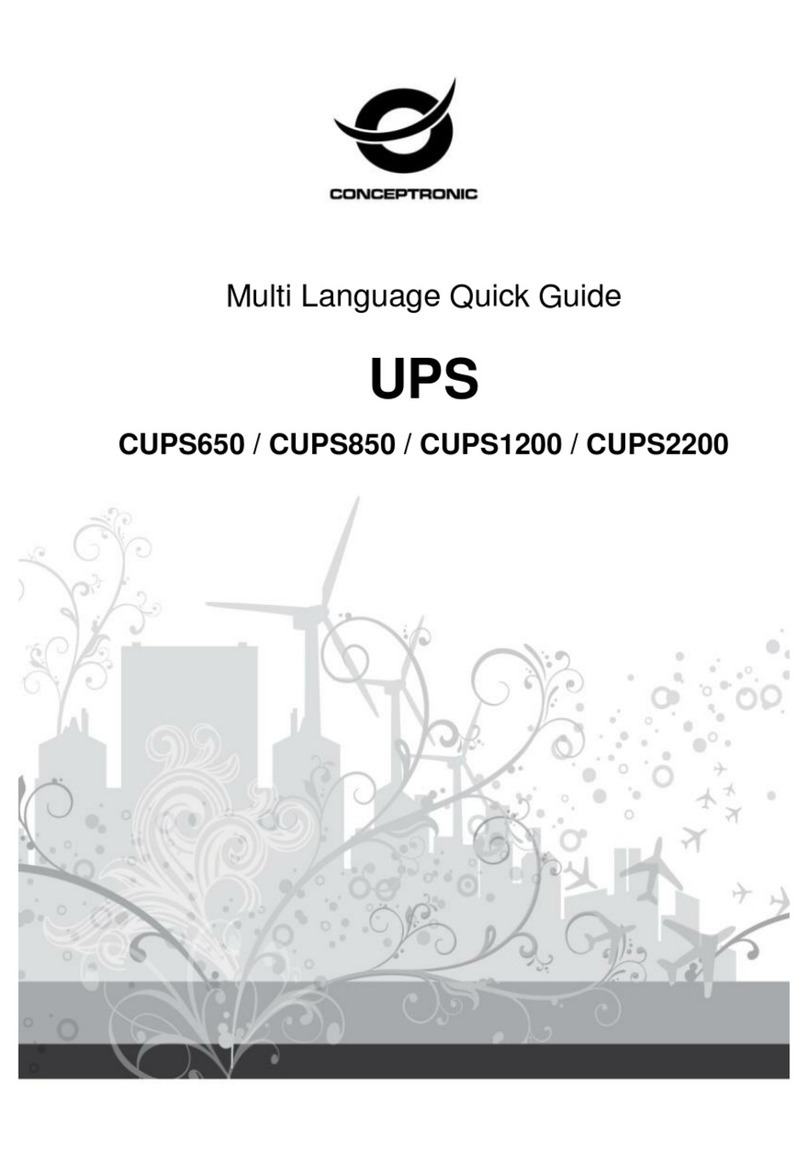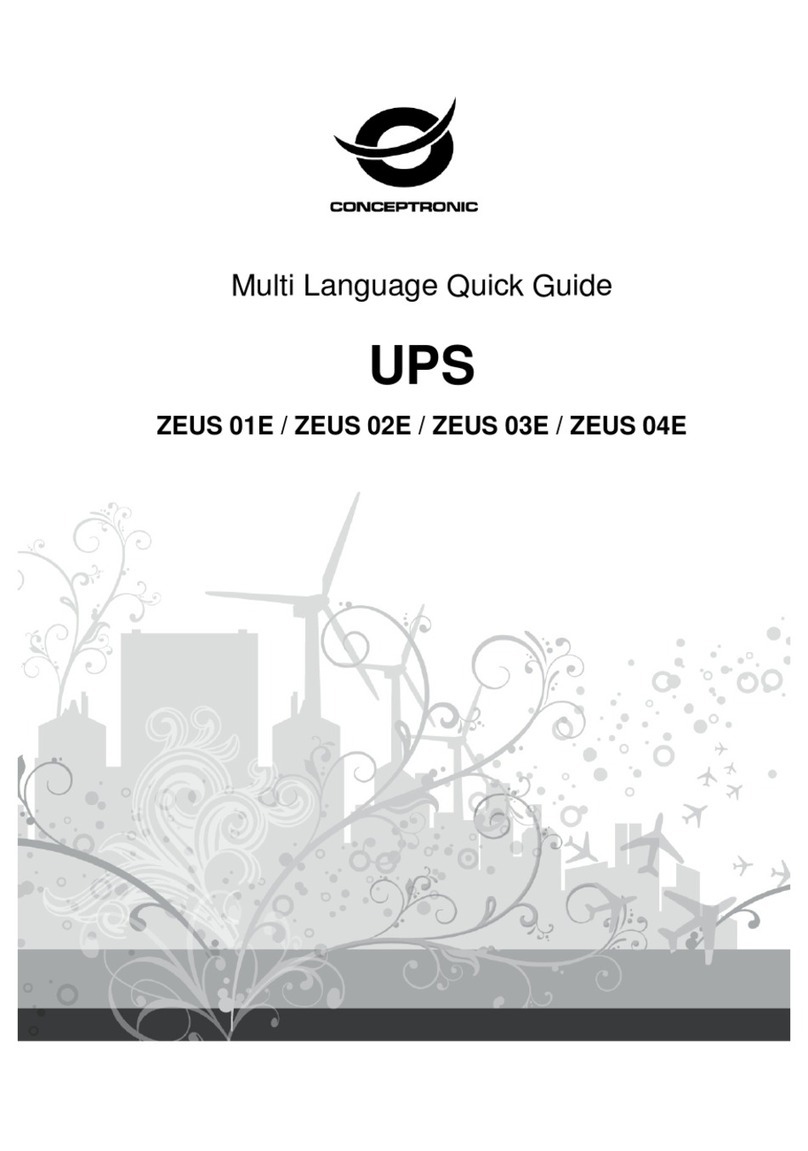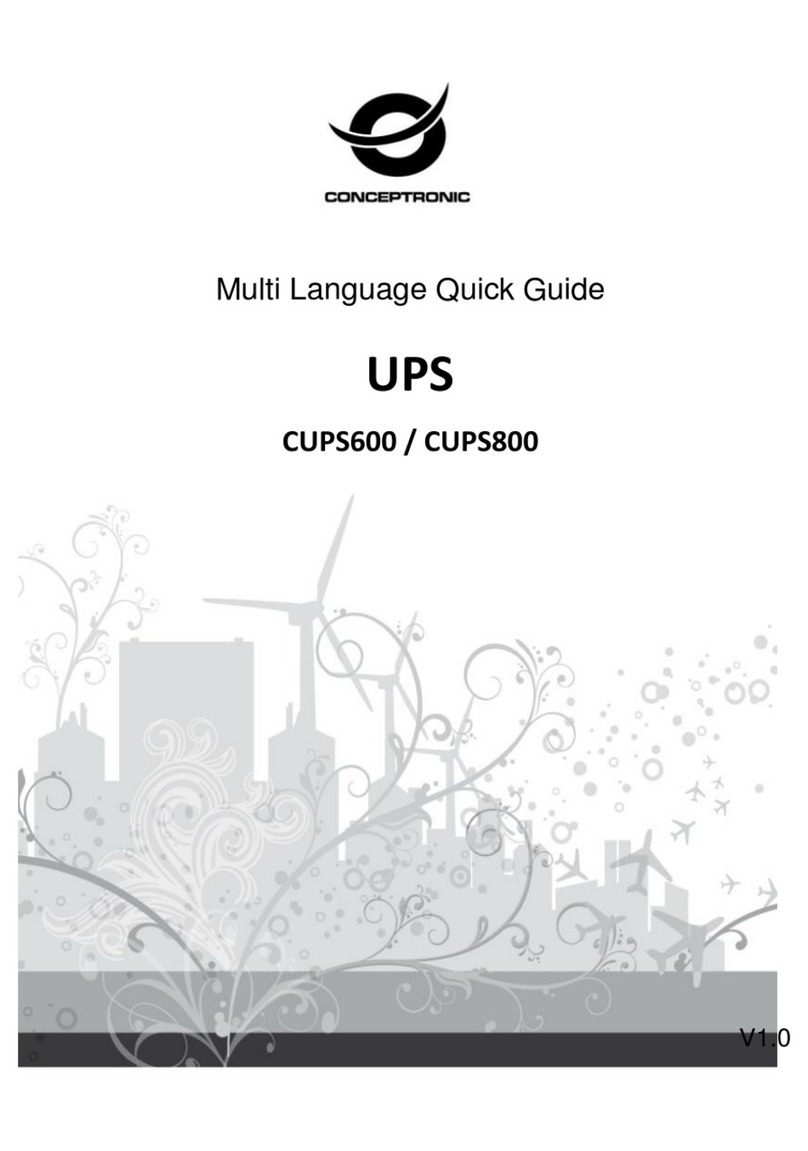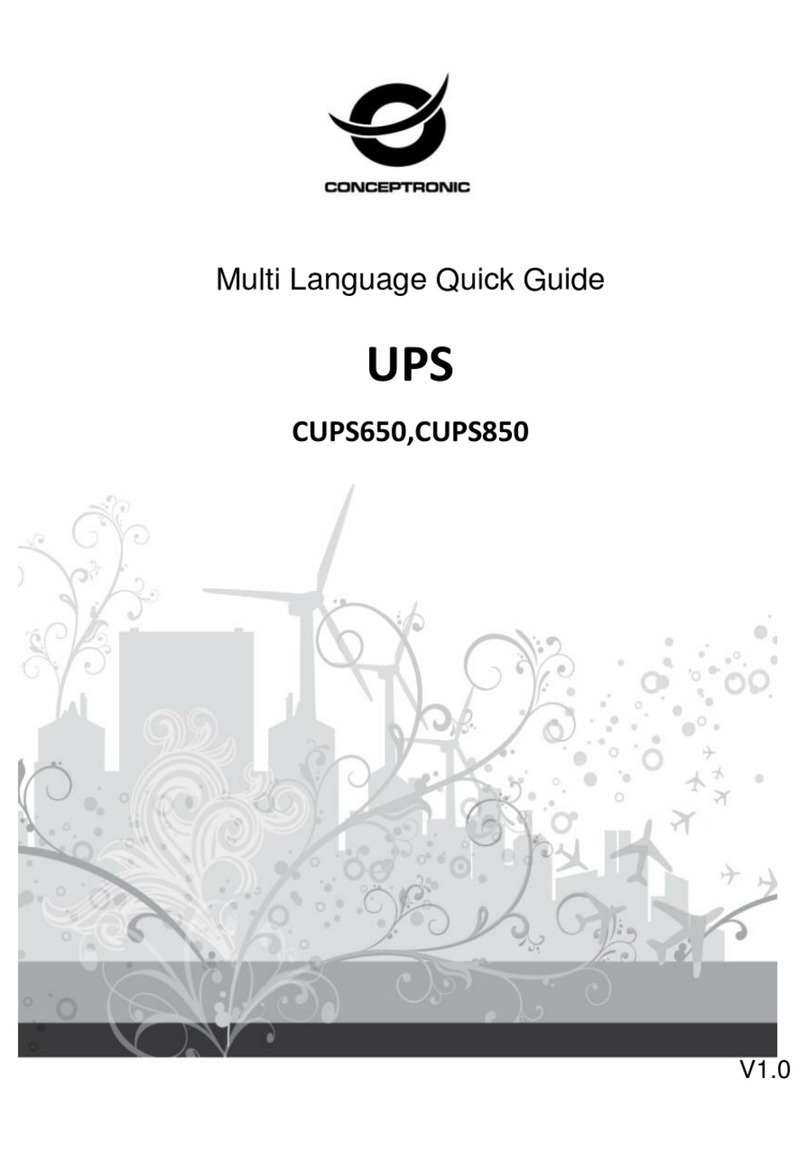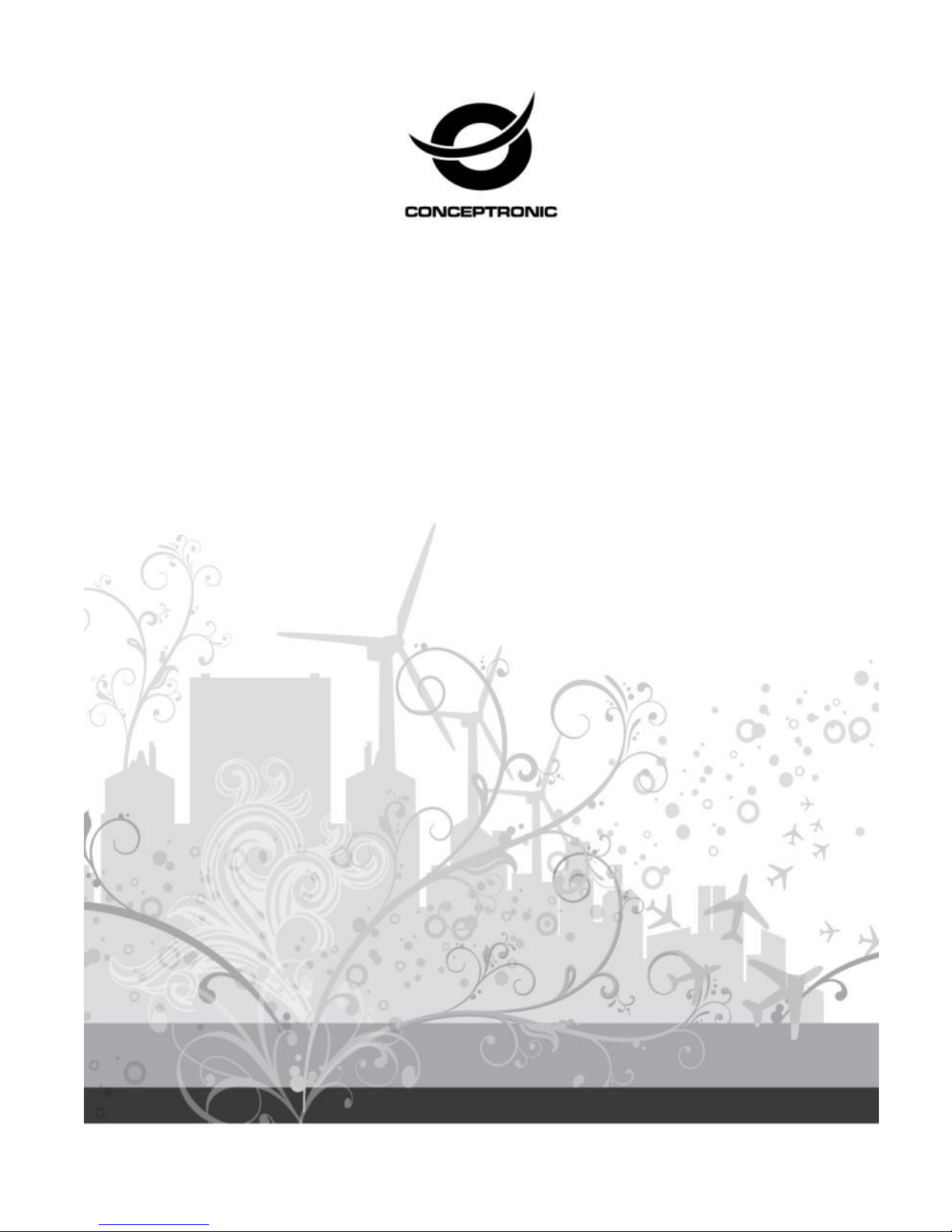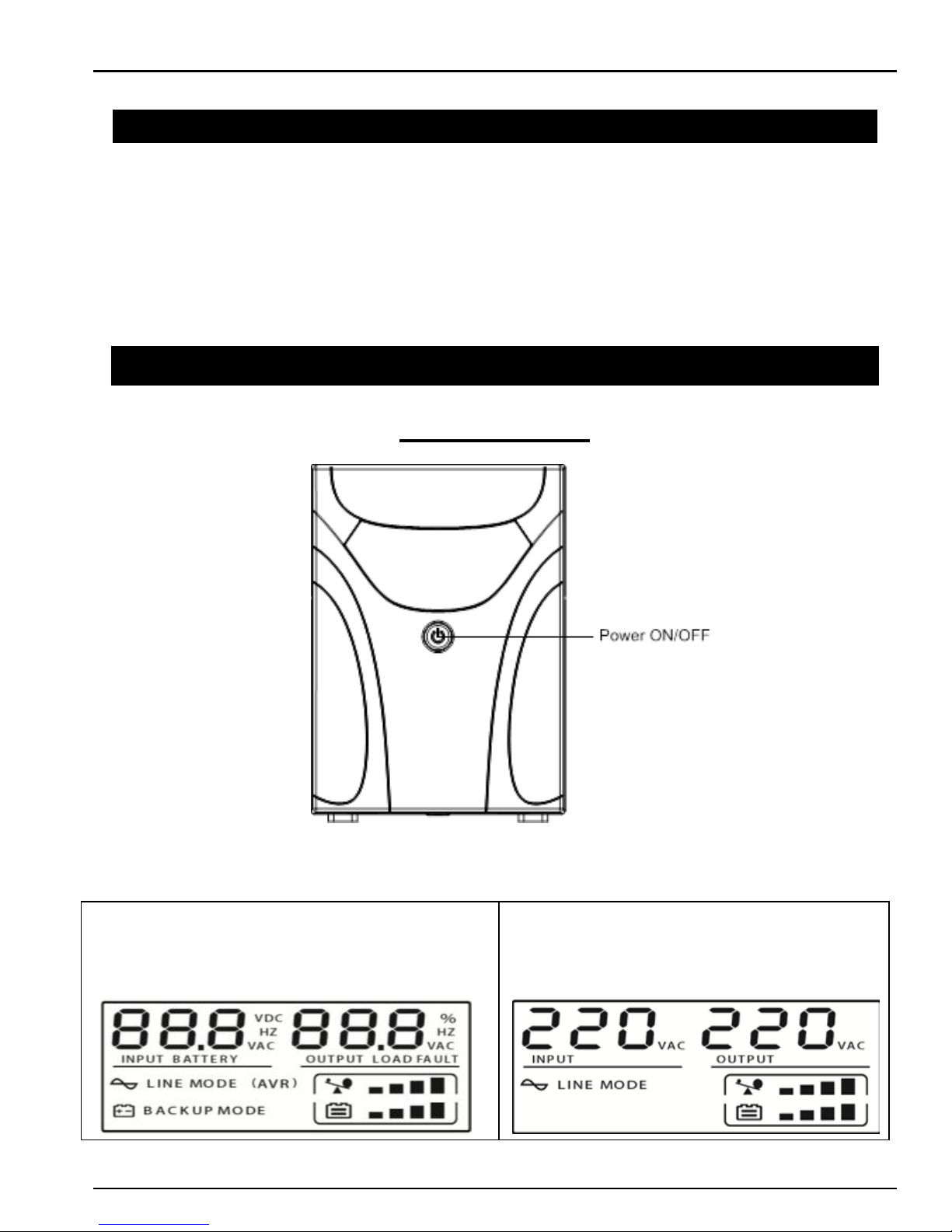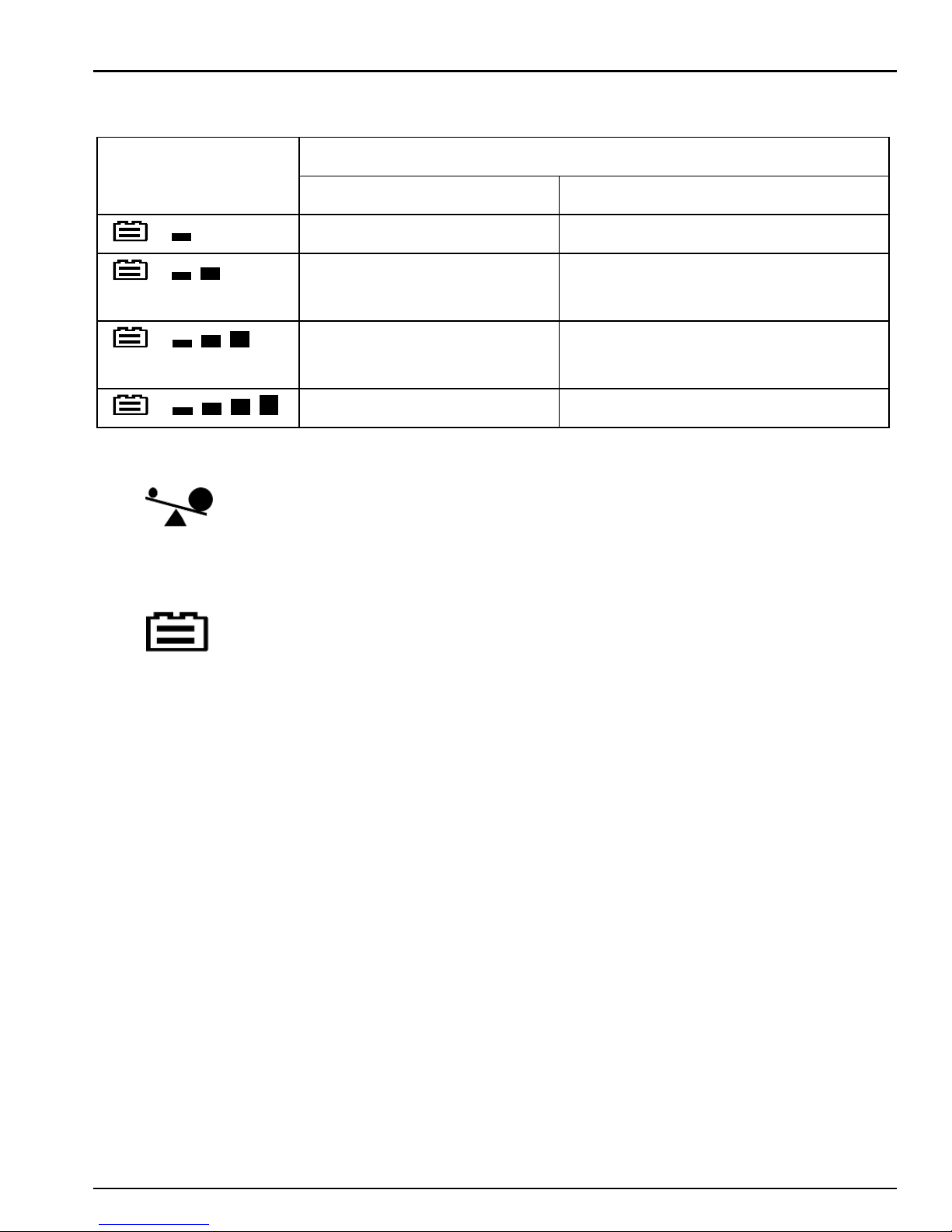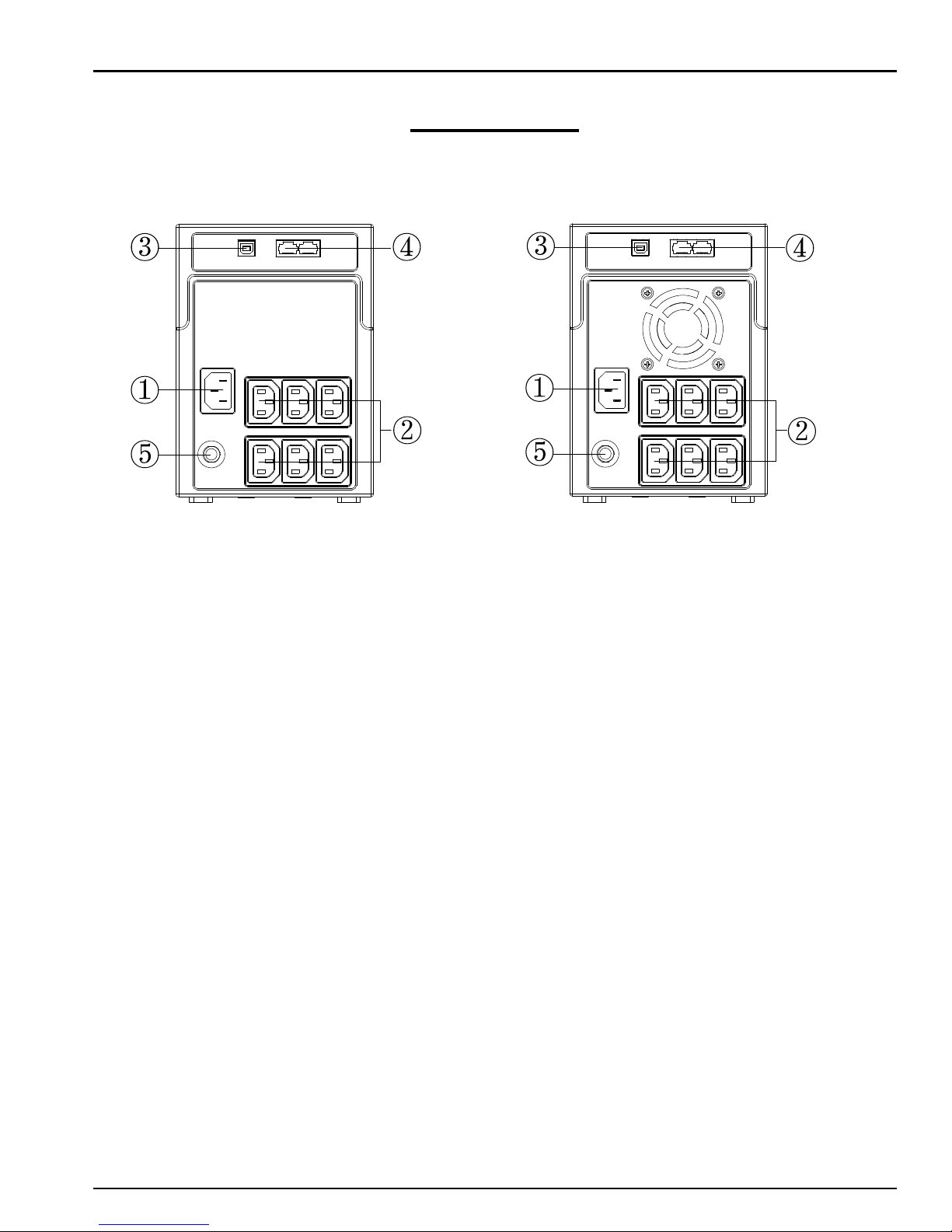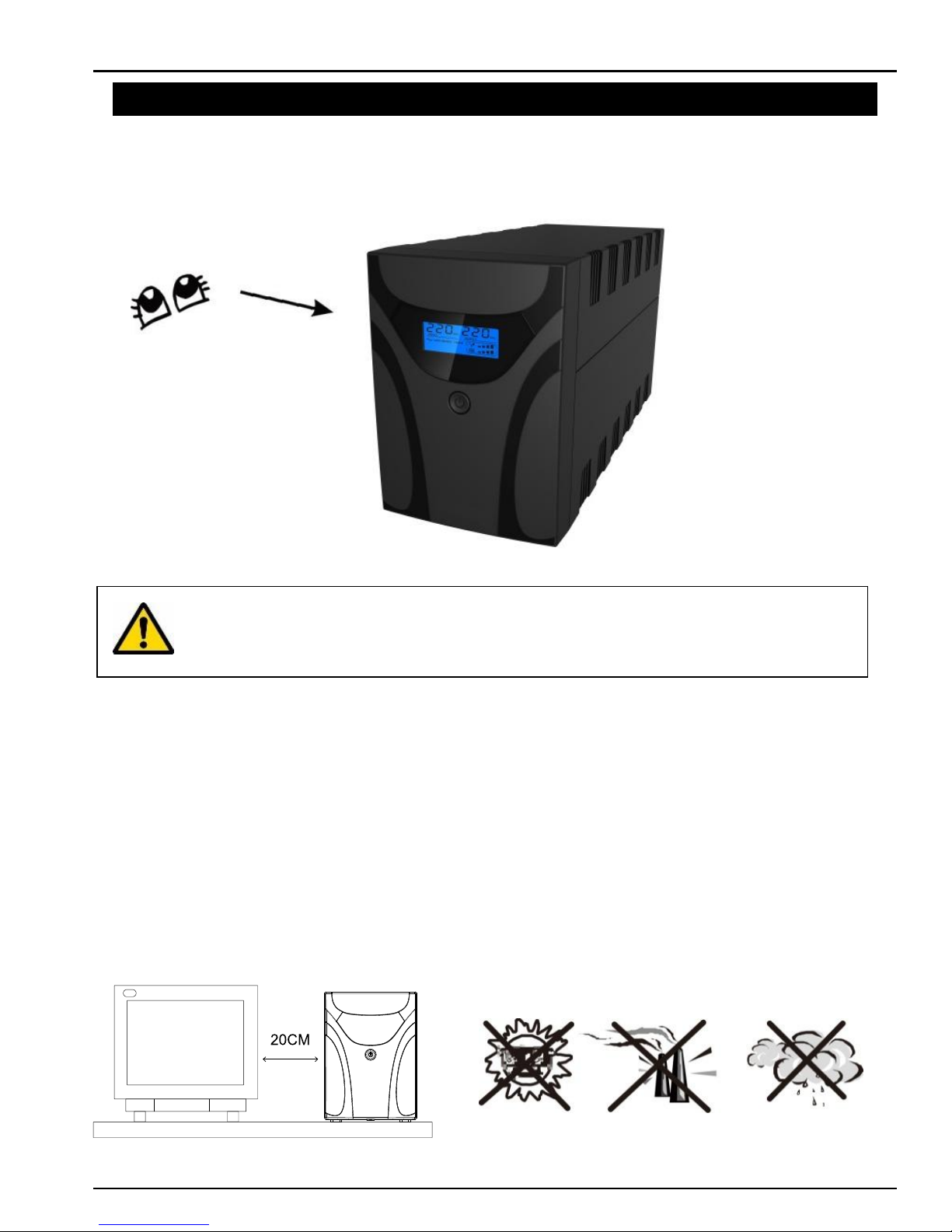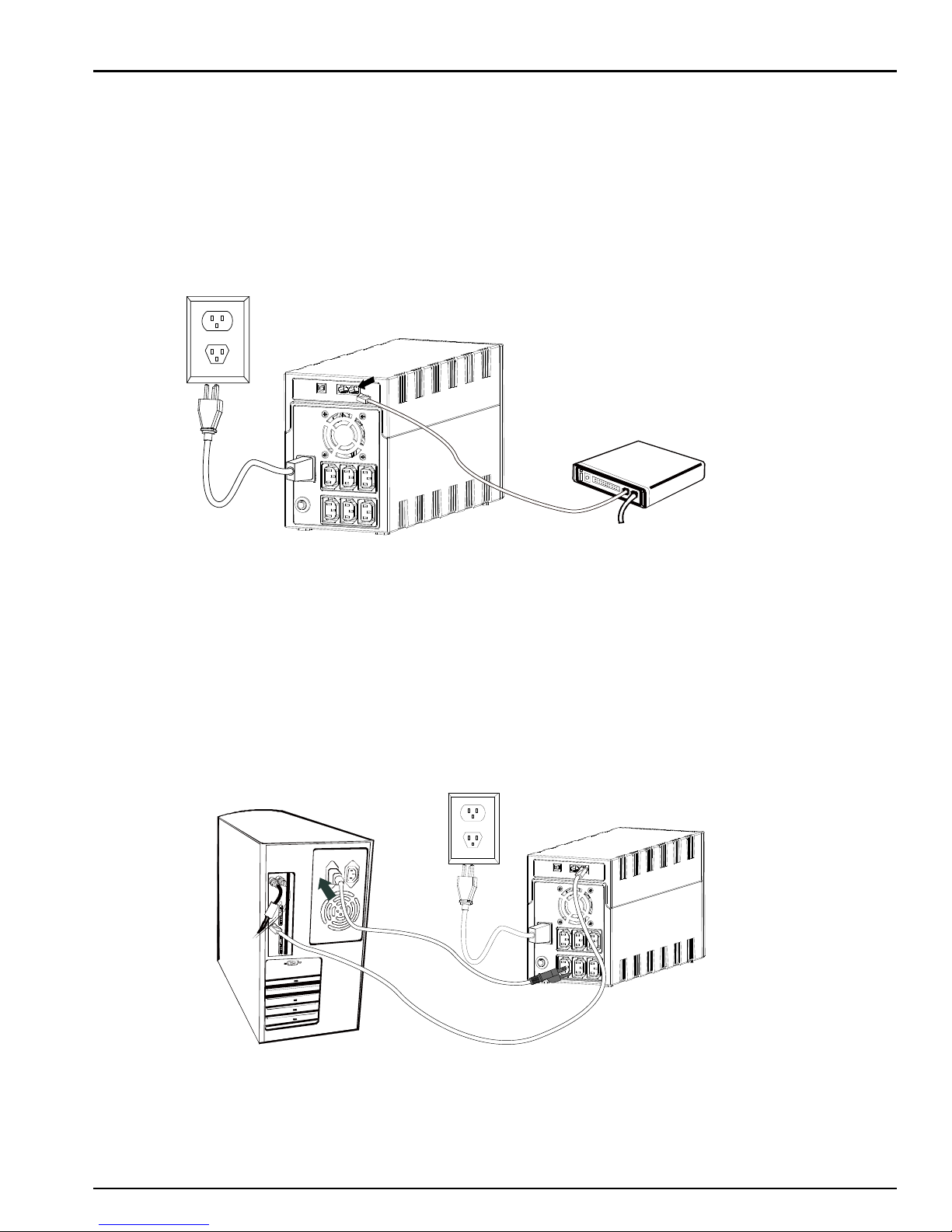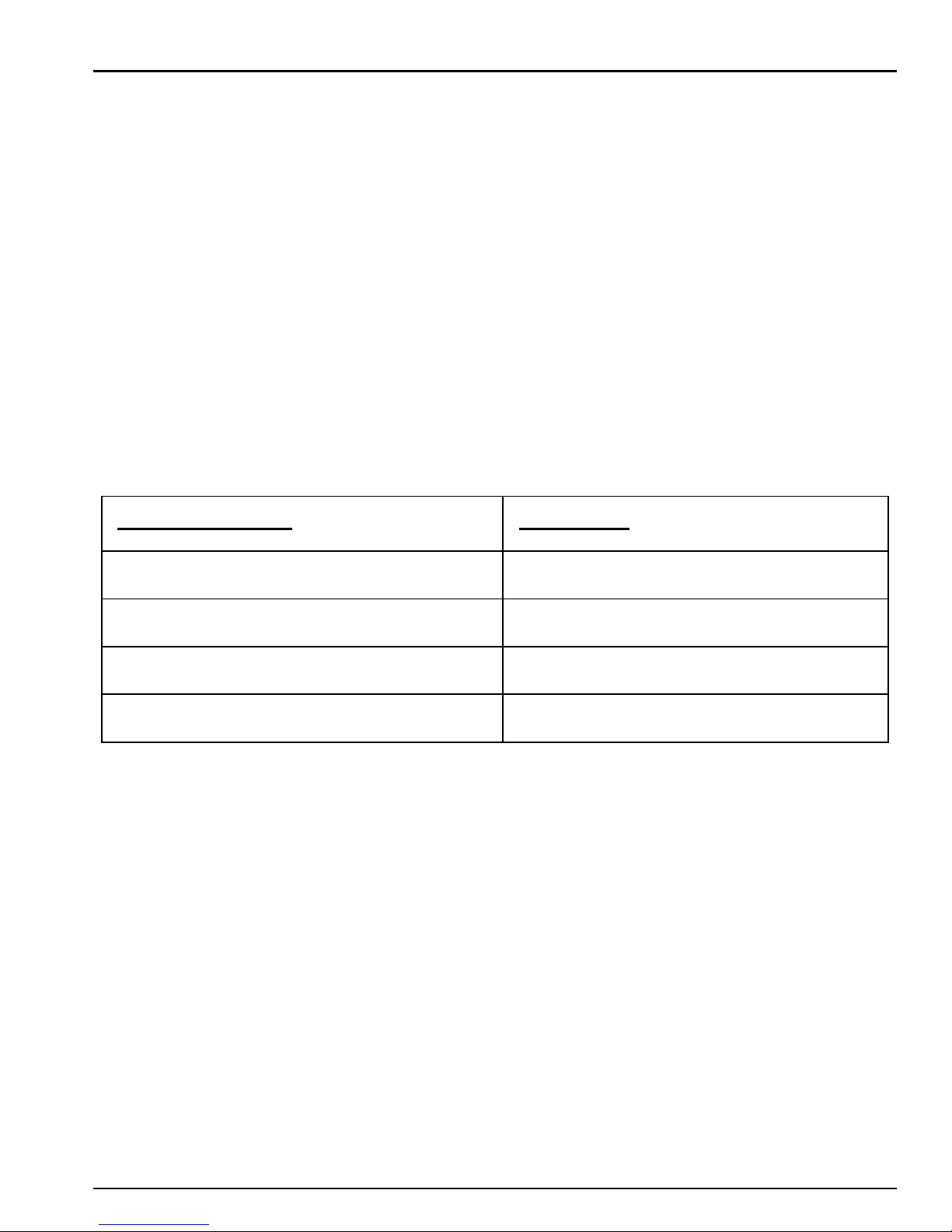English
II: Green Power Function
These series are equipped with Green Power Function for saving power and
protecting battery. The feature of deep discharge protection is adoped on battery
mode. If no load is connected to the UPS, it will automatically shut down after 5
minutes for energy saving while running on battery mode. The UPS will restart
while AC recovery.
III: AVR (Automatic Voltage Regulation)
If the quality of the incoming mains is poor, the AVR boosts a low incoming voltage
or reduces a high one. The load receives a voltage within the normal range.
IV: Auto restart while AC recovery
V: Audio Indicator
Sounding every 10 seconds
Sounding every 0.5 seconds
Software Installation on your PC
Connected by USB to a PC or notebook, the Software enables communication
between the UPS and the computer. The UPS software monitors the status of the
UPS, shuts down the system before the UPS is exhausted and can remotely
observe the UPS via the Network (enabling users to manage their system more
effectively). Upon AC failure or UPS battery low, UPS takes all necessary actions
without intervention from the system administrator. In addition to automatic file
saving and system shut-down functions, it can also send warning messages via
pager, e-mail etc.