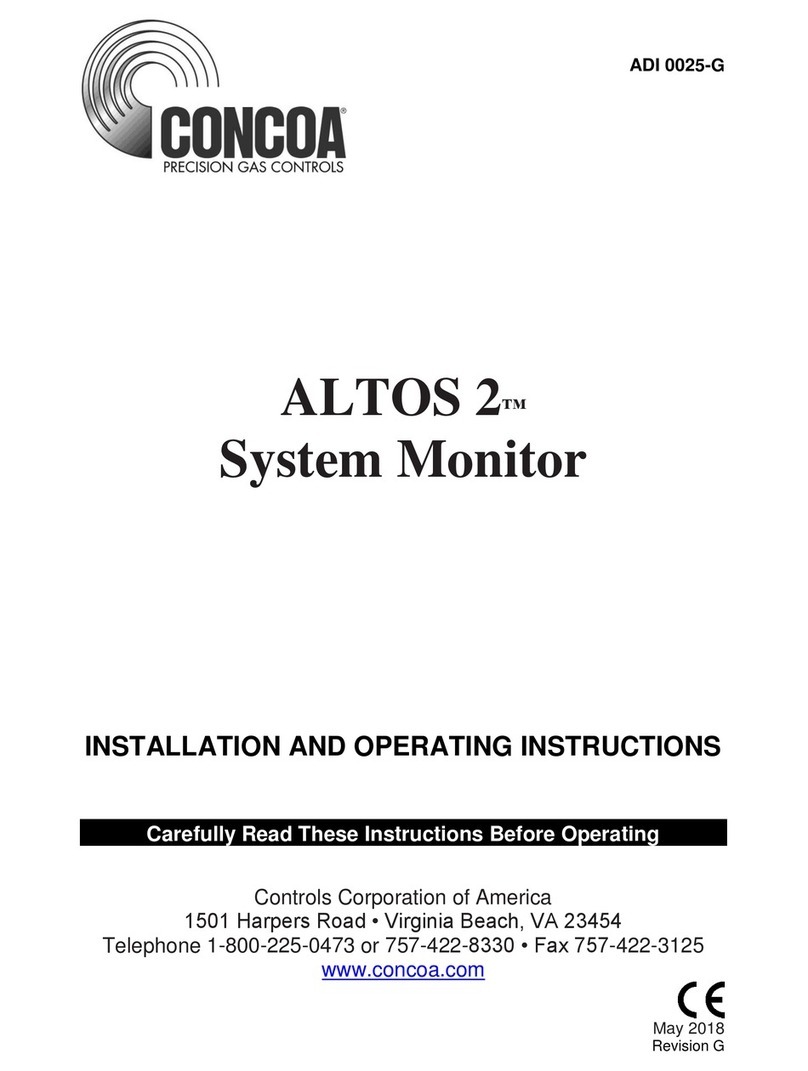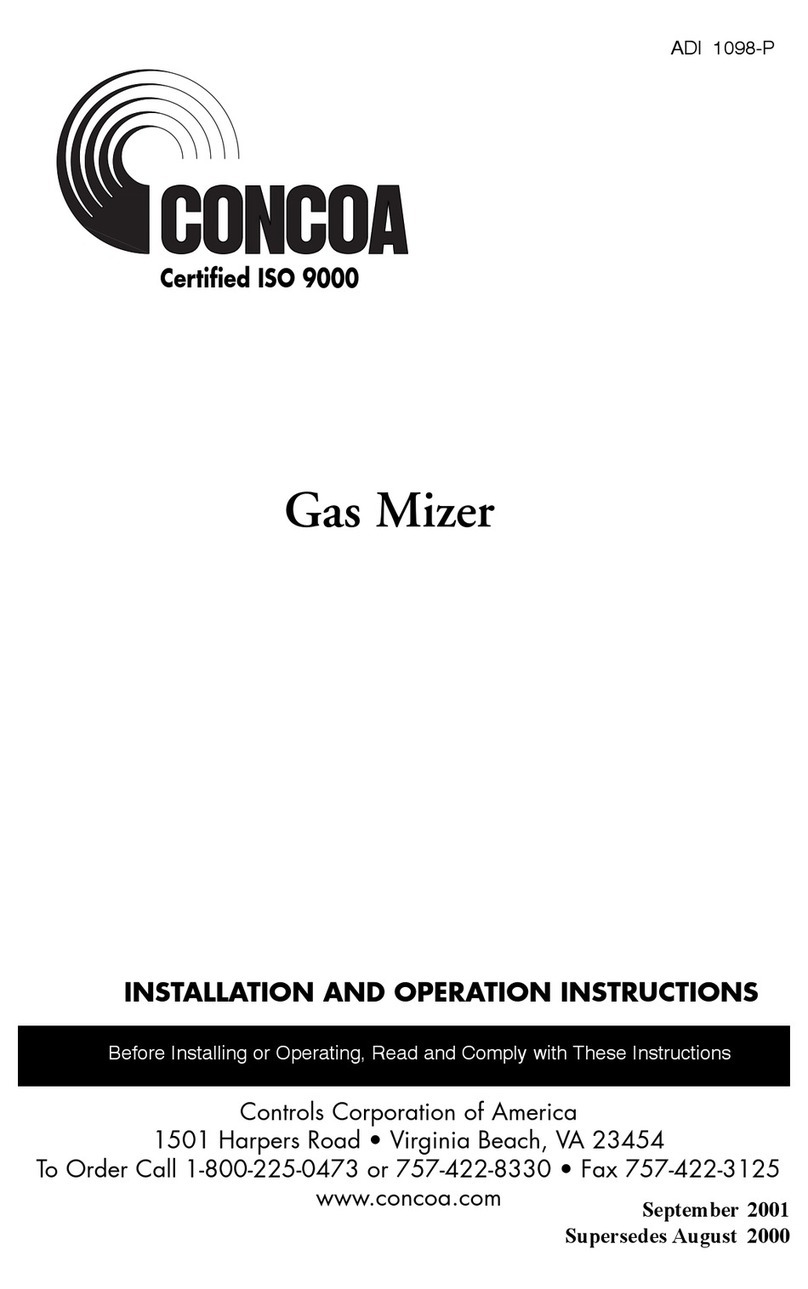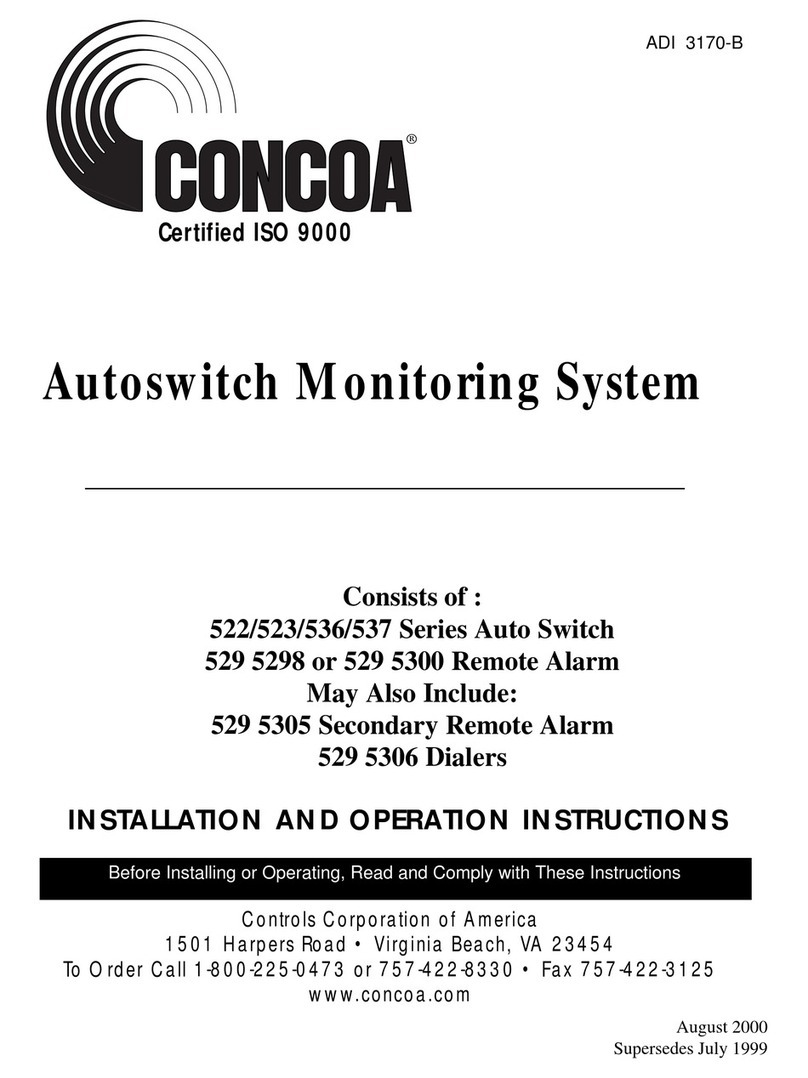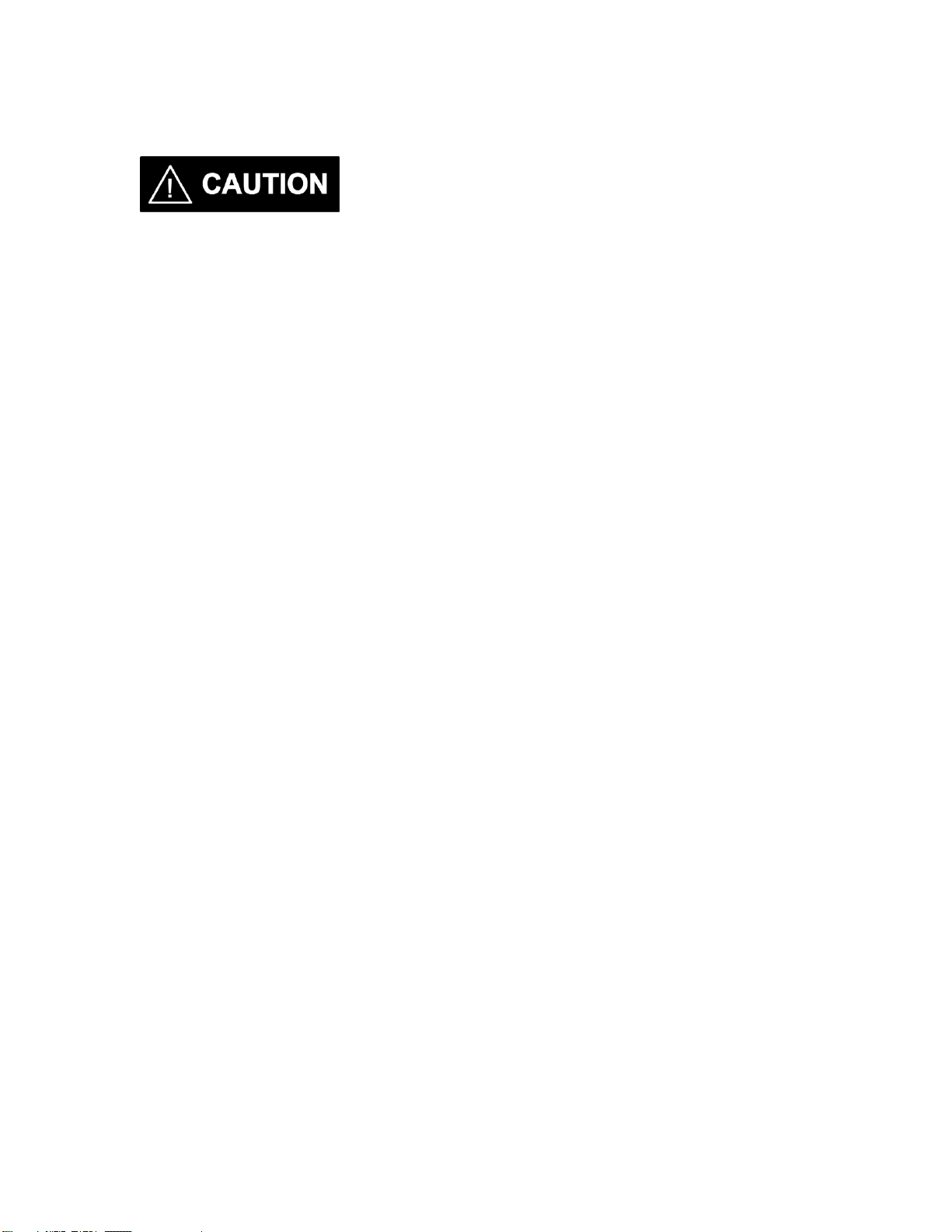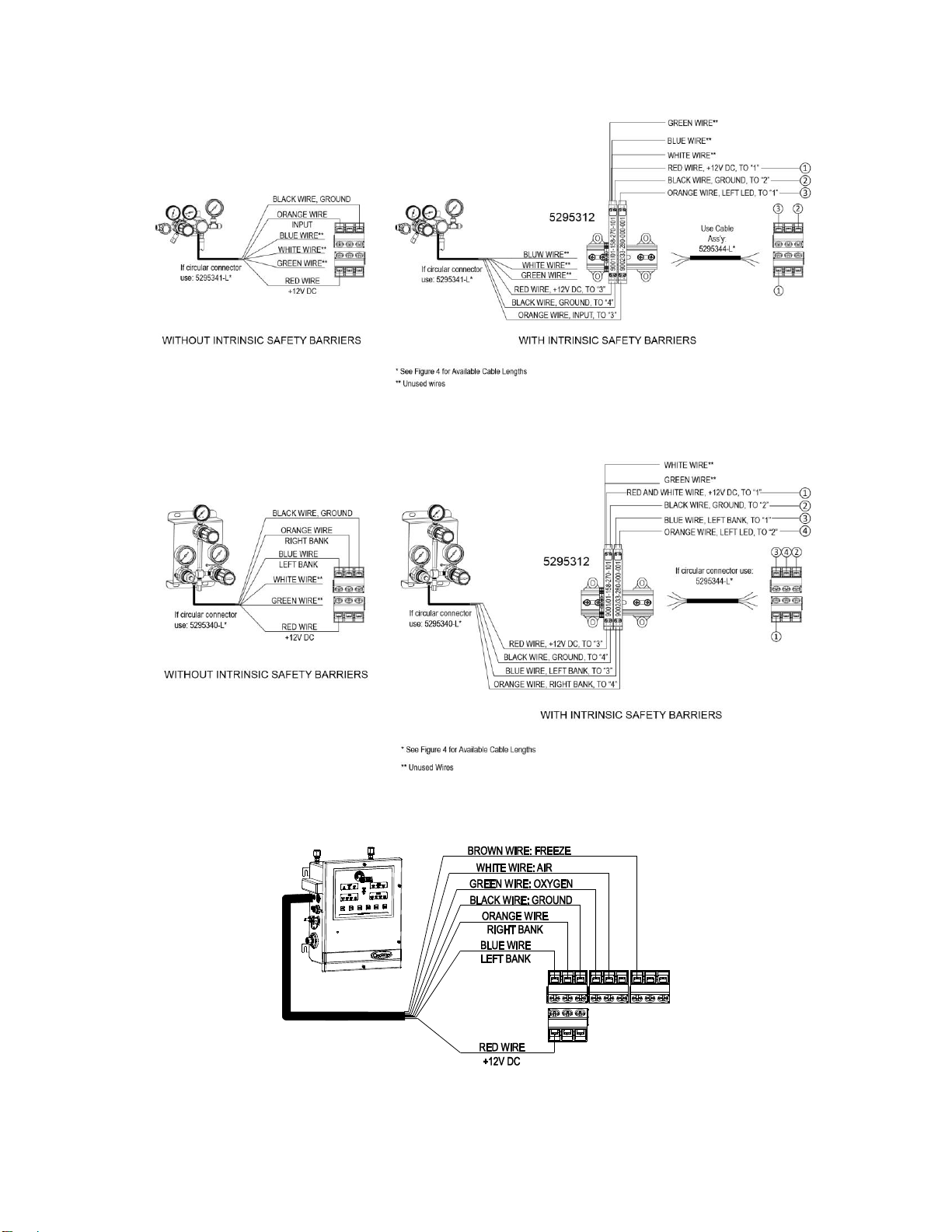1
Index
Power Requirements............................................................................................................2
Alarm Relay Specifications .................................................................................................2
Understanding Alarm Operation..........................................................................................3
Mounting Requirements.......................................................................................................5
Installation Instructions........................................................................................................6
Connecting External Input Devices to the Advantium 16...................................................6
Connecting Alarm Outputs................................................................................................11
Setting Remote Alarm Outputs..........................................................................................12
Muting Audible Alarm.......................................................................................................14
Real Time Clock................................................................................................................14
Configuration using the WebServer...................................................................................15
Status Page.........................................................................................................................15
View Settings Page............................................................................................................16
Change Settings Tab..........................................................................................................17
Configuration Page ....................................................................................................17
Inputs Page.................................................................................................................18
Input Groups Page......................................................................................................19
Output Relays Page....................................................................................................21
E-mail Alerts Page.....................................................................................................22
Security Page .....................................................................................................................24
Networking Page................................................................................................................25
Warranty Information ........................................................................................................26