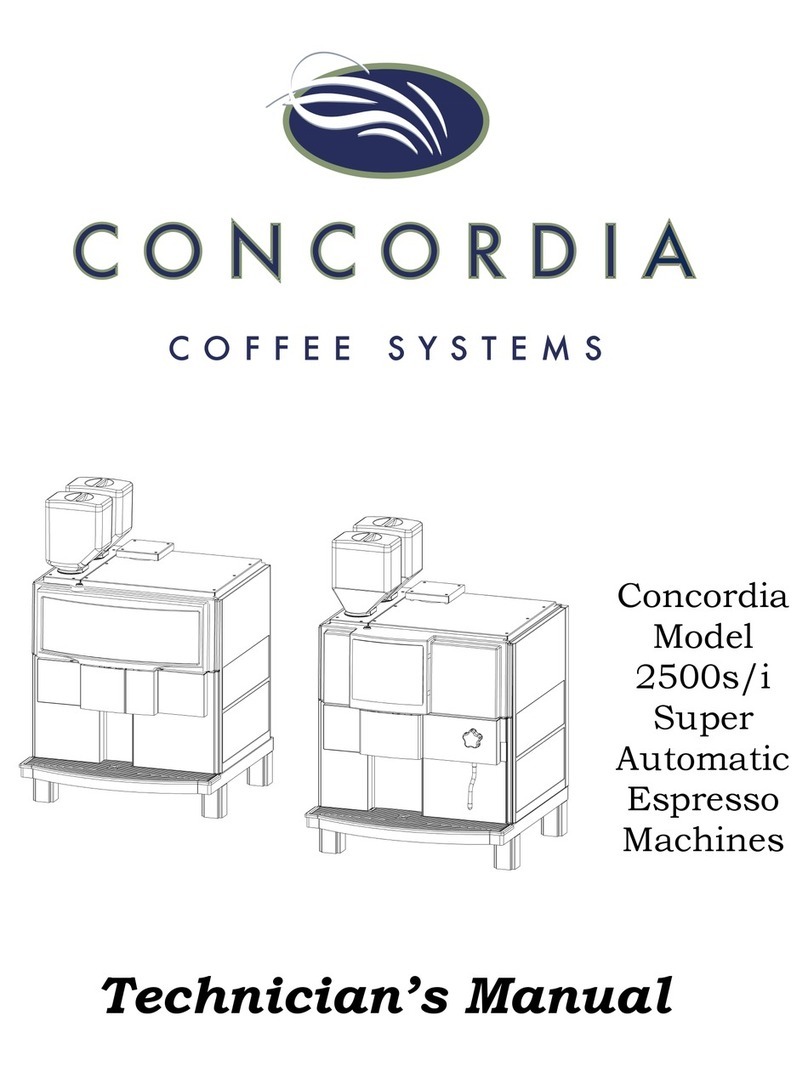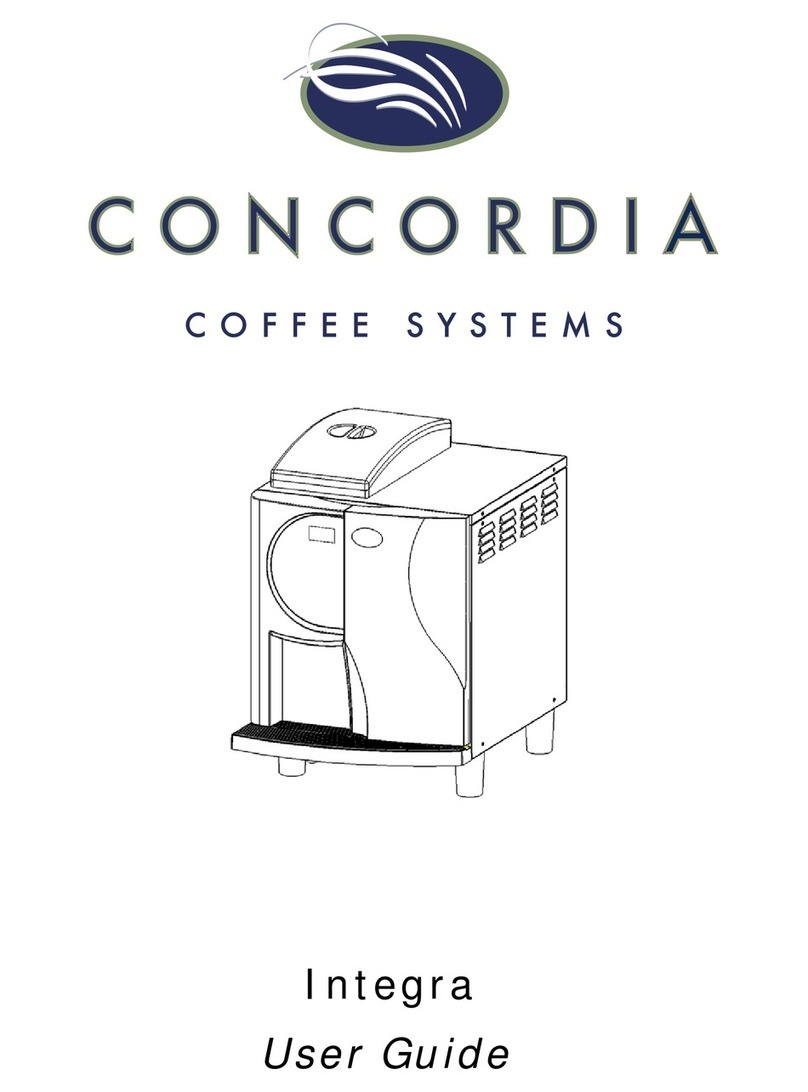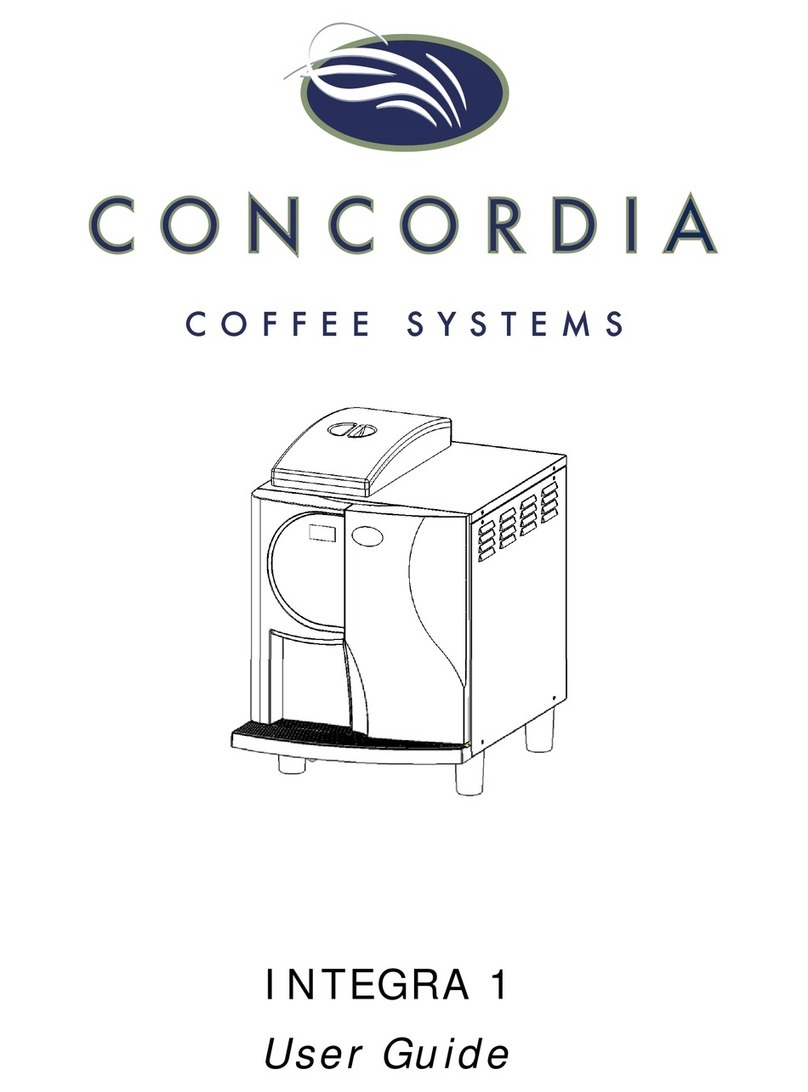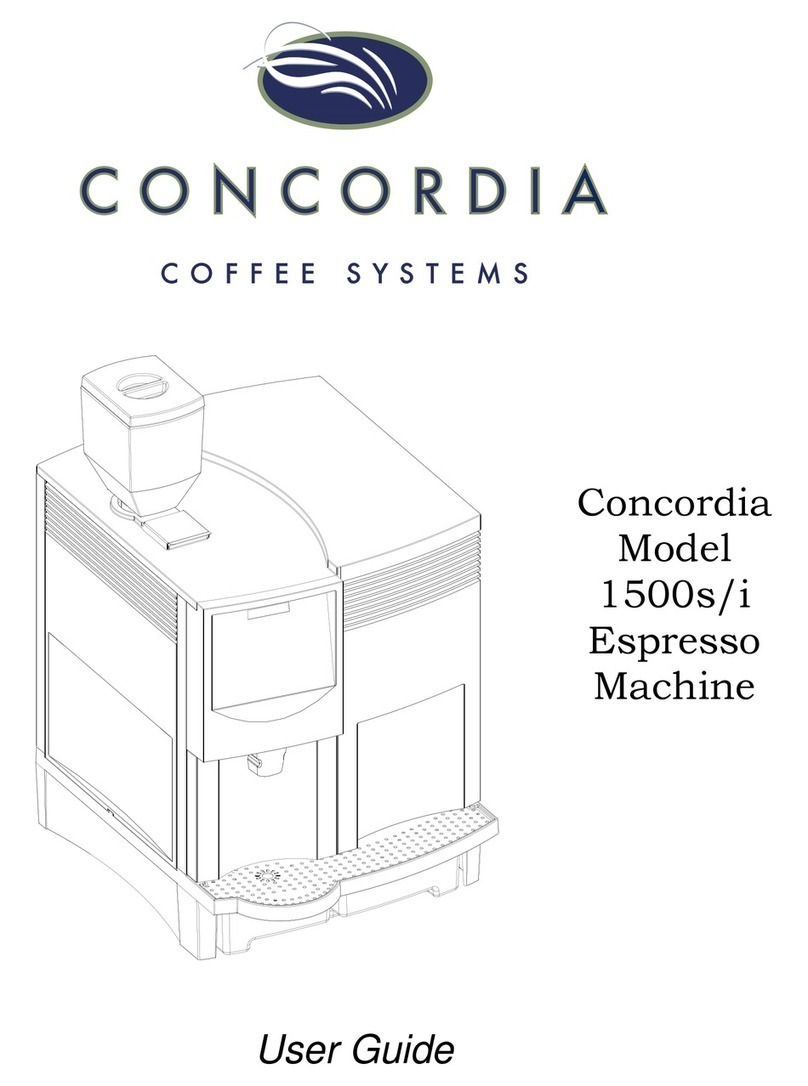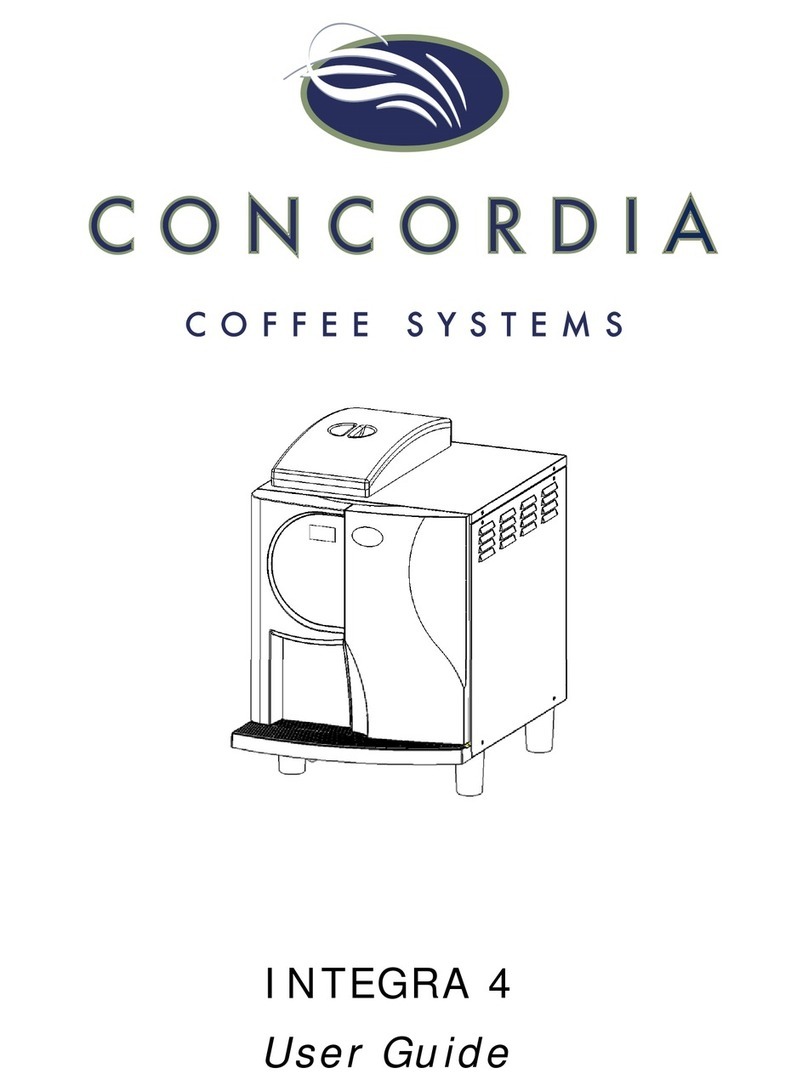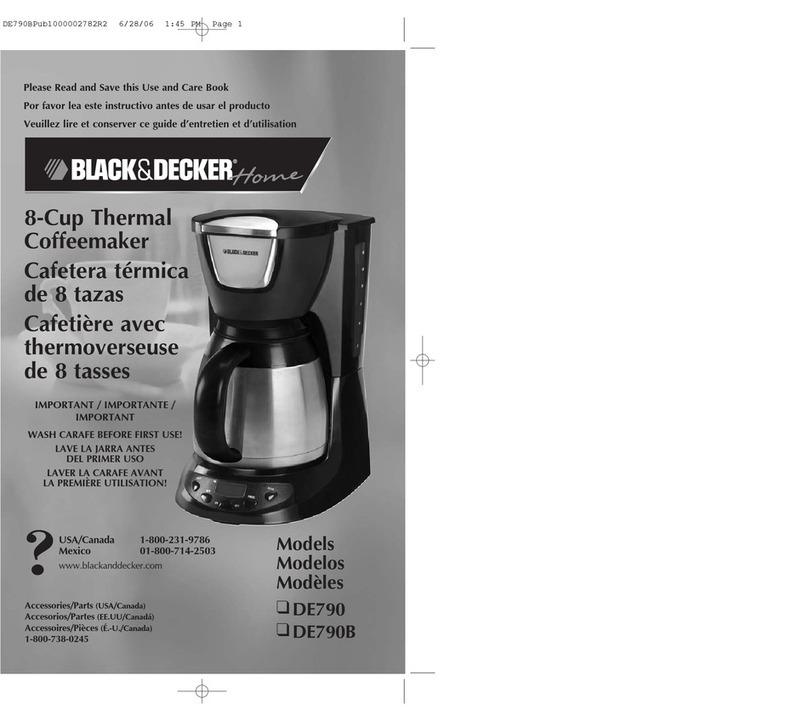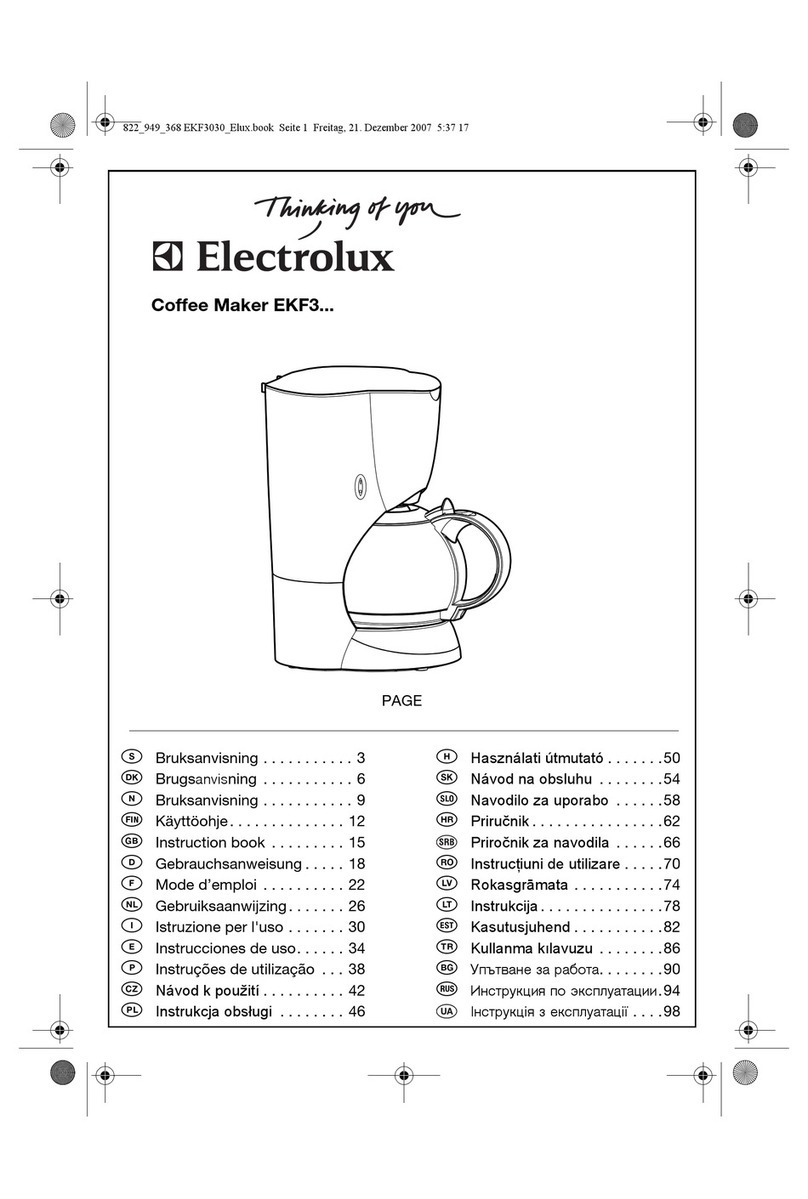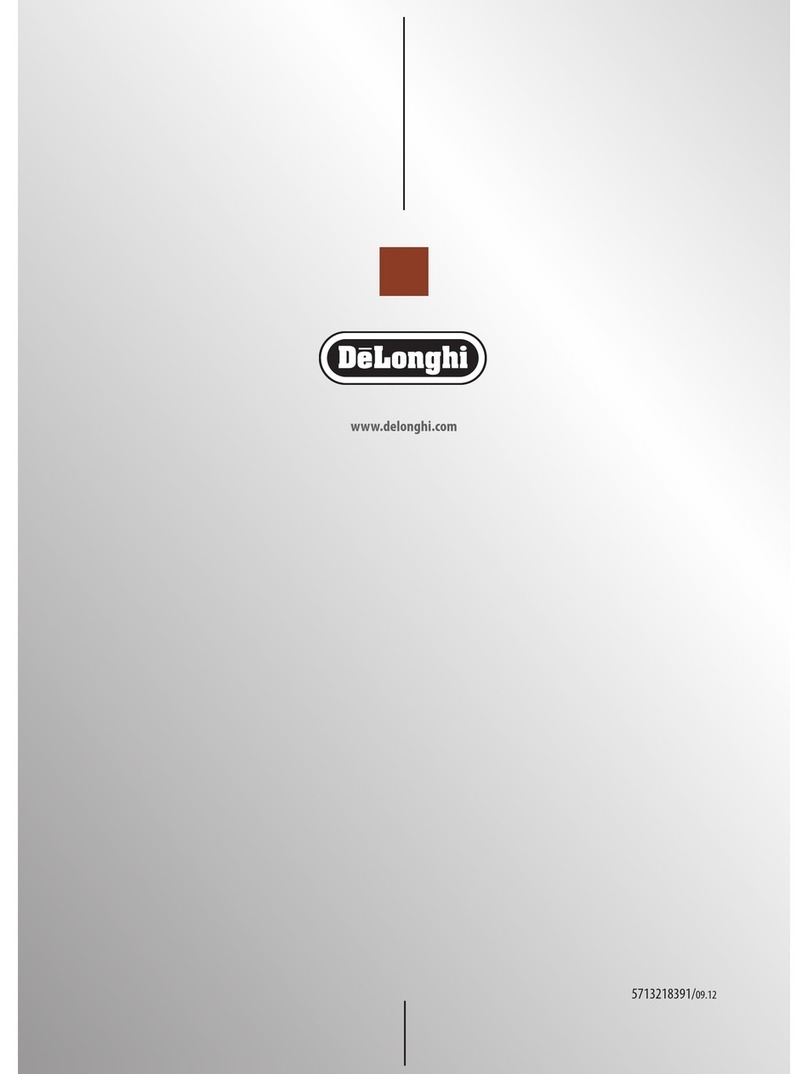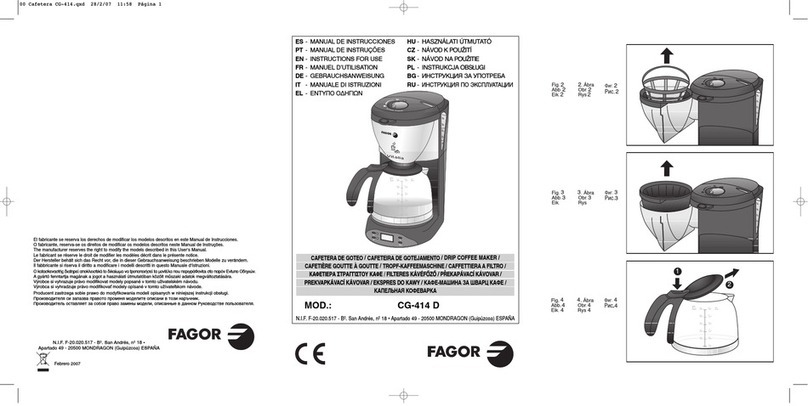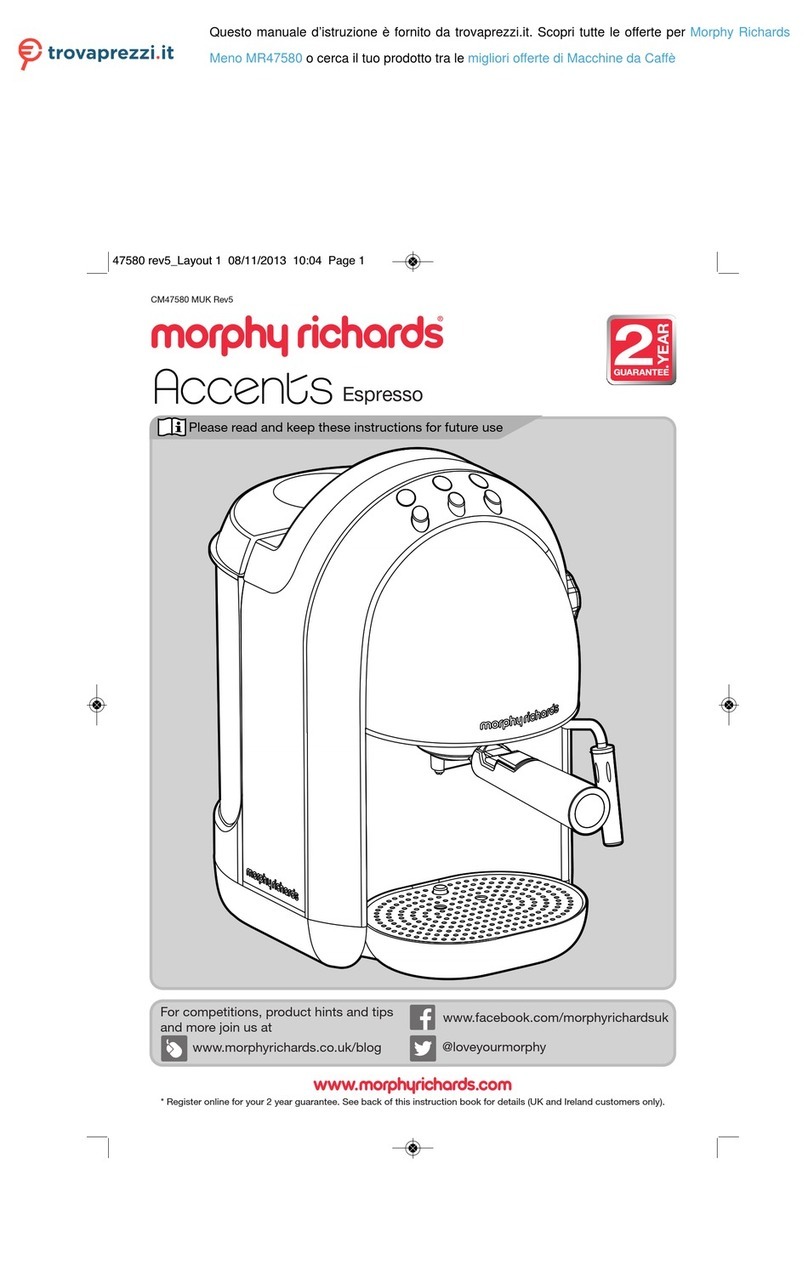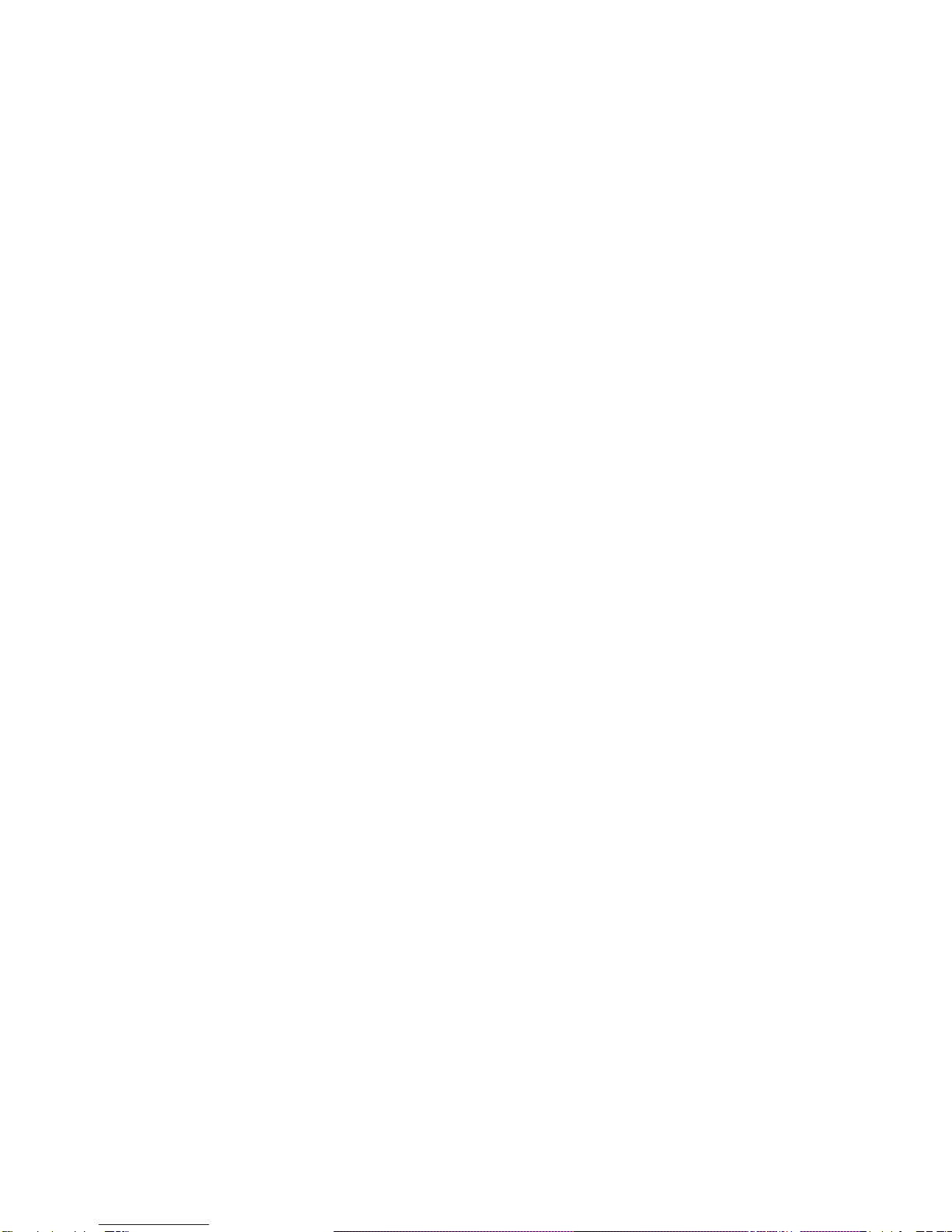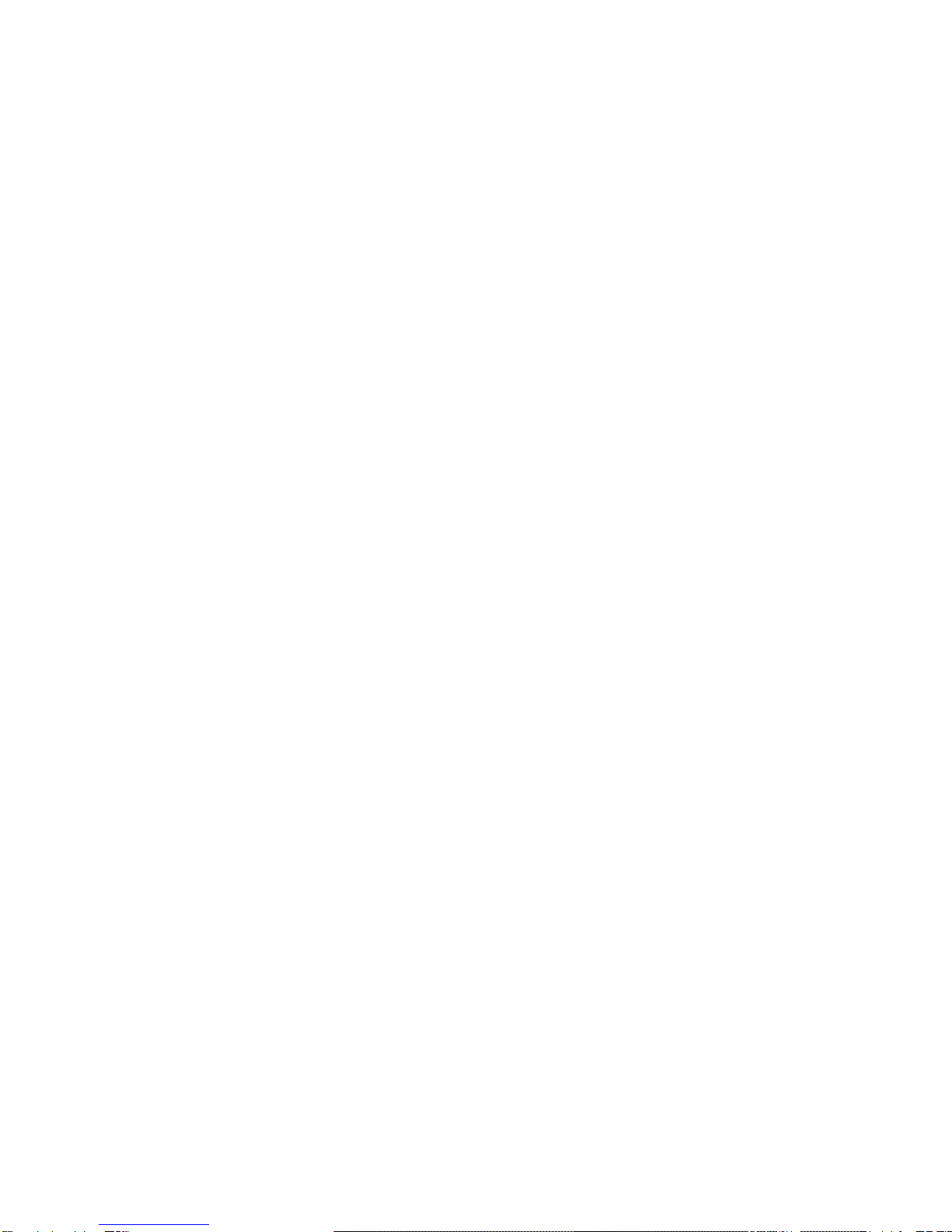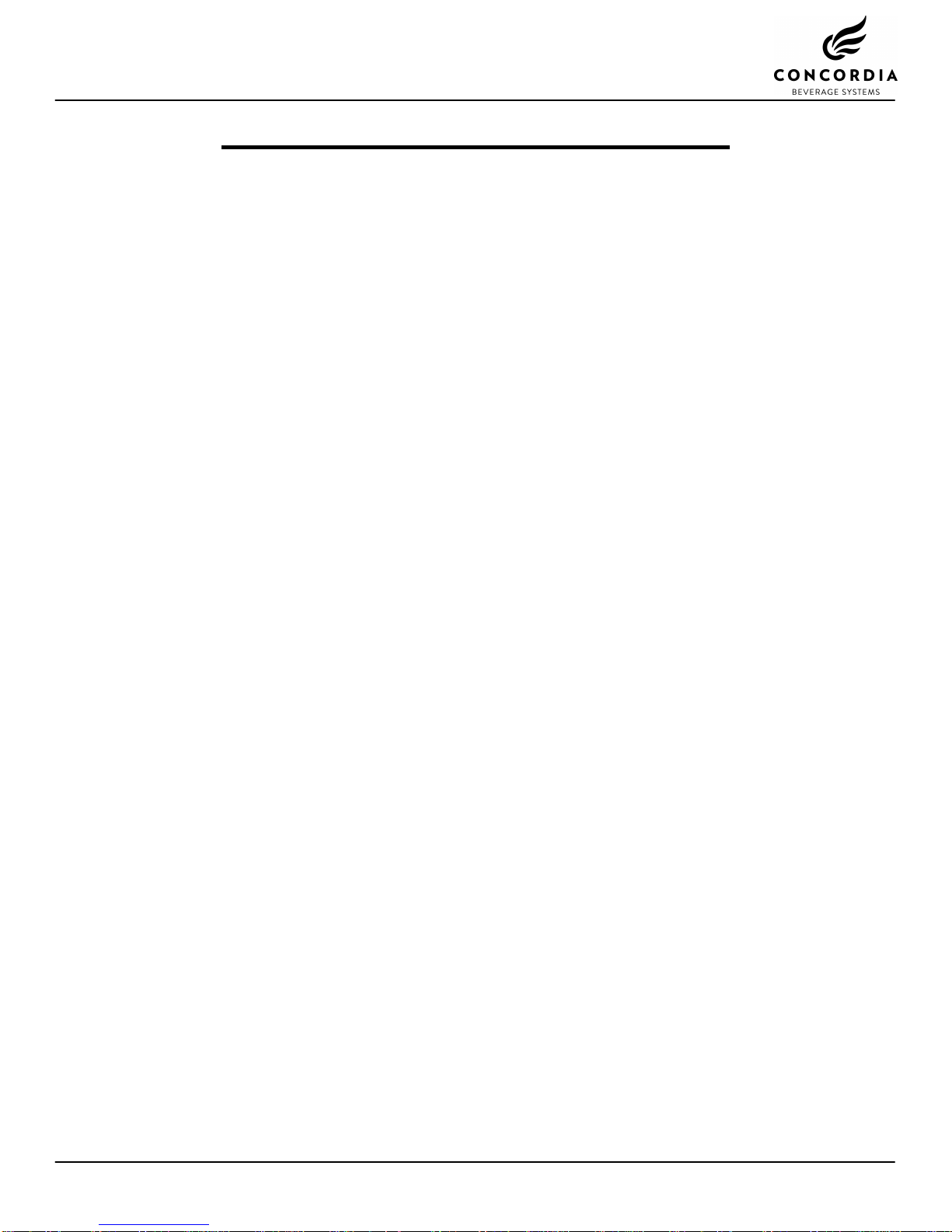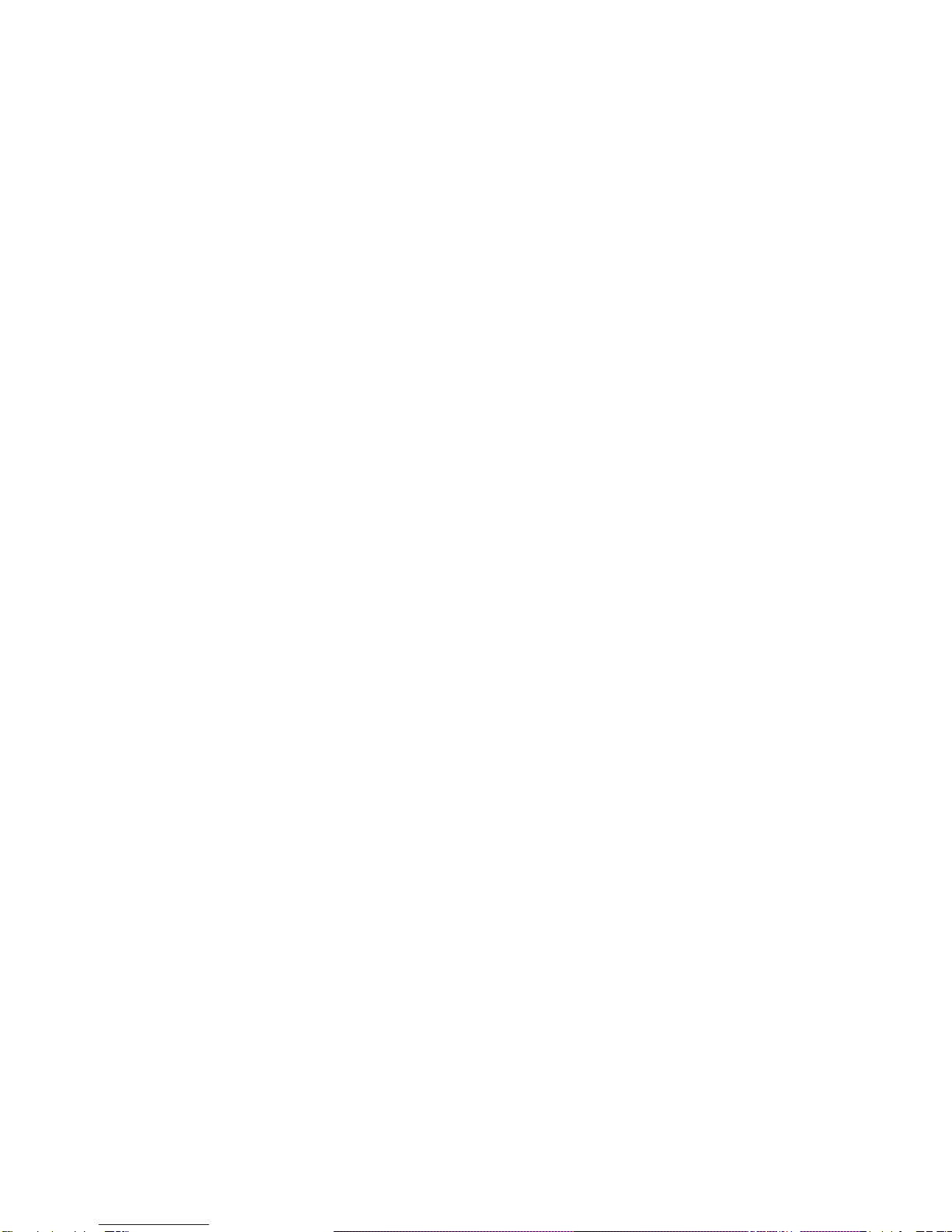
Table of Contents
Important Safety Information ................................ 1
The Xpress System..................................................2
The Xpress System Components.......................... 3
Using the Espresso System......................................4
Starting the System............................................. 4
Starting the Machine if Display Reads: MACHINE IS
OFF .................................................................................... 4
Touch Pad –Xpress 6 ...........................................5
Touch Pad –Xpress 0 ...........................................5
Touch Pad Menu Options ..................................................5
Pouring Drinks.....................................................7
Product Outlet ....................................................................7
Cancelling a Drink..............................................................7
Cup Stand ...........................................................................7
Sample Drinks ..................................................... 8
Drink Variations ................................................. 8
Make it Decaf..................................................................... 8
Make it Non-Fat ................................................................ 8
Make it Iced ....................................................................... 8
Make it a Triple Shot......................................................... 9
Add a Flavor ...................................................................... 9
Front Panel Lock Button ..................................... 9
Machine Software Overview ................................. 10
Software Programming Menu............................10
Accessing the Programming Menu .................................10
Navigating the Software Menu ........................................10
Accessing a Sub-Category ................................................ 11
Exiting the Menu System................................................. 11
Accessing the Grand Total Drink Count ......................... 11
Accessing Total Drink Count Statistics...........................12
Accessing Daily Drink Count Statistics...........................12
Software ............................................................. 13
Programming Menu Informational Screens...................13
Service Switch .................................................... 15
Service Switch in the VEND position..............................15
Service Switch in the CLEAN position ............................ 15
Service Switch and Cleaning the Machine ......................15
Beans and the Bean Hoppers ................................ 16
Bean Hoppers..................................................... 16
Filling a Bean Hopper ......................................................16
Inserting the Hopper Stopper ......................................... 17
Removing the Hopper Stopper........................................ 17
Removing a Bean Hopper................................................ 17