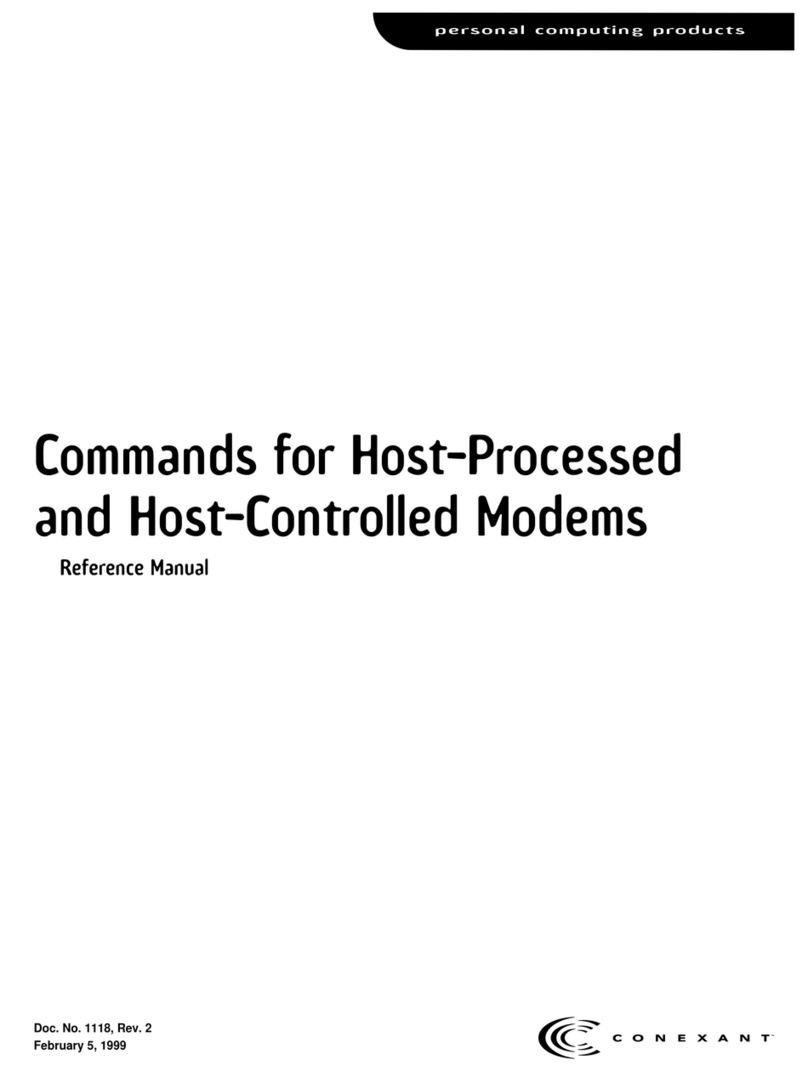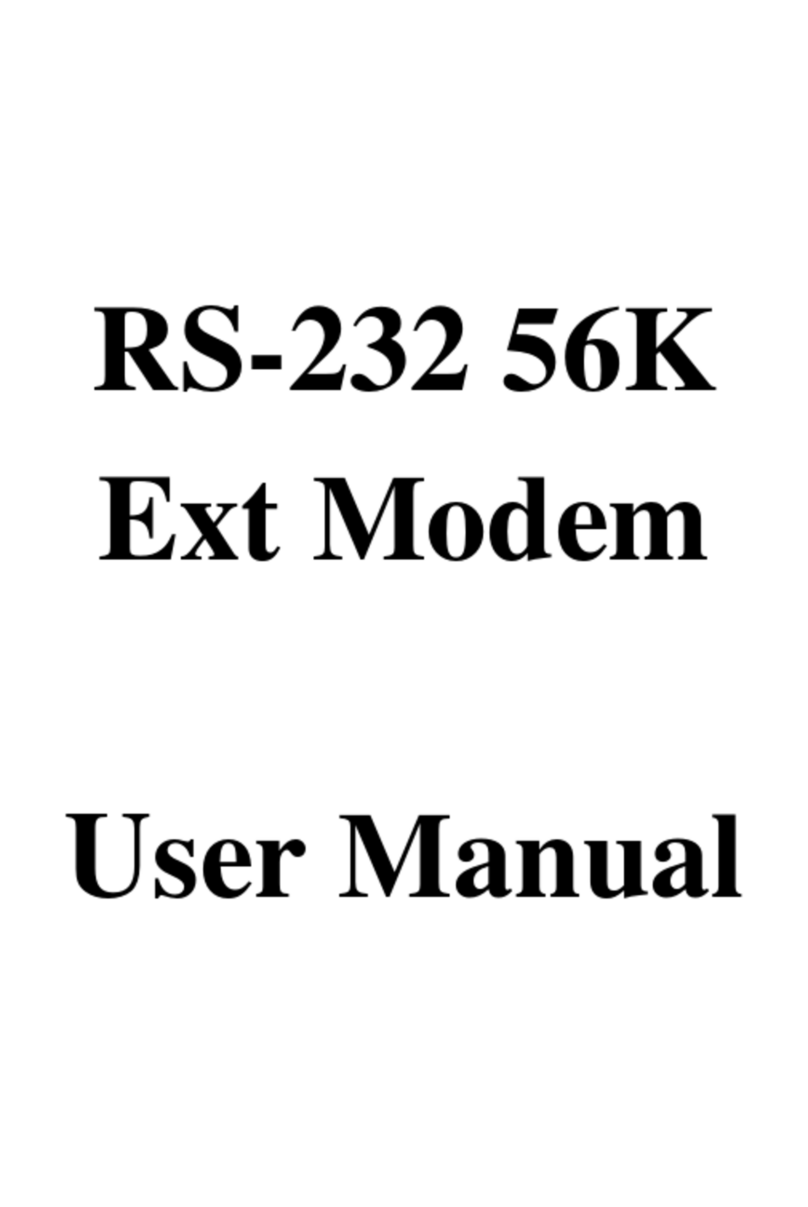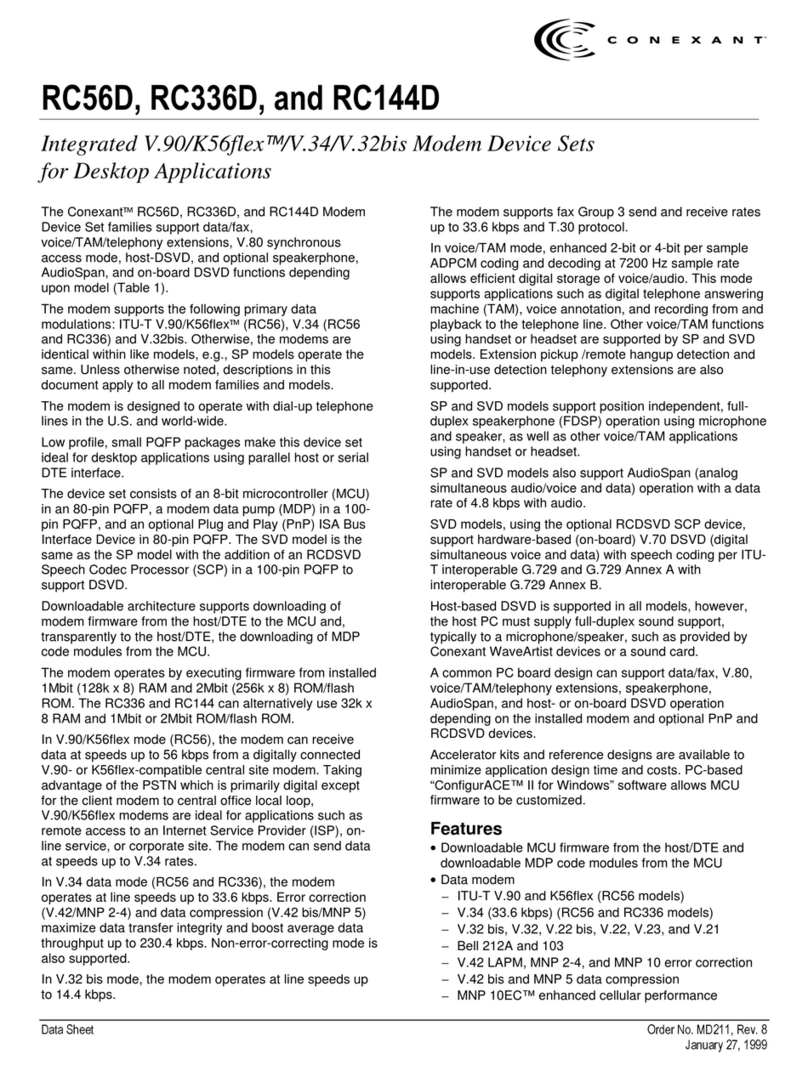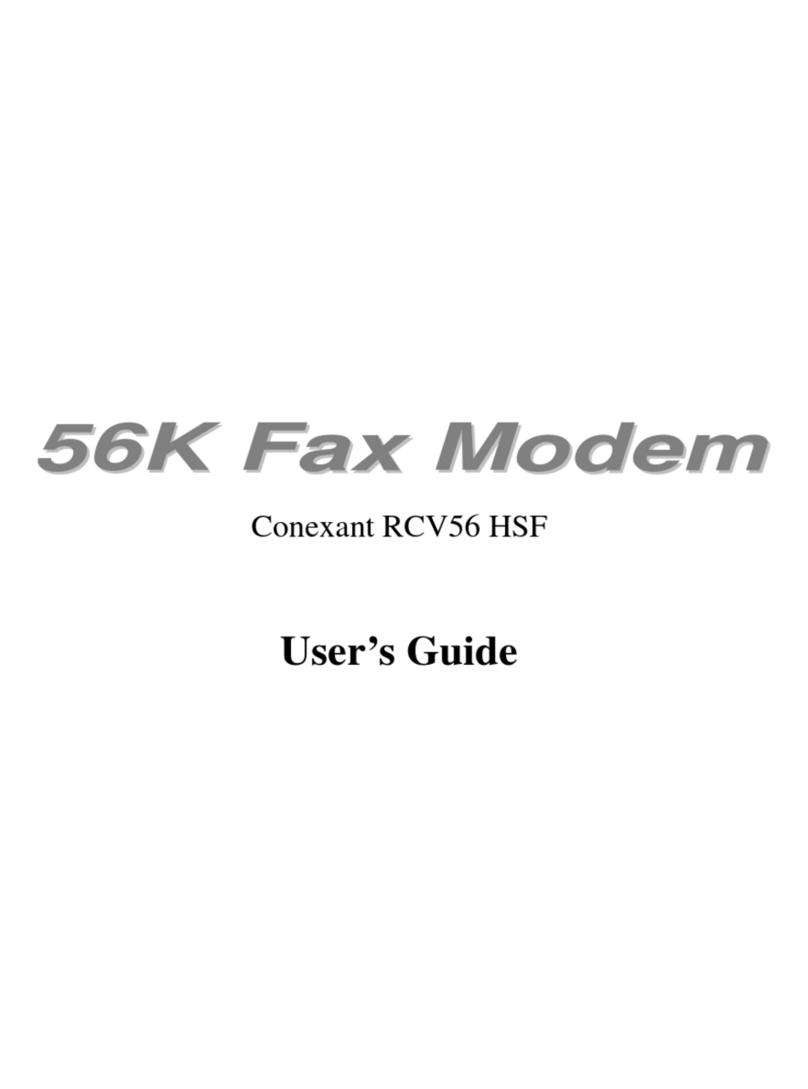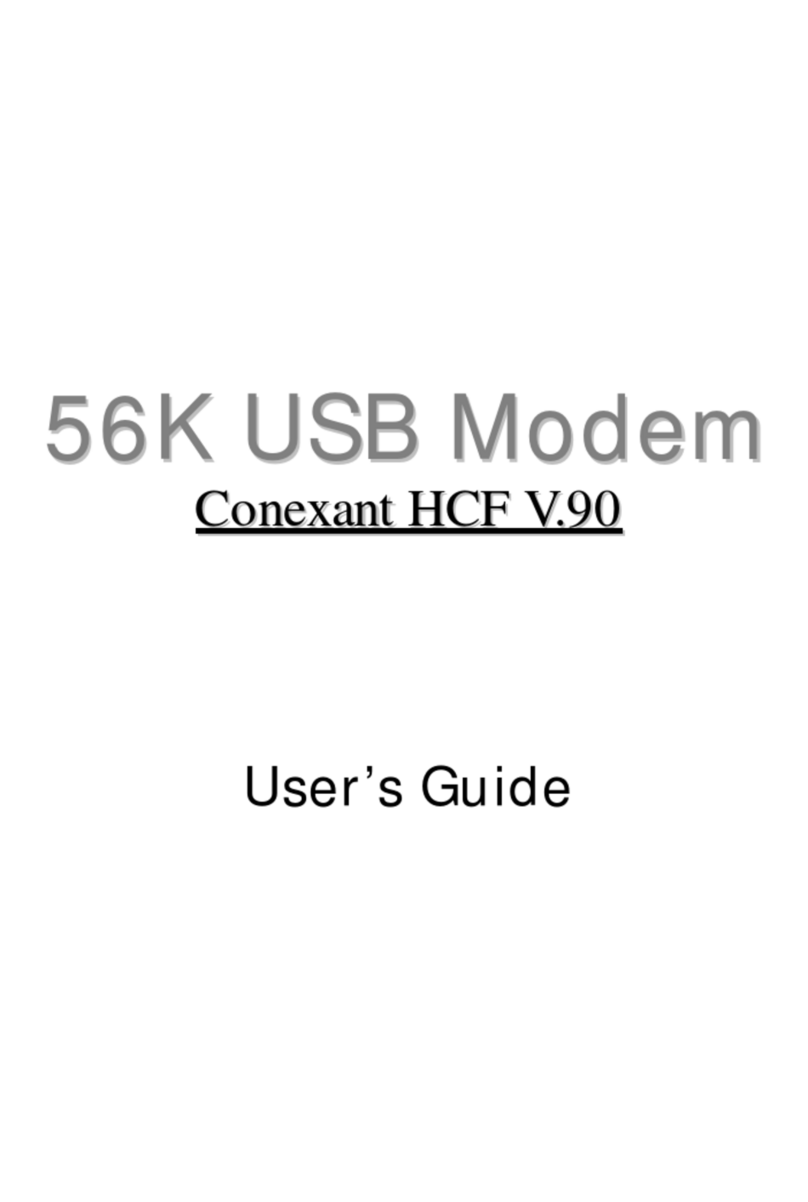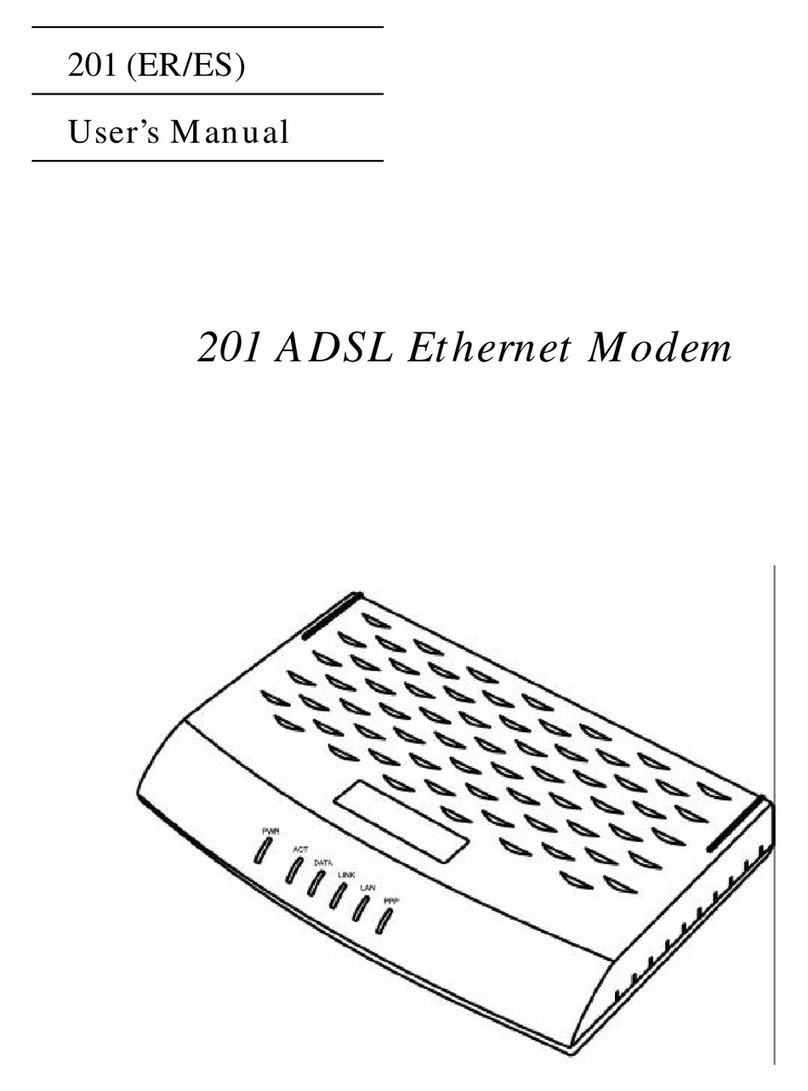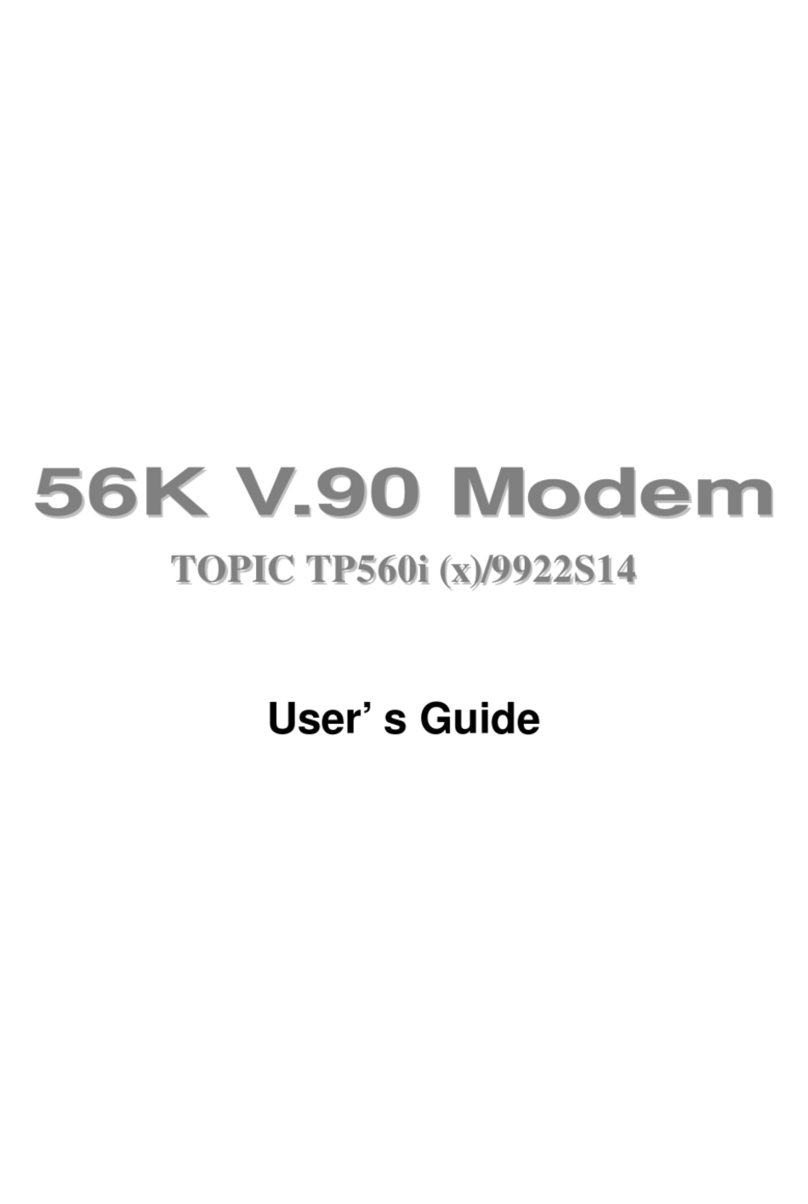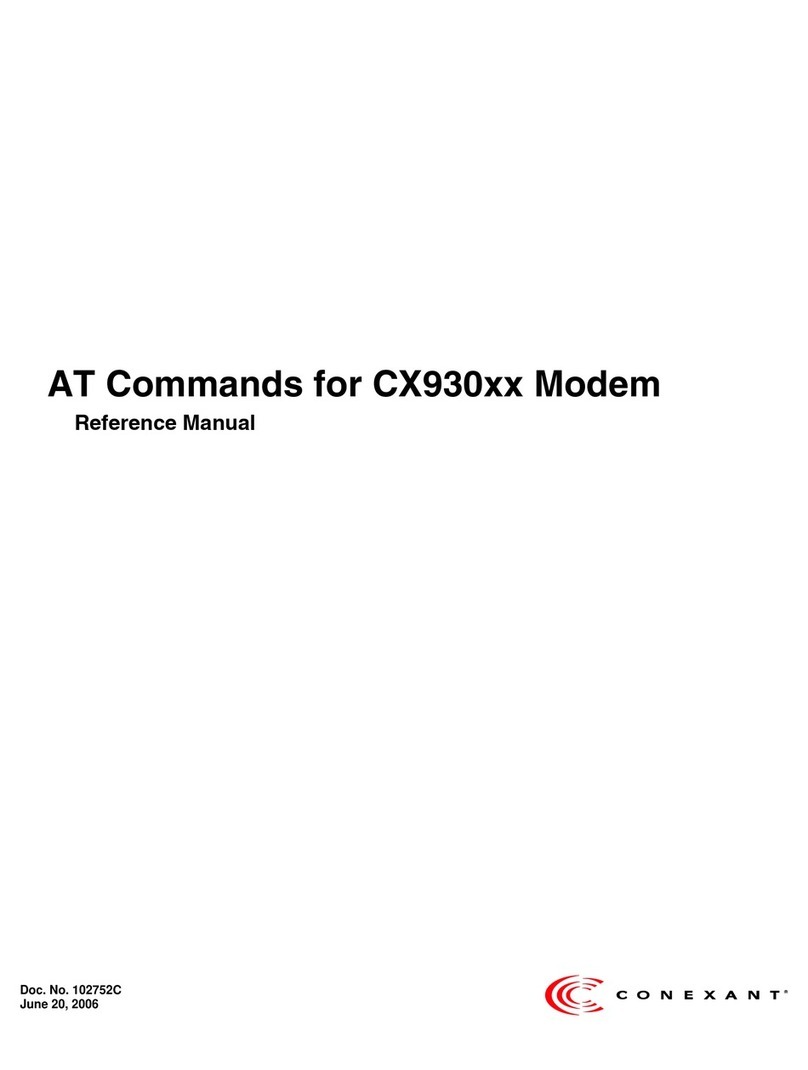?
?
?
Tigris AccessRunner User’s Guide
(07-Sept-00)
Preliminary Draft 3
1. INTRODUCTION......................................................................................................................... 4
1.1 OVERVIEW.................................................................................................................................. 4
1.2 HARDWARE DESCRIPTION AND FEATURES.................................................................................... 4
1.3 SOFTWARE DESCRIPTION AND FEATURES ..................................................................................... 5
1.3.1 DSL Wizard....................................................................................................................... 5
1.3.2 AccessRunner Control Panel.............................................................................................. 5
1.3.3 AccessRunner AutoLog...................................................................................................... 6
1.3.4 Taskbar Applets................................................................................................................. 6
1.3.5 Manual Uninstaller............................................................................................................ 6
2. INSTALLATION AND SETUP.................................................................................................... 7
2.1 SYSTEM REQUIREMENTS.............................................................................................................. 7
2.2 INSTALLATION ............................................................................................................................ 7
2.2.1 Installing the PCI Modem.................................................................................................. 7
2.2.2 Installing the AccessRunner Software................................................................................. 7
2.2.3 Upgrading the AccessRunner Software............................................................................. 10
2.2.4 Removing the AccessRunner Software.............................................................................. 12
2.2.4.1 Removing Manually...................................................................................................................12
2.2.4.2 Removing with the DSL Wizard.................................................................................................12
3. OPERATION.............................................................................................................................. 15
3.1 OVERVIEW................................................................................................................................ 15
3.2 USING THE ACCESSRUNNER CONTROL PANEL ............................................................................ 15
3.3 USING THE TASKBAR APPLET .................................................................................................... 15
4. TROUBLESHOOTING.............................................................................................................. 17
4.1 DIFFICULTIES INSTALLING THE DSL WIZARD............................................................................. 18
4.2 CONTROL PANEL PROBLEMS...................................................................................................... 18
4.3 HARDWARE INSTALLATION........................................................................................................ 18
4.4 DSL LINK STATUS .................................................................................................................... 19
4.5 DATA MODES............................................................................................................................ 19
4.6 CONNECT RATES ....................................................................................................................... 19