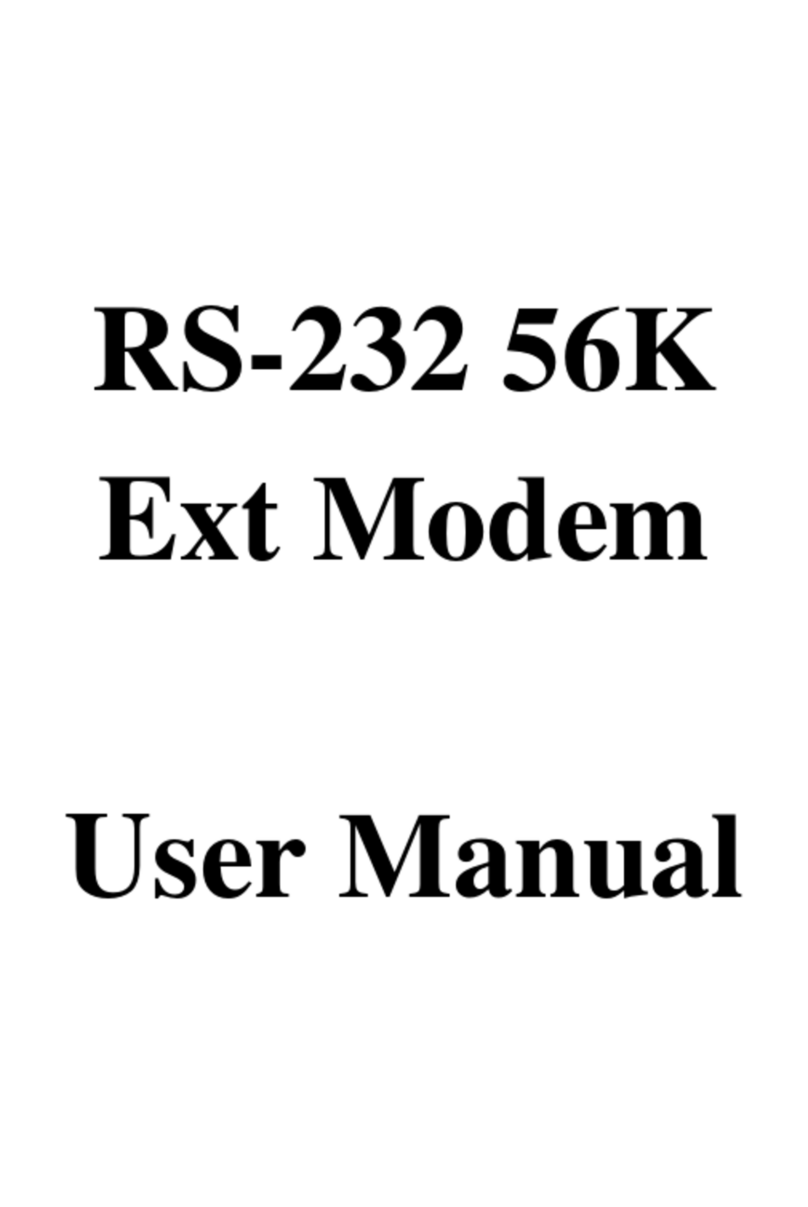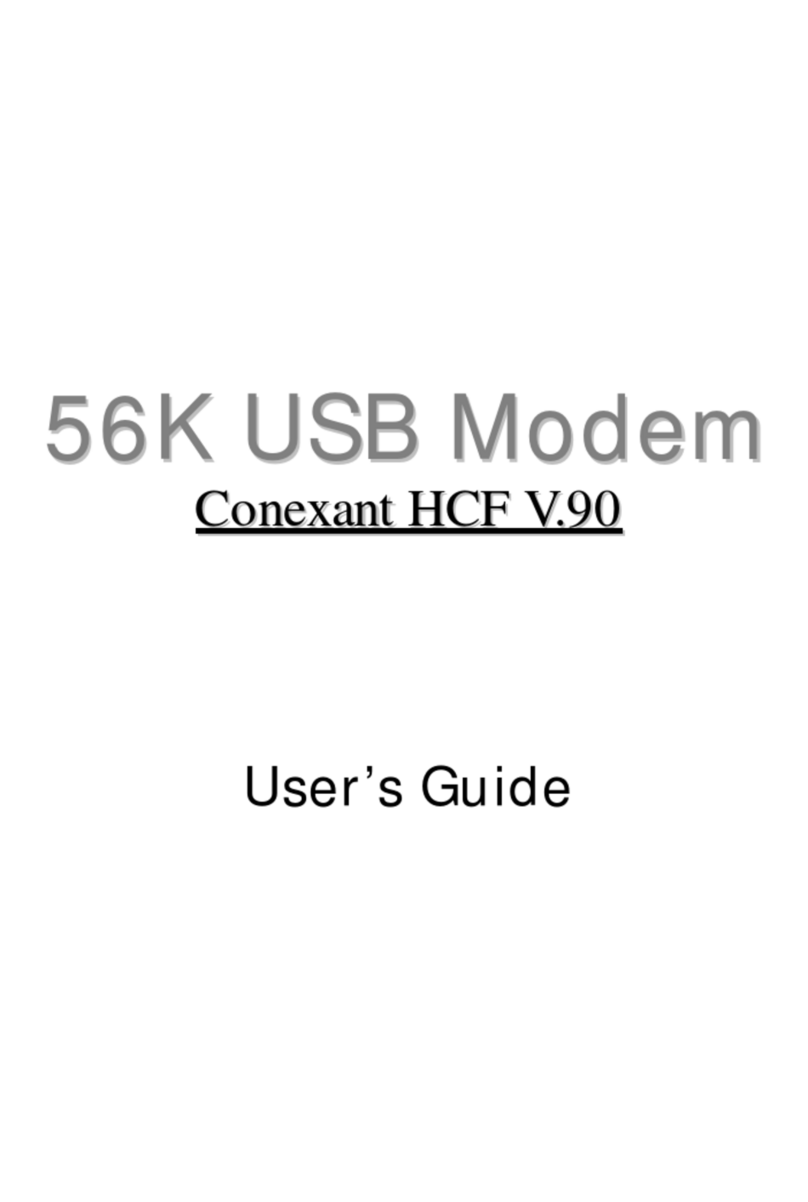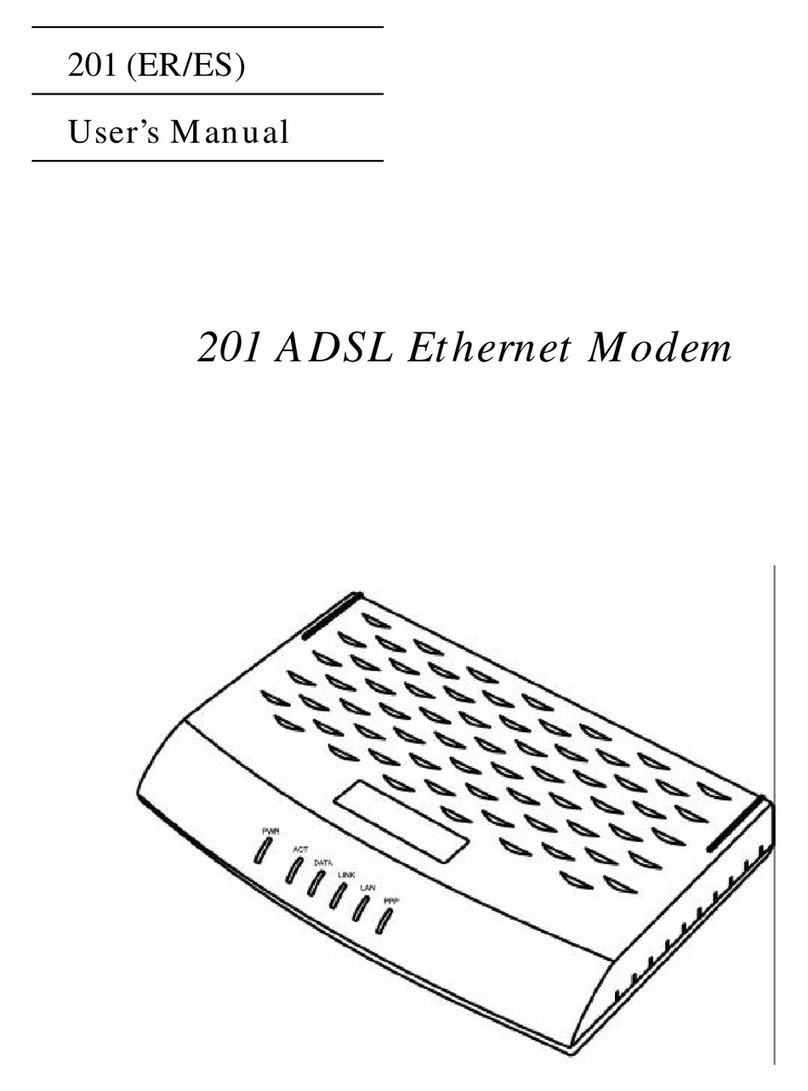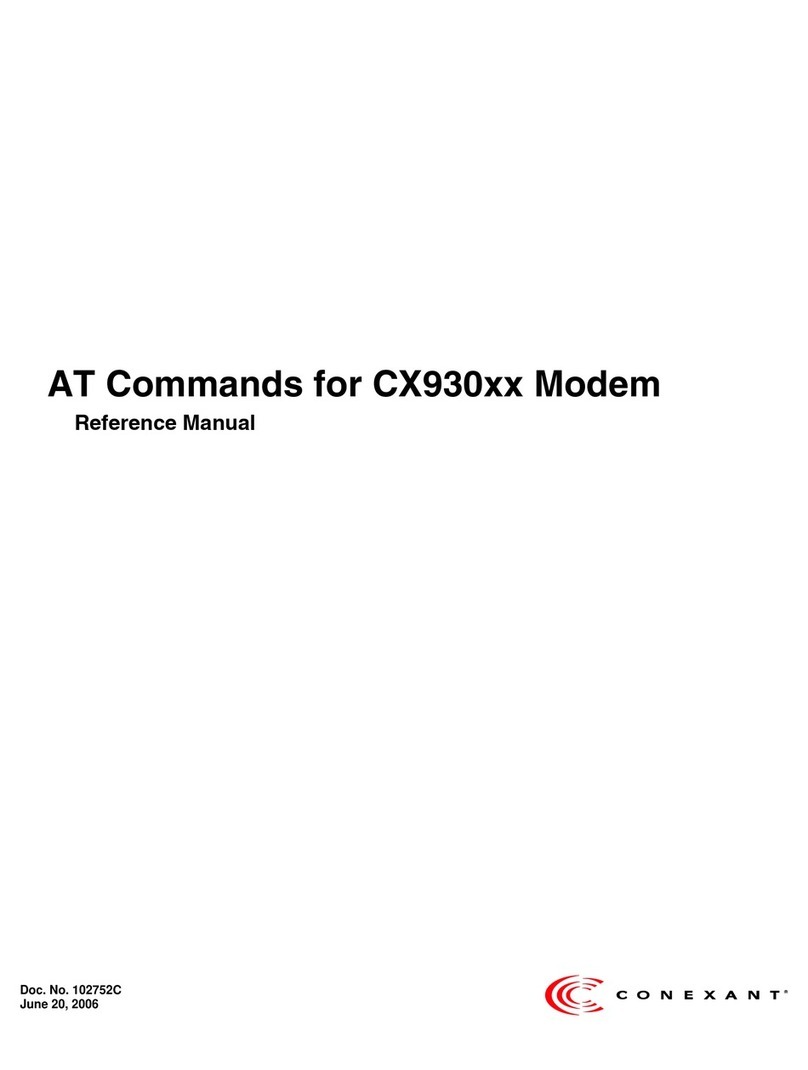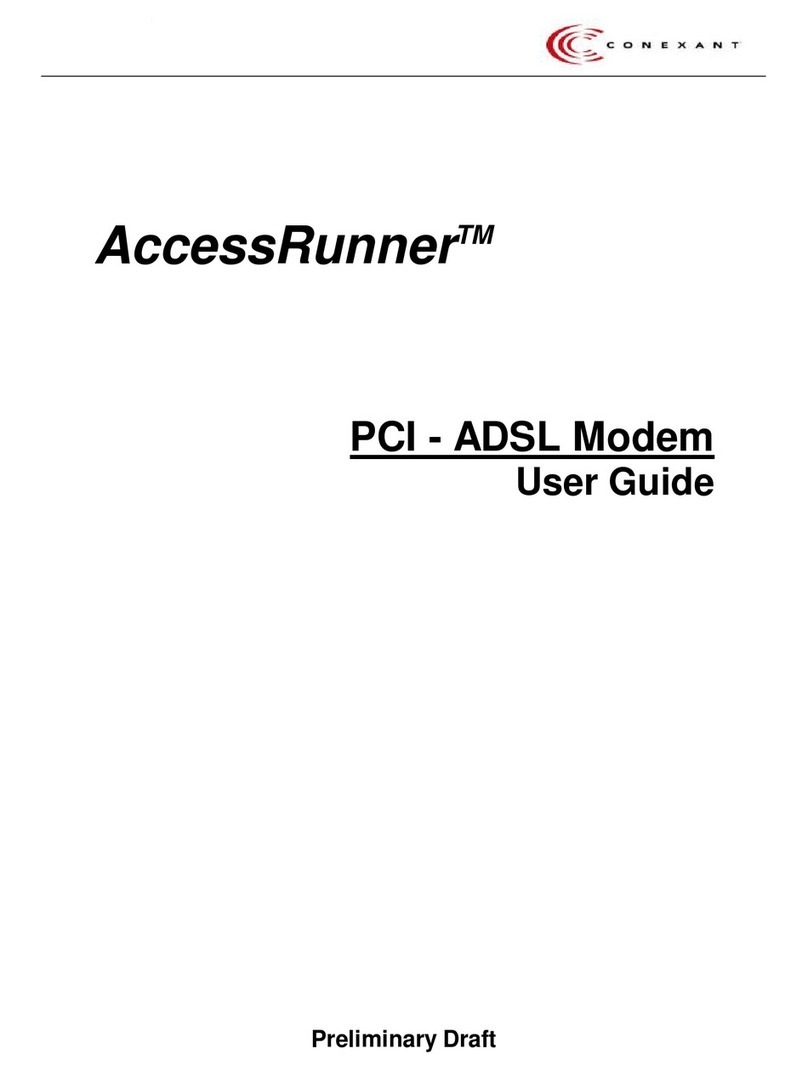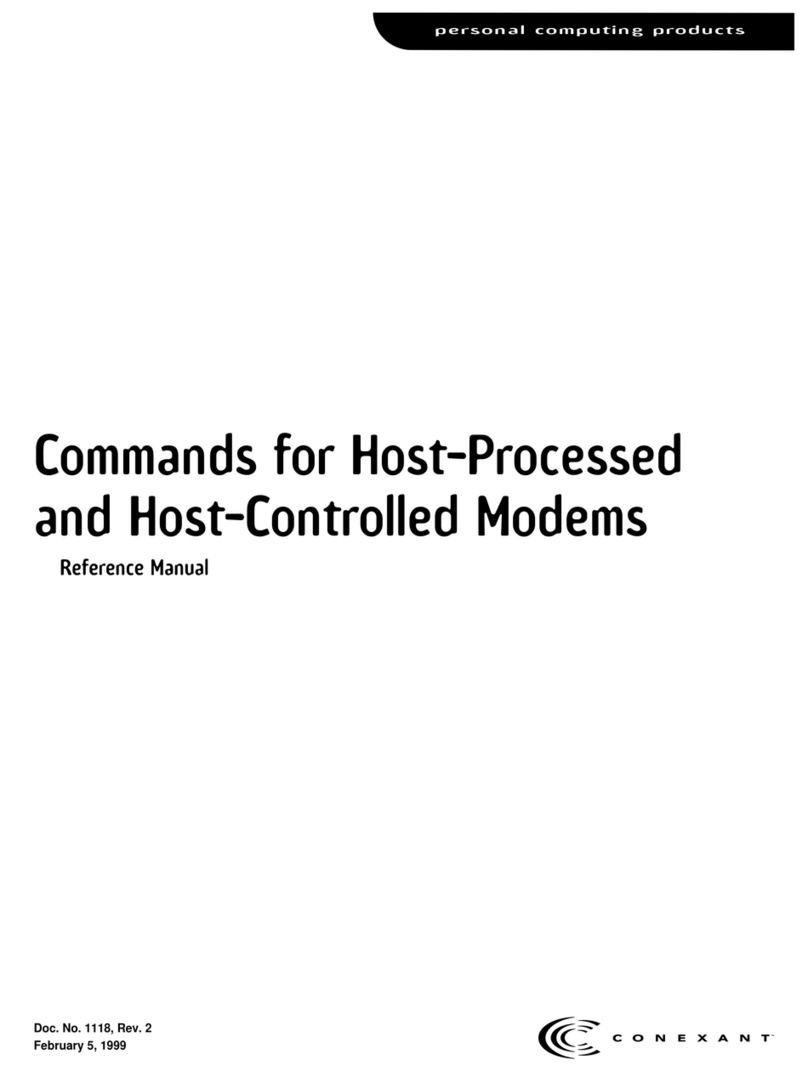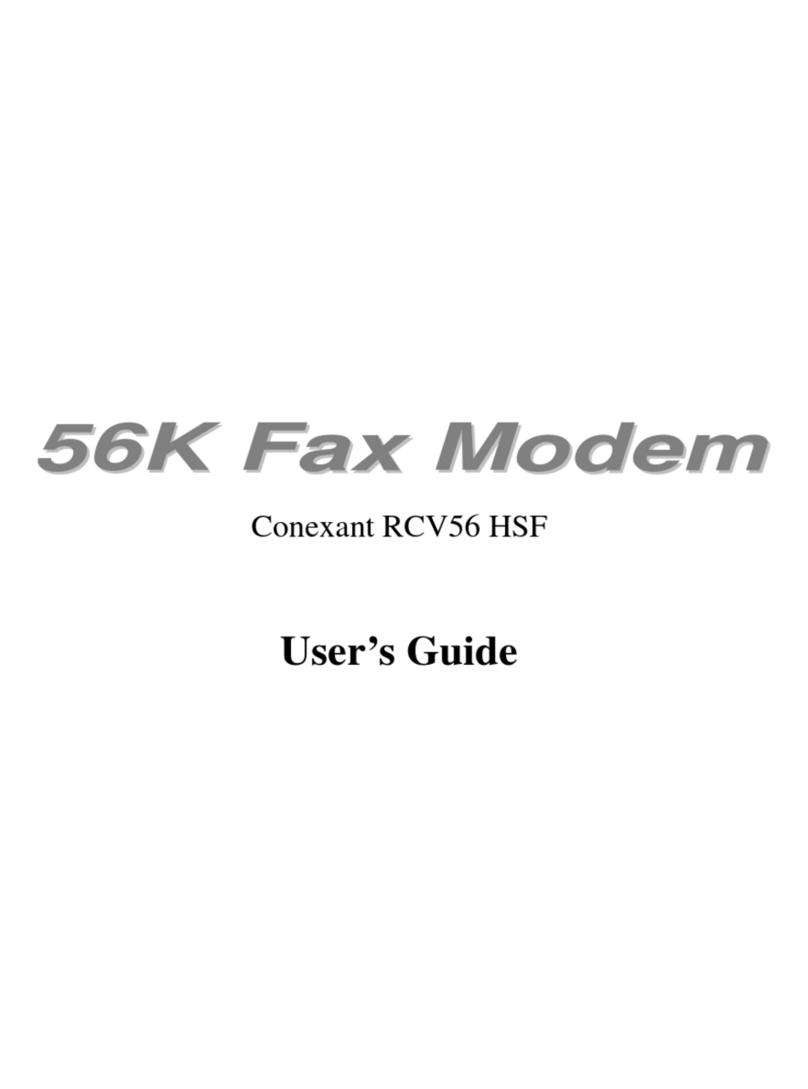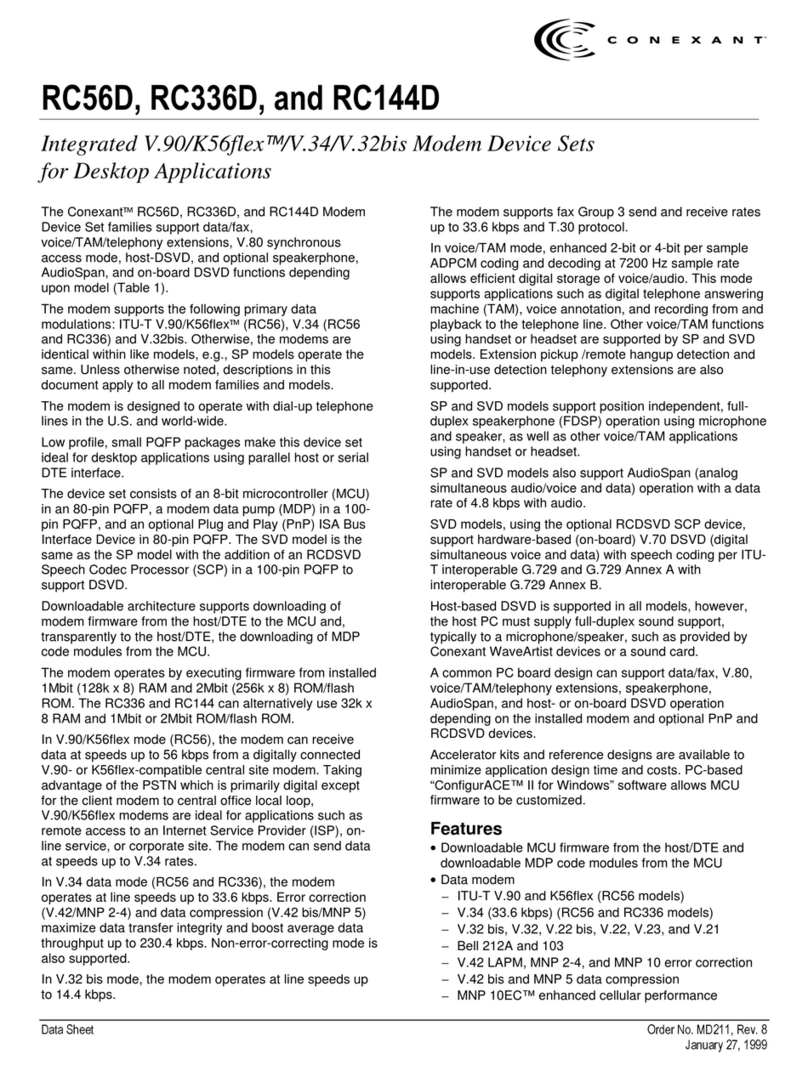TOPIC chipset User’s Guide
2
FCC Requirements
This equipment complies with Part 68 of the FCC Rules. On the bottom of this equipment is a
label that contains, among other information, the FCC Registration Number and Ringer
Equivalence Number (REN) for this equipment. IF REQUESTED. THIS INFORMATION
MUST BE GIVEN TO THE TELEPHONE COMPANY.
The REN is useful to determine the quantity of devices you may connect to your telephone line
and still have these entire devices ring when your telephone number is called in most. But not
all areas the sum of the REN’s of all devices connected to one line should not exceed five (5.0).
Tobecertainofthenumberofdevicesyoumayconnecttoyourline.AsdeterminedbytheREN.
You should contact your local telephone company to determine the maximum REN of the area
you are calling from. If your telephone equipment causes harm to the telephone network. The
Telephone Company may discontinue your service temporally. If possible,they will notify you
in advance. But if the advanced notice is failed, you will be notified as soon as possible. You
will be informed of your right to file a complaint with the FCC.
Your telephone company may change in its facilities, equipment, operations or procedures that
could affect the proper functions of your equipment. If this occurs, you will be notified in
advance to give you an opportunity to maintain uninterrupted telephone service.
If you experience trouble with this telephone equipment, please contact the following address
and phone number for information on obtaining service or repairs. The Telephone Company
may ask you to disconnect this equipment from the network until the problem is solved or until
that the equipment is not detectedmalfunctioning. This equipment may not be used on coin
service provided by the Telephone Company. Connection to party lines is subject to state
Tariffs.
Federal Communications Commission
Radio Frequency Interference Statement.
Note: This equipment has been tested and found to comply with the limitation for a lass B
digital device pursuant to Part 15 of the FCC Rules. These restrictions are designed to provide
reasonable protection against harmful interference when the equipment is operated in a
residential installation. This equipment generates, uses, and can radiate radio frequency energy
and if not installed and used in accordance with the instruction manual may cause harmful
interference to radio communications. However, there is no guarantee that interference will not
occur in a particular installation. If the equipment does cause harmful interference to radio or
television reception, which can be determine by tuning the equipment off and on, the user is
suggested to try to correct the interference byone or more of the following measures:
-Reorient or relocate the receiving antenna.
-Increase the distance between the equipment and receiver.
-Connect the equipment into an outlet on a circuit different from that to which the receiver is
connected. Consult the dealer or an experienced radio TV technician for help.
Notices:
(1) The changes or modifications not expressly approved by the party responsible for
compliance could void the user’s authority to operate the equipment.
(2) Shielded interface cables andAC power cord if any must be used in order to comply with
the emission limits.
Notices to Australian users:
The modem card must only be used in a data terminal equipment (DTE) e.g. computer, that has