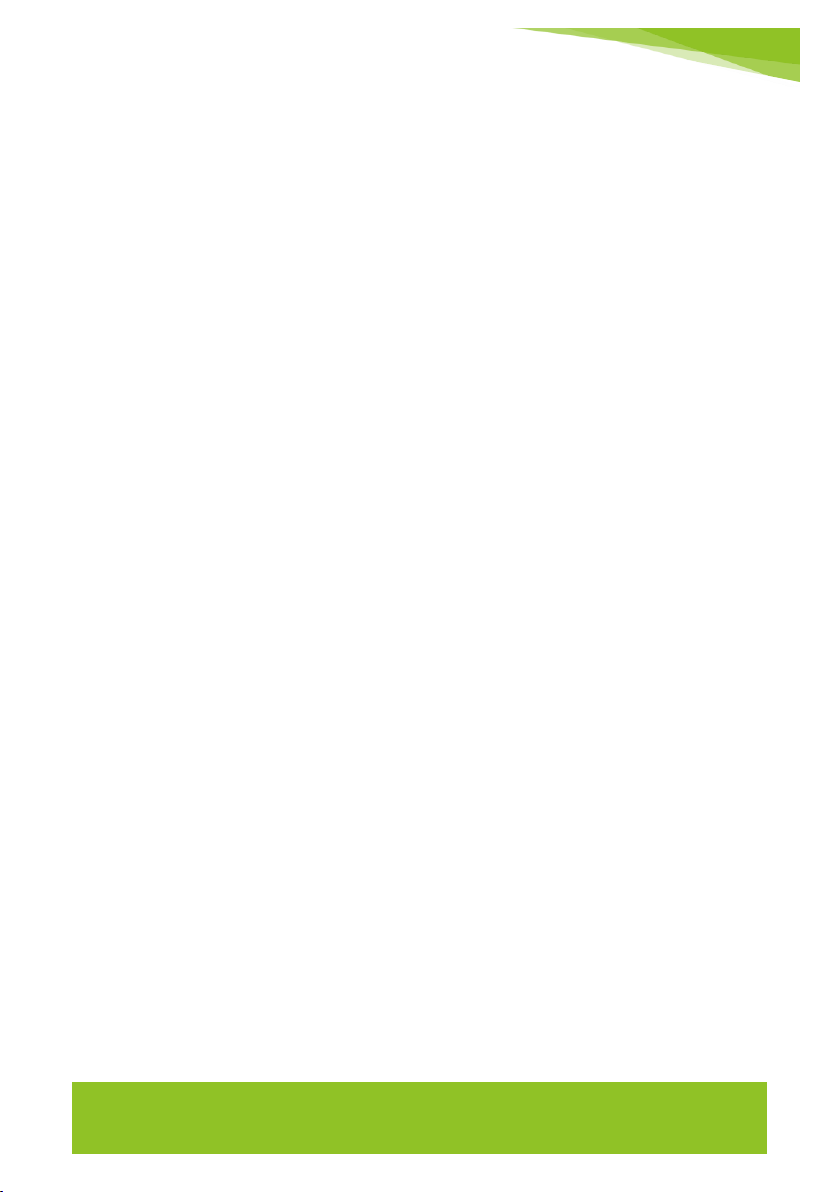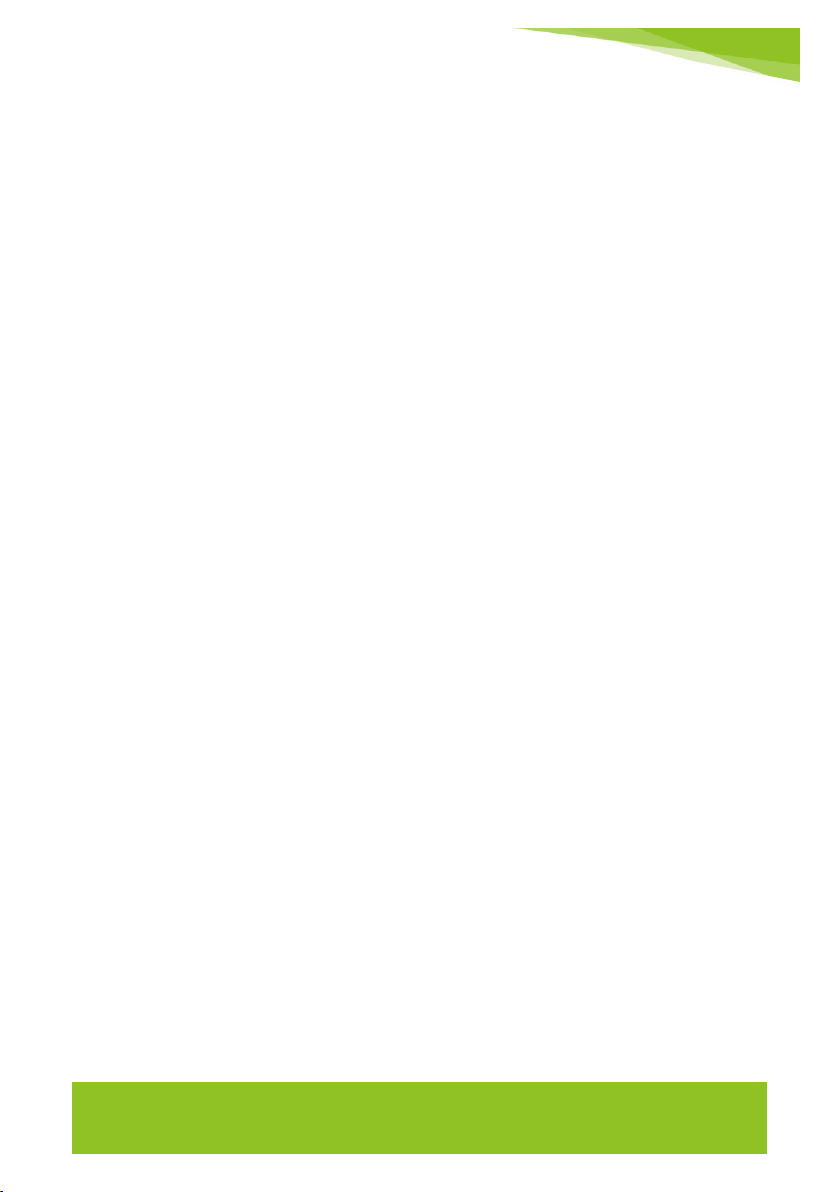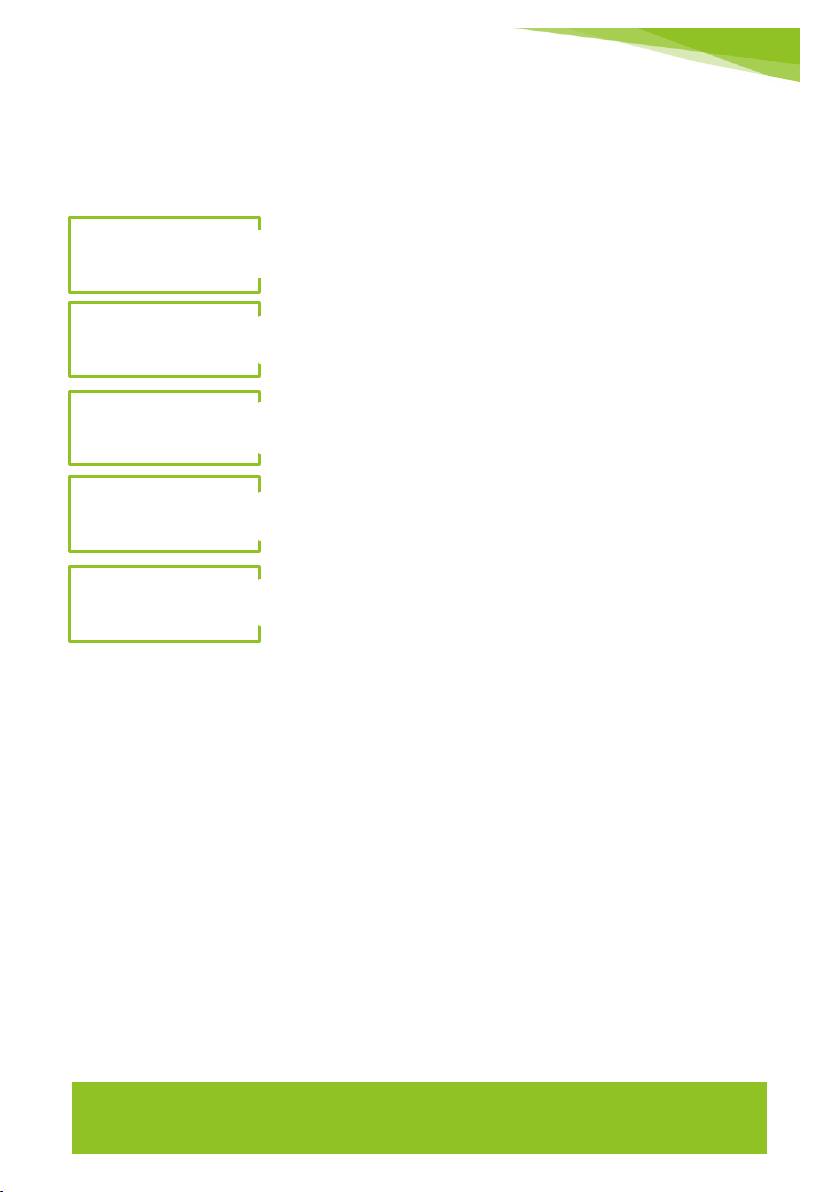Contents
GETTING STARTED .................................................................... 3
INTRODUCTION...................................................................... 3
IMPORTANT SAFEGUARDS ......................................................... 4
INSTALLATION LOCATION ................................................... 4
USE OF SENSOR .............................................................. 4
COMPLETE PACKAGE ........................................................ 4
ENROLMENT PROCESS................................................................ 5
TIPS FOR BEST FINGERPRINT ENROLMENT....................................... 5
LEVELS OF PERMISSIONS ........................................................... 6
ADMIN (Max. 1 Admin - ComPad) .......................................... 6
USER (Max. 150 Users - Flexi Unit)........................................ 6
COMPAD MENU ...................................................................... 8
ENTER COMPAD MENU ....................................................... 8
ENROL ADMIN................................................................. 8
DELETE ADMIN................................................................ 9
ENROL USER ................................................................. 11
GET USERS ................................................................... 13
DISPLAY USERS .............................................................. 14
SEND LIST TO PC ............................................................15
DELETE USER ................................................................ 16
DELETE ALL USERS ..........................................................17
SOFTWARE INSTALLATION ........................................................ 18
USING THE FLEXI UNIT ............................................................. 18