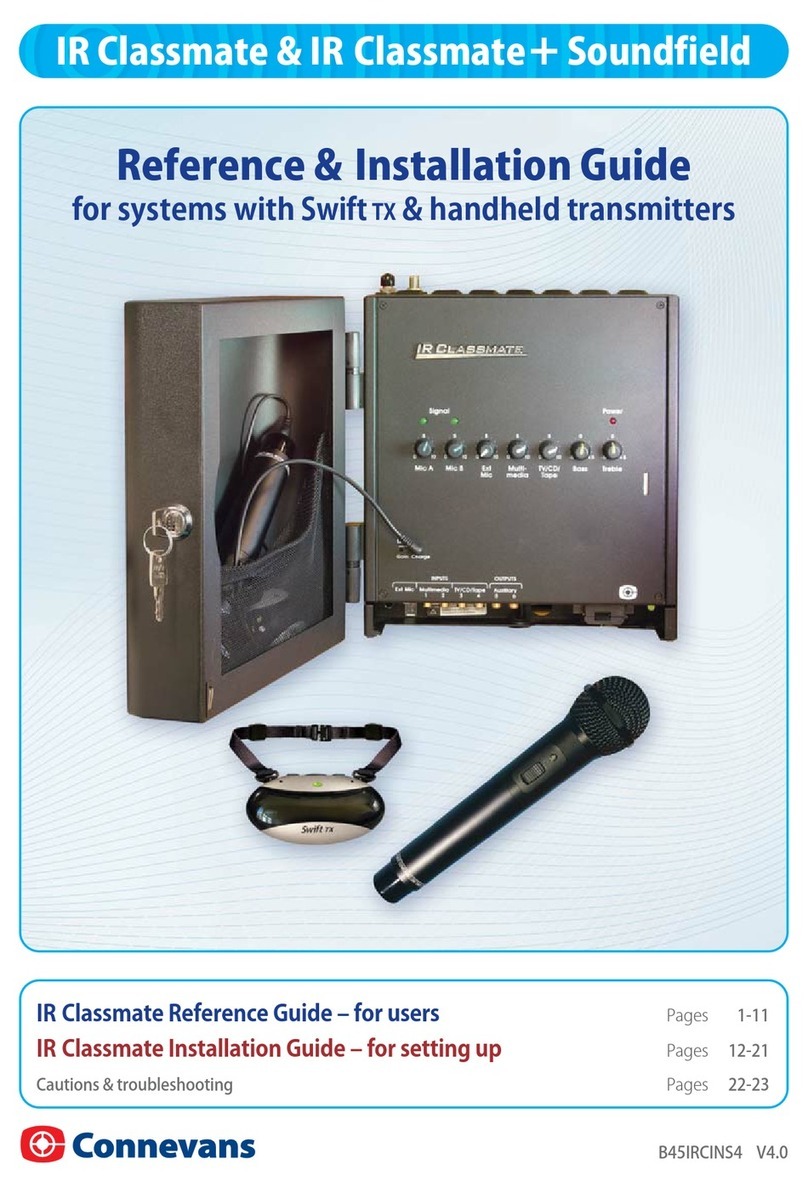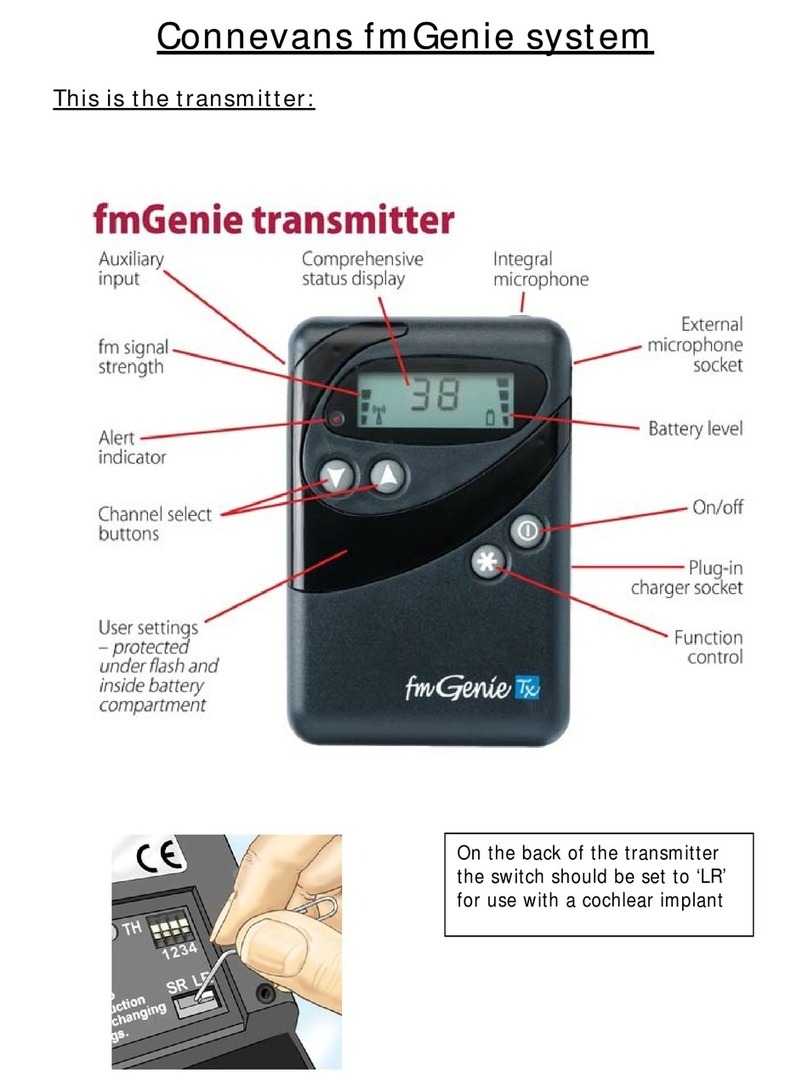fm
G
enie
/MicroMLxS/MLxS
fm
G
enie
/MicroMLxS/MLxS
fm
G
enie
/MicroMLxS/MLxS
fm
G
enie
/MicroMLxS/MLxS
76 FMG14FMLXS fmGenie/MLxS Fastrack Guide – Version 2.0FMG14FMLXS fmGenie/MLxS Fastrack Guide – Version 2.0
Part 5 – Testing for a listening advantage
Pages 64-65 – User Guide (3rd Edition)
Further information
For day to day help, refer to the encapsulated cards
–‘Tutor Courtesy Card’ and ‘Morning & Evening
Check List’.
For detailed information on all
aspects of the fmGenie refer to the
fmGenie Information Booklet &
Operating Guide.
All this information is also available for you to download
from our information website www.connevans.com
The microphone mute is a useful facility for making discreet aside
comments without being overheard or for use when the tutor is talking
to people other than the fmGenie user.
If there is no flashing , a short press of the star
function button will mute the transmitter microphone
– as long as the facility has not been disabled.
If the feature is active the alert indicator and microphone
mute symbol will flash (as a reminder that users
cannot hear you). Another press of the button returns to normal.
Transmitter microphone muting (Default setting: enabled)
Pages 35 & 89 – fmGenie User Guide (3rd Edition)
Programmable hearing aids – all digital and some analogue
The programming of a hearing aid will affect the way that an MLxS unit
works. For instance, has a specific programme been chosen for use with
fm? At the most basic level, if the direct input facility is
not enabled or turned on at the hearing aid
programming stage then the MLxS will not work!
Many digital hearing aids have more than one
programme, is the direct input facility actually enabled in all of them?
The MLxS receiver can be reprogrammed to have a different output
level and default channel. If your local service does not have a Phonak
MLxS programmer, as a Connevans customer – please return the unit
to the address on the original invoice and we will be pleased to
reprogramme it for you.
In an ideal world, testing system performance would be done with the
help of an audiologist who would follow our fmAdvantage procedure
using a hearing aid test box (yes, you can test an MLxS fm system in a
text box). However, it is also possible for a good listener to adequately
test the system themselves.
The objective is very simply that the
sound heard at a distance through the
MLxS should be slightly louder than
the sound heard from the hearing aid
on its own at close range in
a quiet room. This is known as the
‘fm listening advantage’.
1 Initially establish a satisfactory listening level with the hearing aid(s)
alone, at arm’s length from somebody talking
to you.
2 Turn on the fmGenie & MLxS system, give the
transmitter to your helper and ask them to
walk away whilst talking.
3 You should again listen to the hearing aids but
this time through the MLxS receiver. Check
that the transmitter volume is similar in quality
but slightly louder than the original listening level at arm’s length.
4 Try the different switch positions on the MLxS to confirm how your
particular hearing aid operates. Do not forget to listen and
understand how the different switch positions affect the general
room/own voice sound. Make sure that you and the system user
both understand and are happy with how the system performs.
NOTE: If the sound from the transmitter via the MLxS does not have an
fm listening advantage, re-programming of the MLxS will be required to
increase the level from the MLxS. The and can have different gain
levels so please indicate the additional gain required for both settings
when returning the unit for re-programming.
=