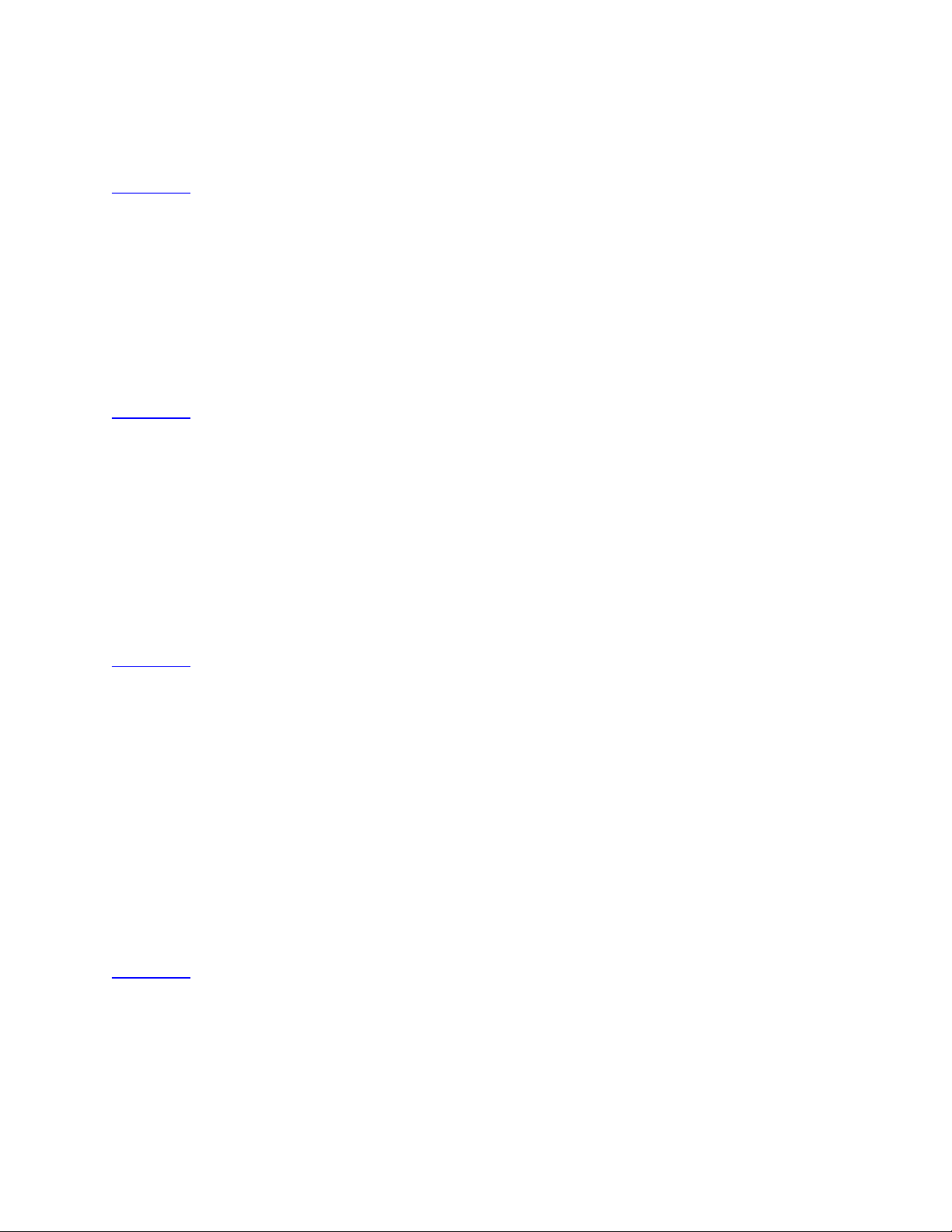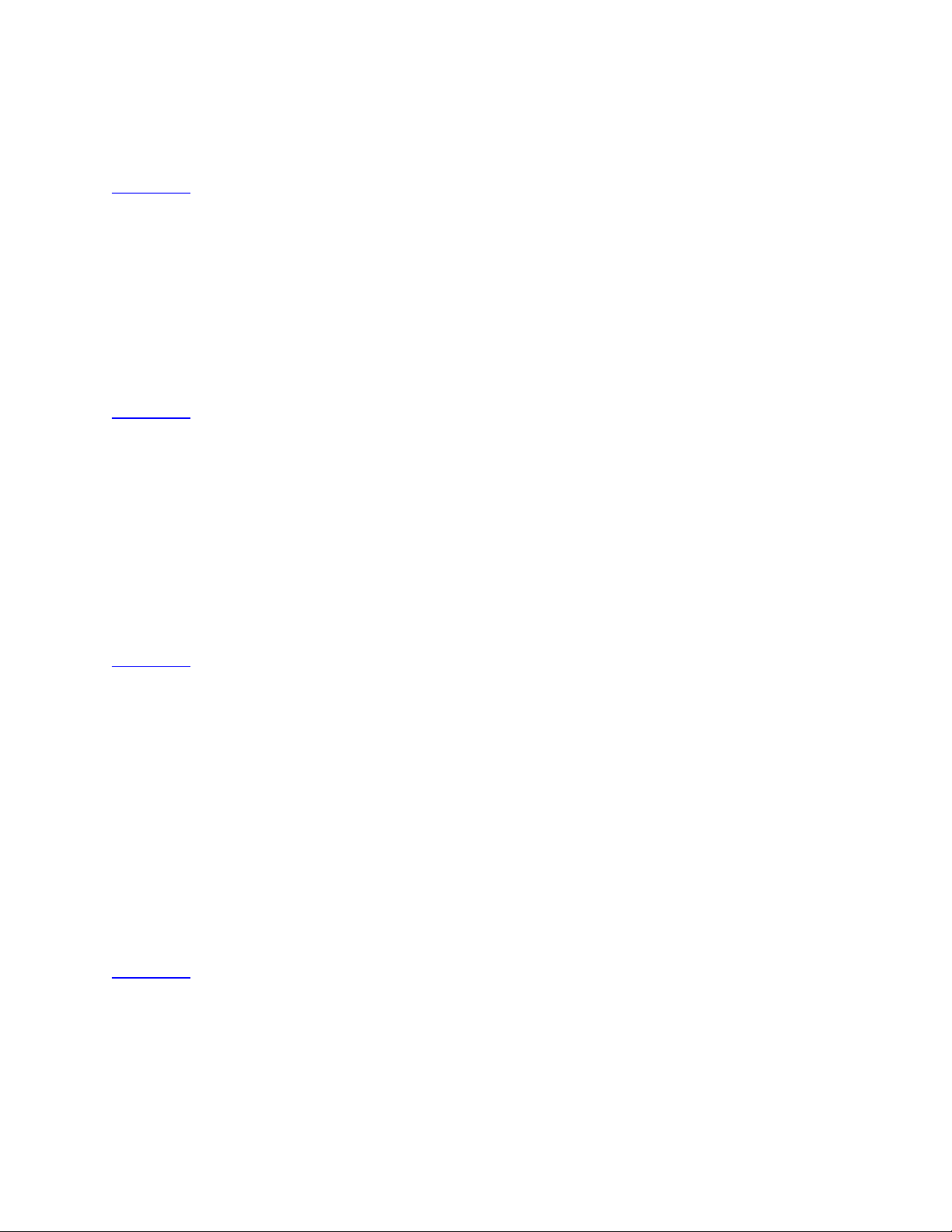
5. You will be returned to the Guide and a red dot icon will appear indicating the program is to be
recorded.
6. To exit from the guide press the EXIT button.
Back to top
Cancel a DVR Recording
1. Press the GUIDE button, highlight the recorded program and press OK.
2. Select Cancel Recording and press OK.
3. A message will display asking you to confirm the cancellation of the recording. Highlight Yes and
press OK.
4. To exit from the guide press the EXIT button.
Back to top
Record a Series
1. Press the GUIDE button on your remote control and highlight a future series episode that you would
like to record and press OK.
2. The menu will appear, select Record Series and press OK.
3. A display will appear with Name of the program and options to select Channel, Preference, Episodes,
Start and End times and Limit. Choose your options and press OK.
4. The on-screen guide will display showing a red dot with a plus symbol indicating the series is
scheduled to record.
5. To exit from the guide press the EXIT button.
Back to top
Record a Scheduled Event
Use this option to change the start/stop times from what they are listed as in the guide. This option
works best for sports programming that may run past its scheduled time.
1. Press the GUIDE button and highlight a future program you want to record and press OK.
2. A Menu will display with options for Schedule Event, Record Program, Record Series, Set Reminder,
Cancel AutoTune, Expanded Info, and Cancel.
3. Highlight Schedule Event and press OK.
4. A pop up box will show Title of program, Channel, Duration, Date, Type and Frequency. Set your
preferences by highlighting the option you want to change and press OK. Left and right arrows will
appear to change the selection to what you want. Then highlight OK and press OK.
5. Screen will return to the Guide and a red dot will appear indicating the program is set to record.
6. To exit press the EXIT button on your remote control.
Back to top
Watch a Recorded Program
1. Press the MENU button and use the arrow keys to highlight DVR and press OK.
2. A DVR menu will display.
3. Highlight a recorded program and press OK.