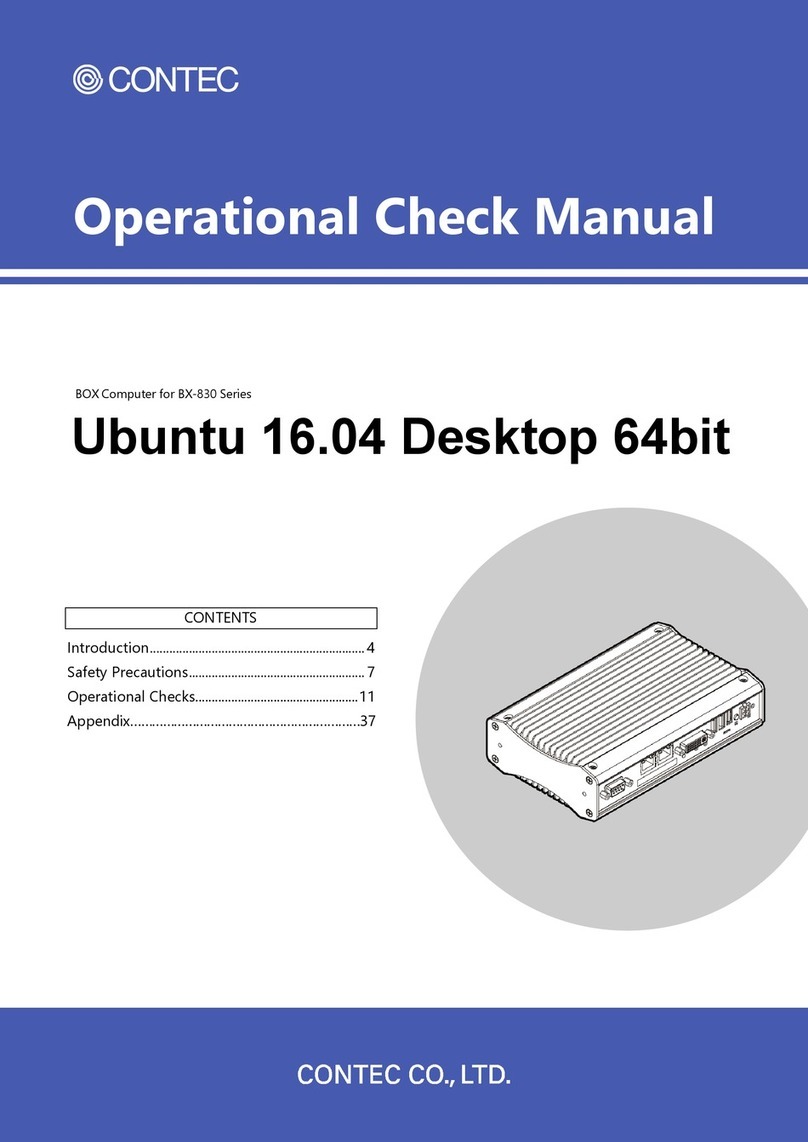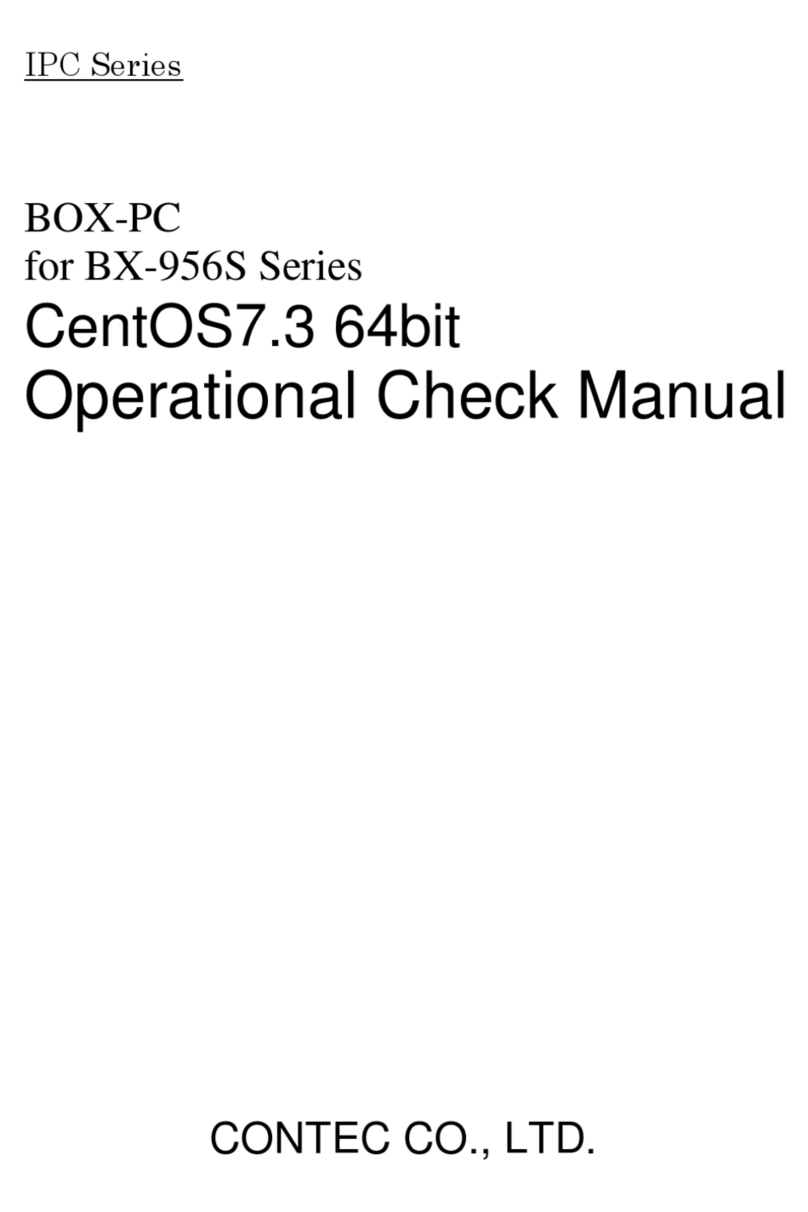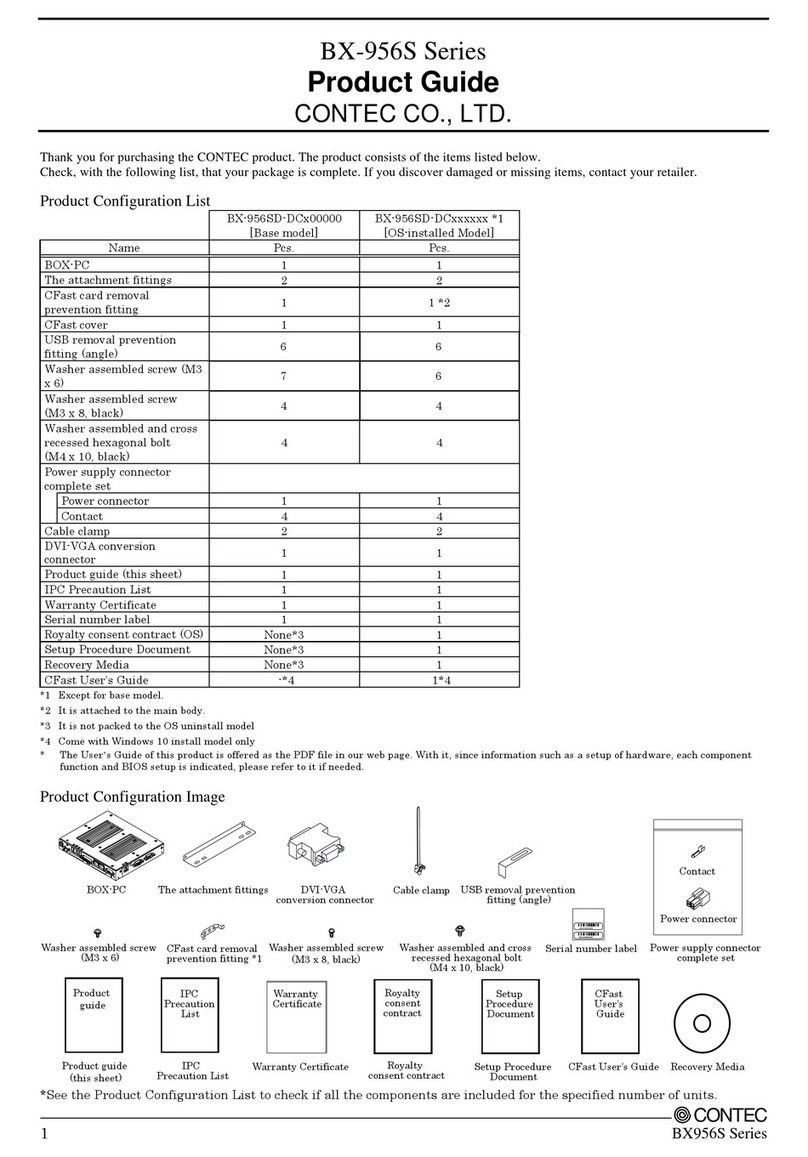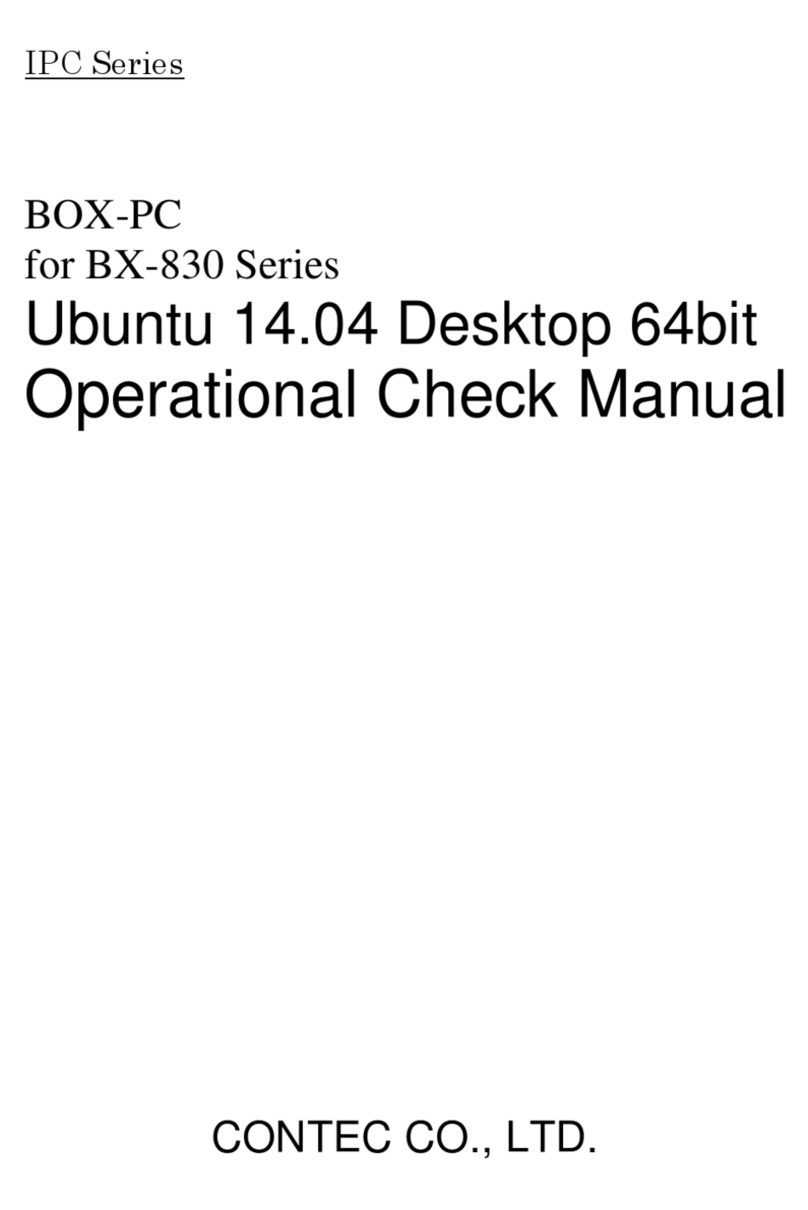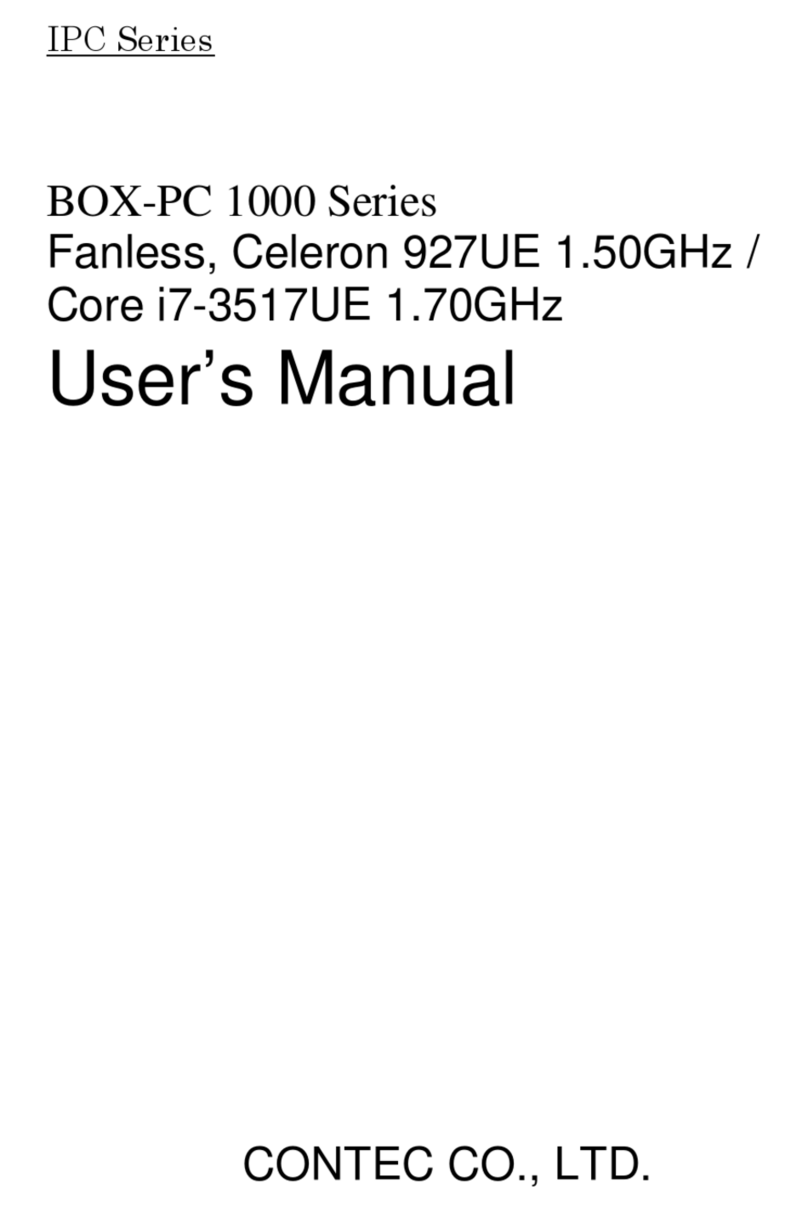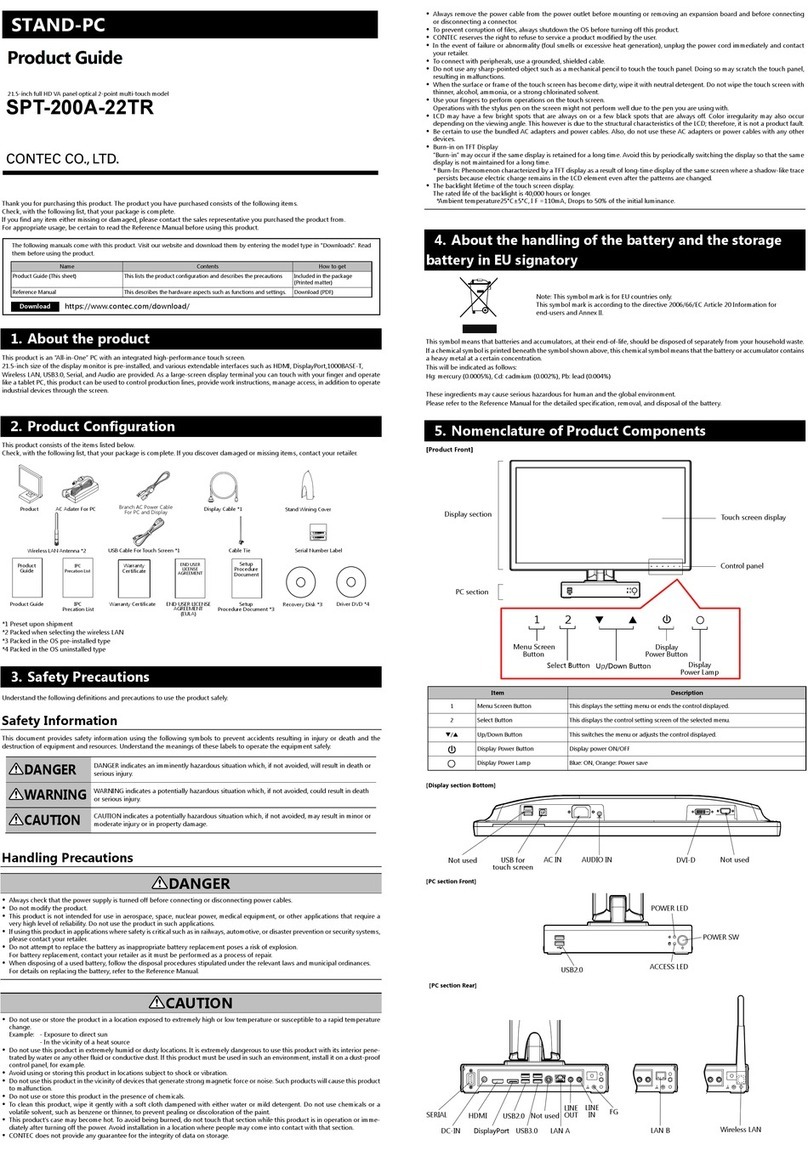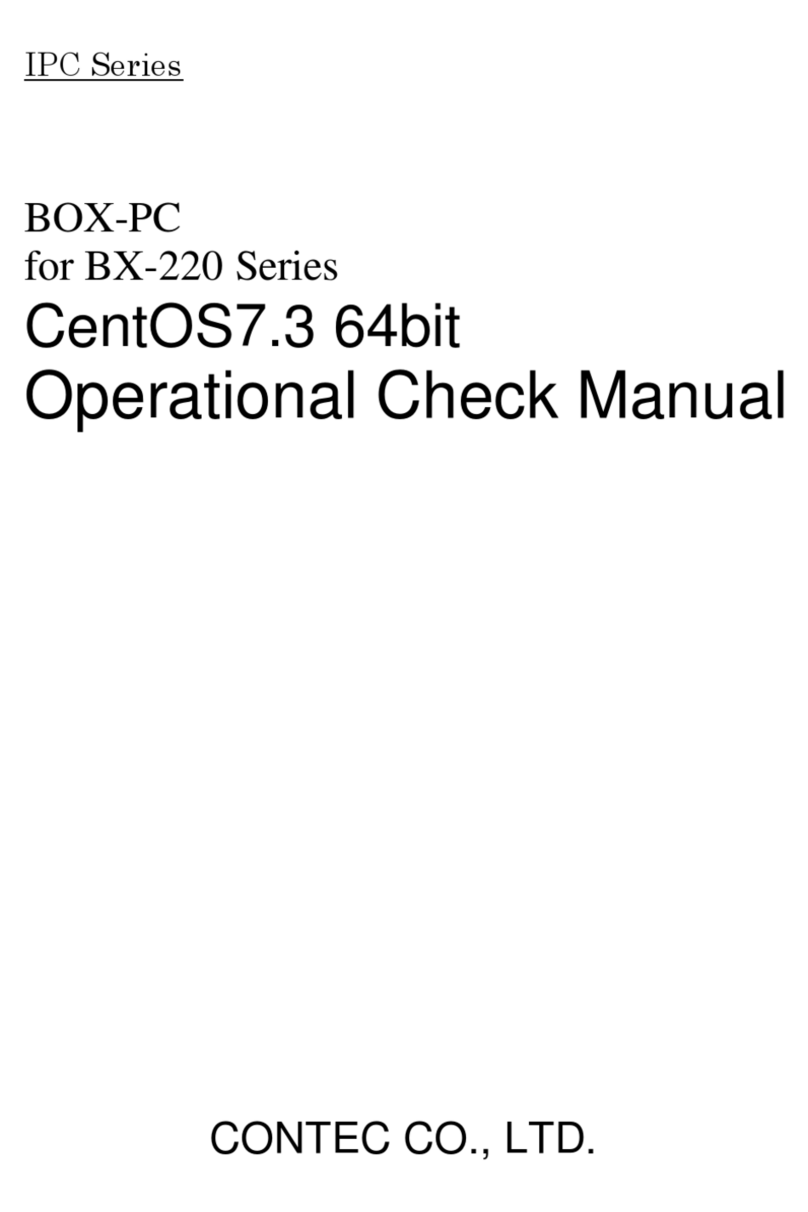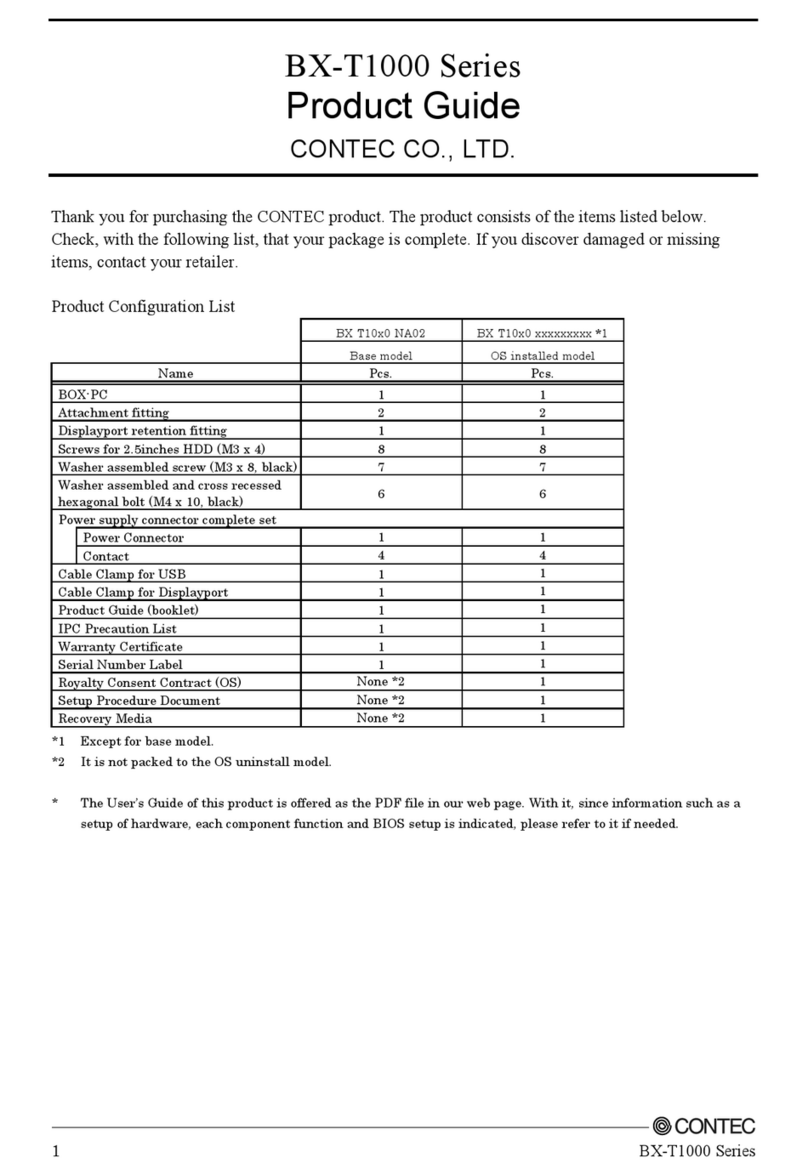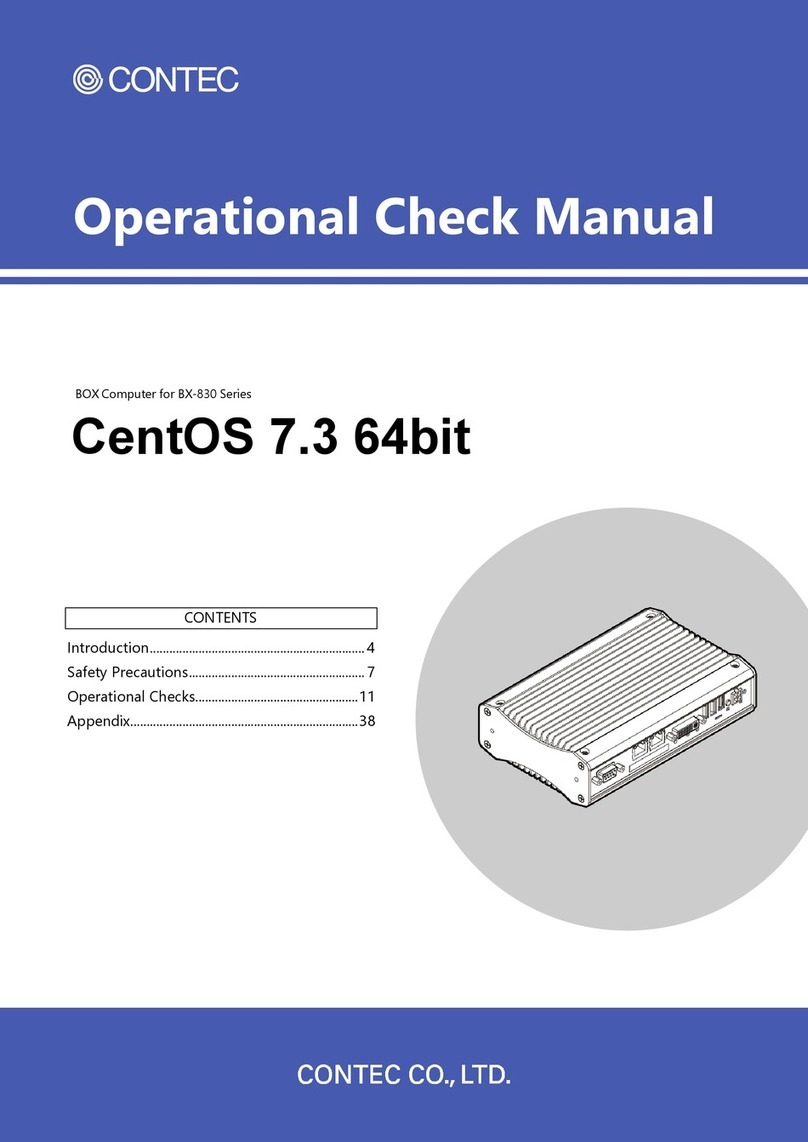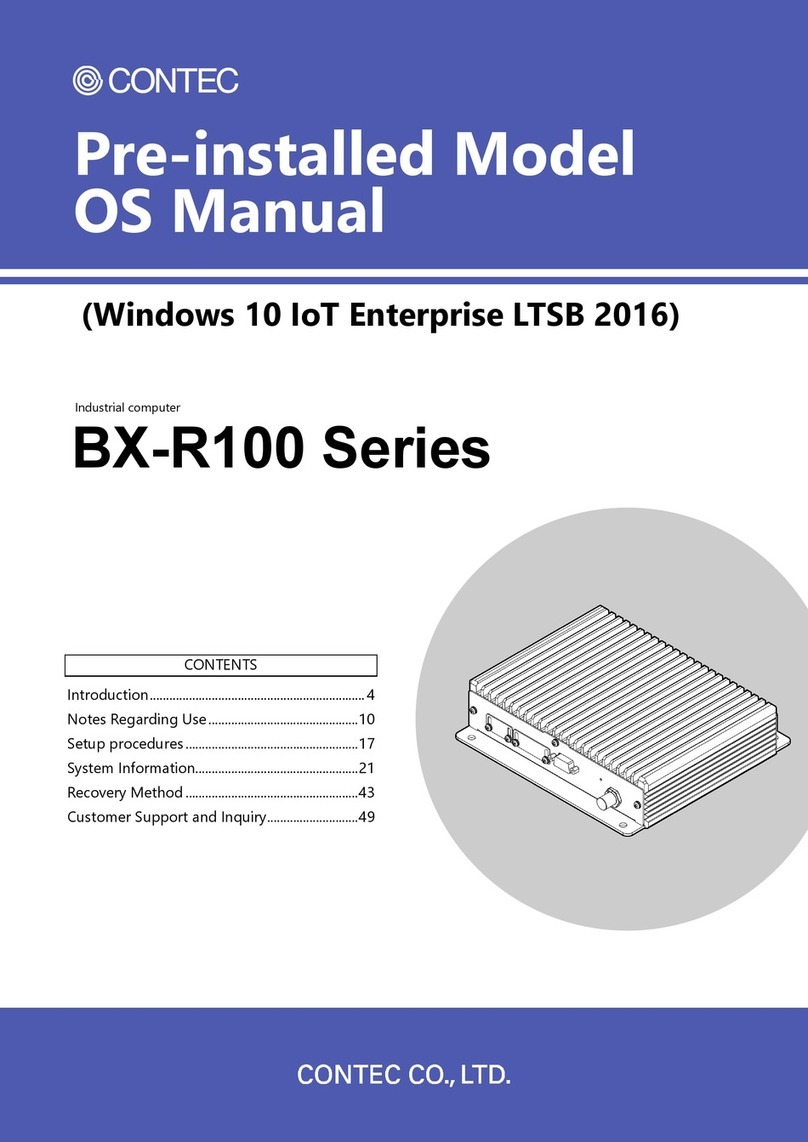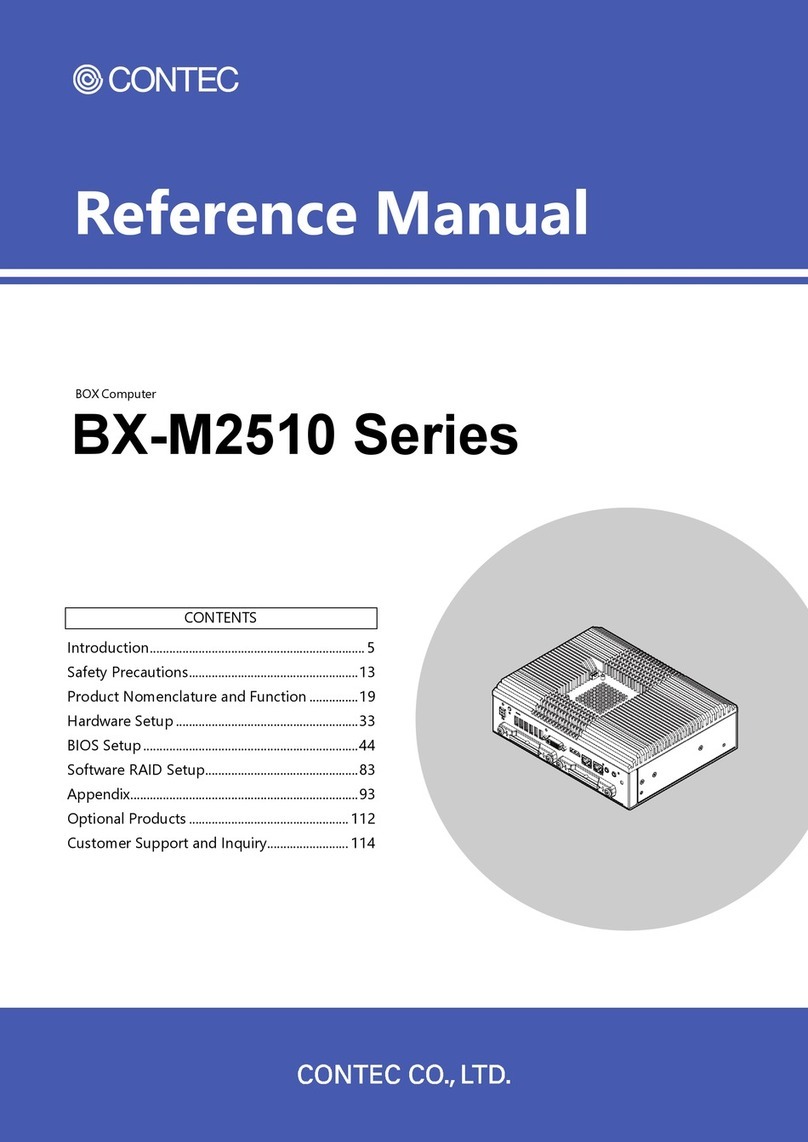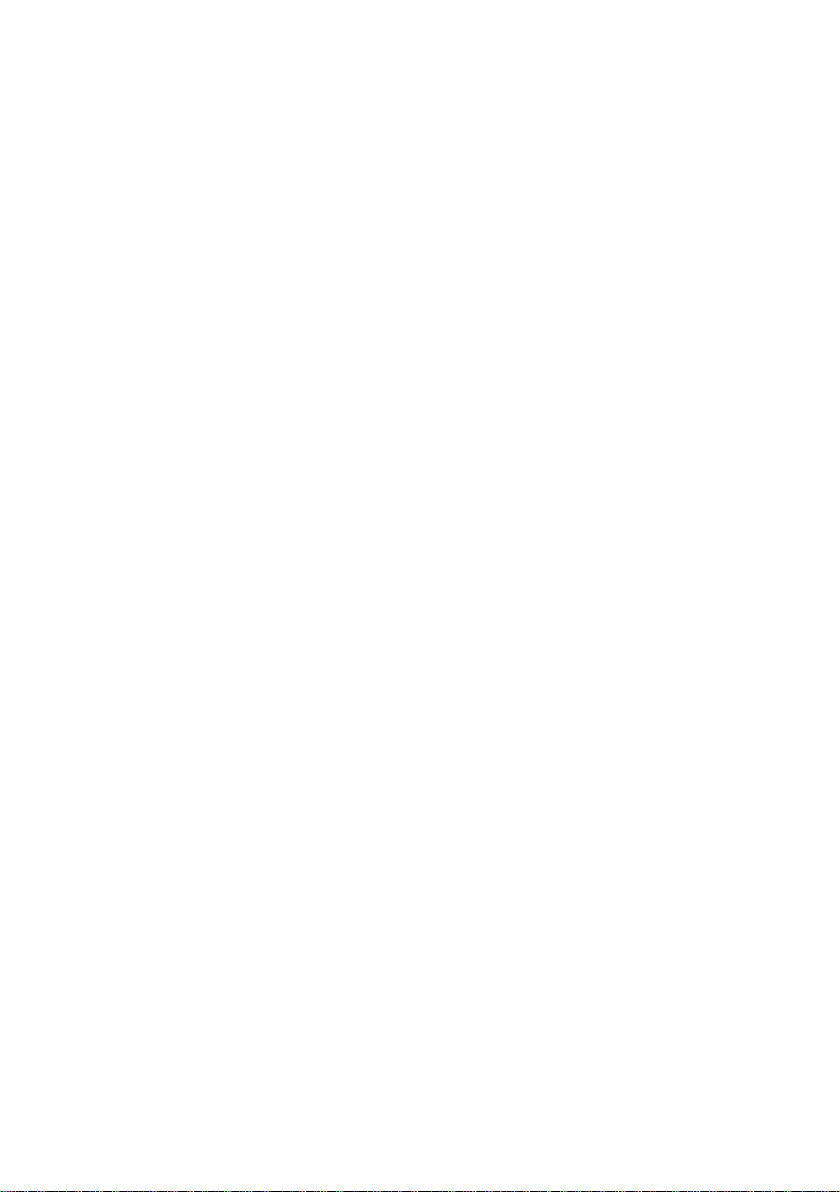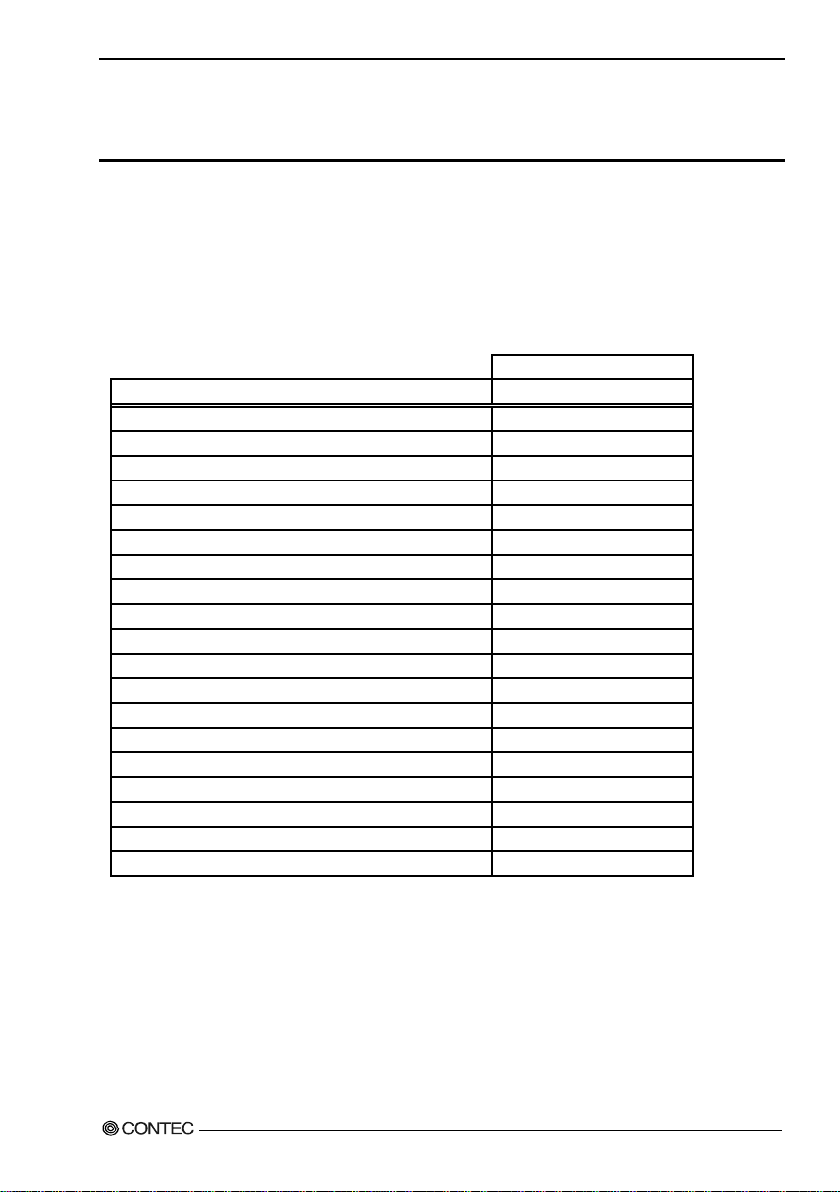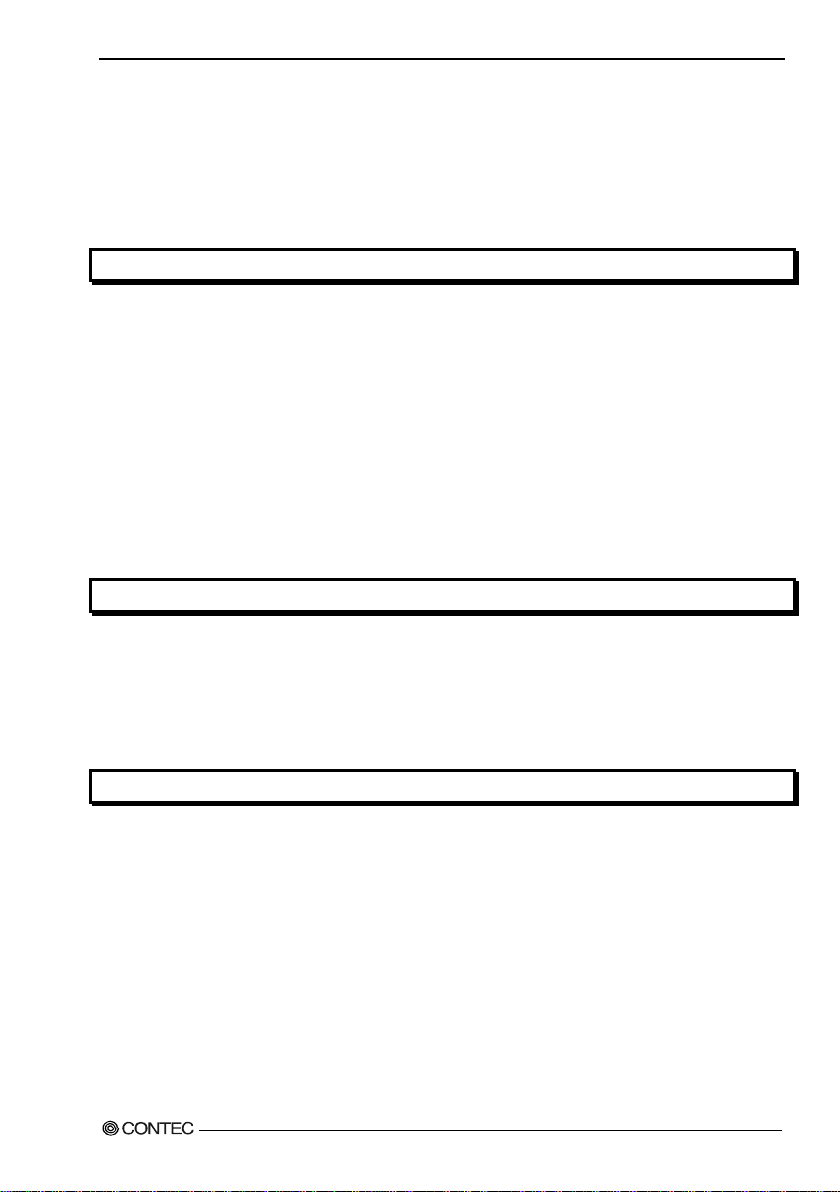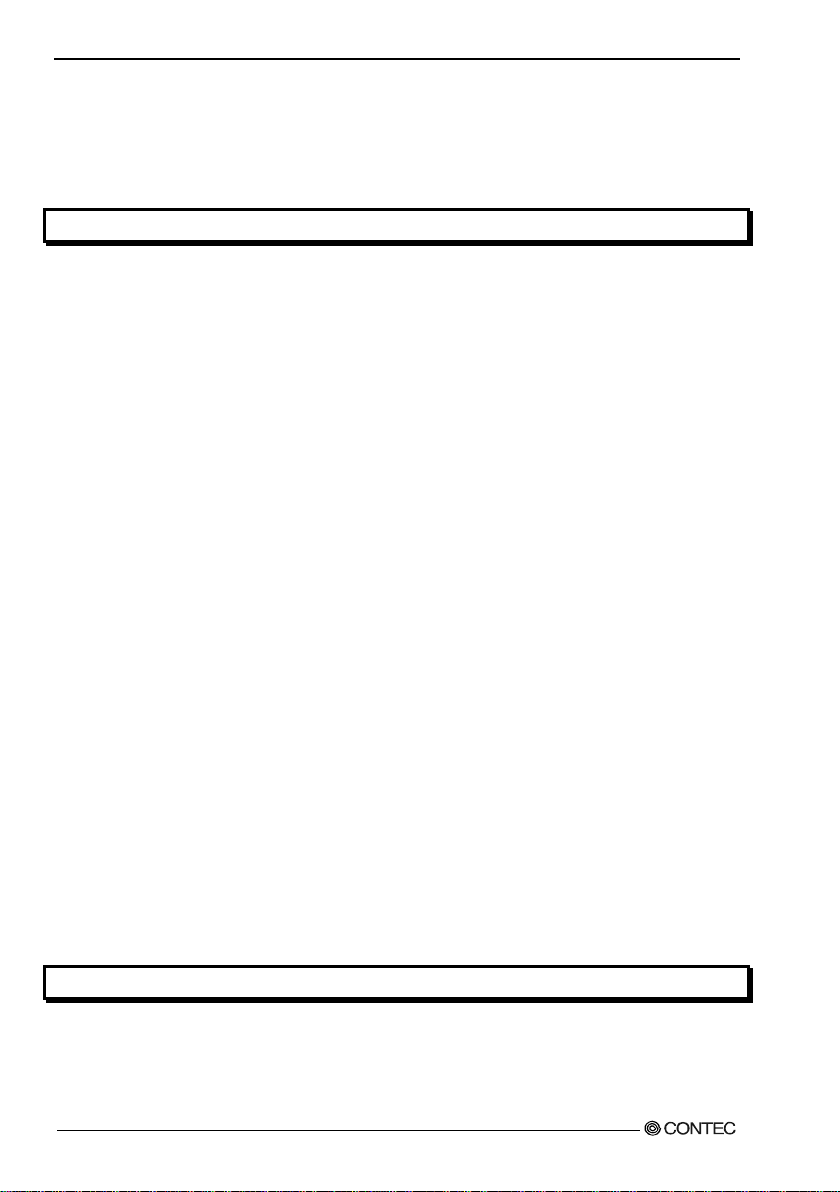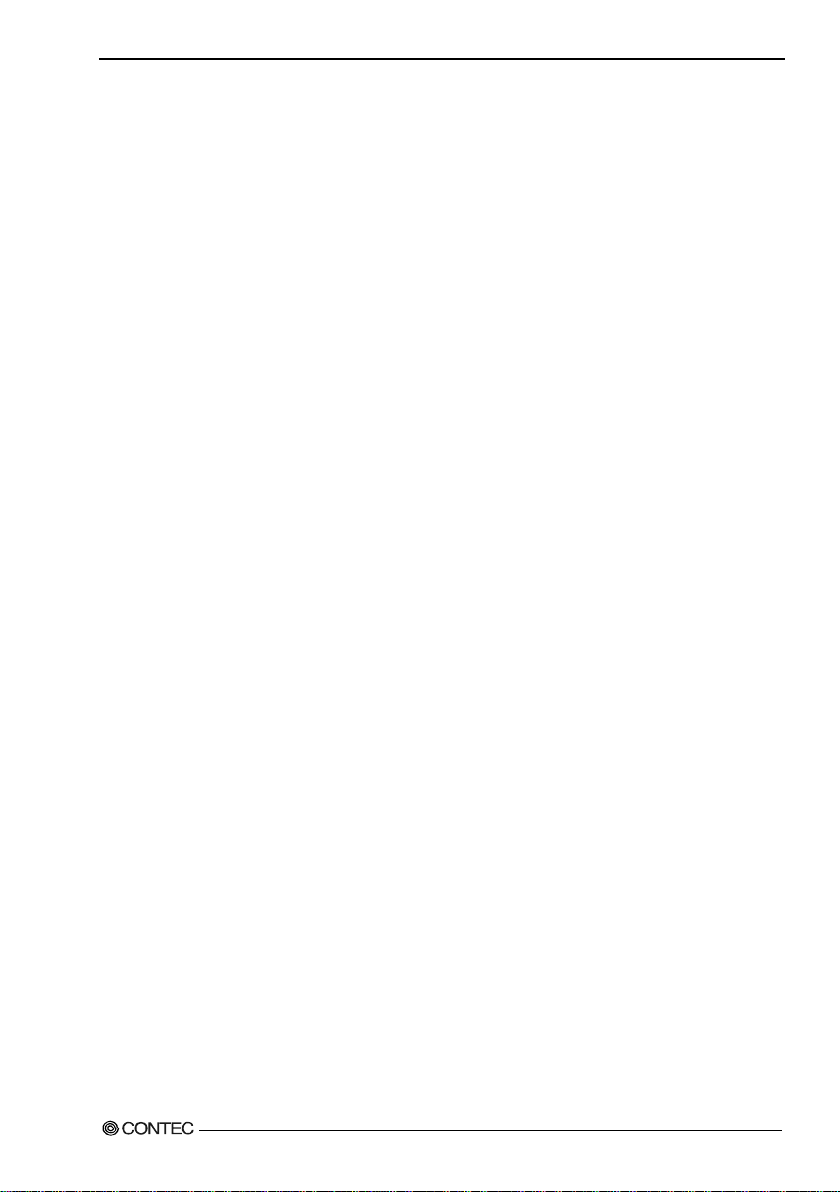iv User’s Manual
◆Removing the wall mount stand.................................................................................................... 46
◆FG connection ................................................................................................................................ 47
◆Installation requirements ............................................................................................................... 48
◆Removing the DIO cover............................................................................................................... 50
◆Option: Attaching and removing the mirror card......................................................................... 51
4.BIOS SETUP 53
Starting the setup screen.................................................................................................................... 53
Setup operations................................................................................................................................. 53
Main menu.......................................................................................................................................... 54
Setting of the date and time............................................................................................................... 54
Setting of the start password.............................................................................................................. 55
Administrator Password..................................................................................................................... 56
User Password.................................................................................................................................... 56
Release of set the password ...................................................................................................................... 56
Changing to the device boot order............................................................................................................ 56
Selection of SATA devices....................................................................................................................... 57
Setting for the power on (AT power operation) by the AC power-supply turning on.......................... 58
◆Factory default setting ................................................................................................................... 58
Main............................................................................................................................................................ 59
Configuration............................................................................................................................................. 60
◆CPU Configuration ........................................................................................................................ 60
◆Chipset Configuration.................................................................................................................... 61
◆LAN Configuration........................................................................................................................ 62
◆Graphics Configuration ................................................................................................................. 62
◆PCI/PCIE Configuration................................................................................................................ 63
◆SATA Configuration...................................................................................................................... 64
◆USB Configuration ........................................................................................................................ 65
◆Power Control Configuration........................................................................................................ 66
◆Super IO Configuration ................................................................................................................. 67
◆H/W Monitor.................................................................................................................................. 68
◆Serial Port Console Redirection.................................................................................................... 68
Boot ............................................................................................................................................................ 69
◆Hard Disk Drive BBS Priorities.................................................................................................... 69
◆CDROM/DVD Drive BBS Priorities............................................................................................ 69
Security....................................................................................................................................................... 70
Save & Exit................................................................................................................................................ 70
5.EACH COMPONENT FUNCTION 71
Component name....................................................................................................................................... 71
◆VPC-3000 front view..................................................................................................................... 71
◆VPC-3000 rear view ...................................................................................................................... 72
Component Function................................................................................................................................. 73