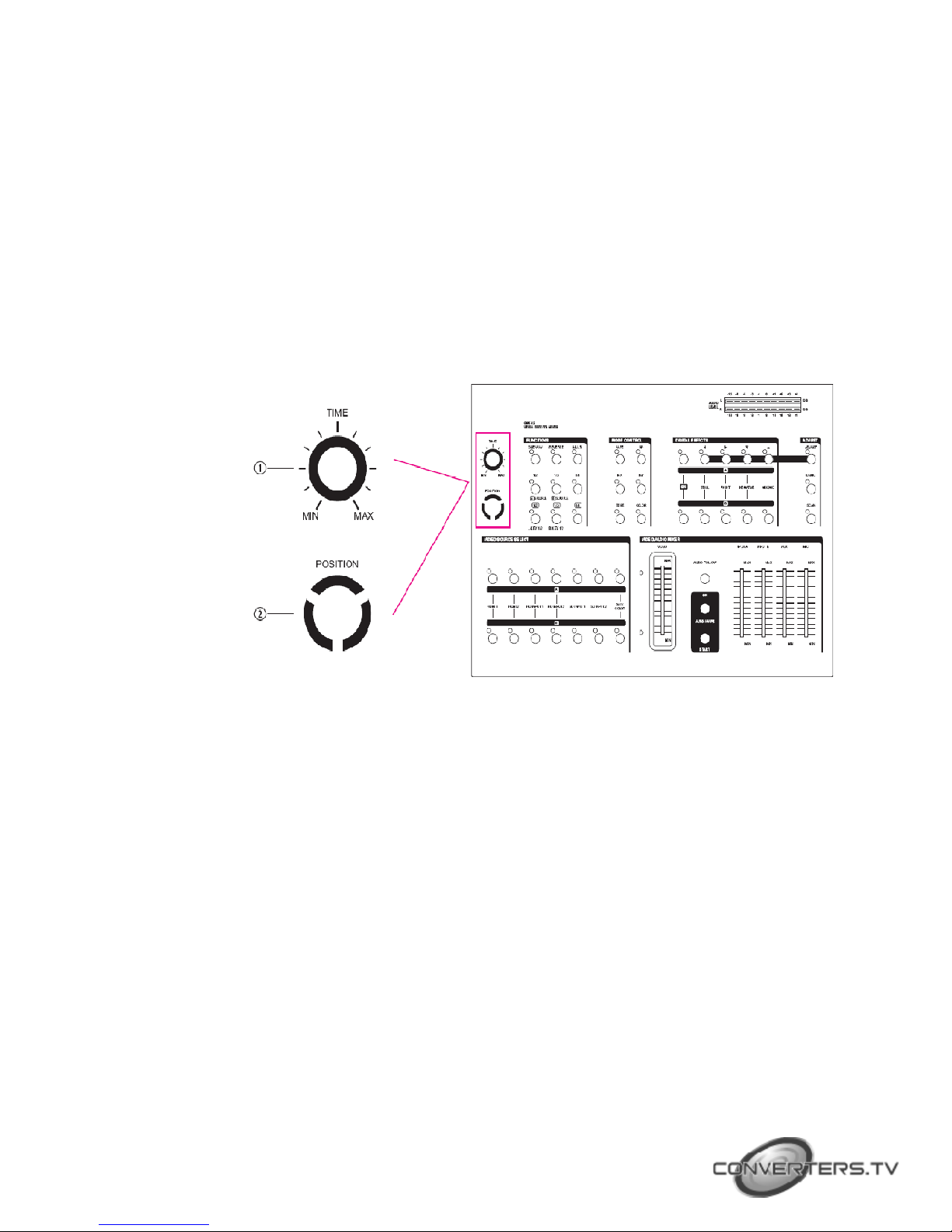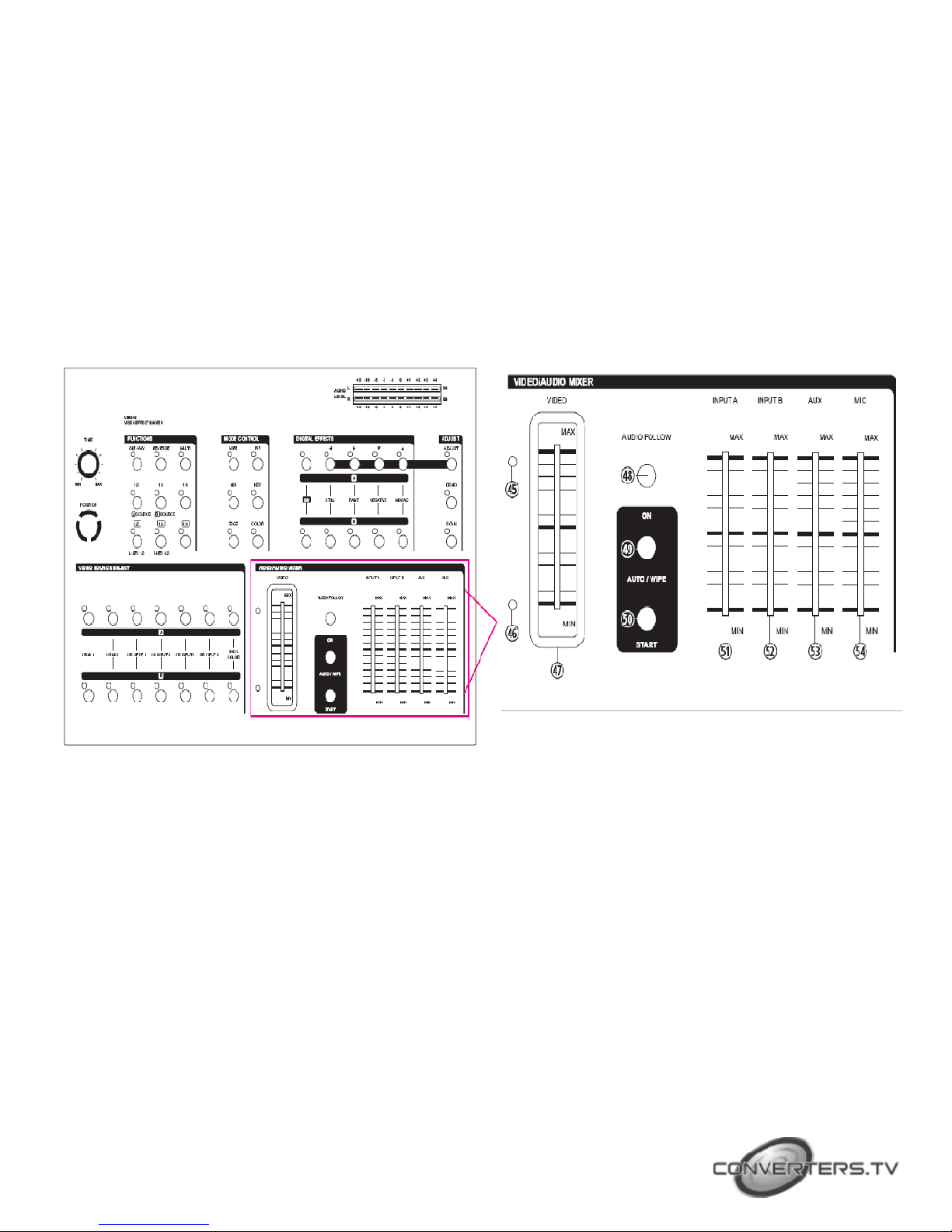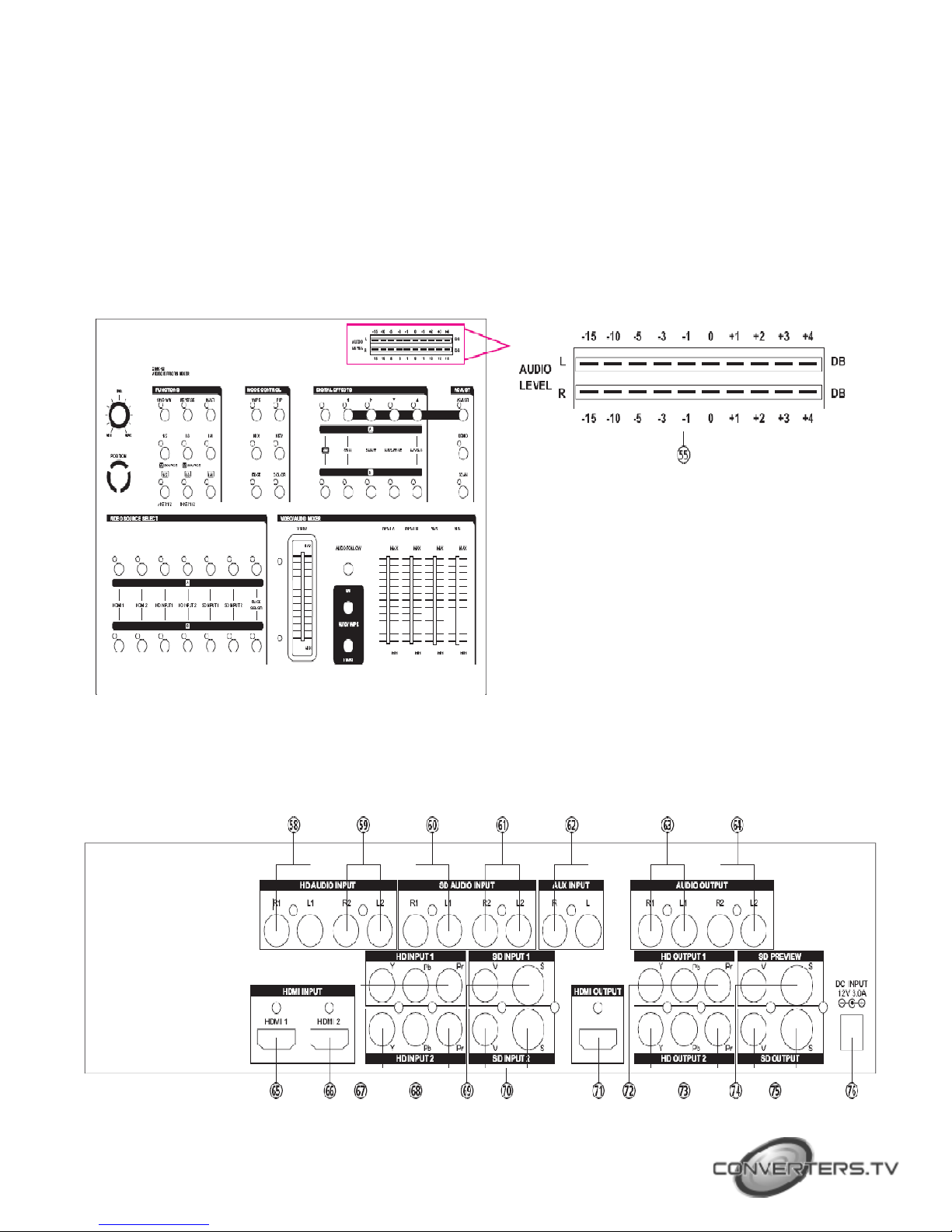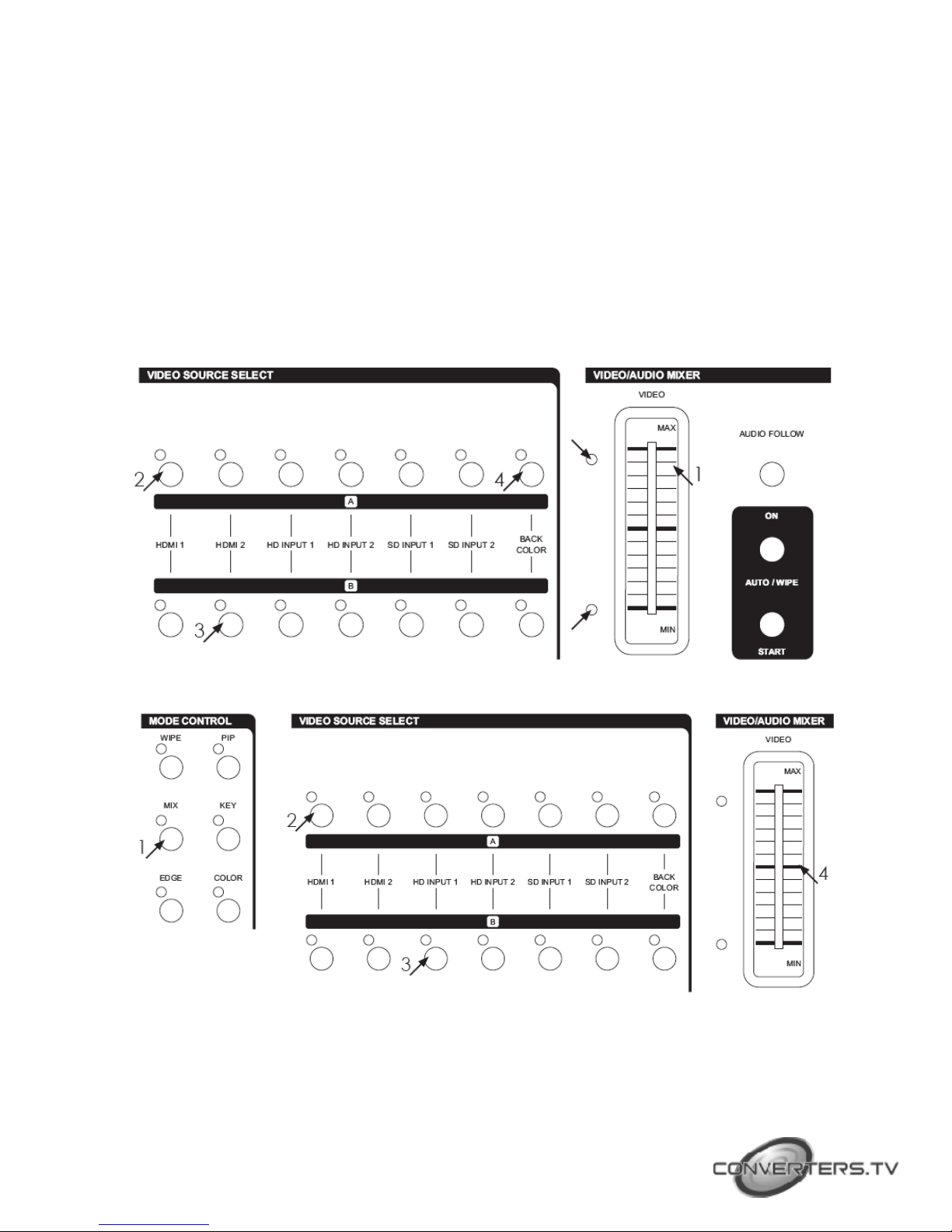Introduction
This high definition HD/SD digital AV Mixer. Each input BUS supports 6 inputs 2
x HDMI, 2 x Component, 2 x S-Video and Composite video) and also
Background Color for special efficiency. The output supports 1 x HDMI, 2 x
Component, 2 x S-Video and Composite video, it also supports position
adjustment and recording.
The output supports HD/SD resolution for example, NTSC, NTSC-4.43, PAL, PAL-M,
PAN-N, SECAM, 480p, 576p, 720p 50/60, 1080i 50/60.
The output resolution can auto adjust to consistency resolution, please refer to the
diagram on the right side.
Features
●Selective size and position for digital effects area and PIP windows.
●Automatic fade and wipe with speed preset control.
●Digital effects- Still,Mosaic,Paint,Negative.
●96 wipe patterns.
●Chroma key & Luminance key.
●High Picture Quality.
●3x8 back color.
●Joystick control for digital effect position.
●Fade control for Video and Audio.
●Video and Audio mixing.
●Two HDMI source inputs.
●Two Component source inputs.
●Two Composite and S-Video source inputs.
●One HDMI recording outputs.
●Two Component recording outputs.
●One Composite and S-Video recording outputs.
●One Composite and S-Video preview outputs OSD).
●Auxiliary audio input.
●Microphone input and headphone output.