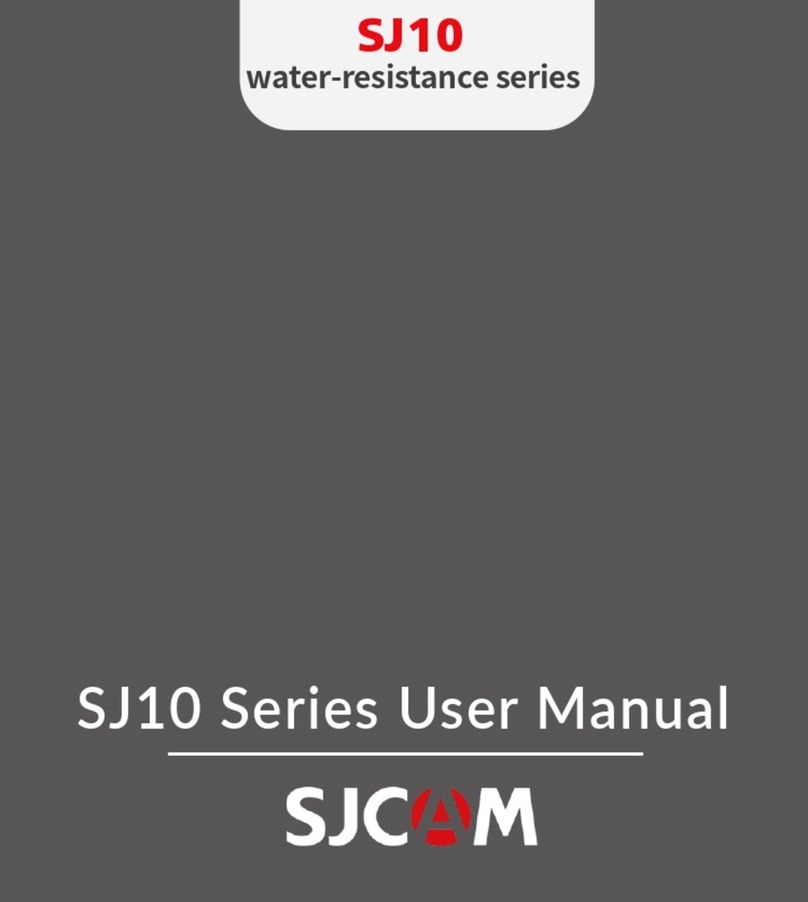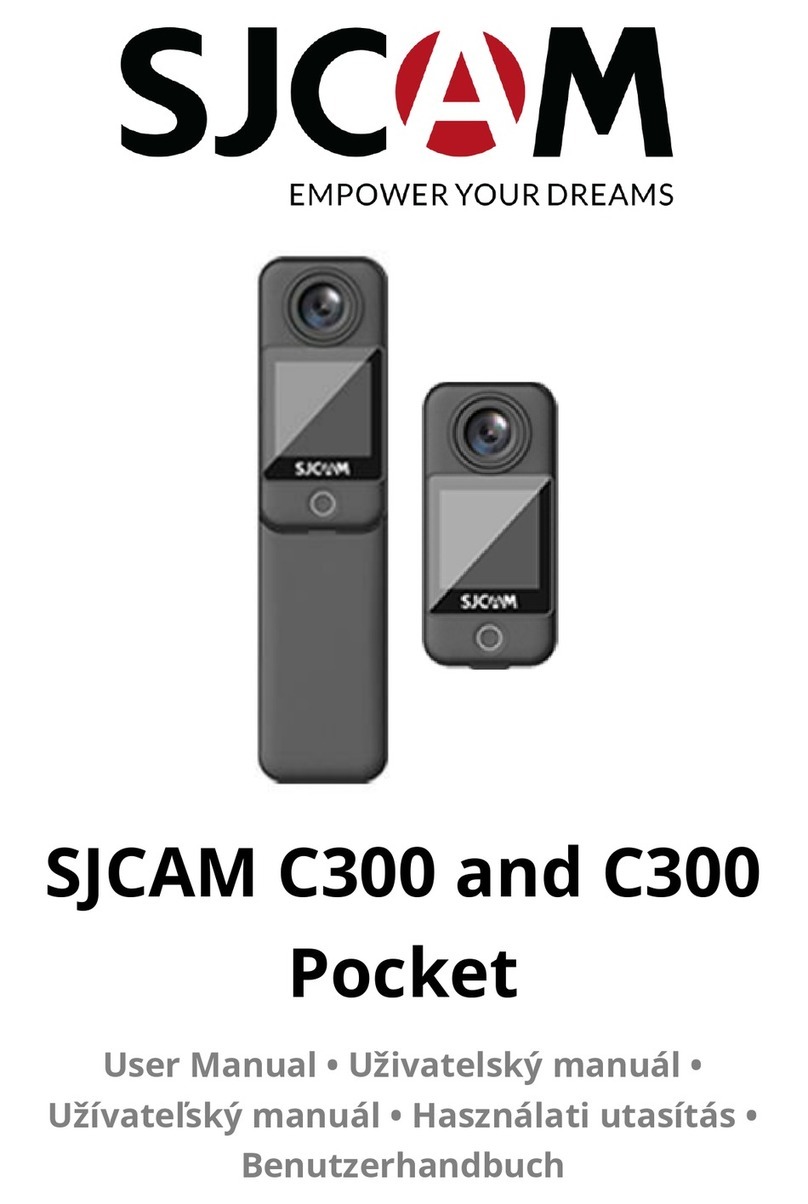5
Safety Guidelines
1. Handle this camera with care as it contains delicate components that are susceptible
to damage upon impact. Avoid dropping the camera unit. Additionally, ensure that the
camera is kept at a distance from potent magnetic fields generated by items like
magnets, electric motors, and machinery that emit strong radio waves.
2. Exclusively employ a MicroSD card of Class 10 or higher from reputable brands. The
maximum supported capacity should not exceed 128GB.
3. Note that this camera model lacks inherent waterproofing, unless used with the
provided waterproof housing. When operating near water, it is strongly recommended
to have the camera enclosed in the waterproof housing, which can facilitate
submersion of up to 30 meters underwater.
4. Under no circumstances should the MicroSD card be removed while the camera is
powered on. Such an action may lead to data corruption, rendering your files
irrecoverable.
5. It is normal for the camera to emit heat during operation, especially when recording at
ultra-high resolutions. In the event of the camera overheating or emitting smoke,
promptly disconnect the charger from the power source to avert the risk of fire or
injury.
6. While charging, exercise caution by keeping the camera unit and charger out of reach
of children, pets, and areas susceptible to water exposure. Once charging is
completed, it is advisable to detach the charger.
7. Prevent exposing the camera to elevated temperatures, as extended periods of heat
exposure can harm the electronic and optical components.
8. Additional Considerations:
a. Regularly inspect the seals of the waterproof housing for contaminants like dirt,
dust, or hair. Maintaining these seals is essential to prevent water and moisture
ingress. Please be aware that damage caused by water penetration is not
covered by the warranty.
b. Store spare batteries in a sealed compartment away from sharp metal objects
and moisture. Dispose of damaged batteries promptly at appropriate recycling
facilities within your locality.
c. Store the camera in a cool, dry, and dust-free environment. When cleaning the
lens, exclusively use the provided soft microfiber cloth.
Avoid dismantling the camera, as this action can lead to harm to internal parts
and will result in the automatic nullification of your warranty. If you require
technical assistance, please initiate the process by generating a support ticket
at support.sjcam.com.