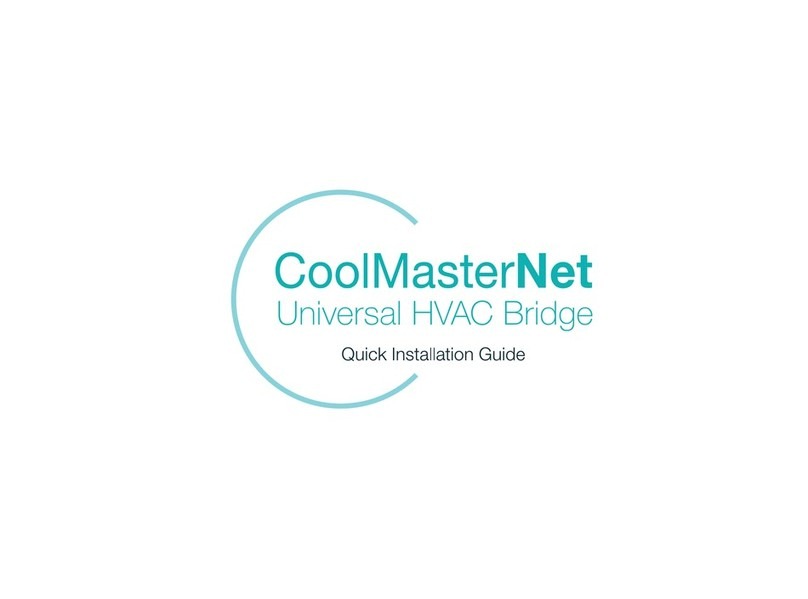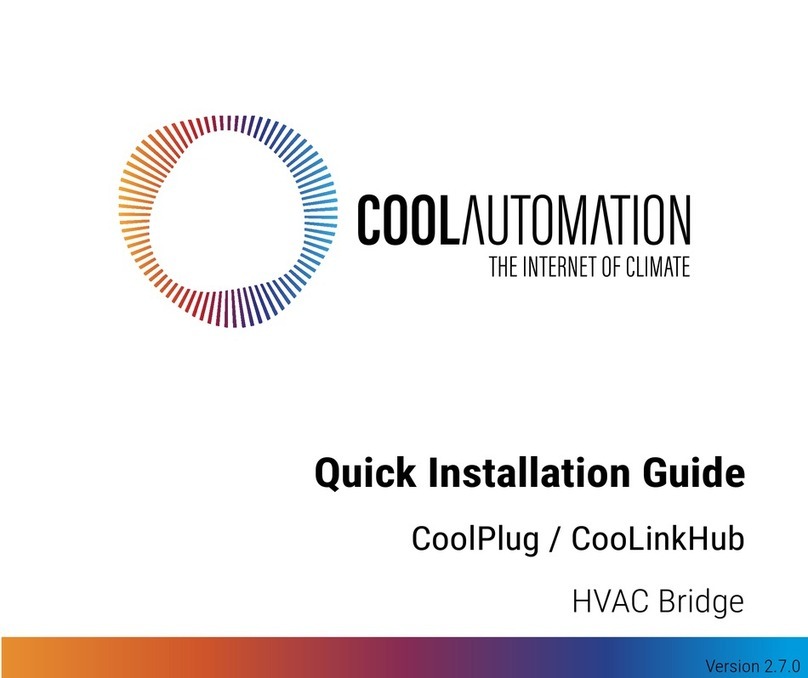CoolAutomation CooLinkBridge Zone Controller Introduction
UM Version 2.0 ii CooLinkBridge Zone Controller
Table of Contents
1. Introduction....................................................................................................................................... 1
1.1 Compatibility ..................................................................................................... 1
2. Overview............................................................................................................................................. 2
2.1 Conventions......................................................................................................2
2.2 Revisions History.............................................................................................. 2
2.3 Related Documentation ....................................................................................3
2.4 Acronyms and Abbreviations ............................................................................ 3
3. System Layout and Connectivity............................................................................................. 4
3.1 CooLinkBridge DKZ.......................................................................................... 4
3.1.1 Power .........................................................................................................4
3.1.2 Device Layout and Connectivity ................................................................. 4
3.2 CooLinkBridge IZN............................................................................................ 8
3.2.1 Power .........................................................................................................8
3.2.2 Device Layout and Connectivity ................................................................. 8
4. Installation Guidelines................................................................................................................ 12
4.1 Daikin DKZ...................................................................................................... 12
4.1.1 How to connect......................................................................................... 12
4.1.2 Functional Limitations............................................................................... 13
4.2 iZone............................................................................................................... 14
4.2.1 How to connect......................................................................................... 14
4.2.2 Functional Limitations............................................................................... 14
5. Configuration ................................................................................................................................. 16
5.1 Network Configuration .................................................................................... 16
5.1.1 Query network settings............................................................................. 17
5.1.2 Configure fixed IP and Gateway............................................................... 17
5.1.3 Configure DHCP client operation.............................................................. 17
5.1.4 Disable Ethernet....................................................................................... 17
6. Specifications ................................................................................................................................ 18