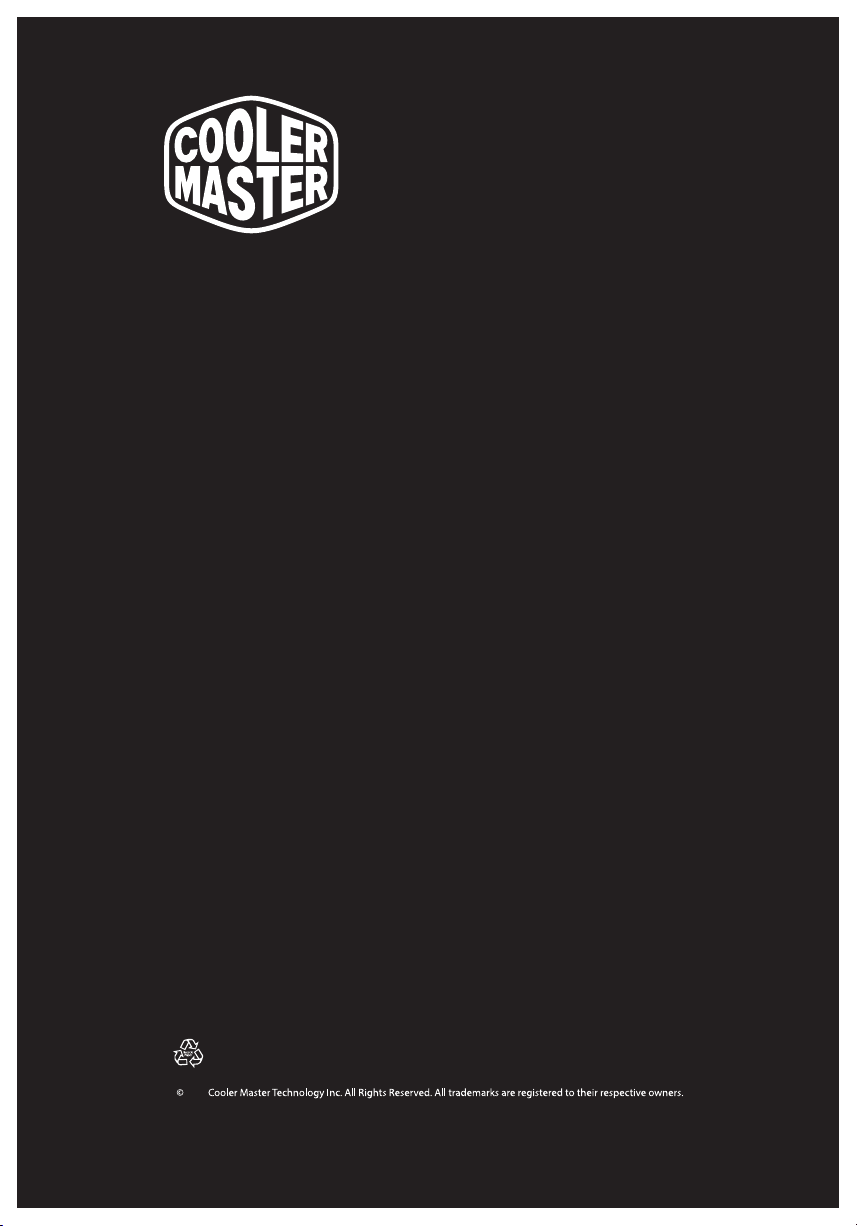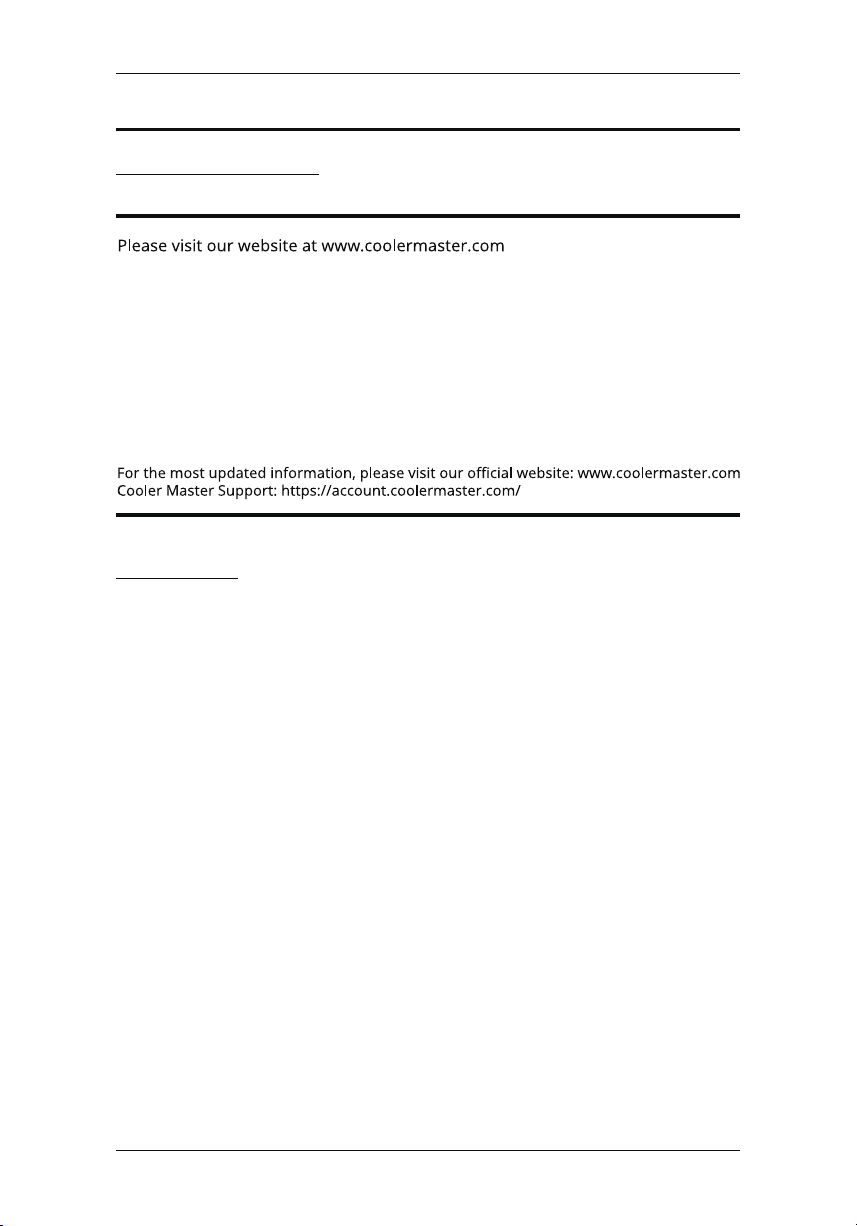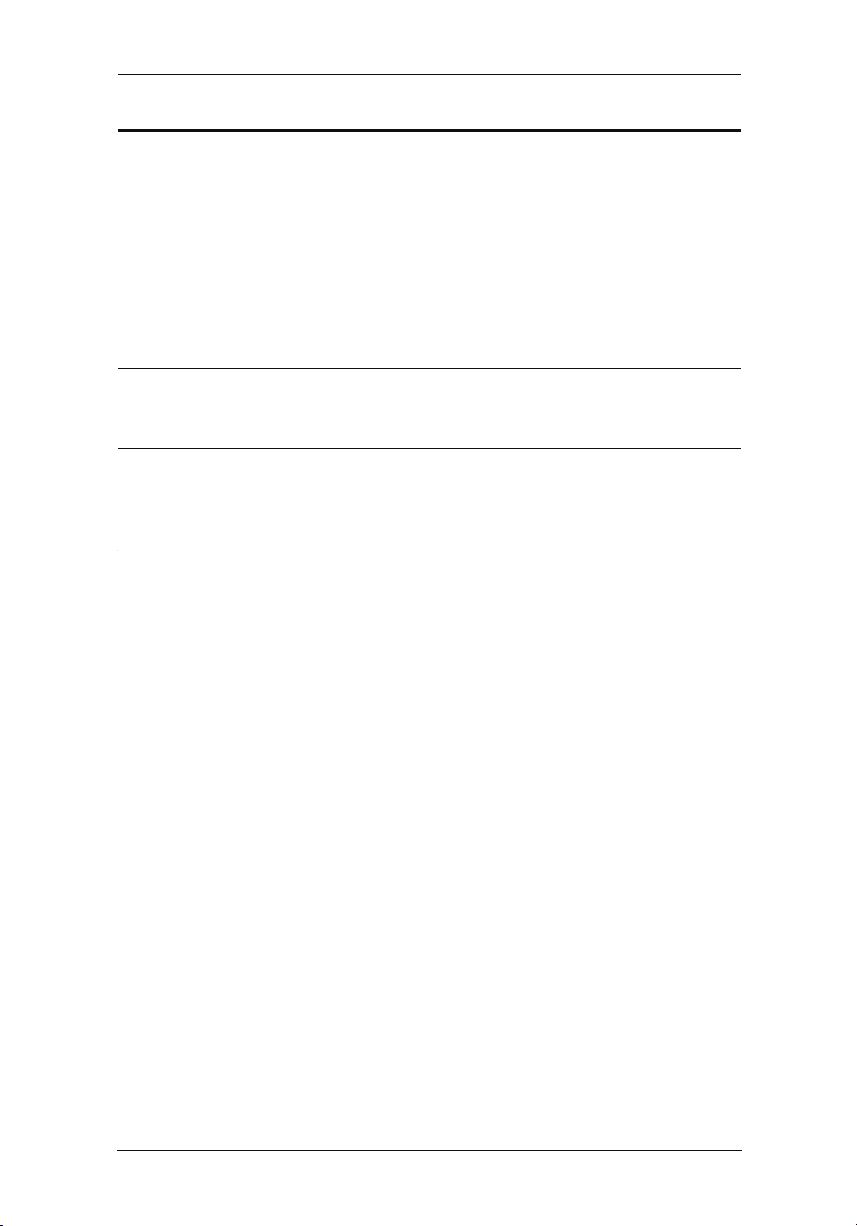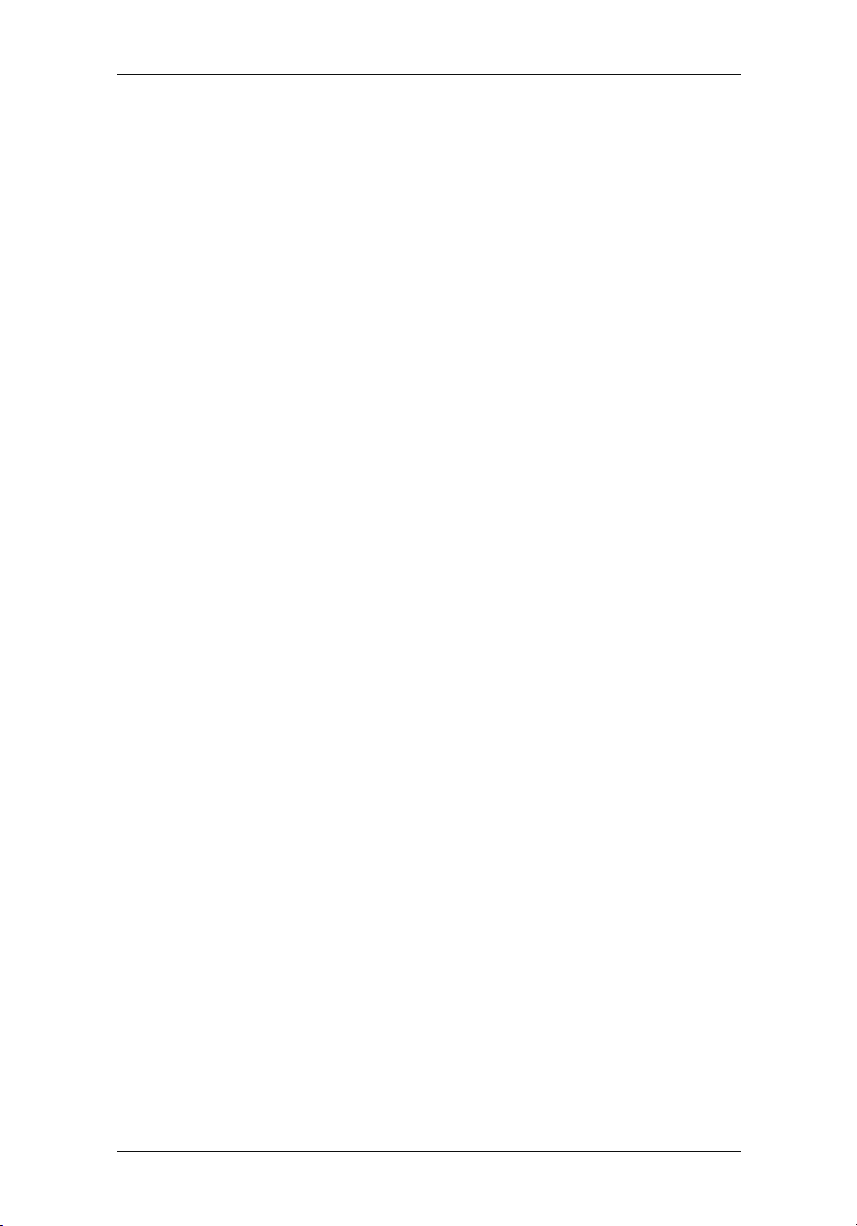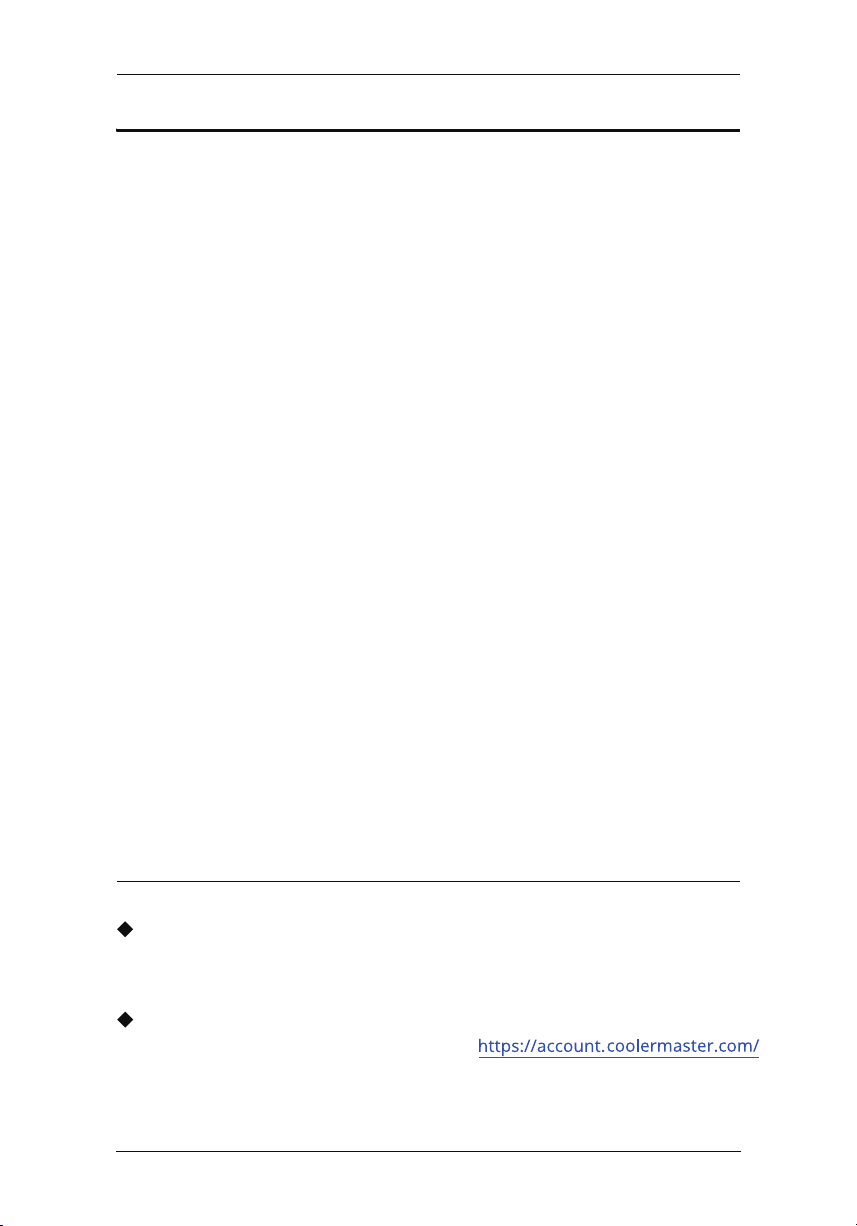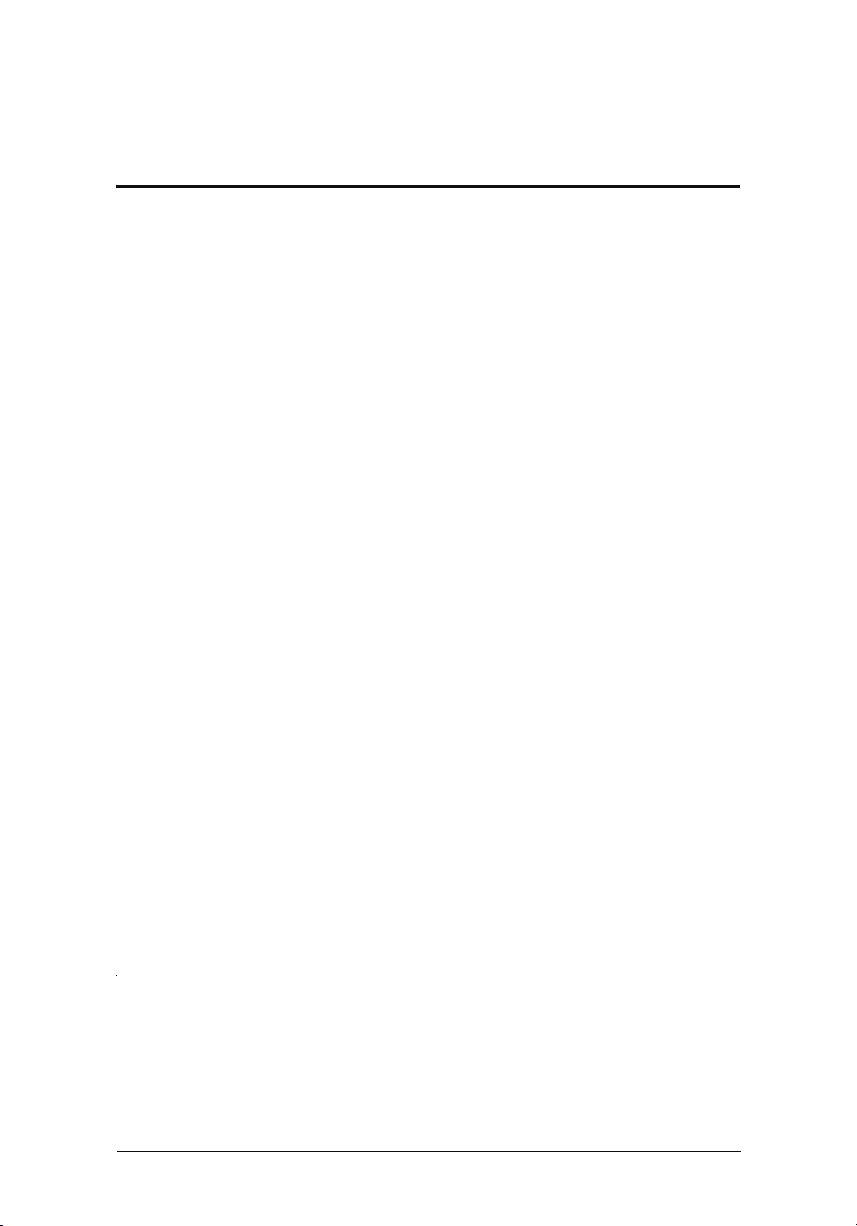StreamEnjin User Manual
v
Table of Contents
EMC Information . . . . . . .. . .. . . . . . . . . . .. . . . . . . . . . . . . .. . .. . .. . . . ii
RoHS. .. . .. . . . . . . . . . .. . .. . . . . . . . . . . . . . . .. . . . . . . . . . .. . .. . .. . . . ii
User Information . . . . . . .. . .. . . . . . . . . . .. . . . . . . . . . . . . .. . .. . .. . . .iii
Package Contents . . . . .. . .. . . . . . . . . . .. . . . . . . . . . . . . . .. . .. . .. . . iv
About this Manual . . . . .. . .. . . . . . . . . . .. . . . . . . . . . . . . .. . .. . .. . . vii
Conventions . . . . . . . . . .. . .. . . . . . . . . . .. . . . . . . . . . . . . . .. . .. . .. . .viii
Product Information . . . .. . .. . . . . . . . . . .. . .. . . . . . . . . . .. . .. . .. . .viii
1. Introduction
Overview . .. . . . . . . . . . .. . .. . . . . . . . . . . . . . .. . . . . . . . . . .. . .. . .. . . . 1
Features . .. . . . . . . . . . .. . .. . . . . . . . . . ... . . .. . . . . . . . . . .. . .. . .. . . . 2
Requirements . . . . . . . . .. . .. . . . . . . . . . .. . . . . . . . . . . . . . .. . .. . .. . . . 2
Components . . . . . . . . . .. . .. . . . . . . . . . .. . . . . . . . . . . . . . .. . .. . .. . . . 3
TopView . . . . . . . . . .. . .. . . . . . . . . . .. . . . . . . . . . . . . . .. . .. . .. . . . 3
Rear View . . . . . . . . .. . .. . . . . . . . . . .. . . . . . . . . . . . . . .. . .. . .. . . . 5
SideView . . . . . . . . .. . .. . . . . . . . . . .. . . . . . . . . . . . . . .. . .. . .. . . . 6
2. Hardware Setup
Connectingthe
StreamEnjin
Unit. . .. . .. . . . . .... . . . . .. . .. . .. . . . 8
Connecting iPad . . . .. . .. . . . . . . . . . .. . .. . . . . . . . . . . .. . .. . .. . . 10
Lightning Connector on iPad. . . . . .. . .. . . . . . . . . .. . .. . .. . . 10
USB-C Connector on iPad. . . . . . . .. . .. . . . . . . . . .. .. . .. . .. . . 10
3. StreamEnjin App & Side Menu
StreamEnjin
Application . . . .. . . . . . . . . . .. . . . . . . . . . . .. . .. . .. . . 12
PageComponents . . . . .. . .. . . . . . . . . . .. . .. . . . . . . . . . .. . .. . .. . . 14
Side Menu . . . . . . . . . . .. . .. . . . . . . . . . .. . . .. . . . . . . . . . .. . .. . .. . . 15
Current Project . . . . .. . .. . . . . . . . . . .. . .. . . . . . . . . . .. . .. . .. . . 15
CreateProject . . . . .. . .. . . . . . . . . . .. . .. . . . . . . . . . . .. . .. . .. . . 16
Copy asNew Project . . .. . . . . . . . . . .. . .. . . . .. . . . . . .. . .. . .. . . 17
Open Project . . . . . .. . .. . . . . . . . . . .. . .. . . . . . . . . . . .. . .. . .. . . 18
About . . . . . . . . . . . .. . .. . . . . . . . . . .. . . . . . . . . . . . . . .. . .. . .. . . 19
All Projects . . . . . . . .. . .. . . . . . . . . . .. . . . . . . . . . . . . . .. . .. . .. . . 20
Tutorial. . . . . . . . . . .. . .. . . . . . . . . . .. . . . . . . . . . . . . . .. . .. . .. . . 21
Self-diagnostic . . . . .. . .. . . . . . . . . . .. . .. . . . . . . . . . . .. . .. . .. . . 21
4. StreamEnjin App & Video Mixer
Video Mixer . . . . . . . . . . .. . .. . . . . . . . . . .. . . .. . . . . . . . . . .. . .. . .. . . 22
Scene Editor . . . . . . . . . .. . .. . . . . . . . . . .. . . .. . . . . . . . . . .. . .. . .. . . 25
Resize/CropTool . . .. . .. . . . . . . . . . .. . .. . . . . . . . . . . .. . .. . .. . . 27
Resize . . . . . . . . .. . .. . . . . . . . . . .. . .. . . .. . . . . . . . .. . .. . .. . . 27
Crop (Media Only) . . . . . . . . . . . . . . . . . . . . . . . . . . . .. . .. . .. . . 28
Add/Edit Text Overlay . .. . . . . . . . . . .. . .. . . . . . . . . . . .. . .. . .. . . 29