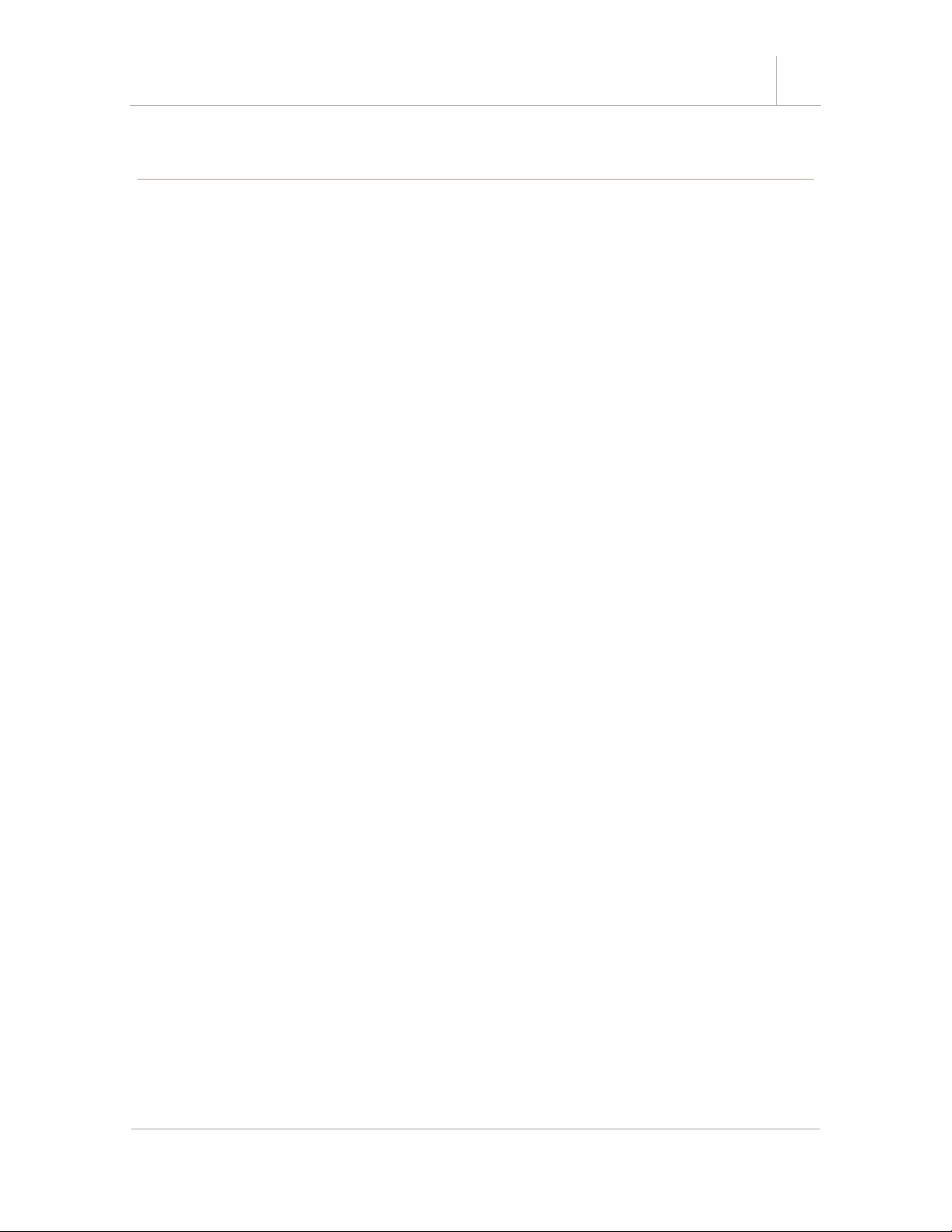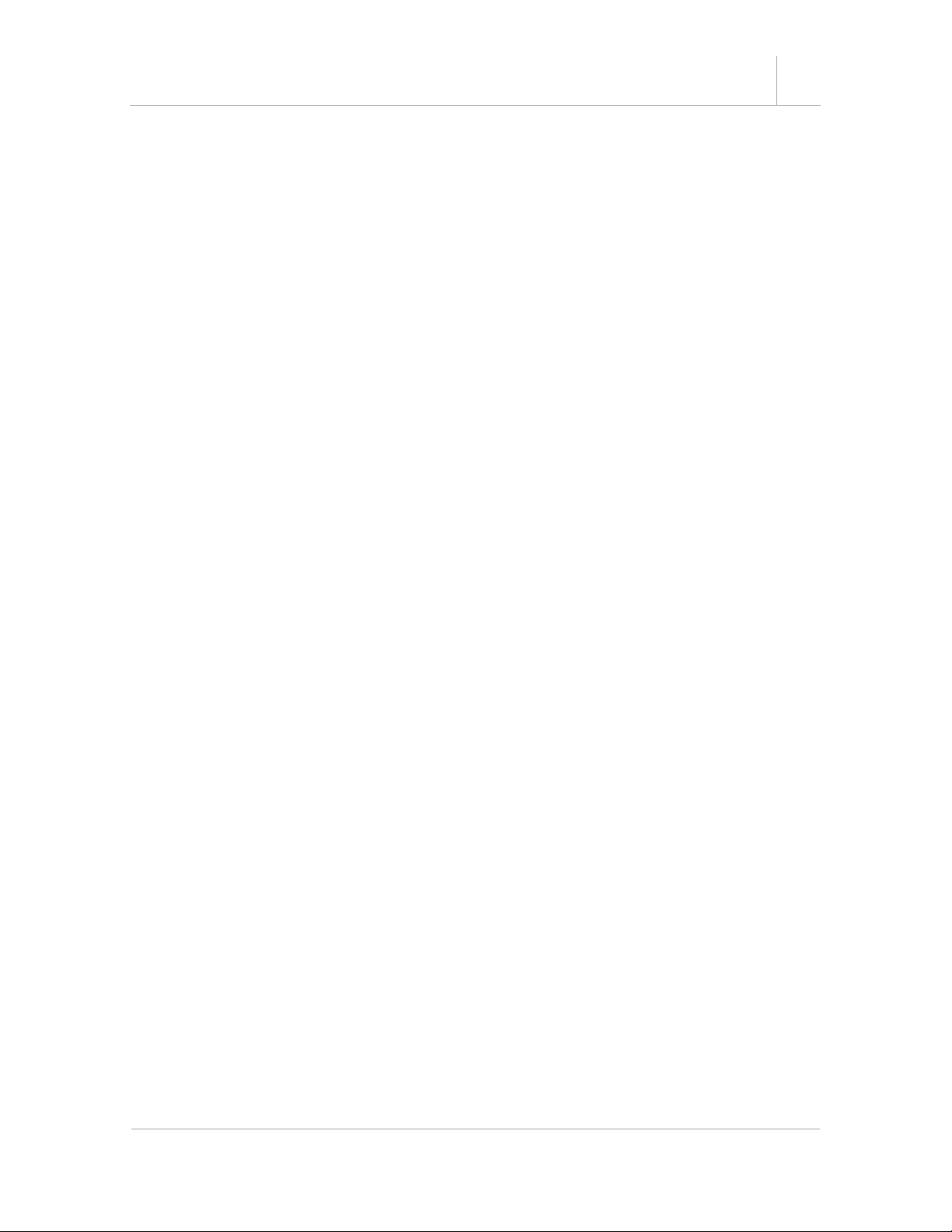4 USB-232TTLMOS – Product Manual
1. Introduction
The USB-232TTLMOS USB to RS232 TTL/CMOS Adapter Cable w/ 5-pin Terminal Blocks is
an intelligent expansion cable that connects to a PC or server via the Universal Serial Bus
(USB), providing high-speed serial connectivity. The serial port is fully compatible with
RS232 serial standard but with TTL/CMOS logic level instead. There are 2 models
available, one is non-isolated and the other is isolated version. With the selectable logic
level voltage, it is an ideal and instant solution for most critical applications.
WEIGHT .231 lbs
DIMENSIONS 1.77”(L)x1.65”(W)x1.15”(H) (4.49 x 4.18 x 2.20 cm)
CABLE LENGTH 5ft.
UPC 736983902375
WARRANTY 1 year from date of purchase
COLOR Black
PORTS 5-Pin Terminal Block
1.1 Features
•TAA Compliant
•Provides 1 TTL/CMOS RS232 Serial Port
over USB Port.
•Supports 3-Signal TTL/CMOS RS232
Conversion: (TXD, RXD, GND).
•Supports a 5-pin Terminal Blocks for
TTL/COMS Signal Wiring.
•5V/3.3V/2.5V/1.8V Logic Level
Selectable by DIP Switch.
•Signal Levels are Similar to Standard
RS232 but in TTL/CMOS Swing Level.
Easy Serial Port Expansion over USB
Port.
•USB1.1 and USB2.0 Forward
Compatible.
•Supports Serial Speed from 300bps to
921.6Kbps.
•Supports 7,8 Data Bits.
•Odd, Even, Mark, Space, None parity
mode.
•Supports 1, or 2 Stop Bits.
•Supports XP, Vista, Win 7, 8, 10, Linux
and Mac OS.