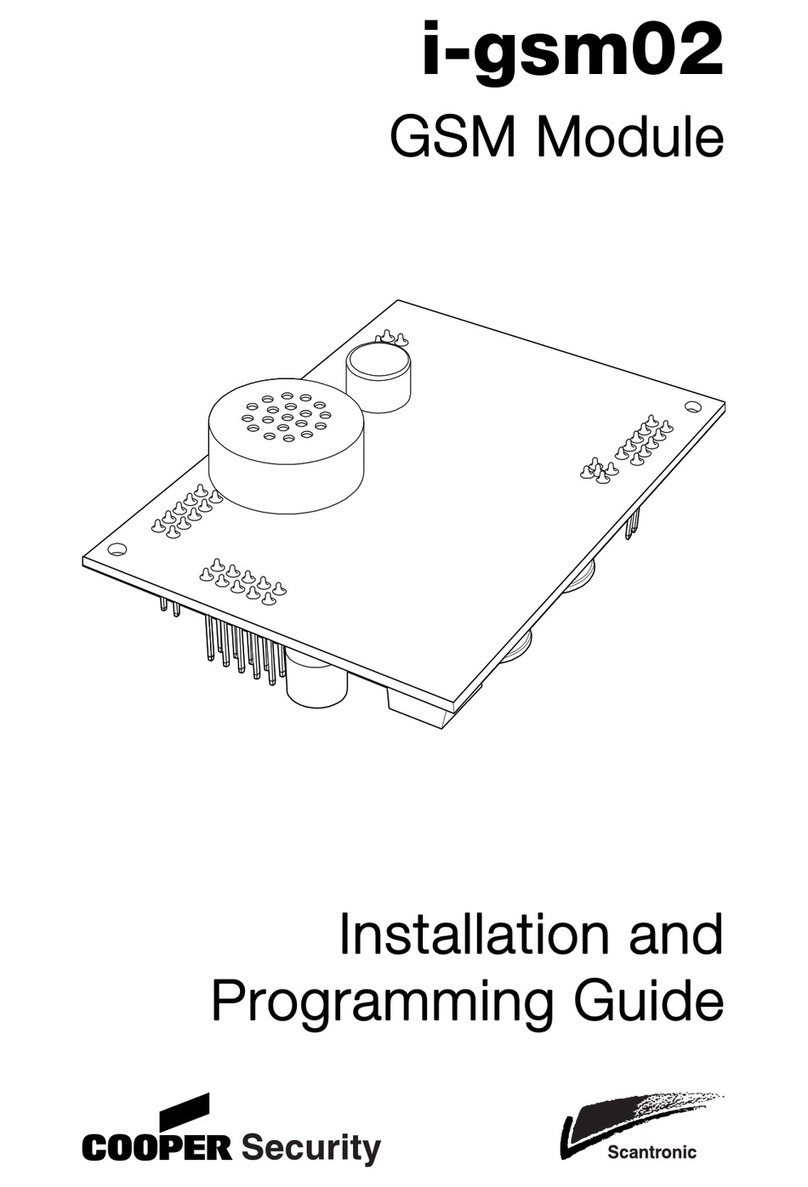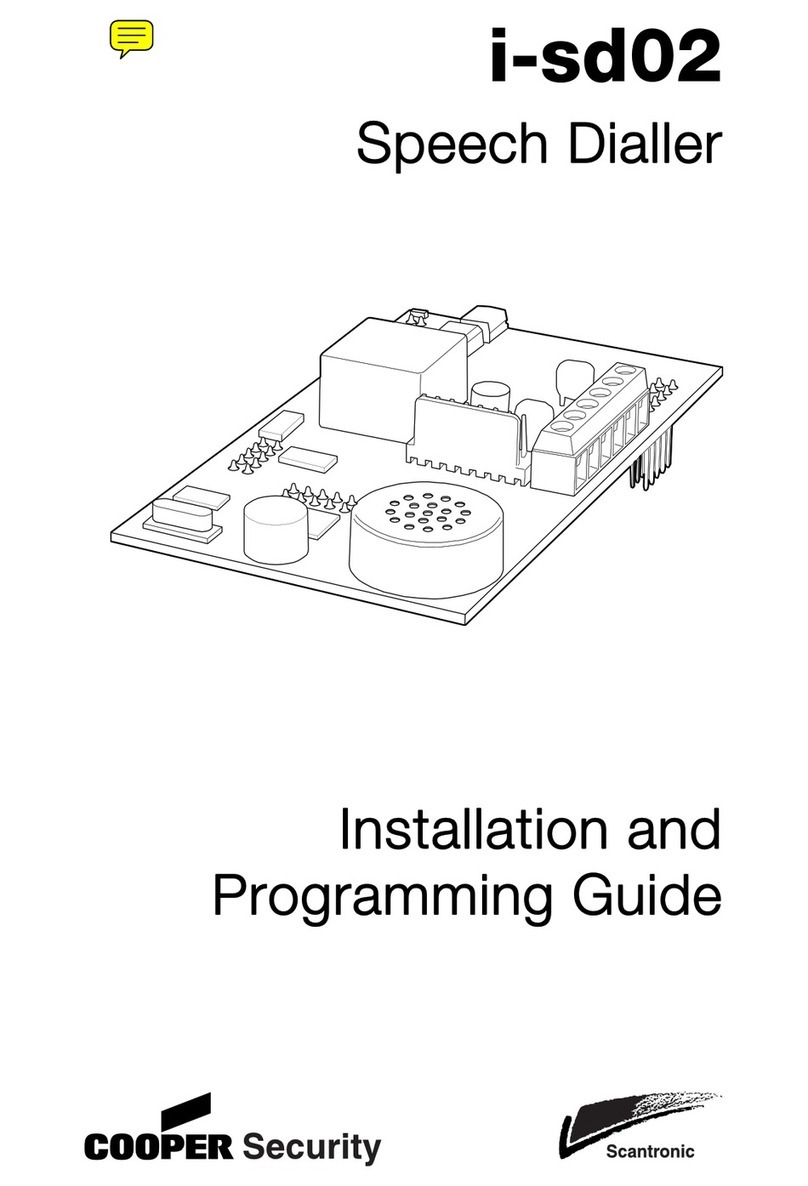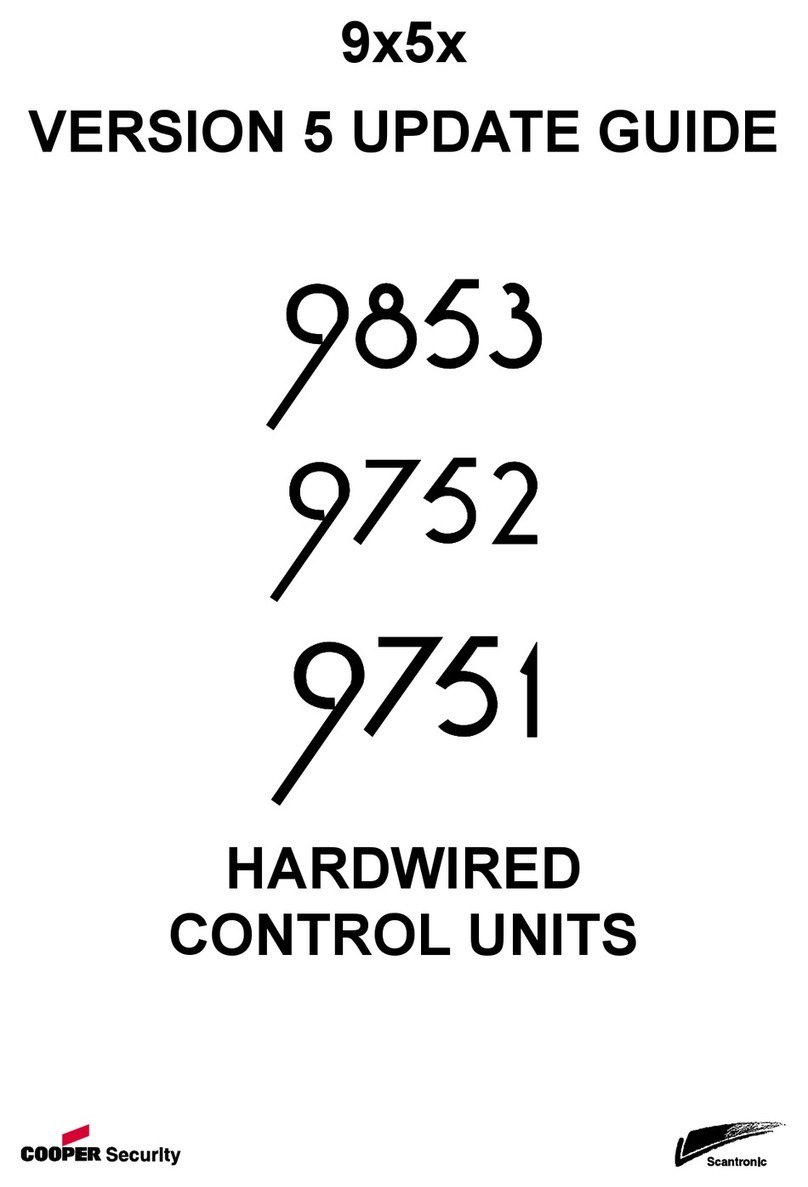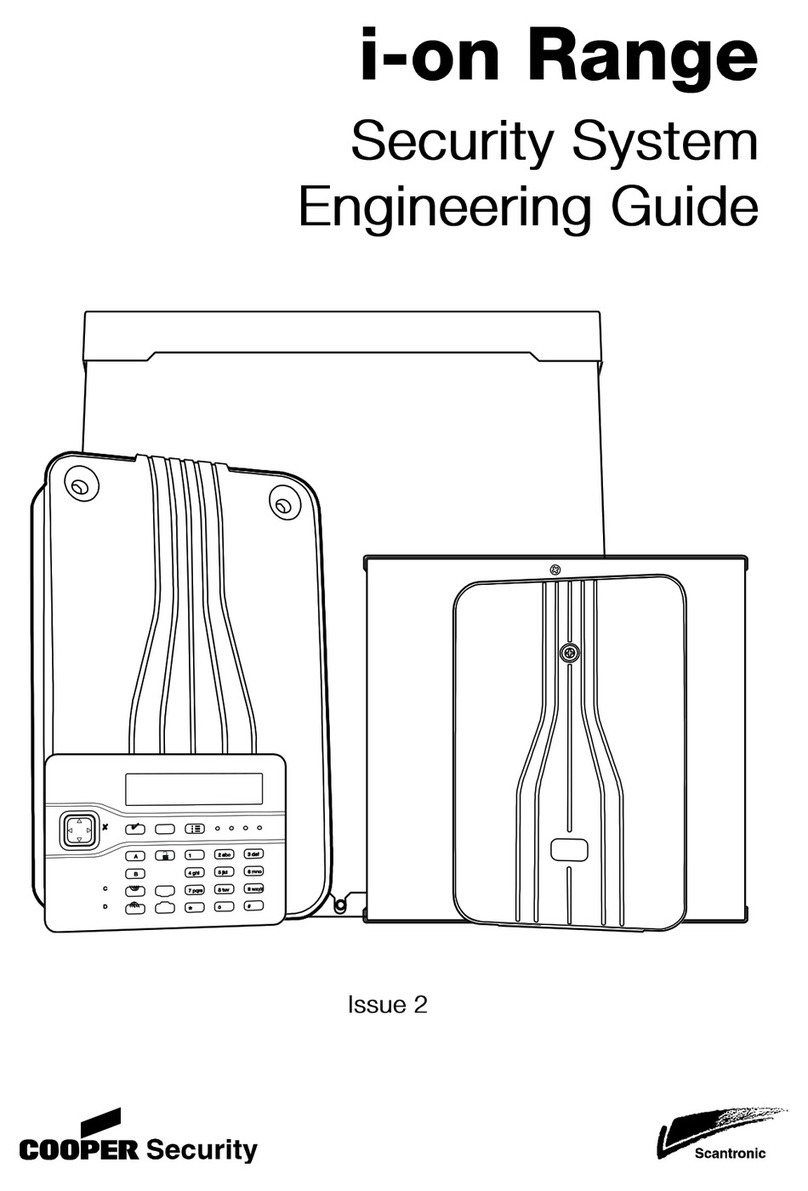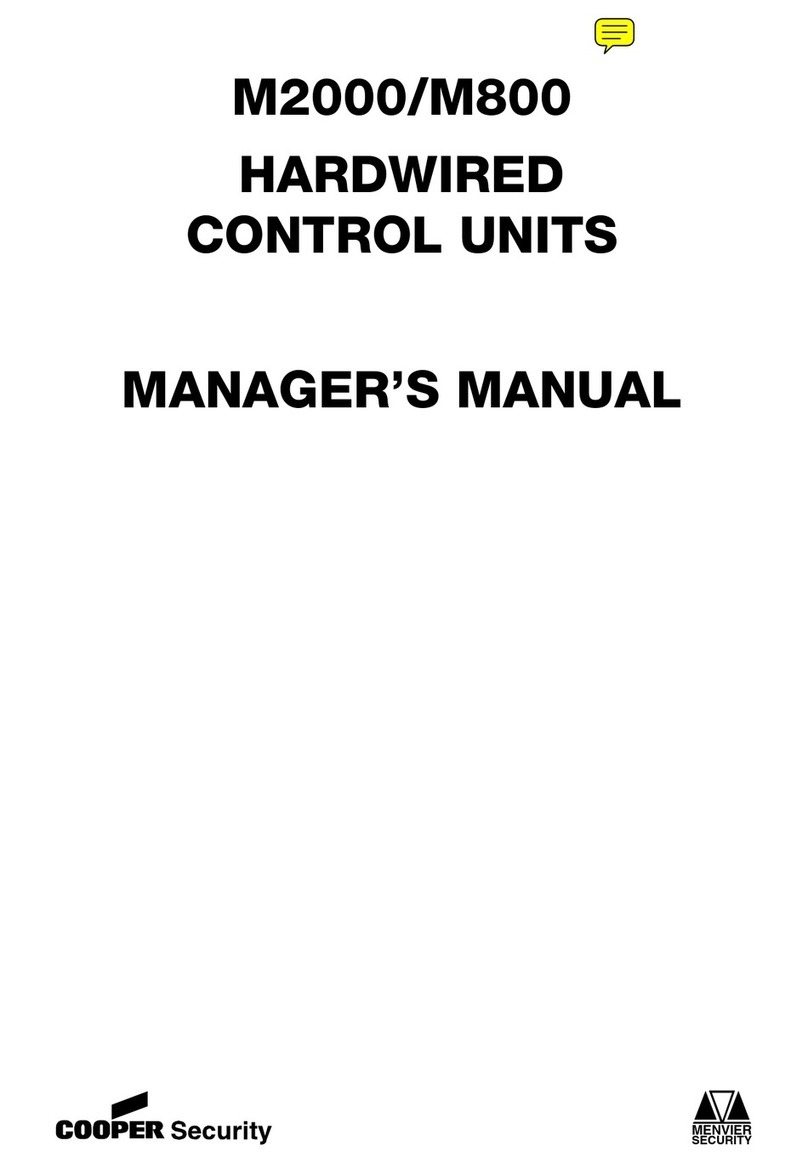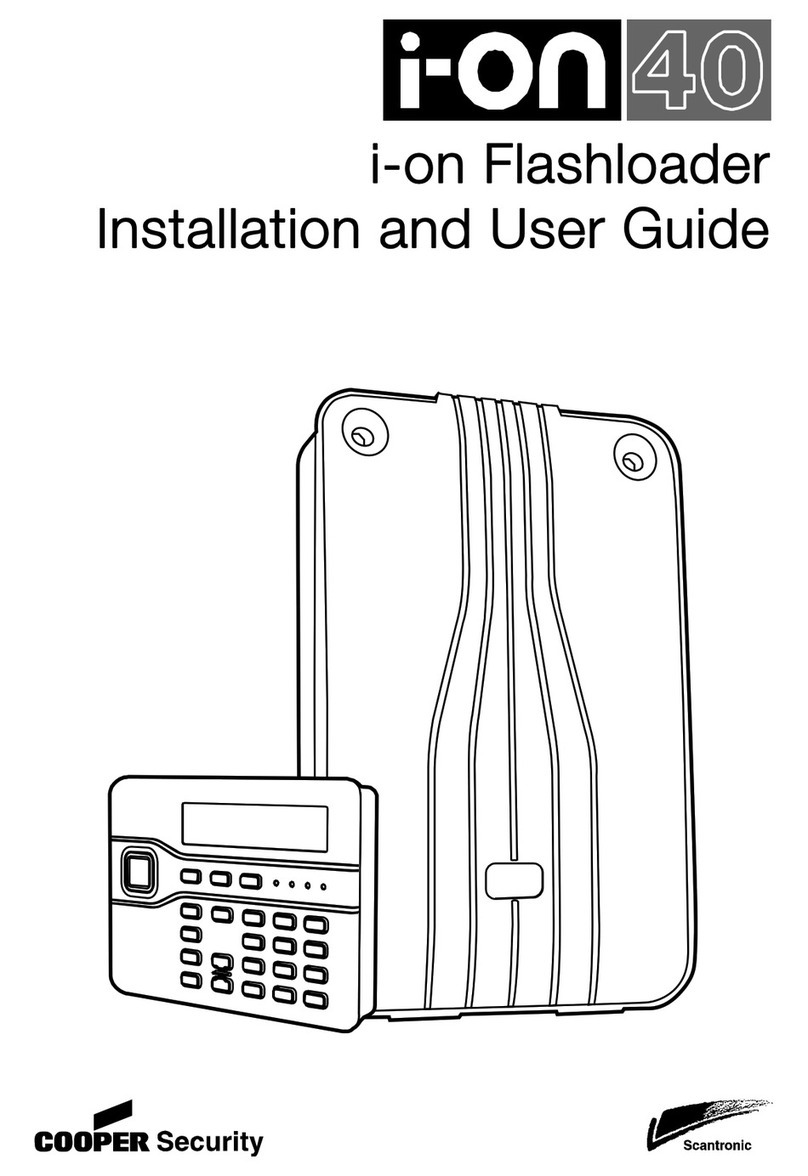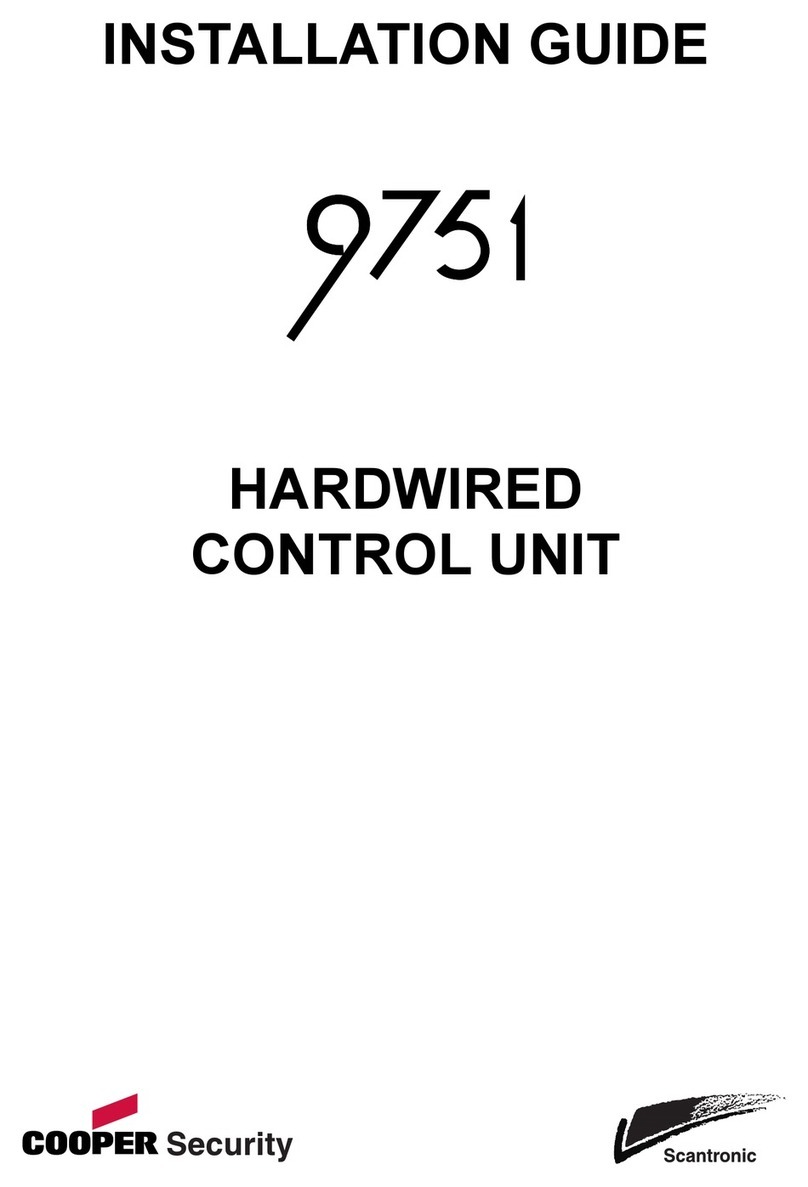iii
CONTENTS
PREFACE IV
About this Manual .................................................................................................... iv
Other Publications.................................................................................................... iv
INTRODUCTION 5
A Typical Service Call .............................................................................................. 6
When a Service Call Fails.............................................................................7
COMMISSIONING THE CONTROL UNIT 8
At the PC ................................................................................................................. 8
At the Control Unit.................................................................................................... 8
Starting a Remote Service Call Manually......................................................9
Optional ........................................................................................................10
COMMAND REFERENCE 11
Option 2-5-1-4: Call Back Numbers.................................................11
Option 2-5-1-6-1: Enable?.............................................................11
Option 2-5-1-6-2: Call Number ......................................................11
Option 2-5-1-6-3: Time Period.......................................................11
Option 2-5-1-6-4: Next Service......................................................12
Option 2-5-1-6-5: Interval ..............................................................12
Option 2-5-1-6-6: Call Back...........................................................13
Option 2-5-1-6-7: Walk Test Alerts................................................14
Option 2-5-3: Starting a Call Back .....................................................14
New Logging Events................................................................................................16
Default Settings ....................................................................................................... 16
USER PROGRAMMING CHANGES 17
APPENDIX A: DOWNLOADER SETUP FOR REMOTE SERVICING 18
Setup - Remote Service Settings.............................................................................18
Account Manager - Remote Servicing Button..........................................................20
6 Communications - Remote Service Config ........................................................... 22
Buttons Available During Connection ...................................................................... 22
APPENDIX B - SHOCK ENTRY ZONES 24
Operation .................................................................................................................24