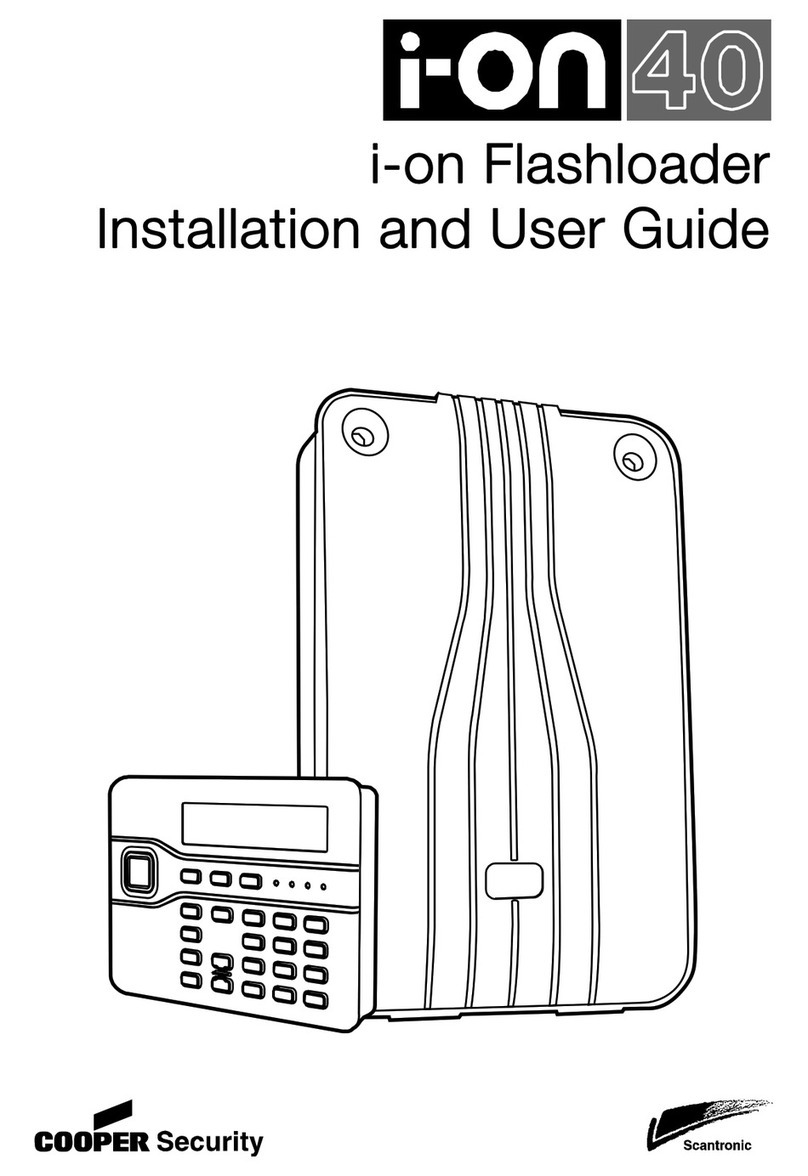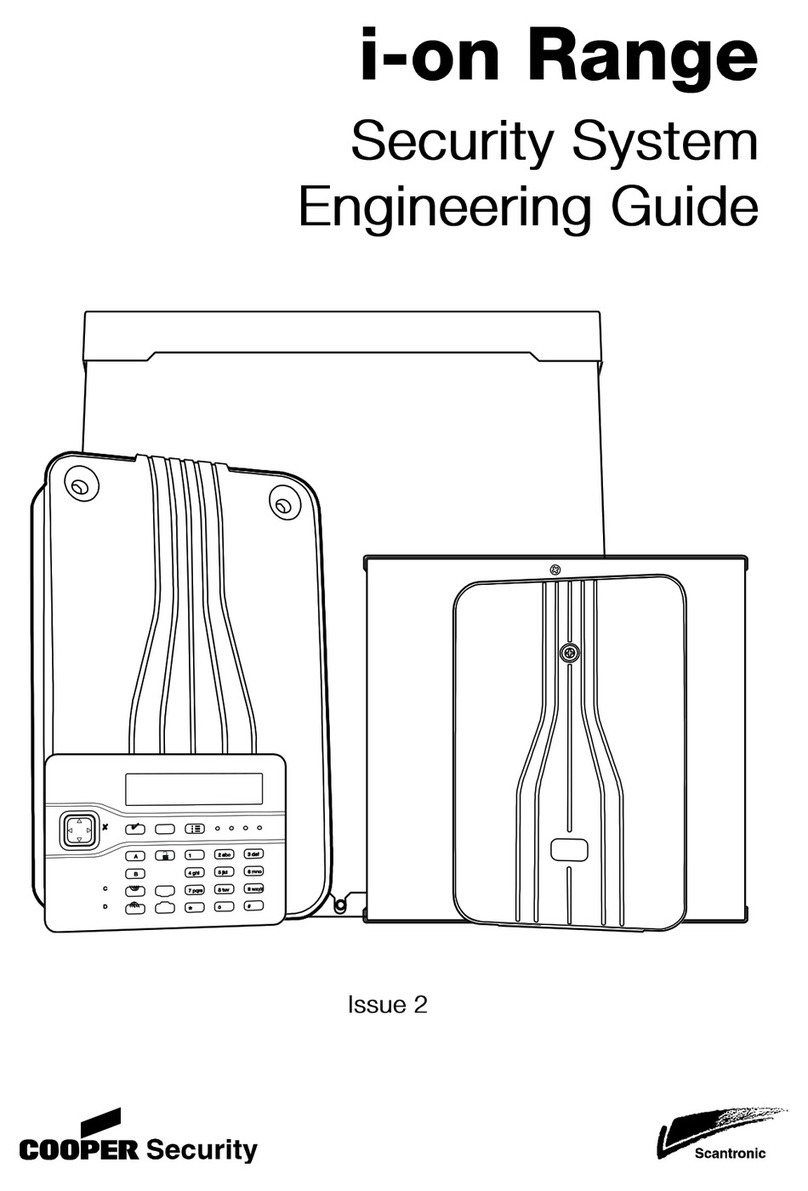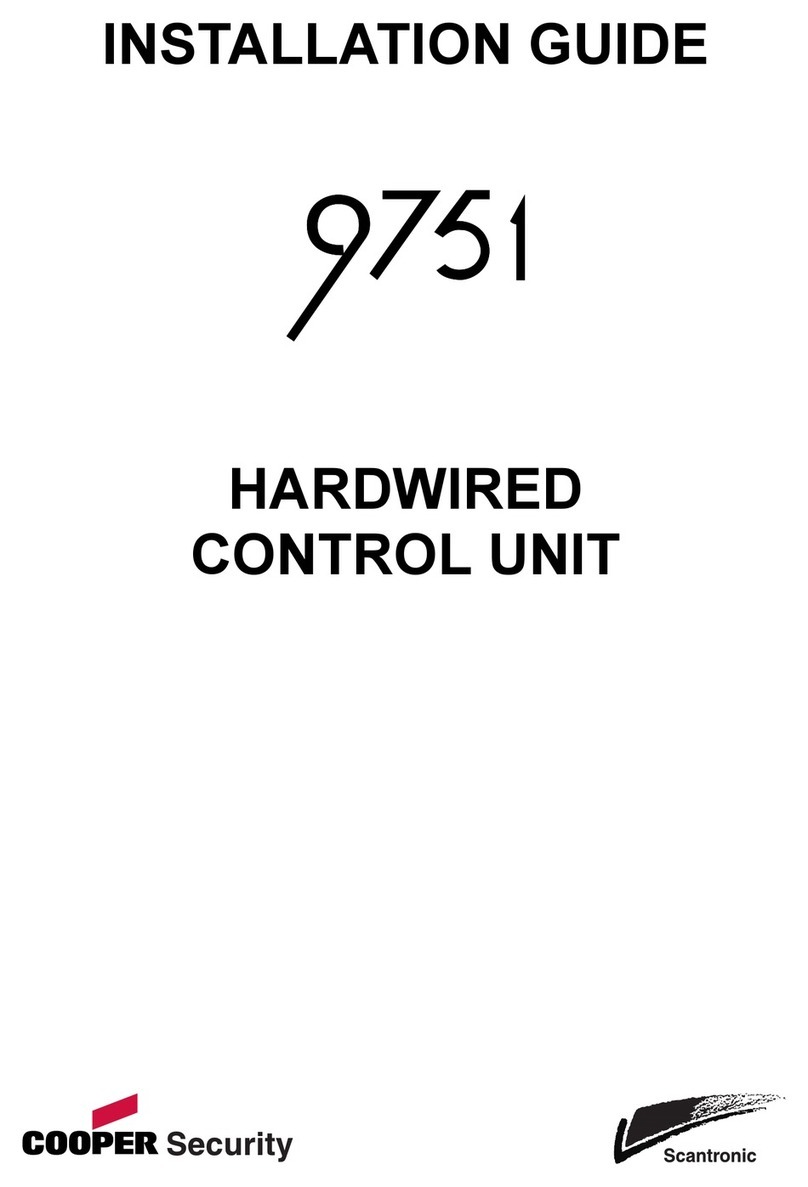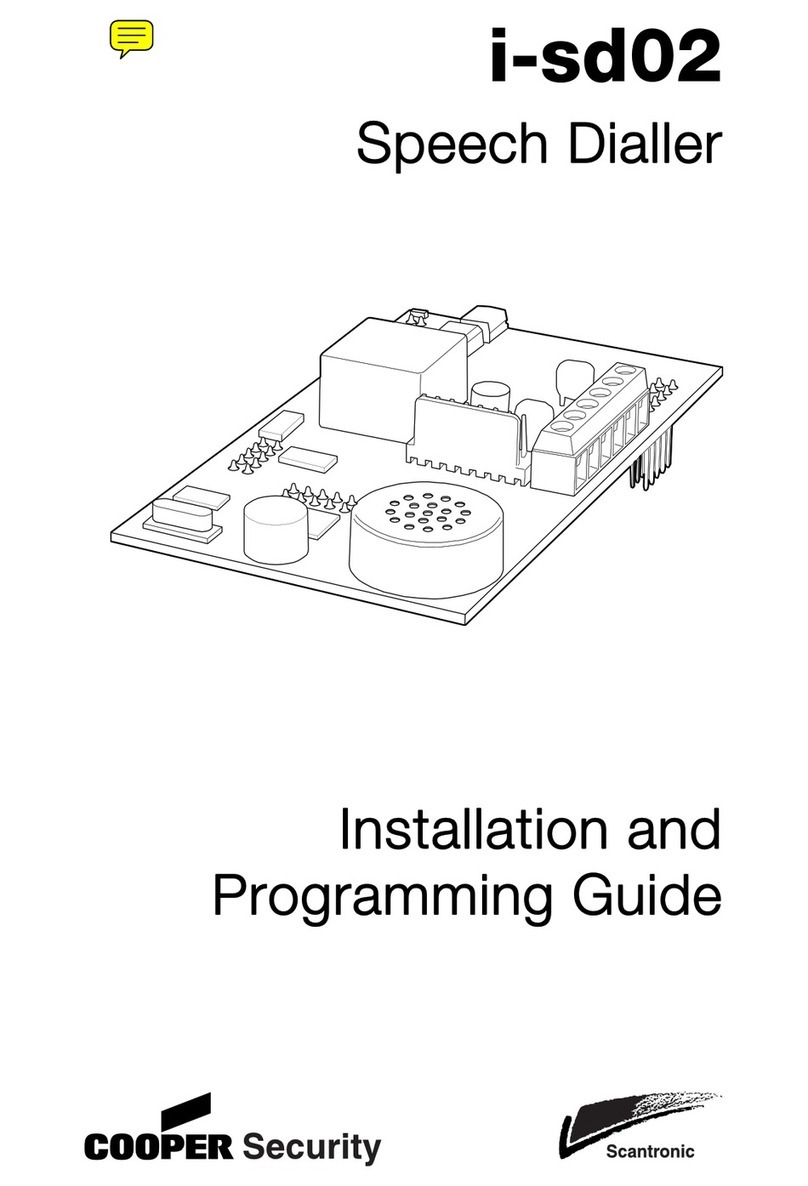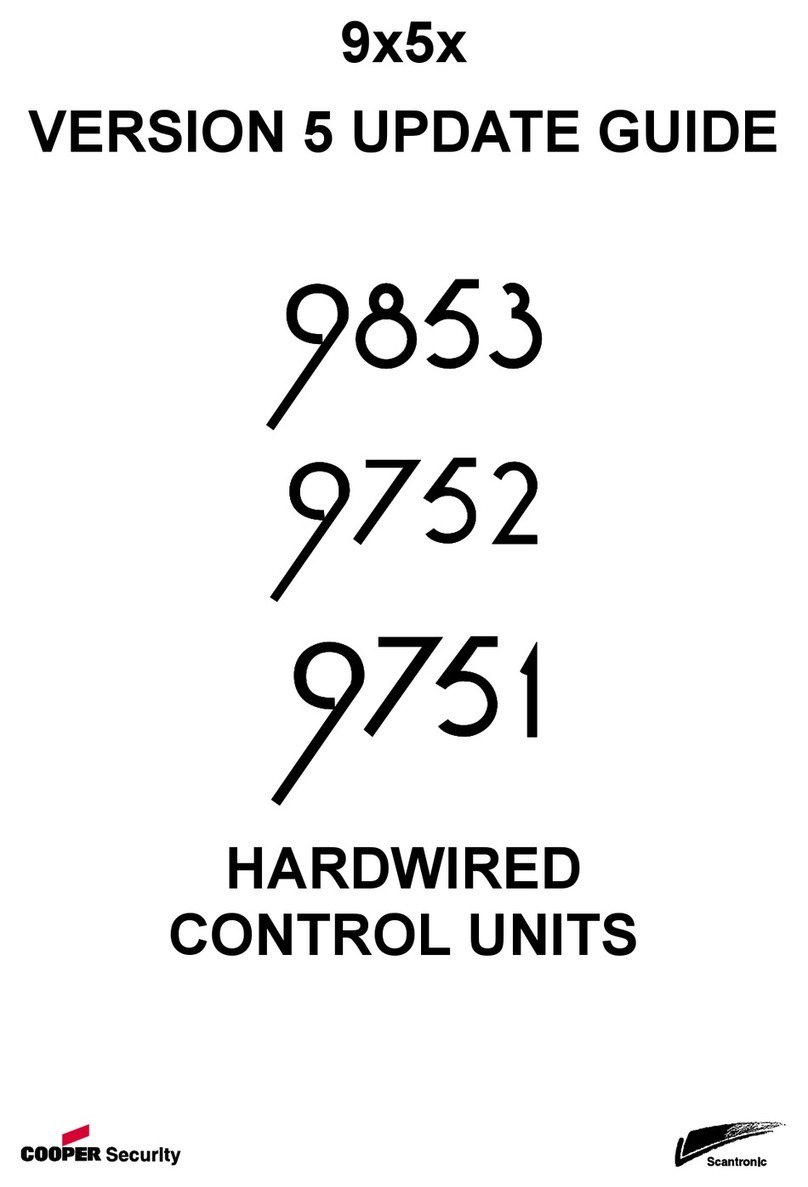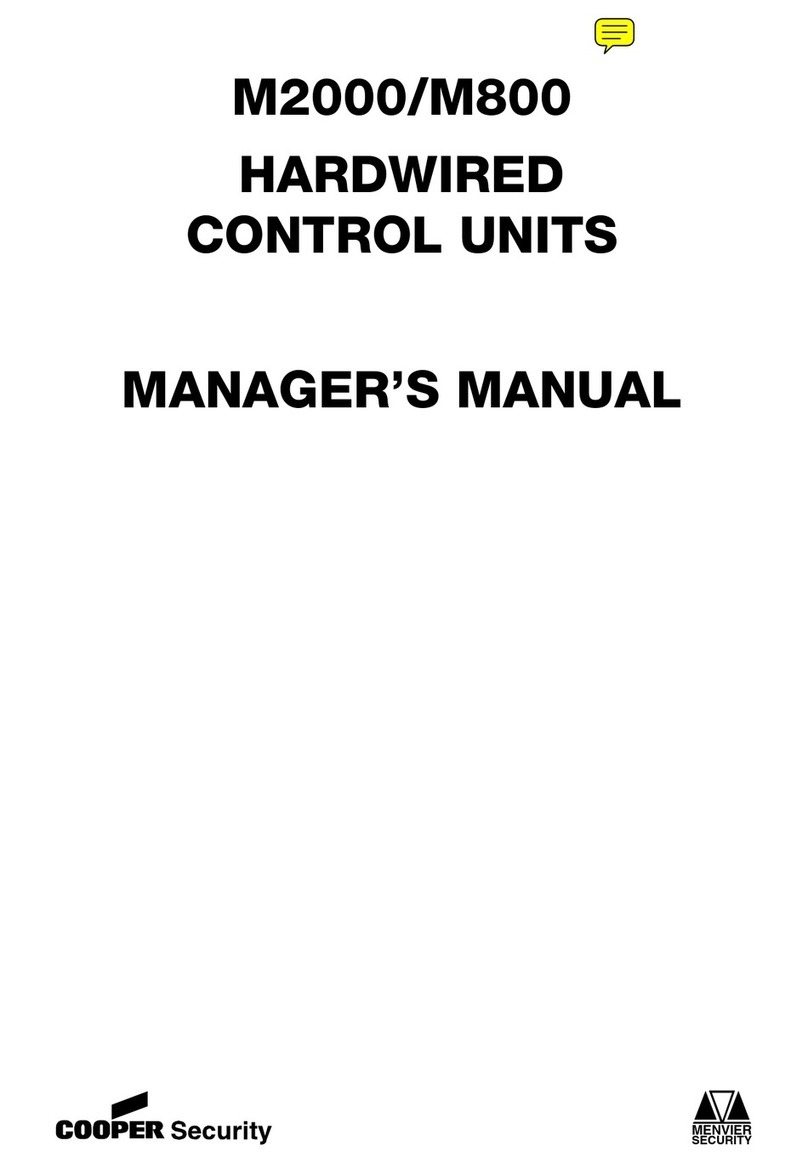i-gsm02
Page 5
to any mobile phone for emergency calls.) Check that the i-gsm02
SIM is registered before checking the signal strength.
Caution: If you must remove the i-gsm02 module: a) remove all
power from the control unit, both mains and battery, b) take care
not to bend the pins.
2. You can use your mobile phone, provided that it is registered
with the same network as the SIM (Subscriber Identity Module)
card that you intend to fit to the i-gsm02. If your phone reports at
least two bars of signal at the site of the i-gsm02 antenna then the
i-gsm02 should be able to work on that network.
NOTE: When testing the signal strength you must hold your phone
in the exact location of the i-gsm02 antenna.
If you decide that a location has a good signal, then you must fit
the centre rib of the i-gsm02 antenna within 20mm of the spot
occupied by your phone. (The signal wavelength is so short, that
moving 80mm can change the signal strength markedly. This may
not matter with a strong signal, but with a weak signal it could
mean that the i-gsm02 will not register.)
3. If your phone does not work on the same network as the SIM
you intend to install in the i-gsm02, then, provided your phone is
not locked, you can put the i-gsm02 SIM in your phone, and test
for network signal strength as described in step 1. Ensure that you
can make a call from the chosen position, it is not enough to rely
on the signal strength indication.
Once you have completed testing you must remember to shut down
your phone in the recommended manner before extracting the i-
gsm02 SIM. If you remove power abruptly (for example by taking
the phone battery out) the SIM card may not have time to de-
register from the network, and some networks may lock out the
SIM for several hours.
Note: Do not lock the SIM card with a PIN (the i-gsm02 will not let
you key in a PIN for the card).
Dealing with poor signal strength
If the signal strength is poor, either:
Find a better antenna position.
Change the network provider.