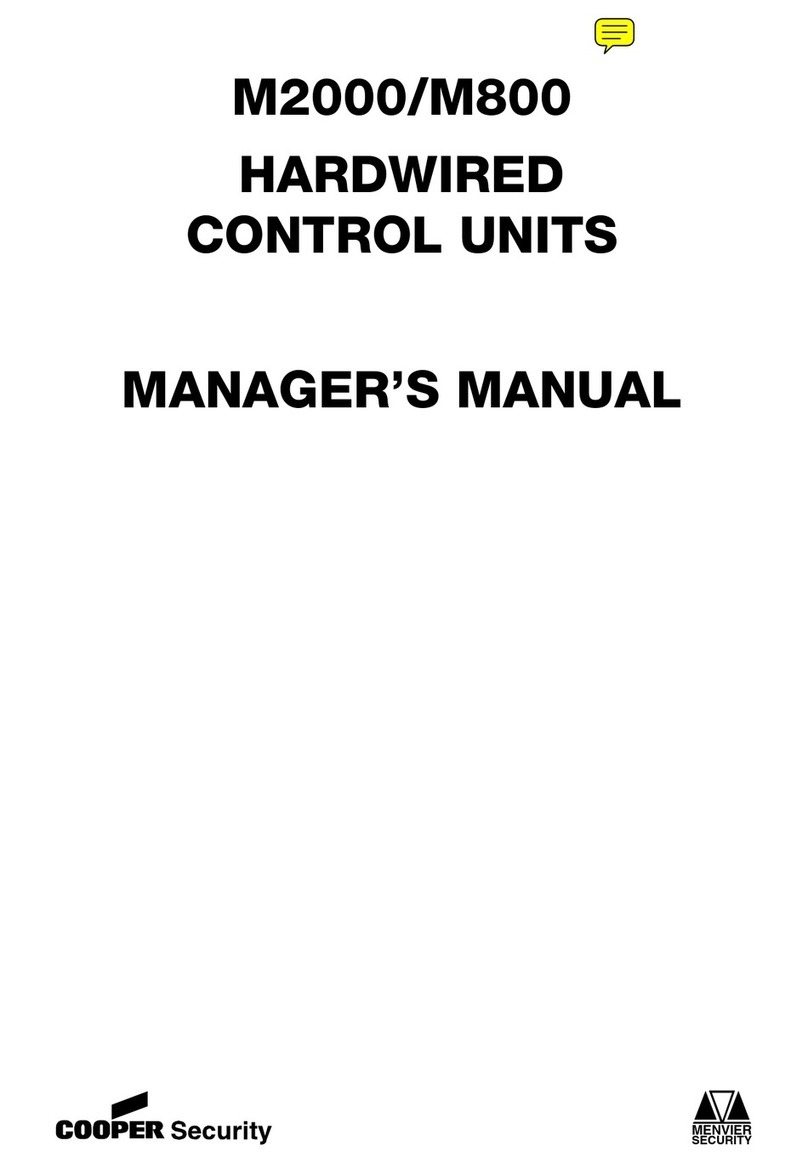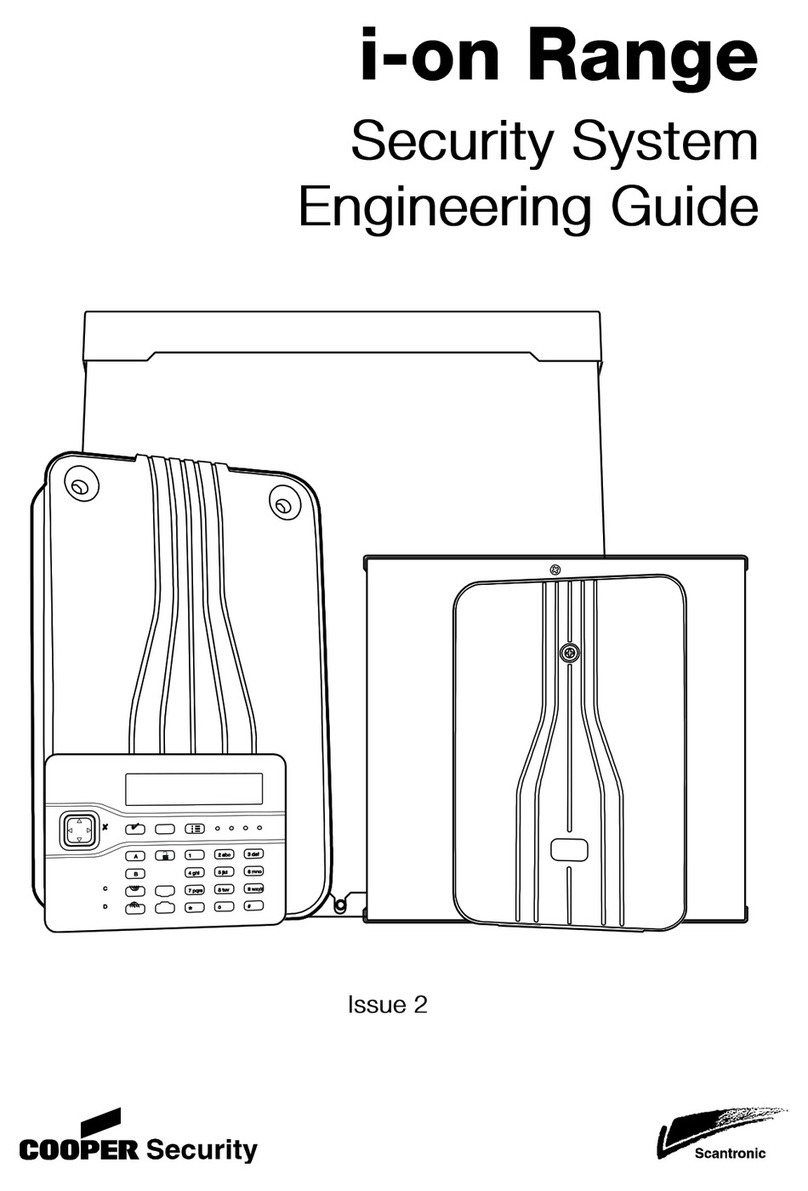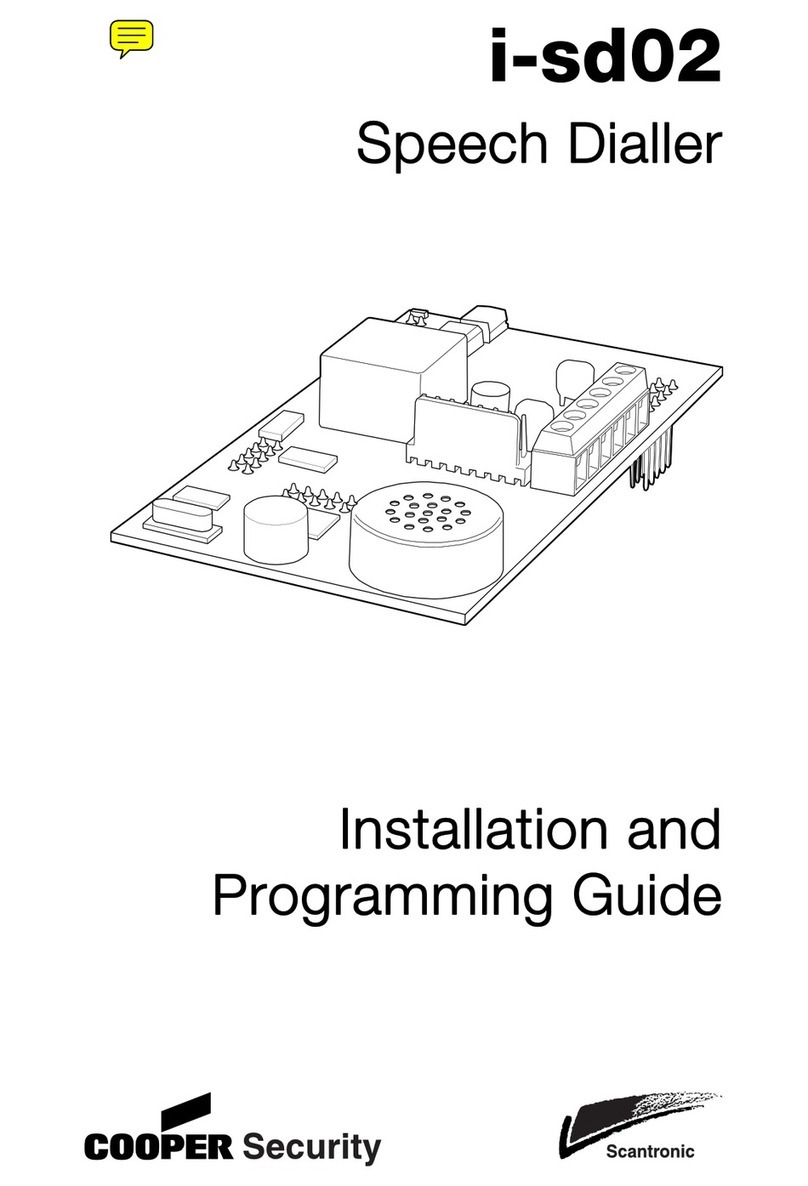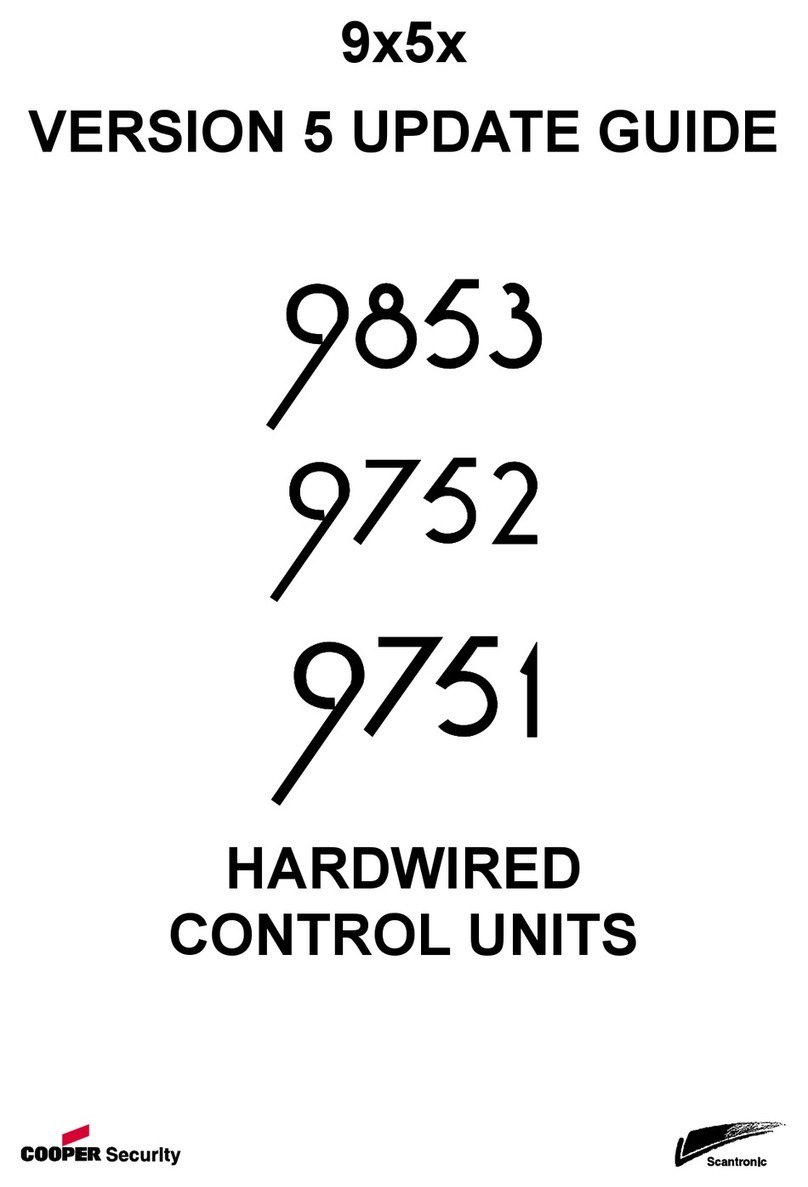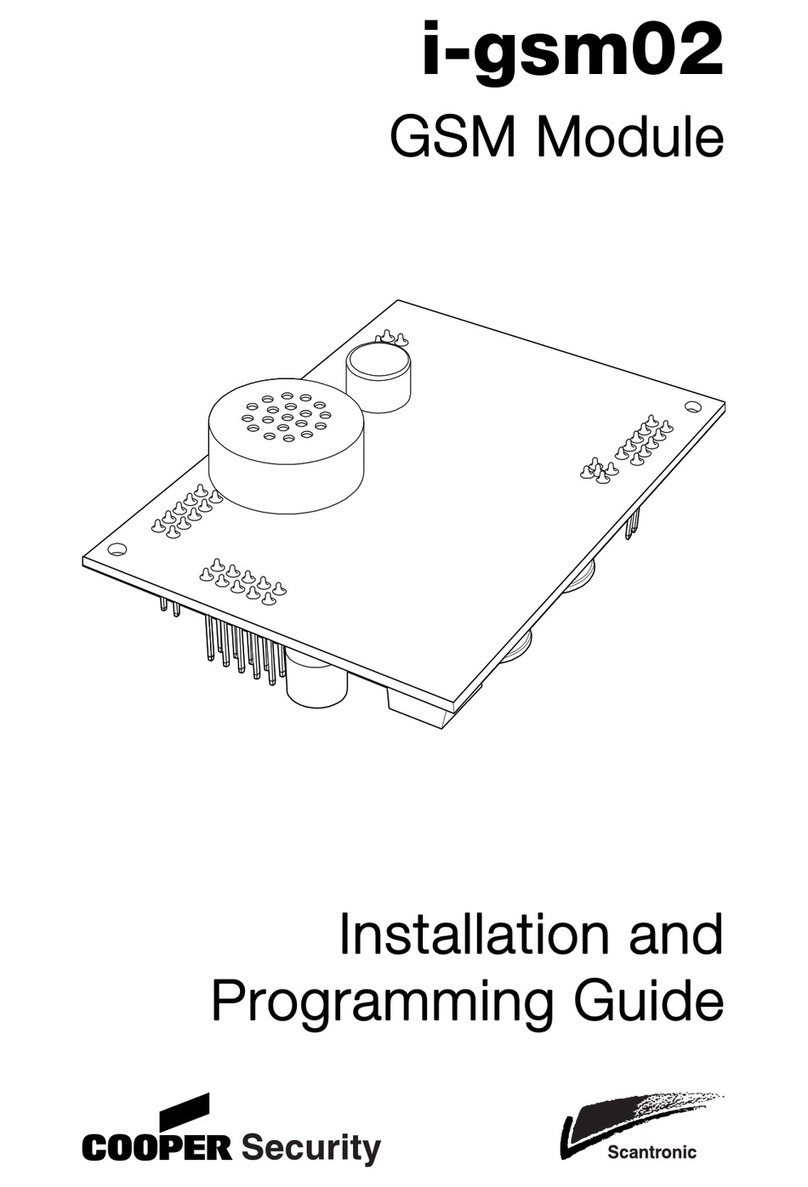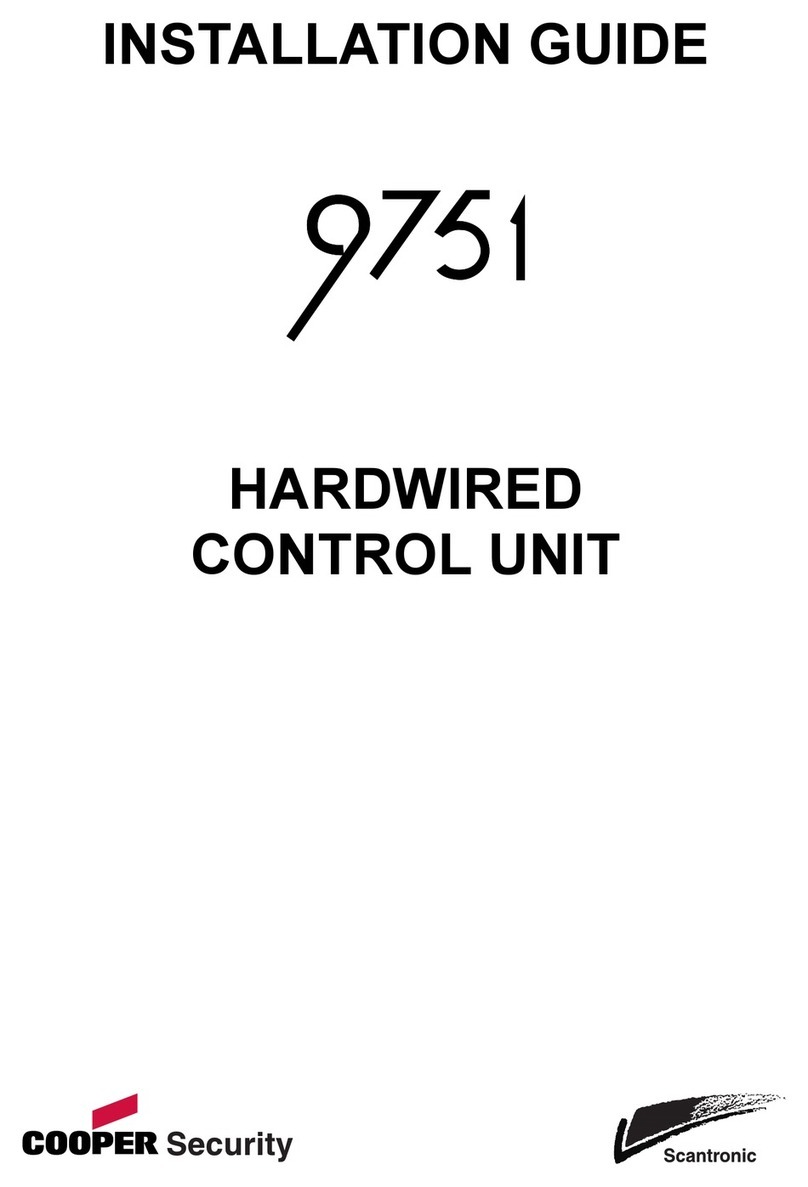i-on Flashloader
Page 4
Using i-on
Flashloader
At the PC:
1. Obtain the file holding the i-on40
operating software that you wish to
install.
Note: Operating software for the i-on40
control unit is held in a file with a “.bin”
extension. The filename itself should give
you the version number.
2. Plug the USB cable into a free USB port
(leave the Mini B plug free).
3. Run i-on Flashloader by double clicking
on the i-on Flashloader icon.
i-on Flashloader displays its opening
window:
4. Click the Browse button.
i-on Flashloader displays a standard file
browser window.
5. Navigate to the .bin file holding the i-
on40 operating software you wish to
load. Select the file and click OK.
The “Panel Software Location:” field in
the i-on Flashloader window should
show the path to the .bin file, for
example:
At the i-on40 control unit:
1. Enter the installer menu and then
remove mains power. (If you do not
enter the installer menu you will start a
tamper alarm in the next step.)
2. Open the end station lid and disconnect
the battery.
3. Plug the Mini B connector on the USB
cable into the USB socket on the i-on40
pcb.
4. Connect the battery and then briefly
short the Kick Start pins together (use a
wire link or the end of a small
screwdriver).
The i-on40 will start up and the
heartbeat LED should flash rapidly to
show that the i-on40 is operating in
“flashload” mode.
At the PC:
The i-on Flashloader window should
show “i-on40 - Connected”:
If the i-on Flashloader window shows a
red error message, like this:
then remove and immediately re-insert
the USB Mini B connector on the i-on40
pcb.
1. When the i-on Flashloader window shows
“Connected” click “Send to Panel”.