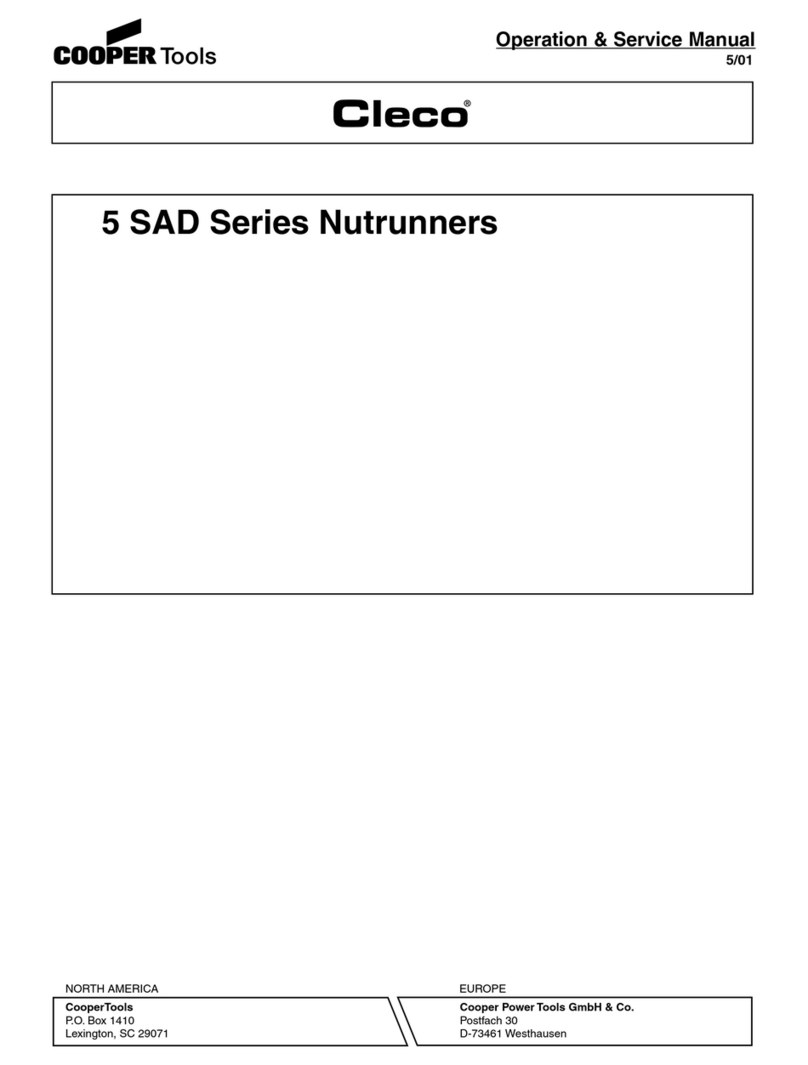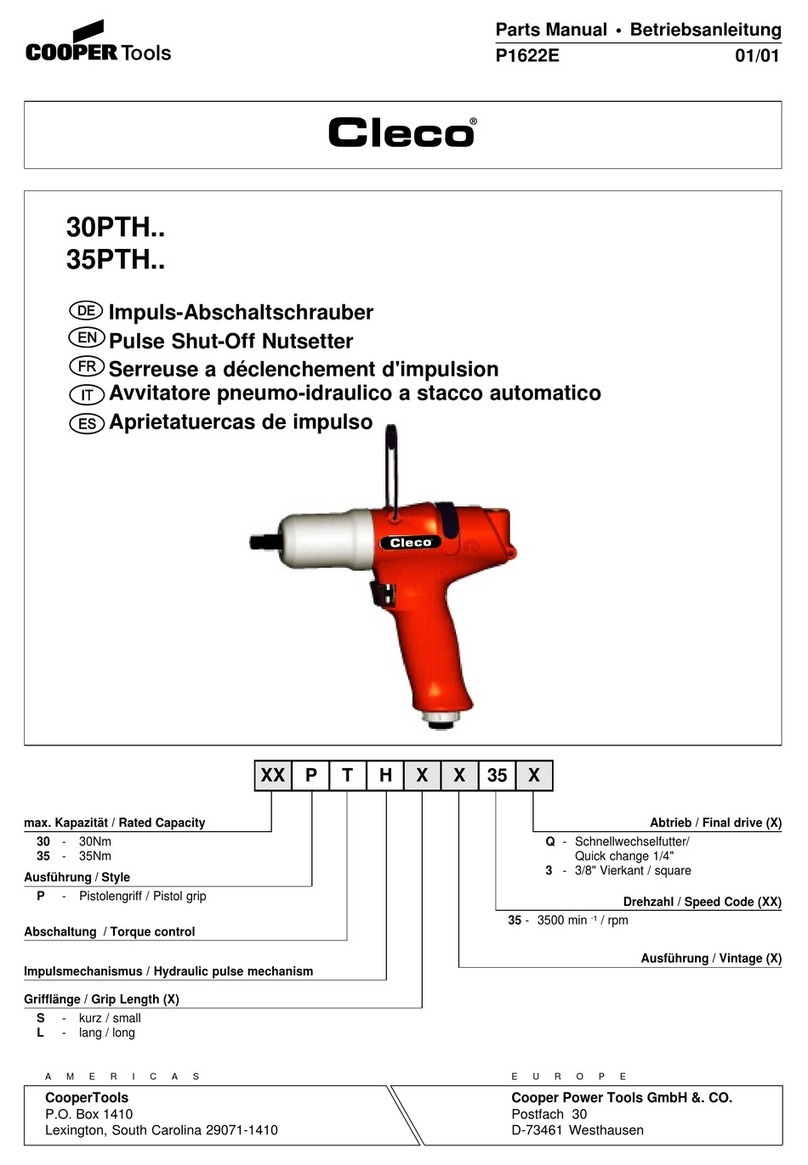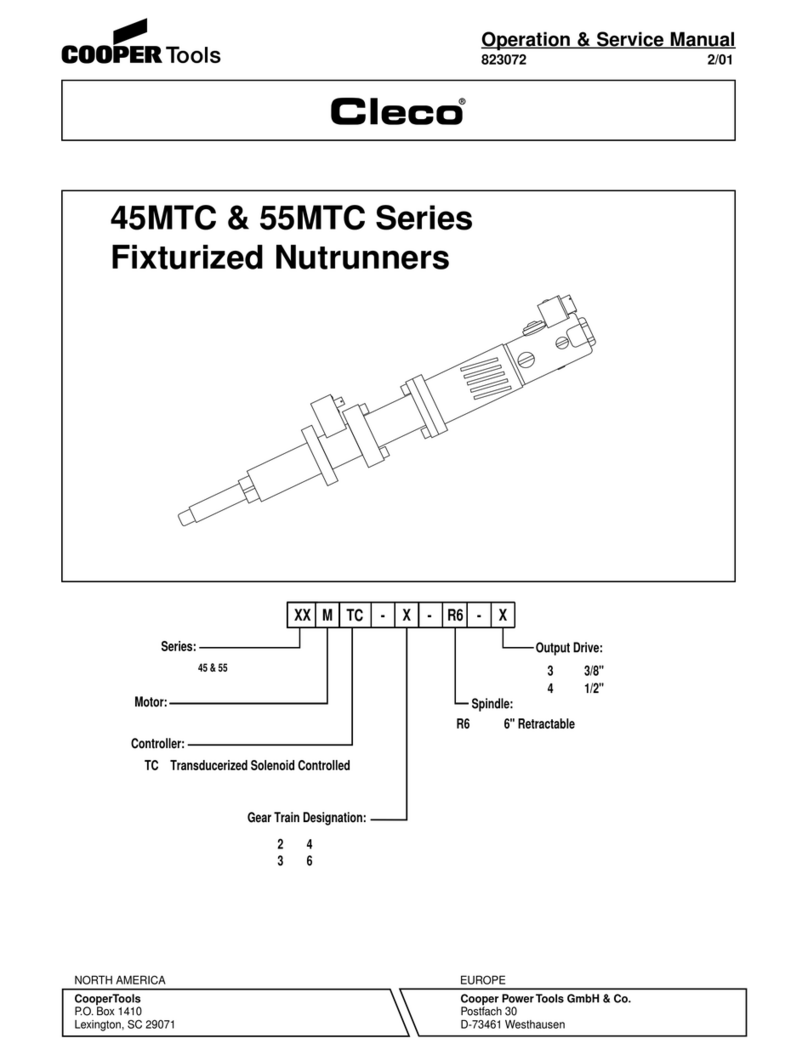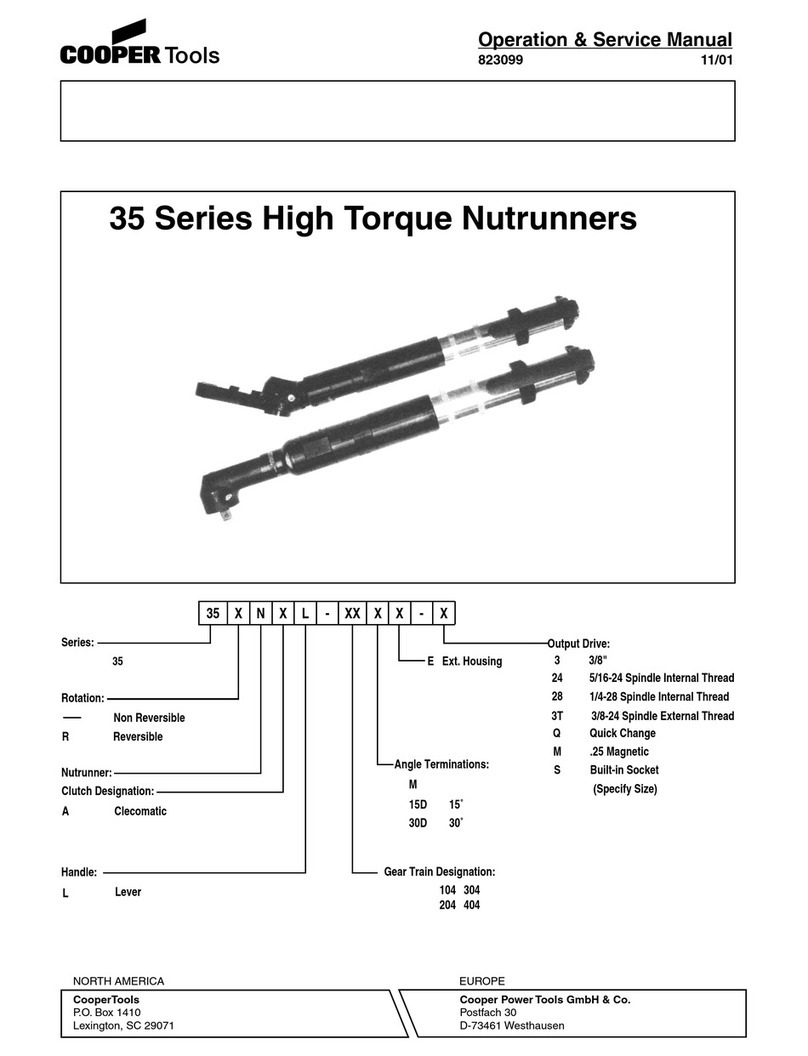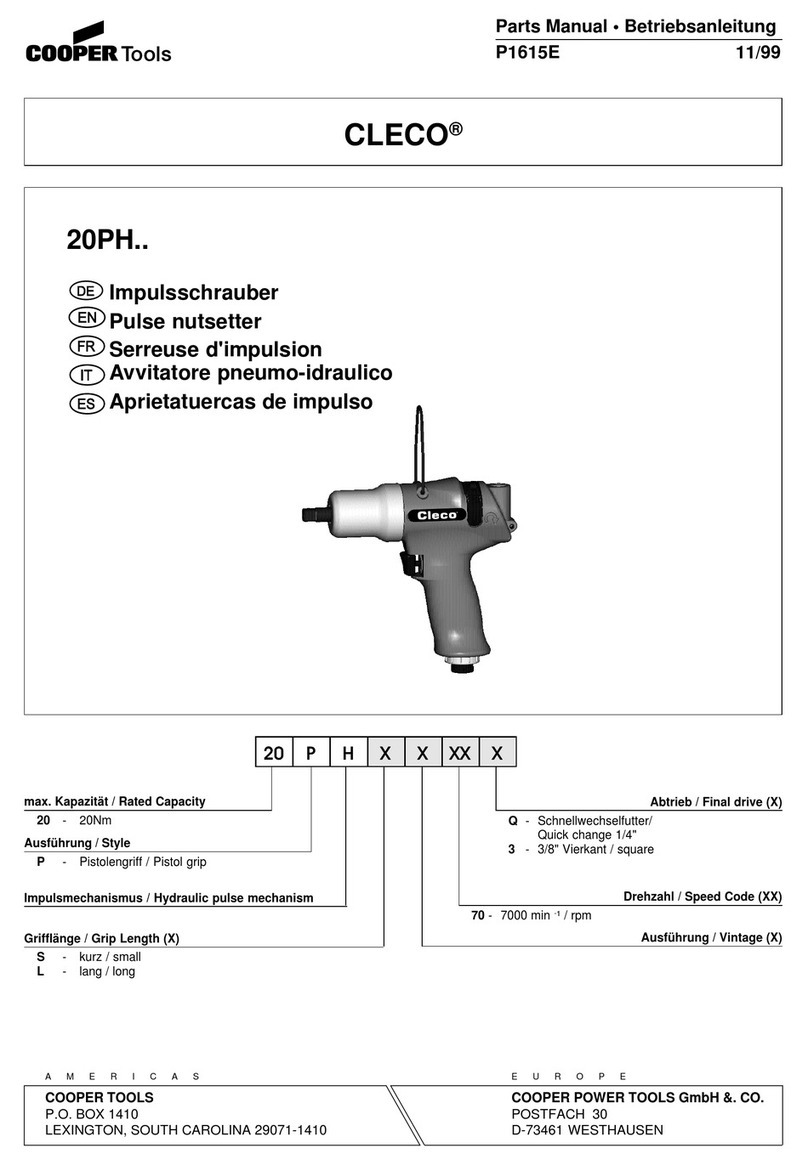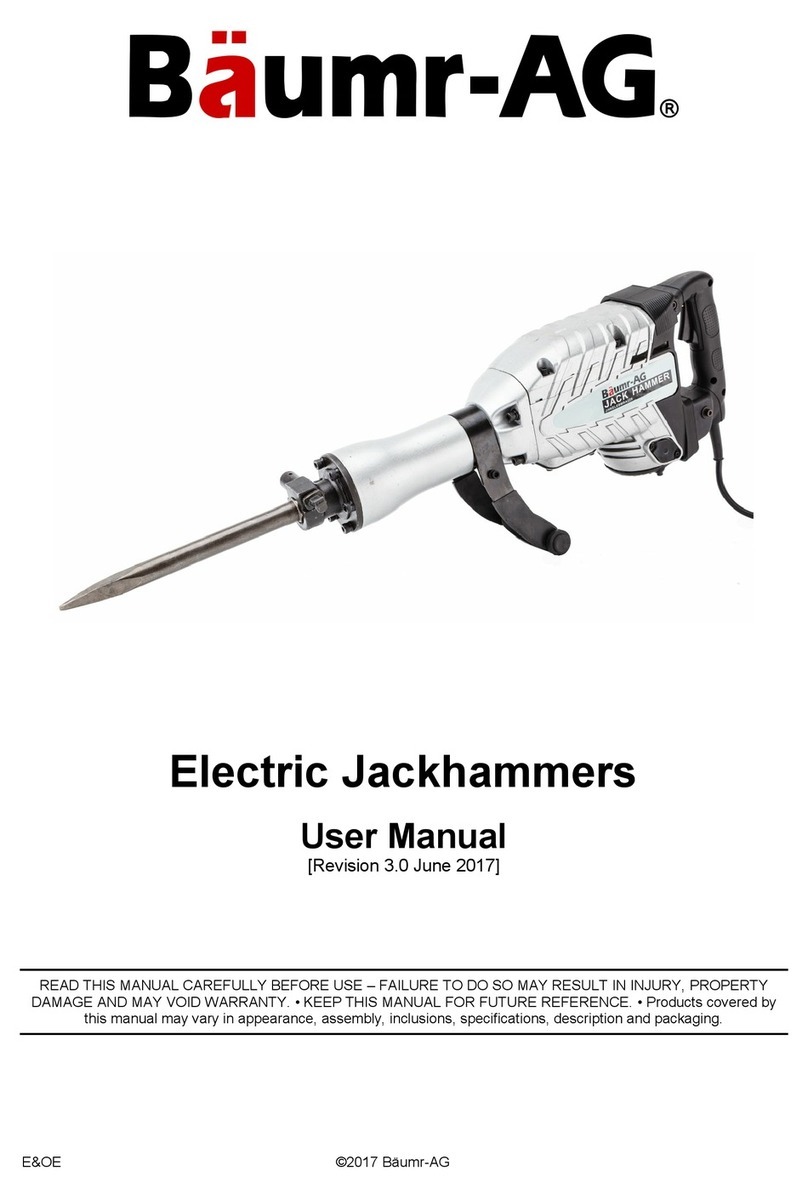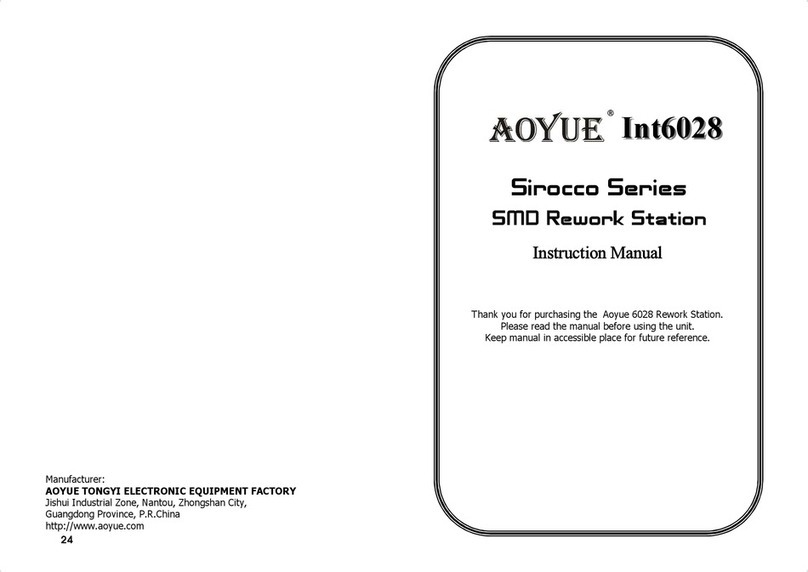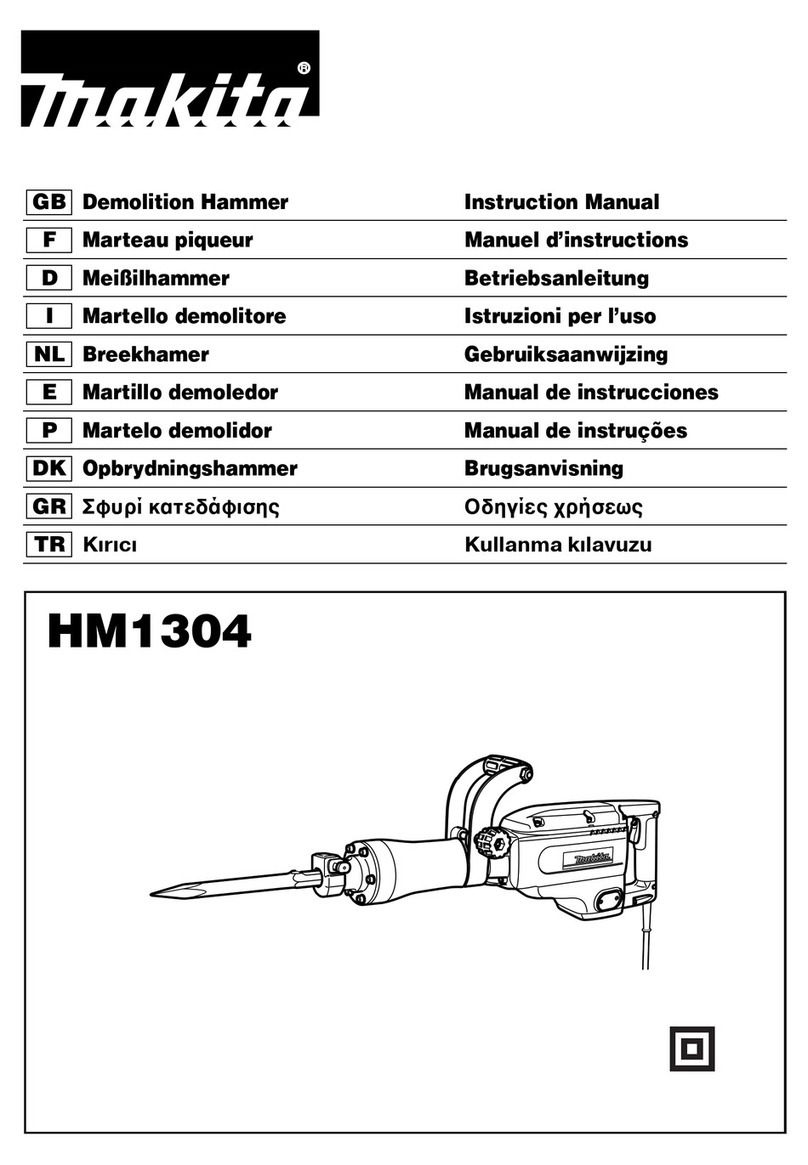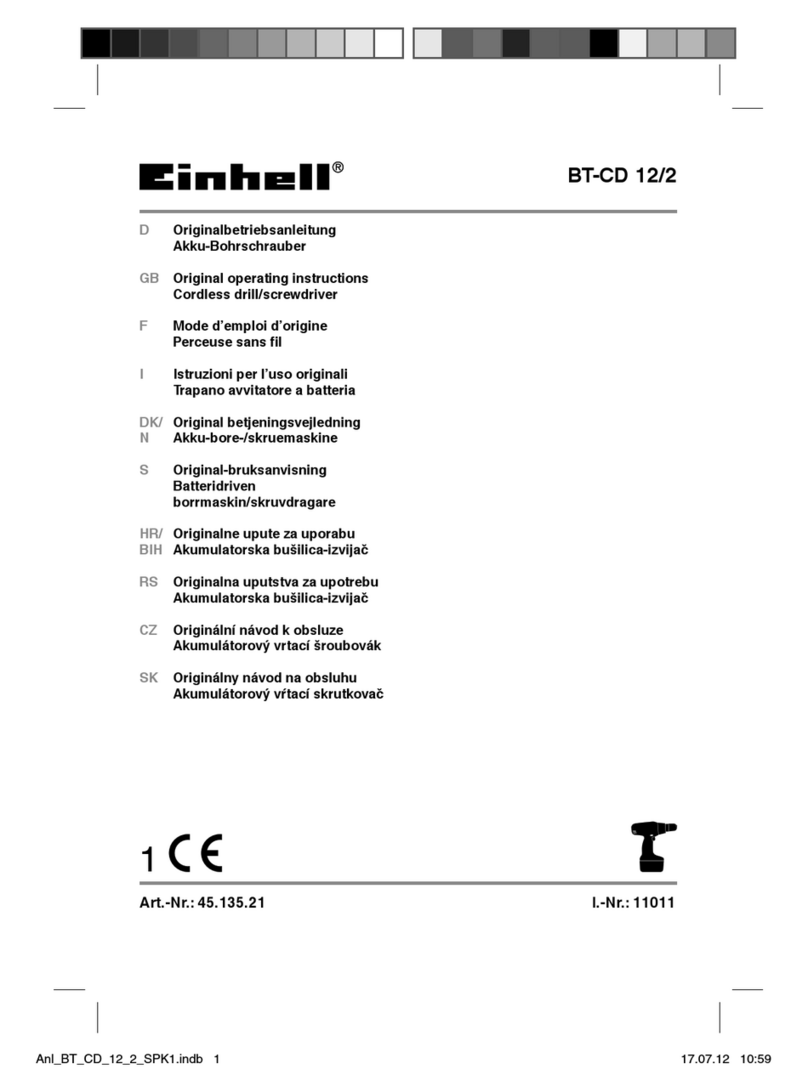8 P1906BA/EN 2009-01 91b_1_5 en bedingt.fm, 06.02.2009
Safety
1
1.2 Basic requirements for safe working practices
You should read all instructions.
Nonobservance of the instructions below may result in electrical shock, burns and serious
injuries.
1.3 Operator training
All operators must be trained and experienced before operating the 47BA.
The 47BA may be repaired by authorized technicians only.
1.4 Personal protective equipment
When working
• Wear the protective goggles to protect against spurting metal splinters.
Danger of injury by being wrapped up in and caught by machinery
• Wear a hairnet.
• Wear close-fitting clothing.
• Do not wear jewelry.
CAUTION! Work area
➔ Ensure there is enough space in the work area.
➔ Keep the work area clean.
Electrical safety
➔ Protect the 47BA from rain and moisture. Use only in the inner zone (IP40).
➔ Follow the safety instructions printed on the battery and charger.
➔ Use 47BA only with power supply (PS) by Cooper Tools.
Safety of persons
➔ Ensure a secure standing position. Maintain balance.
➔ Make sure that the PS is securely installed before operating the 47BA.
➔ Hold the 47BA tightly in the hand –
be prepared for high short-term reaction torques.
➔ Use always reaction bar in higher torque applications such as above 50 Ft-lbs (68 Nm) or in
closed quarter areas, where injury to fingers could occur.
➔ Deposit 47BA only in the designated tool holder, see 10.1 Tool holder, page 44 – prevent
accidental operation.
➔ Do not open the battery. Contact with acid will cause injury.
➔ Do not look into the laser beam of tools with built-in barcode scanners.
➔ Follow generally valid and local safety and accident prevention rules.
Safe working with and around fastening tools
➔ Inspect sockets for visible damage and cracks.
Replace damaged sockets immediately.
➔ Disconnect the 47BA from the PS before replacing the sockets.
➔ Only use sockets for machine-controlled fastening tools.
➔ Make sure that the sockets are securely inserted.