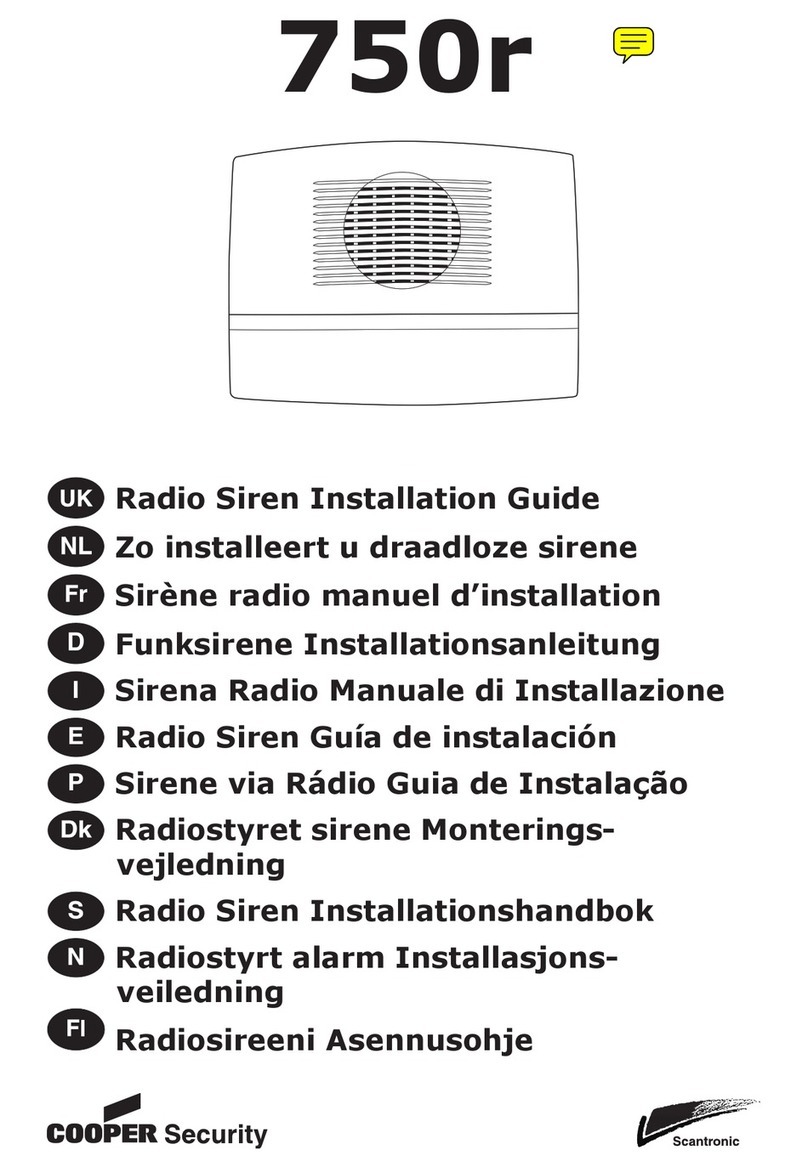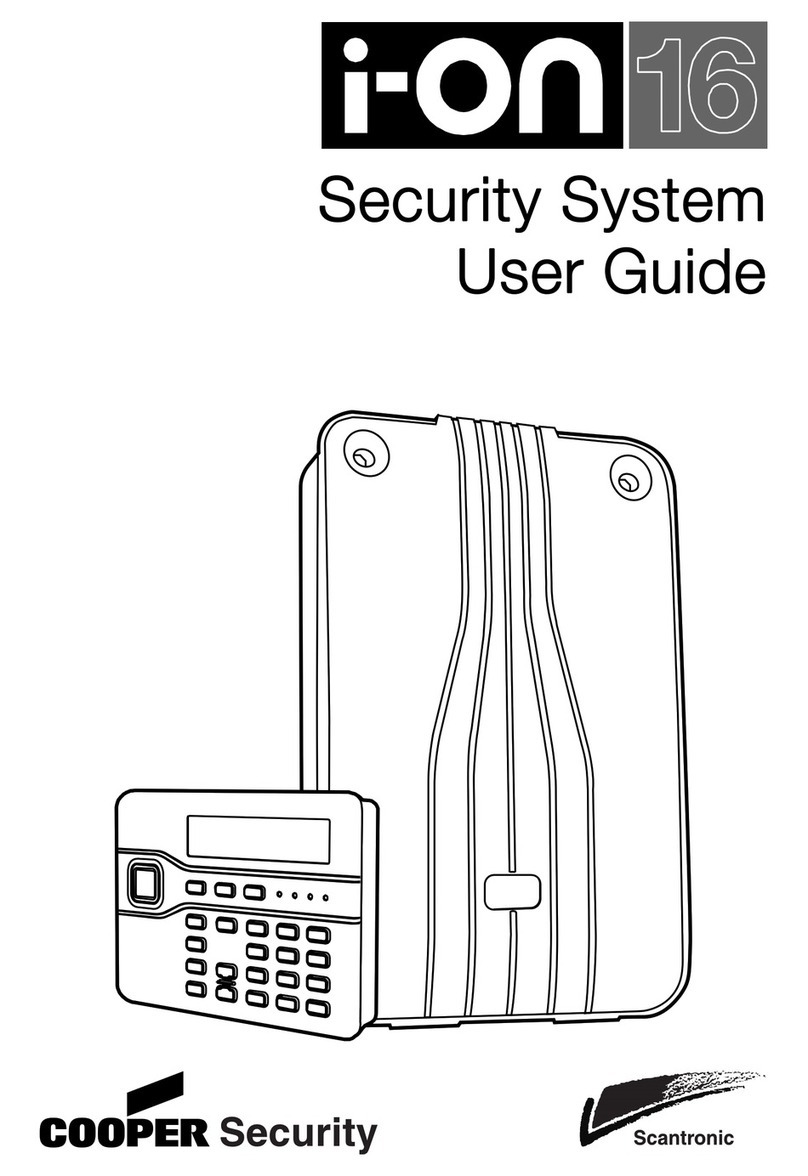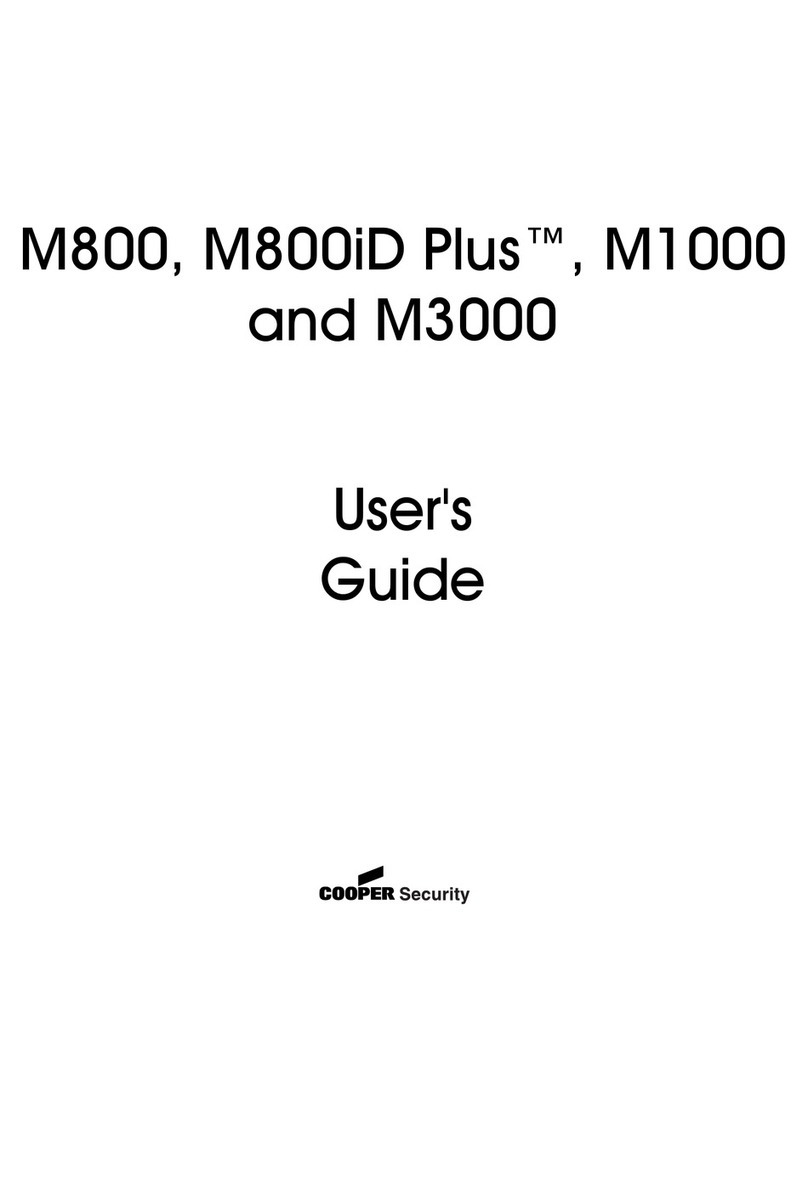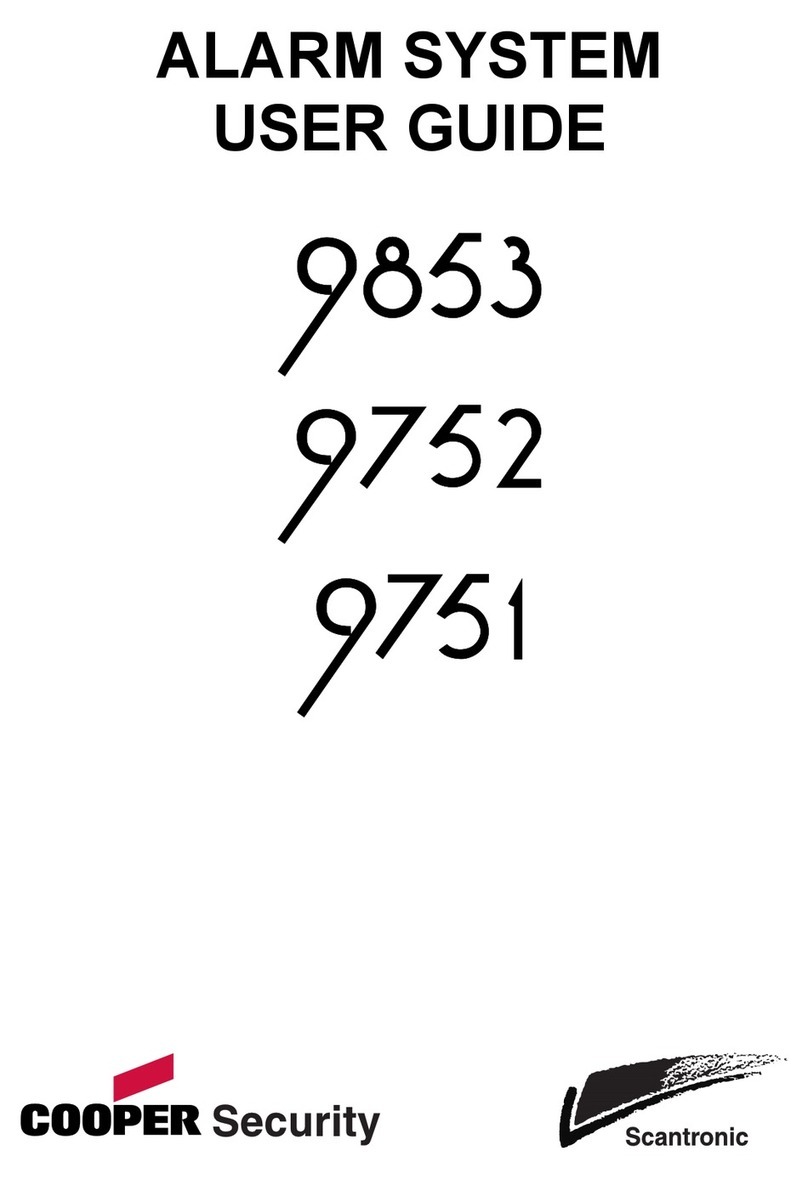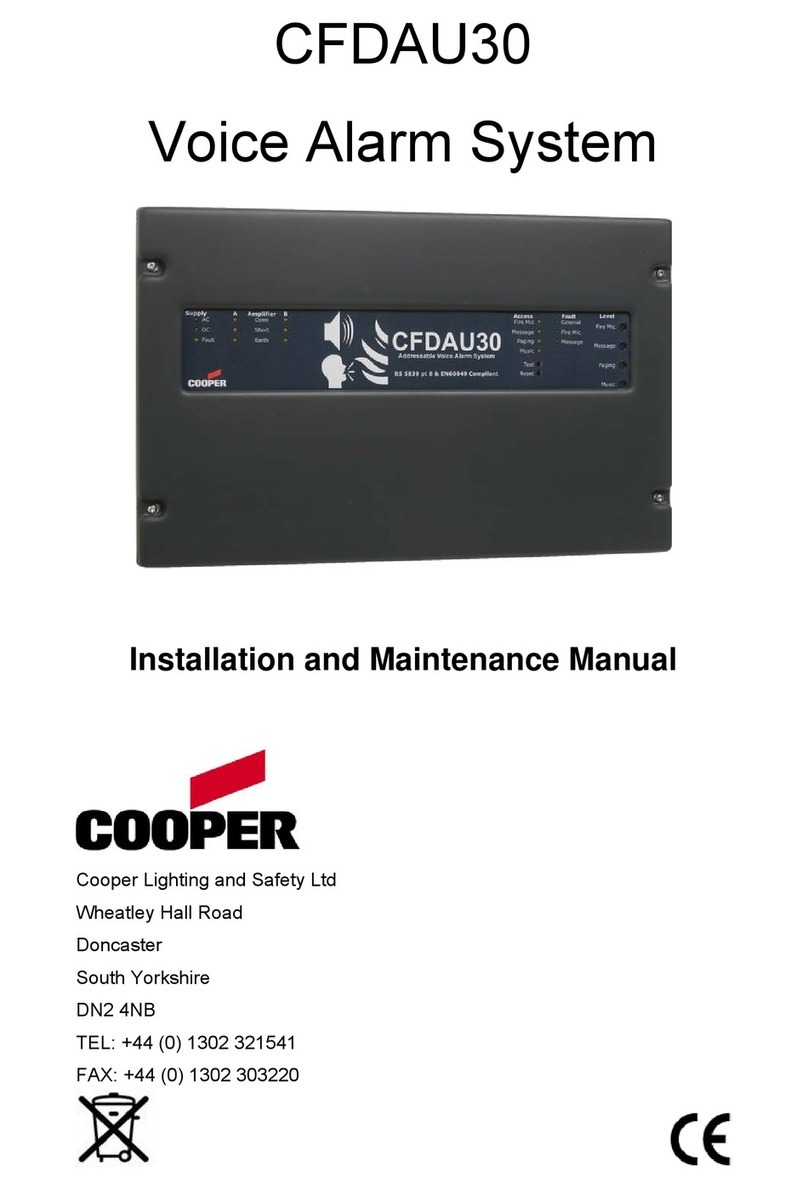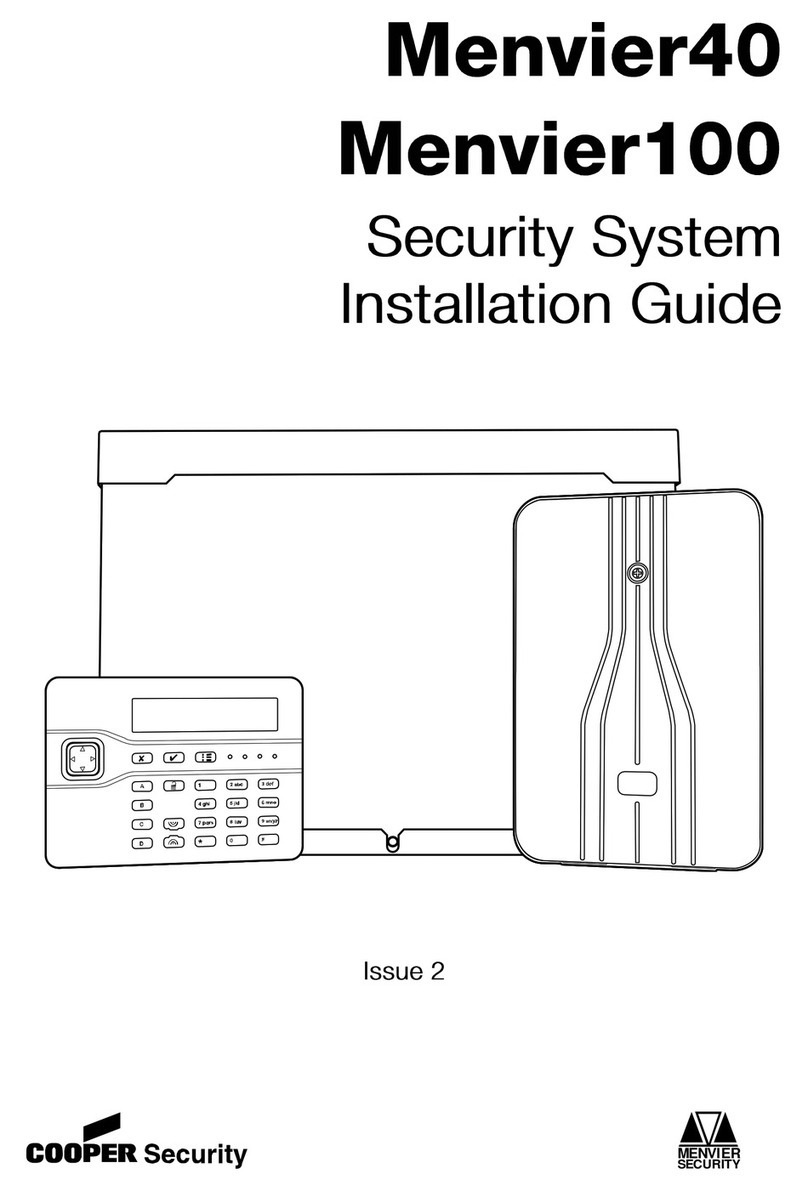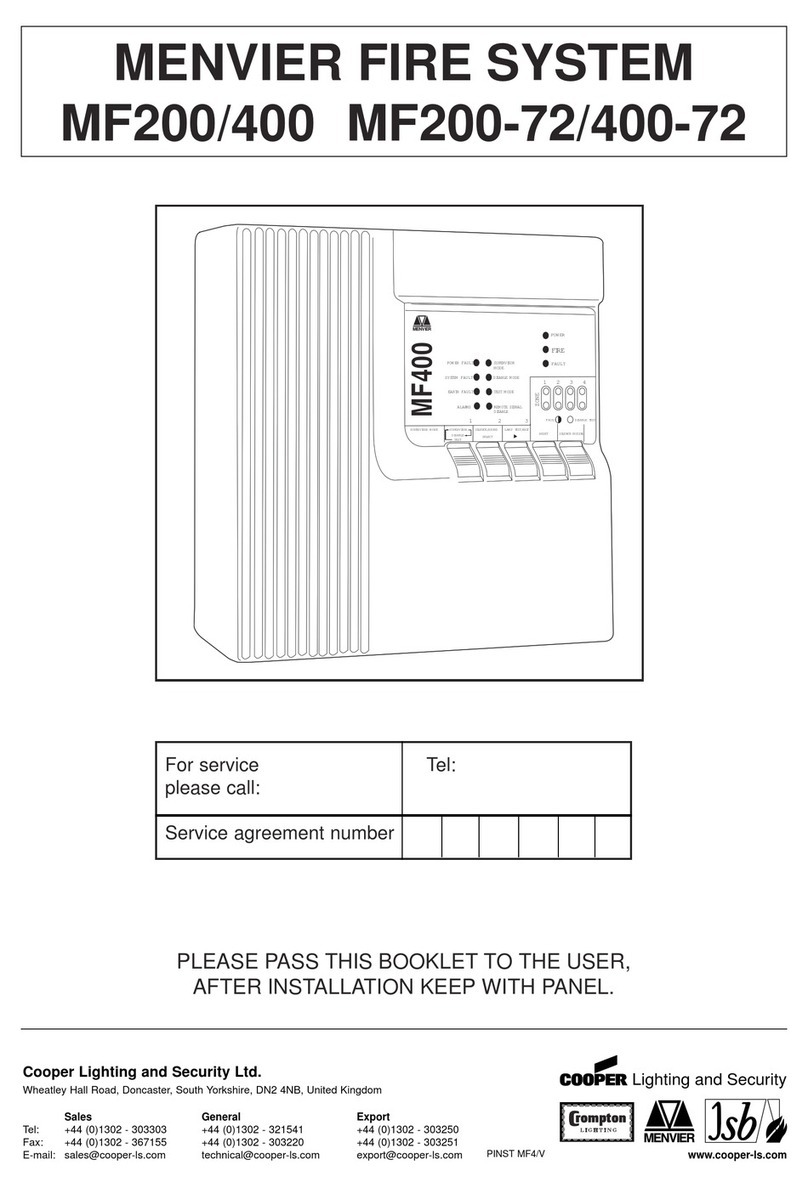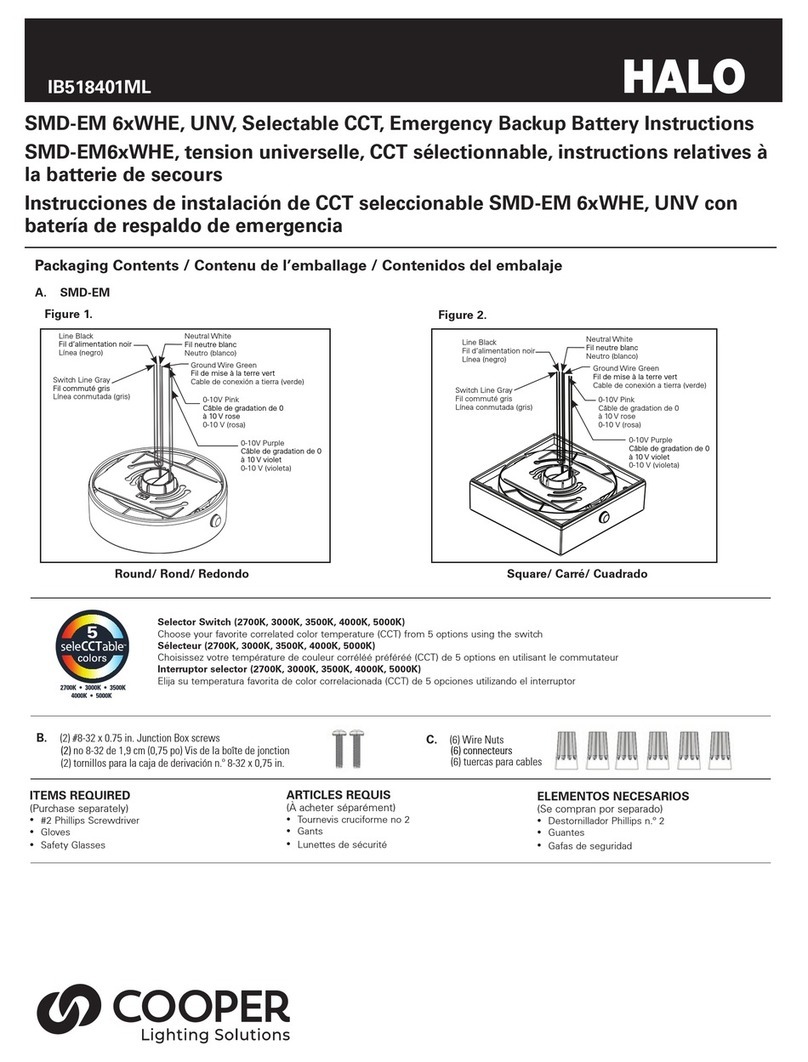496758 Page 3
Contents
Contents ......................................................................................................... 3
1. INTRODUCTION ........................................................................................ 5
Background................................................................................................. 5
2. TECHNICAL DESCRIPTION ..................................................................... 6
Physical Layout........................................................................................... 6
Controls and Indicators ........................................................................... 6
External Connectors................................................................................ 7
Concealed Connectors............................................................................ 7
Facilities ...................................................................................................... 8
Account Numbers / Ident Codes ............................................................. 8
Radio Site Code ...................................................................................... 8
Recorded Message (-03 Versions) ......................................................... 8
Remote Programming ............................................................................. 9
Security Code.......................................................................................... 9
PSION Programming (Optional)............................................................ 10
3. INSTALLATION ........................................................................................ 11
Unpacking And Preparation ...................................................................... 11
Connection................................................................................................ 12
4. SITING THE UNIT ................................................................................... 12
5. TRIGGERS (2020UK-01/02/03) ............................................................... 13
4601UK-50 Radio Pendant ....................................................................... 13
Setting Up.............................................................................................. 13
4601UK-75/4901UK-60 Radio Pendants.................................................. 13
Using a 4601UK-50 For a Low Temperature Alarm ................................. 14
Setting Up.............................................................................................. 14
4604 Door Contact.................................................................................... 14
Siting ..................................................................................................... 14
Setting Up.............................................................................................. 14
4670-20 Pull Cord ..................................................................................... 14
Siting ..................................................................................................... 14
Setting Up.............................................................................................. 14
4609 Smoke Detector ............................................................................... 15
Siting ..................................................................................................... 15
Setting Up.............................................................................................. 15
4608 Movement Detector ......................................................................... 15
Siting ..................................................................................................... 15
Setting Up.............................................................................................. 15
6. PROGRAMMING...................................................................................... 16
Programming From A Local Telephone.................................................... 16
Using A Telephone For Programming................................................... 16
Telephone Numbers.............................................................................. 17