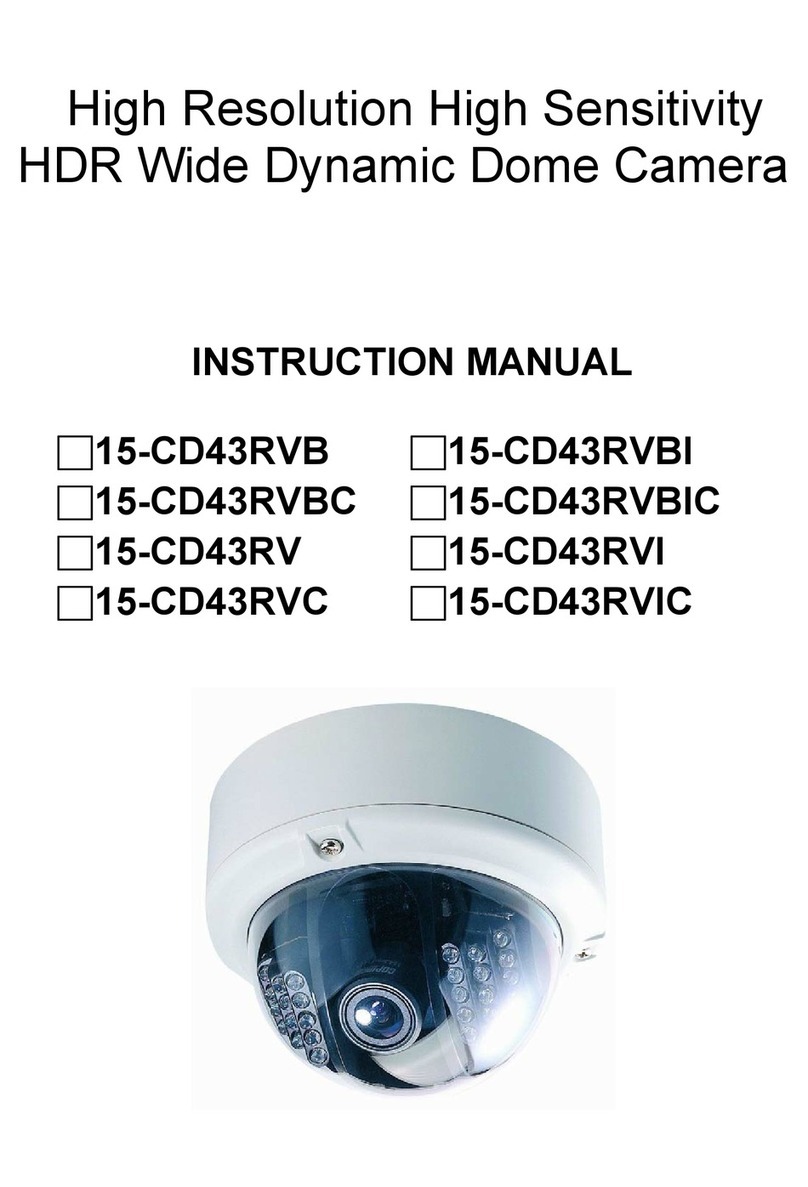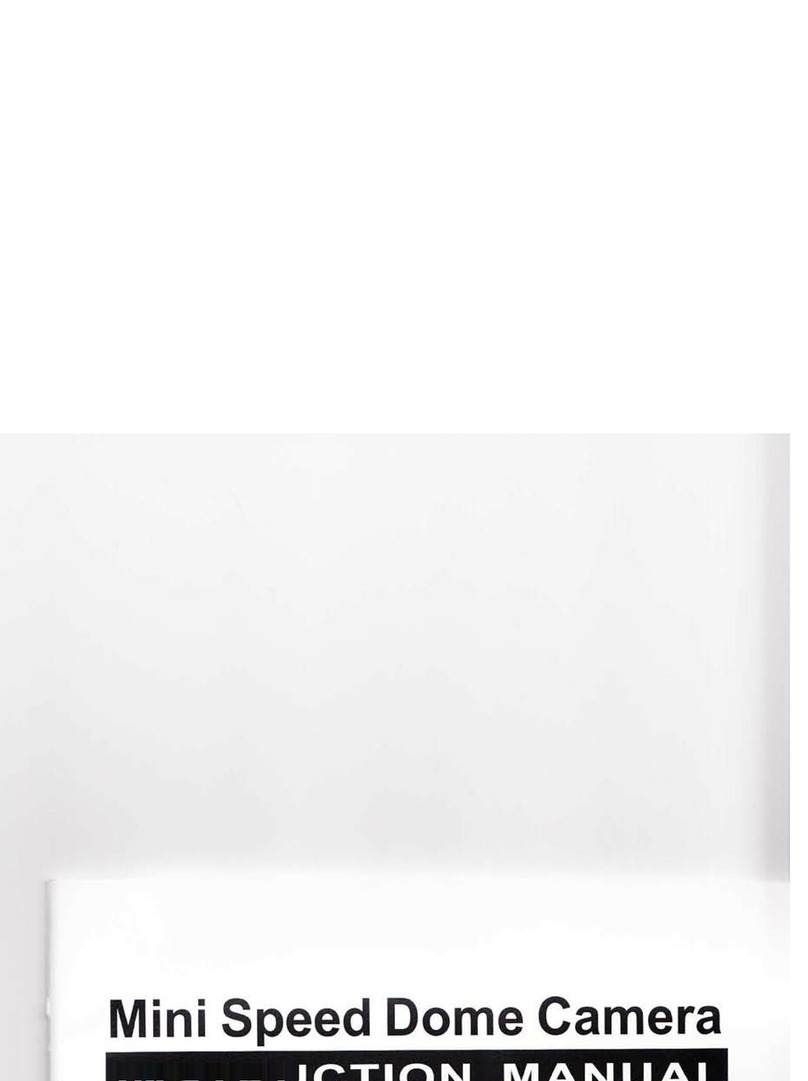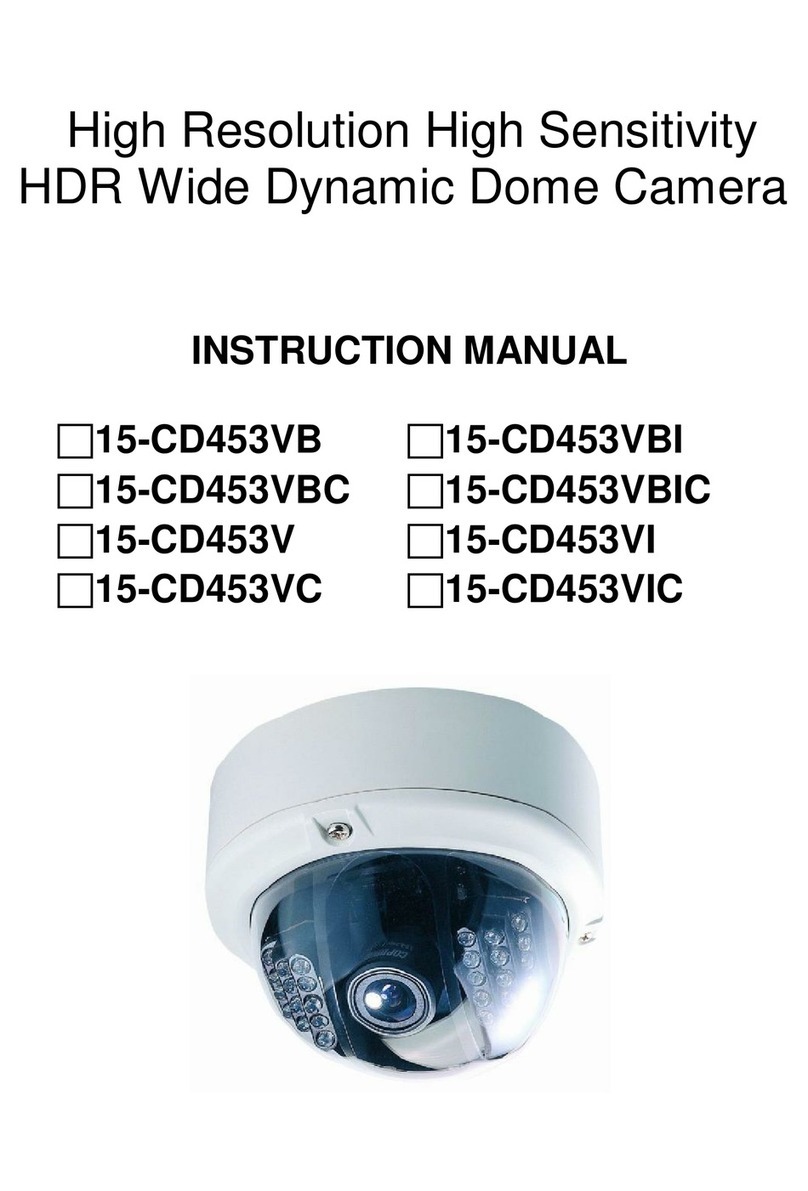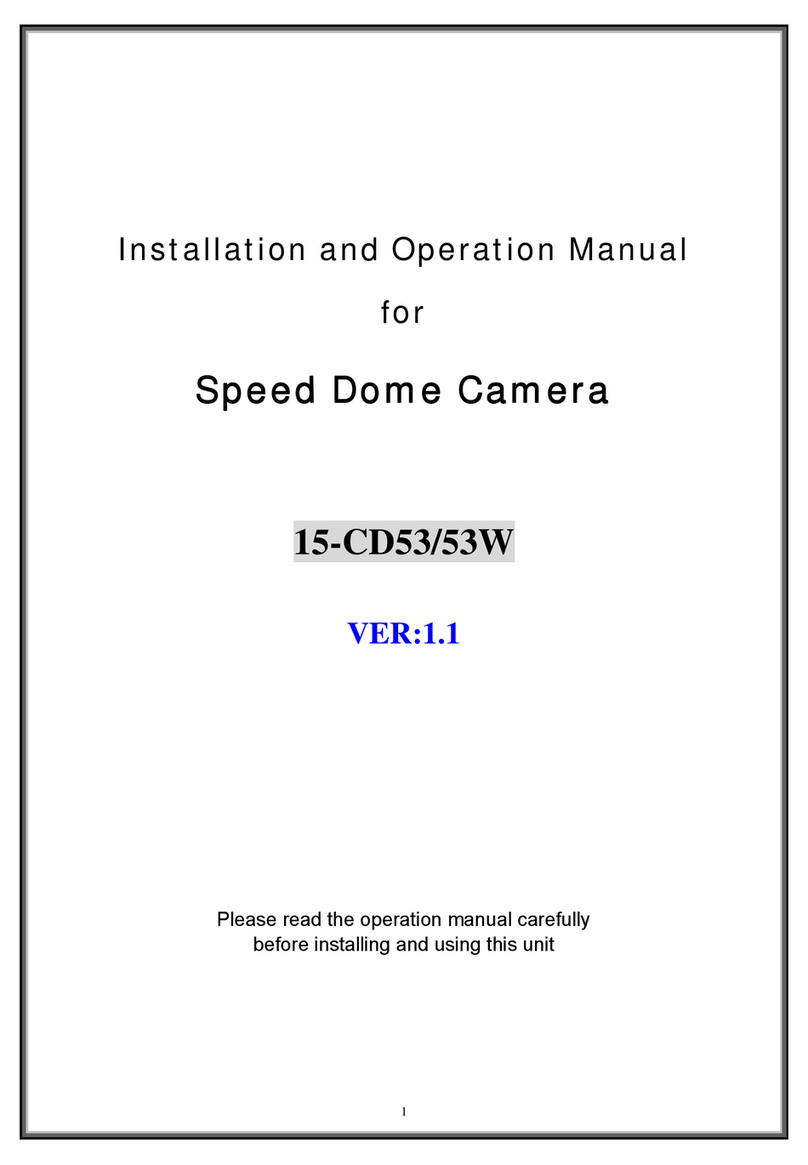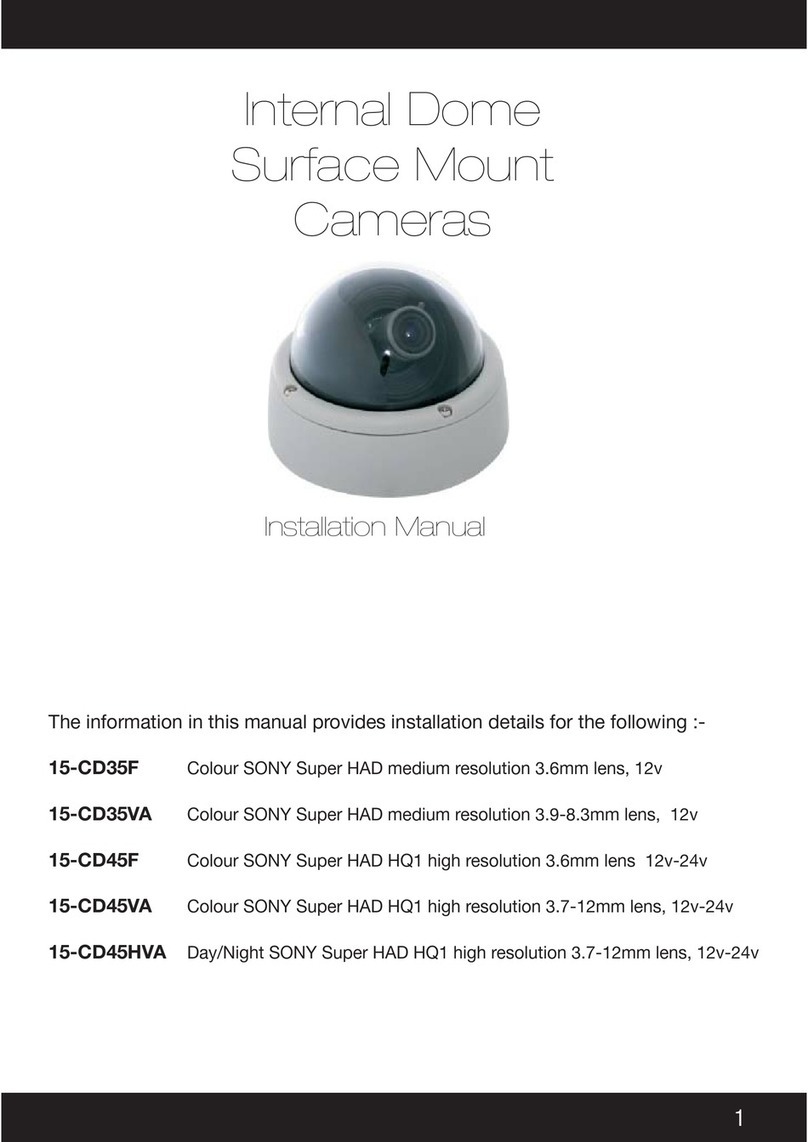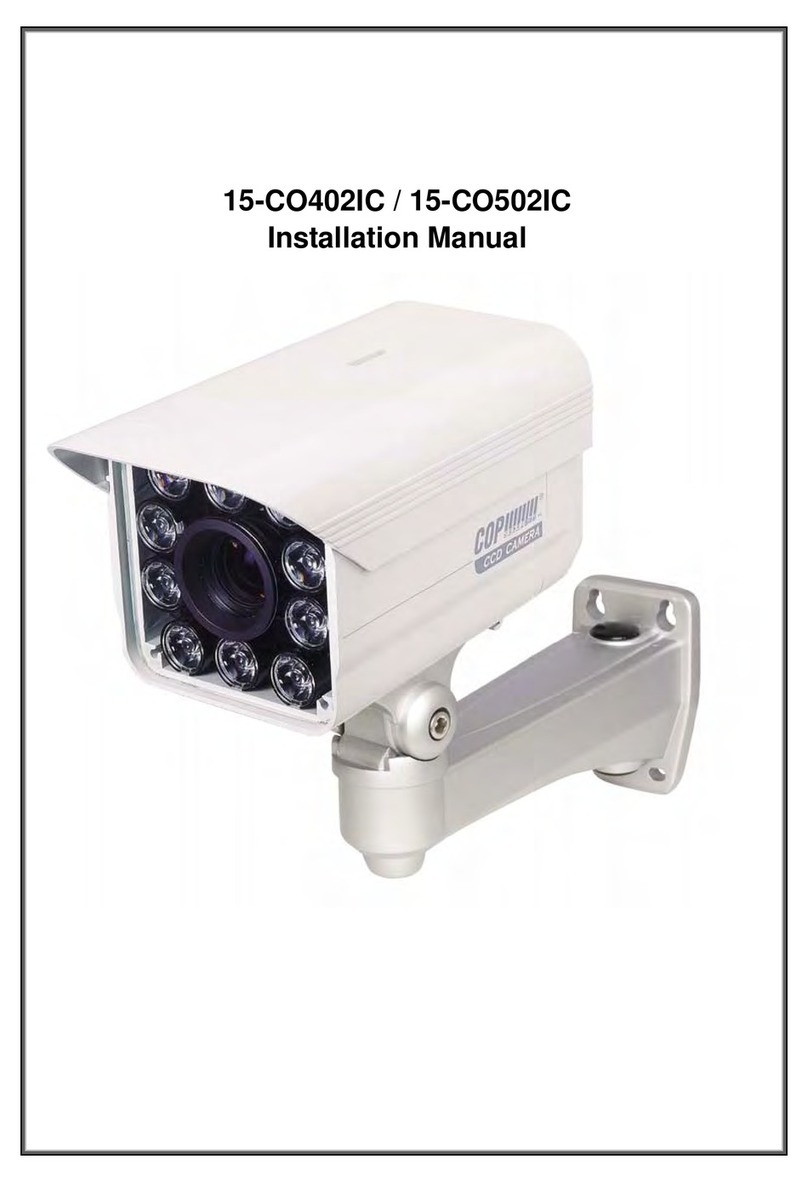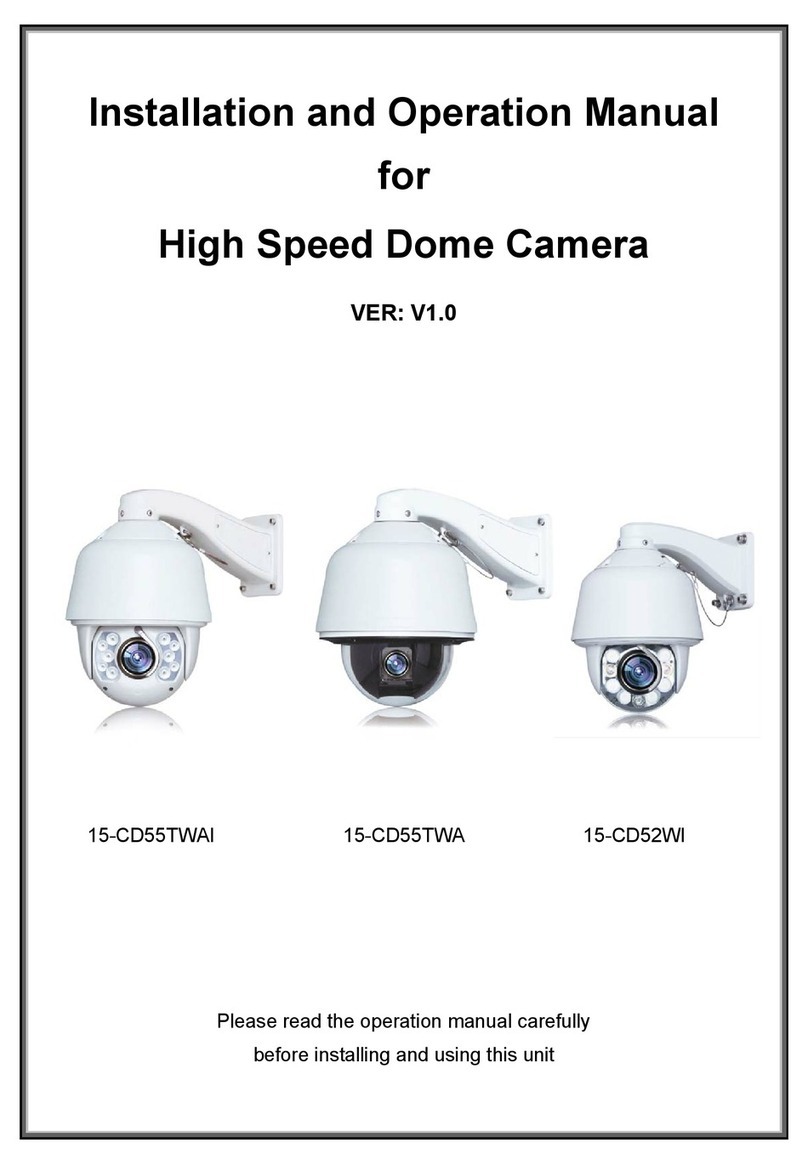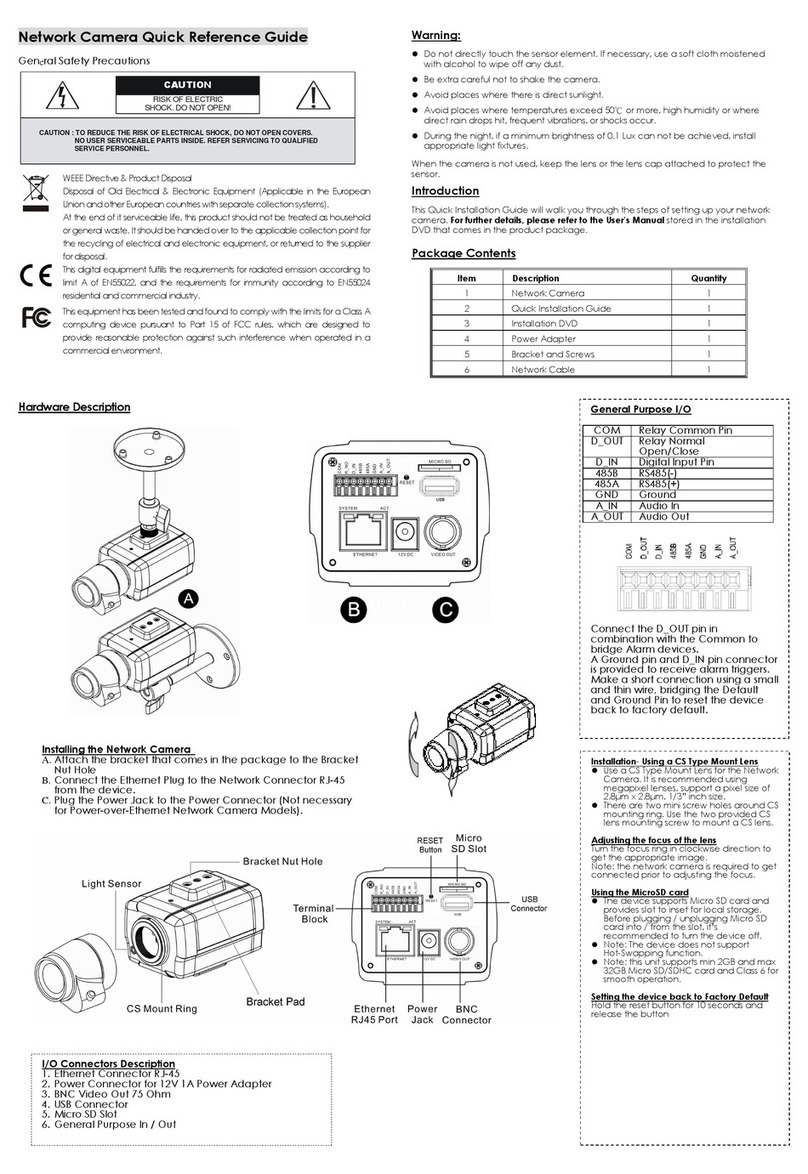7
1. PRECAUTIONS
1 Do not attempt to disassemble the camera.
To prevent electric shock, do not remove screws or covers.
There are no user-serviceable parts inside.
Ask qualified service personnel for servicing.
2 Handle the camera with care.
Do not abuse the camera. Avoid striking, shaking, etc. The camera could be damaged by improper handling or storage.
3 Do not use strong or abrasive detergents when cleaning the camera body.
Use a dry cloth to clean the camera. If dirt is hard to remove, use a mild detergent and wipe gently. Care should be taken
not to scratch the dome when wiping it. Afterwards, wipe off any excess detergent with a dry cloth.
4 Never face the camera towards the sun.
Do not aim the camera at bright objects. Whether the camera is in use or not, never aim it at the sun or other extremely
bright objects. Otherwise, blooming or smear maybe caused.
5 Never face the camera towards a place exposed to strong light sources for a long time.
Strong light sources such as spot lights can cause burn-in on the display screen, part of the image may discolour when
changing the view of the camera etc. due to deterioration of colour filter in CCD
6 Do not install this camera upside down.
This camera is designed for mounting on the ceiling or wall. Using this camera installed upside down, for example,
mounted on the floor, may cause malfunction.
7 Do not operate the camera beyond the specified temperature, humidity or power source ratings.
Do not use the camera in an extreme environment where high temperature or high humidity exists. Do not place near
heat sources such as radiators, stoves or other units that produce heat.
Use the Indoor Speed Dome camera under conditions where temperature is between -10°C - +40°C, and humidity is
below 90 %. The input power source is AC24V.
8 Do not install the camera near the air out-let of an air conditioner.
The lens may become cloudy due to condensation if the camera is used under the following conditions:
• Rapid temperature fluctuations by switching the air conditioner on and off
• Rapid temperature fluctuations due to frequent door opening and closing
• An environment where warm humid air may fog up the dome cover
• In a room filled with cigarette smoke or dust.
If the lens becomes cloudy due to condensation, remove the dome cover and wipe all moist surfaces with a soft
cloth.
9 Consumables
Components having moving parts such as the lens-drive motors, cooling fan motor and slip-rings built inside the camera
are subject to wear with time. Please ask the nearest service center about replacement and maintenance of such parts
10 Do not aim the camera at the same object for a long time.
Burn-in of an image may be caused on the fluorescent screen of a CRT monitor.