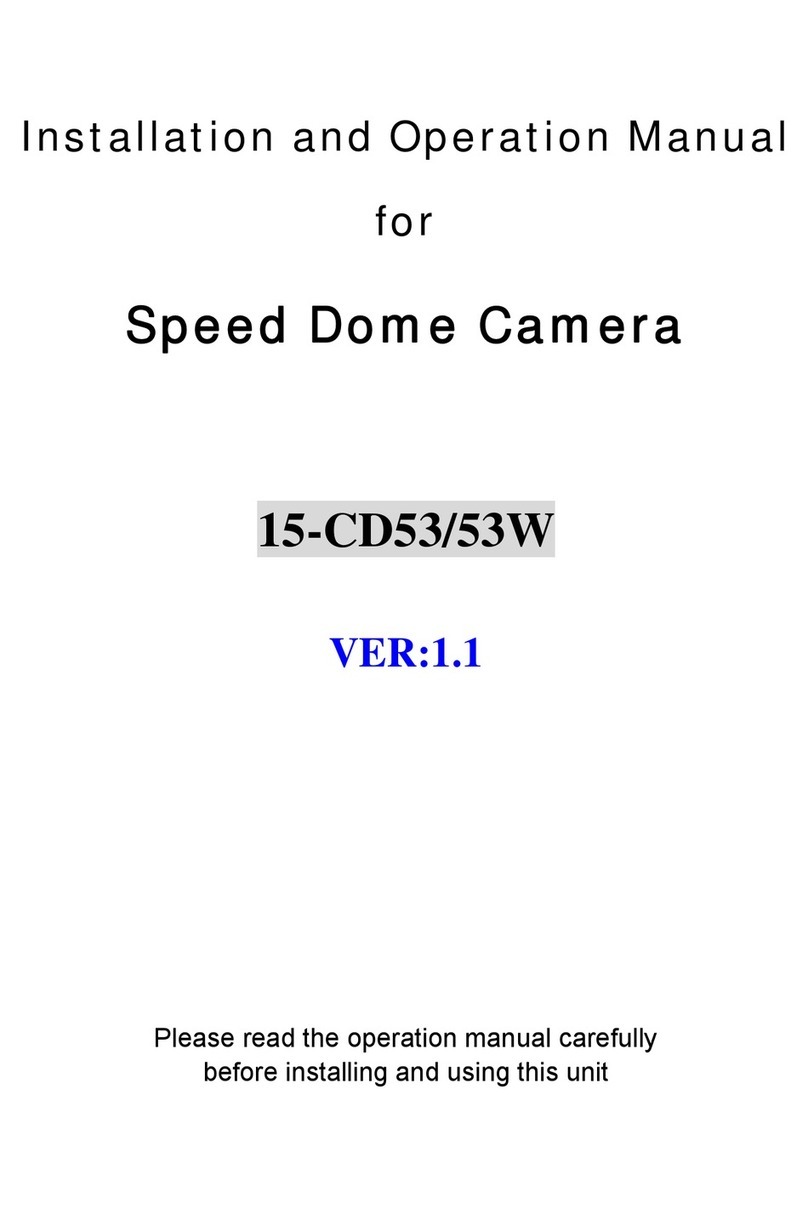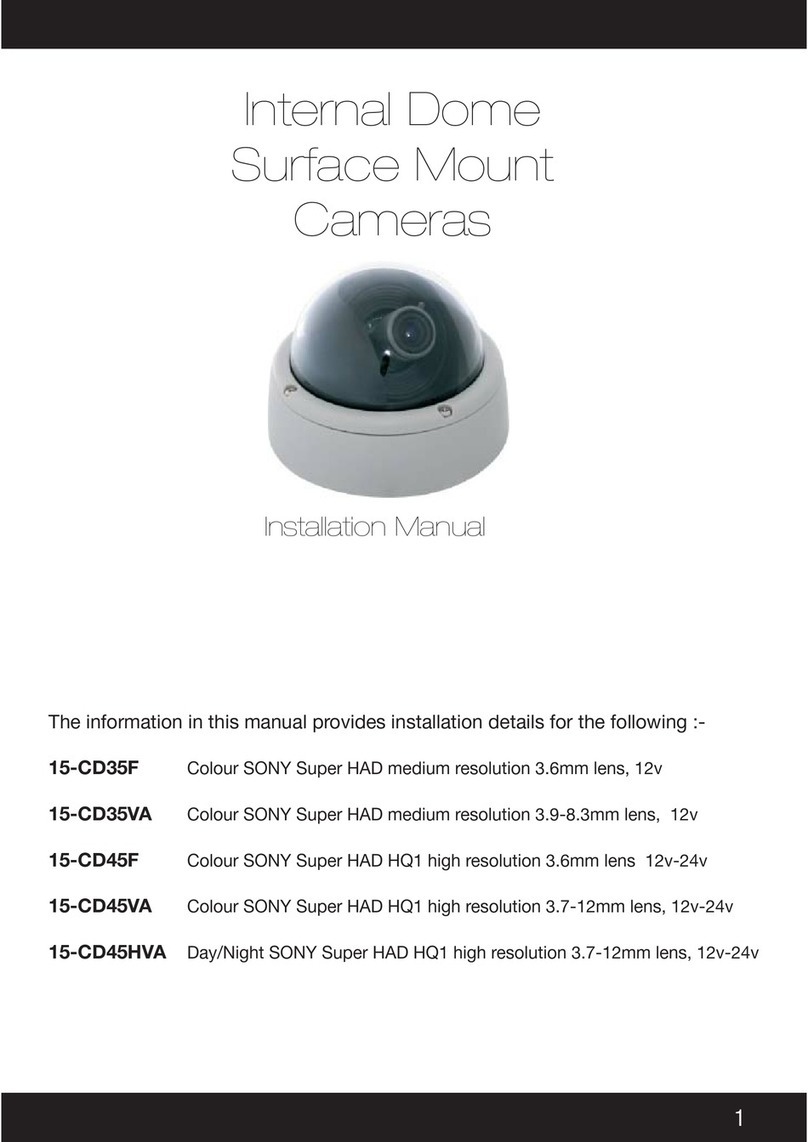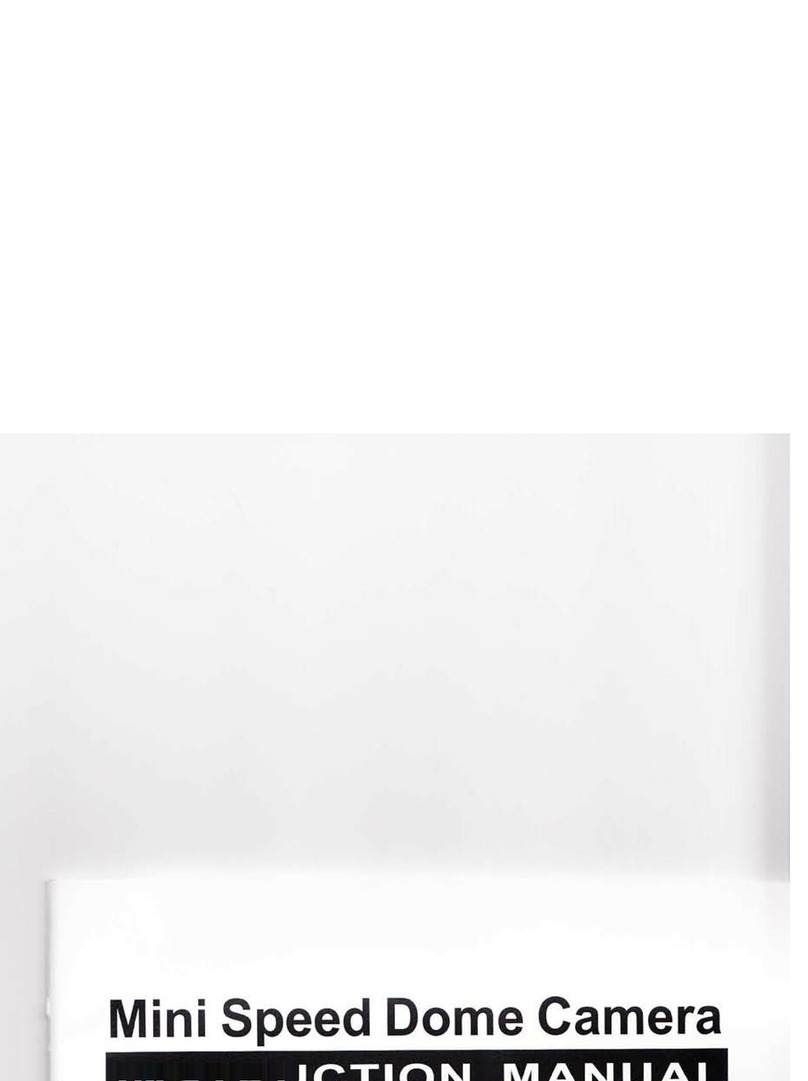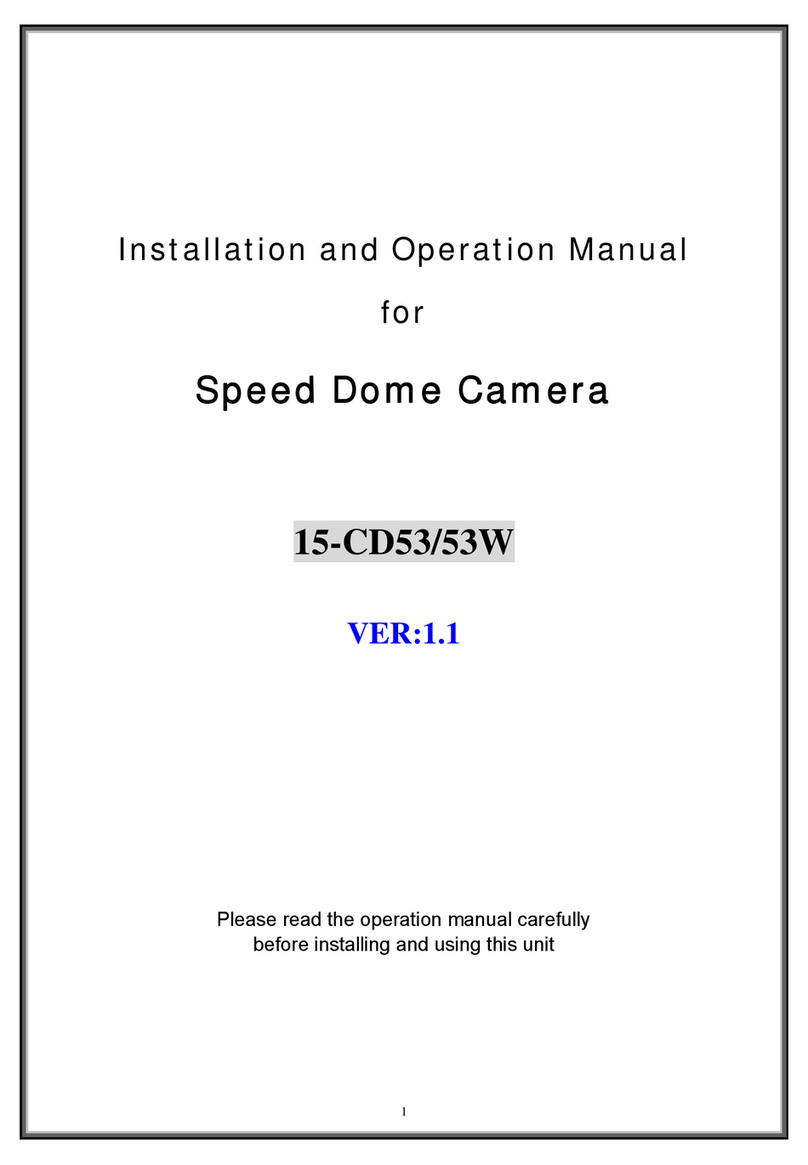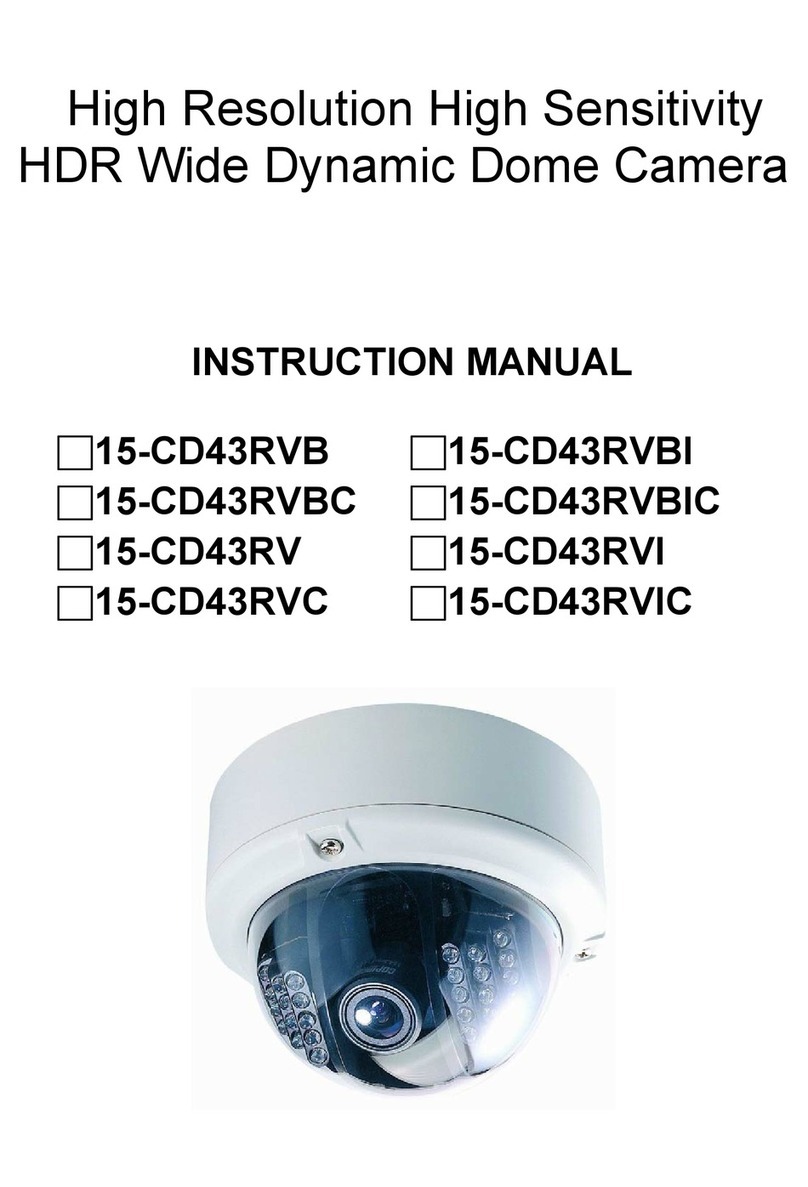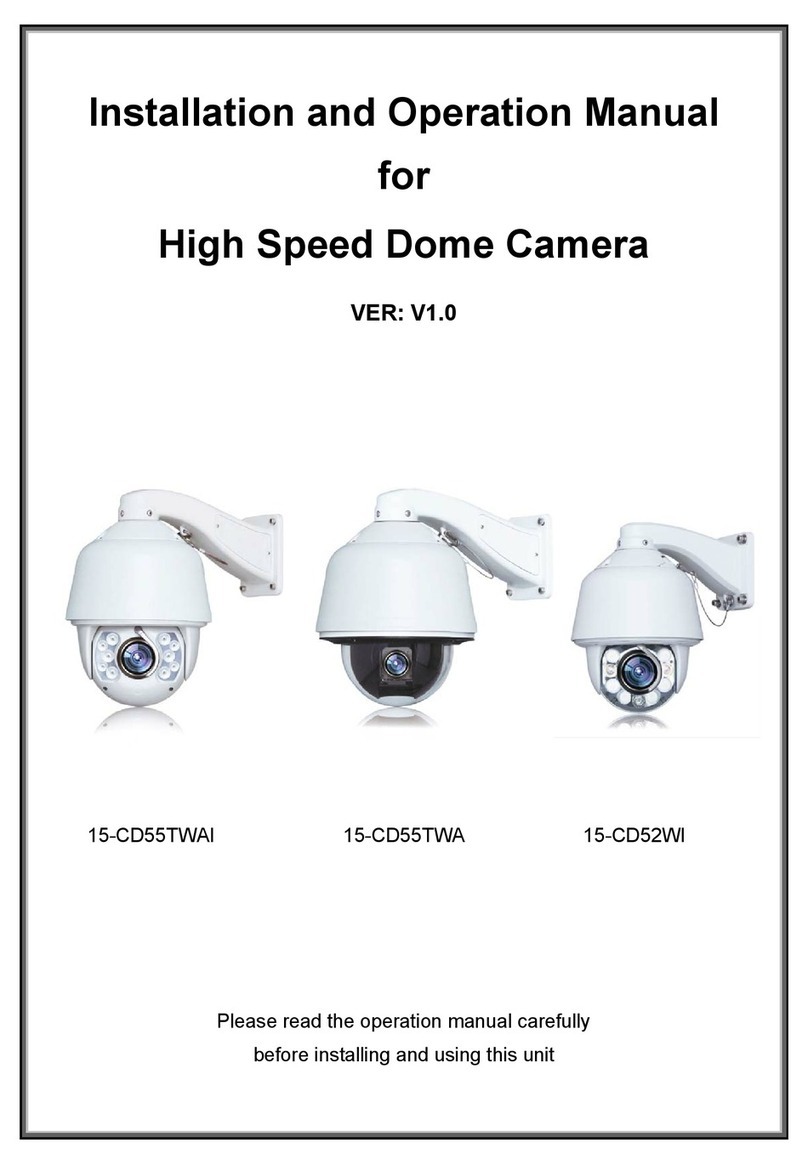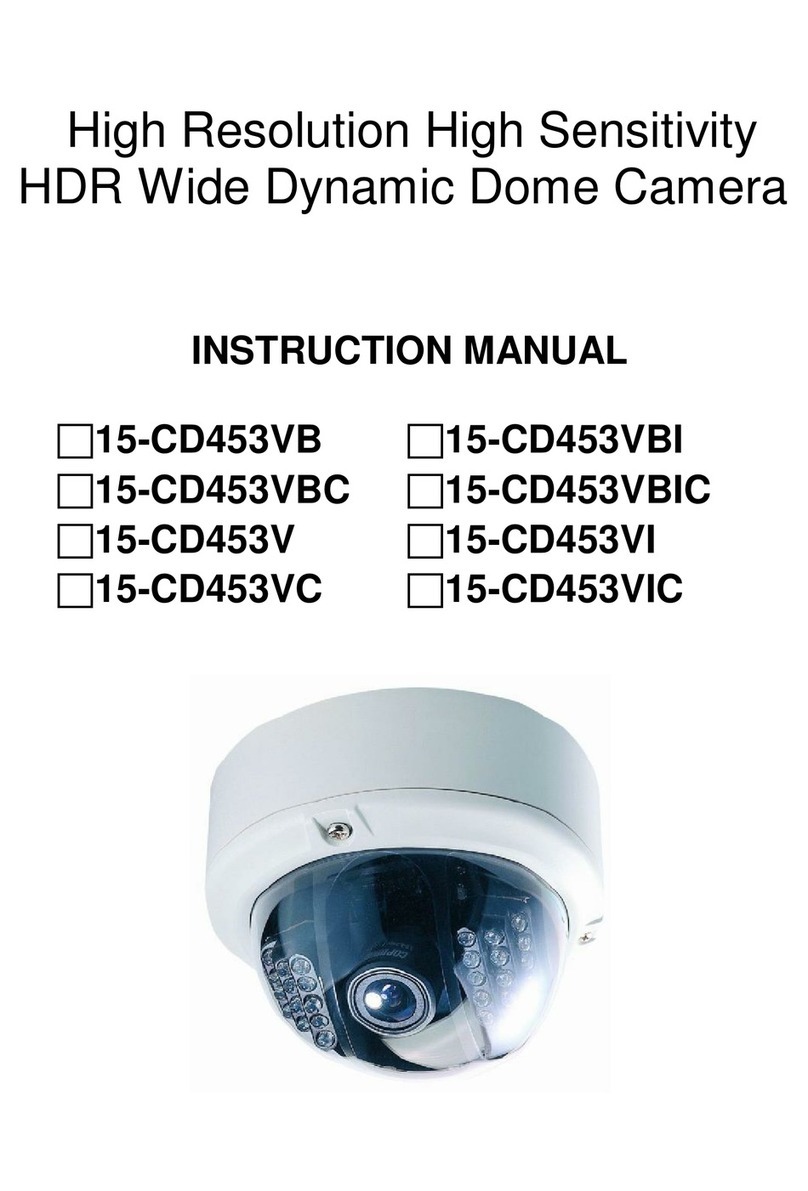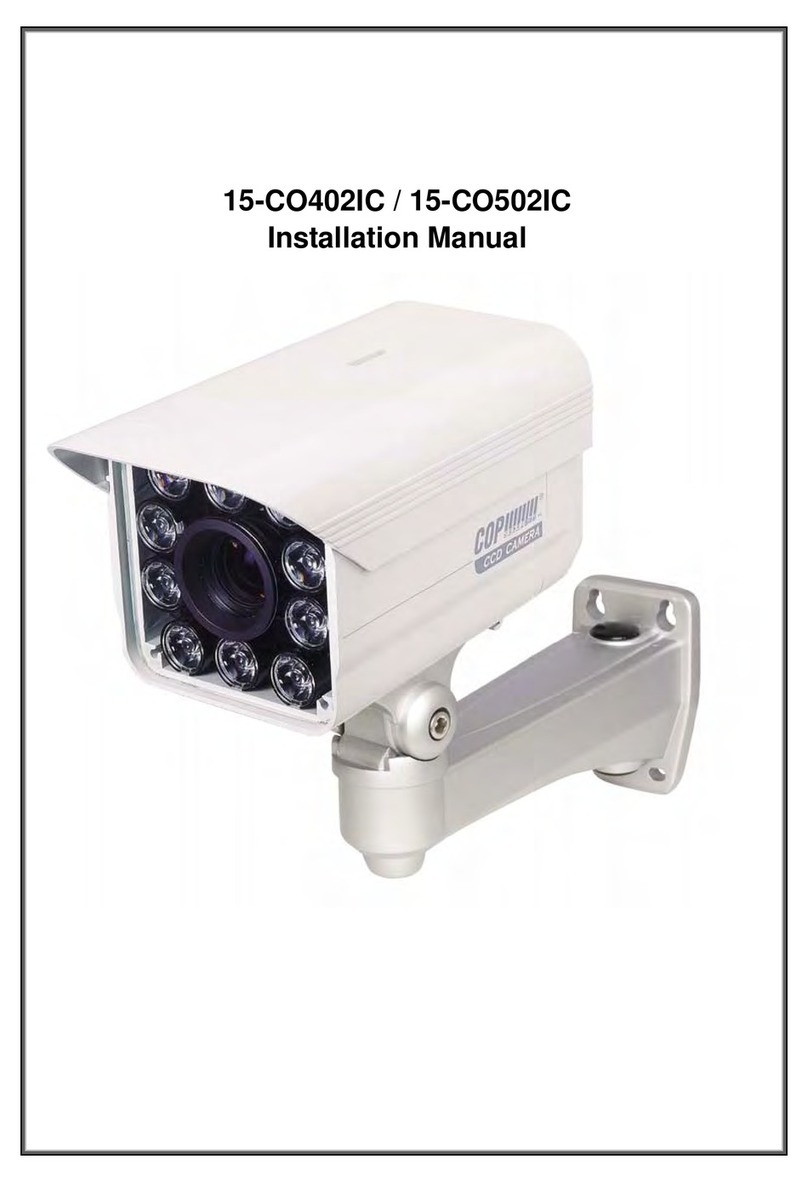Network Camera Quick Reference Guide
General Safety Precautions
WEEE Directive & Product Disposal
Disposal of Old Electrical & Electronic Equipment (Applicable in the European
nion and other European countries with separate collection systems).
At the end of it serviceable life, this product should not be treated as household
or general waste. It should be handed over to the applicable collection point for
the recycling of electrical and electronic equipment, or returne
for disposal.
This digital equipment fulfills the requirements for radiat
limit A
of EN55022, and the requirements for immunity according to EN55024
residential and commercial industry.
This equipment has been tested and found to comply with the limits for a Class A
computing device pursuant to Part 15 of FCC rules, whi
provide reasonable protection against such interference when operated
commercial environment.
Warning:
Do not directly touch the sensor element. If necessary, use a soft cloth moistened
with alcohol to wipe off any dust.
Be extra careful not to shake the camera.
Avoid places where there is direct sunlight.
Avoid places where temperatures exceed 50℃ or more, high humidity or where
direct rain drops hit, frequent vibrations, or shocks occur.
During the night, if a minimum brightness of 0.1 Lux can not be achieved, install
appropriate light fixtures.
When the camera is not used, keep the lens or the lens cap attached to protect the
sensor.
Introduction
This Quick Installation Guide will walk you through the steps of setting up your network
camera. For further details, please refer to the User s Manual stored in the installation
DVD that comes in the product package.
Package Contents
Item Description Quantity
1 Network Camera 1
2 Quick Installation Guide 1
3 Installation DVD 1
4 Power Adapter 1
5 Bracket and Screws 1
6 Network Cable 1
Hardware Description
Using a CS Type Mount Lens
se a CS Type Mount Lens for the Network
Camera. It is recommended using
megapixel lenses, support a pixel size of
2.8µm x 2.8µm, 1/3” inch size.
There are two mini screw holes around CS
mounting ring. se the two provided CS
lens mounting screw to mount a CS lens.
Adjusting the focus of the lens
Turn the focus ring in clockwise direction to
get the appropriate image.
Note: the network camera is required to get
connected prior to adjusting the focus.
Using the MicroSD card
The device supports Micro SD card and
provides slot to inset for local storage.
Before plugging / unplugging Micro SD
card into / from the slot, it’s
recommended to turn the device off.
Note: The device does not support
Hot-Swapping function.
Note: this unit supports min 2GB and max
32GB Micro SD/SDHC card and Class 6 for
smooth operation.
Setting the device back to Factory Default
Hold the reset button for 10 seconds and
release the button
COM
Relay Common Pin
D_O T
Relay Normal
Open/Close
D_IN Digital Input Pin
485B RS485(-)
485A RS485(+)
GND Ground
A_IN Audio In
A_O T
Audio Out
Connect the D_O T pin in
combination with the Common to
bridge Alarm devices.
A Ground pin and D_IN pin connector
is provided to receive alarm triggers.
Make a short connection using a small
and thin wire, bridging the Default
and Ground Pin to reset the device
back to factory default.
A. Attach the bracket that comes in the package to the Bracket
Nut Hole
B. Connect the Ethernet Plug to the Network Connector RJ-45
from the device.
C. Plug the Power Jack to the Power Connector (Not necessary
for Power-over-Ethernet Network Camera Models).
1. Ethernet Connector RJ-45
2. Power Connector for 12V 1A Power Adapter
3. BNC Video Out 75 Ohm
4. SB Connector
5. Micro SD Slot
6. General Purpose In / Out