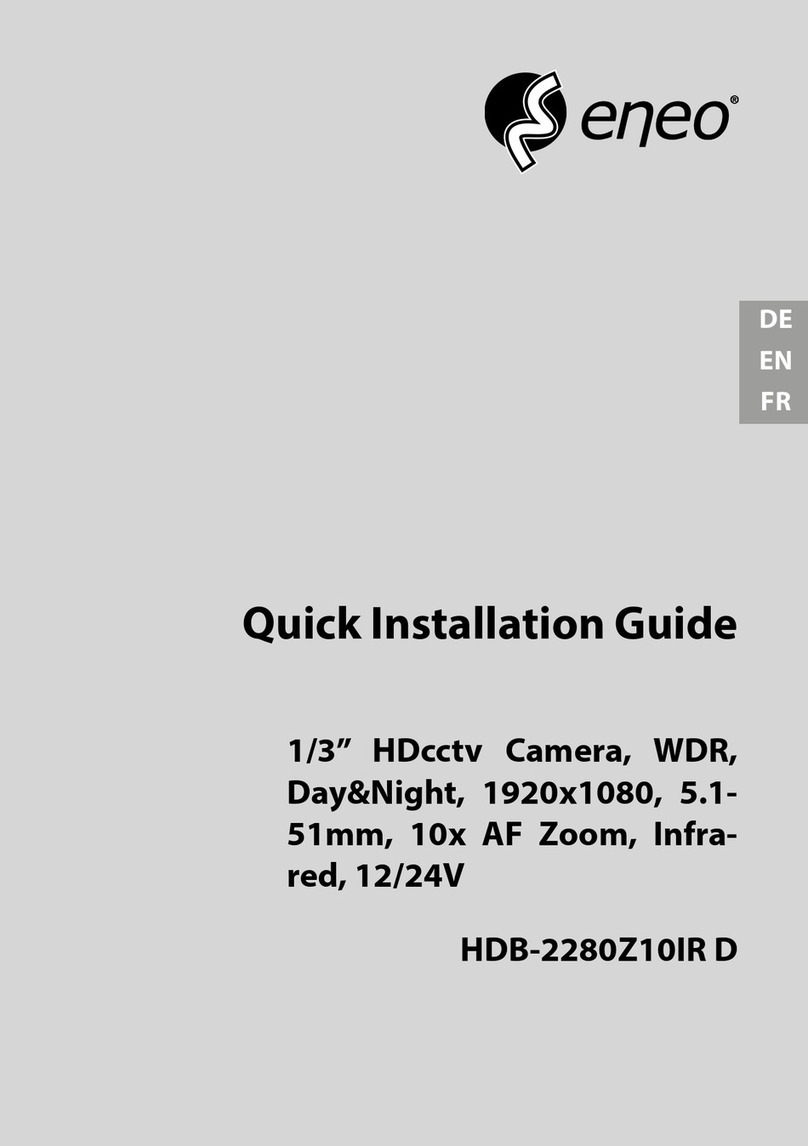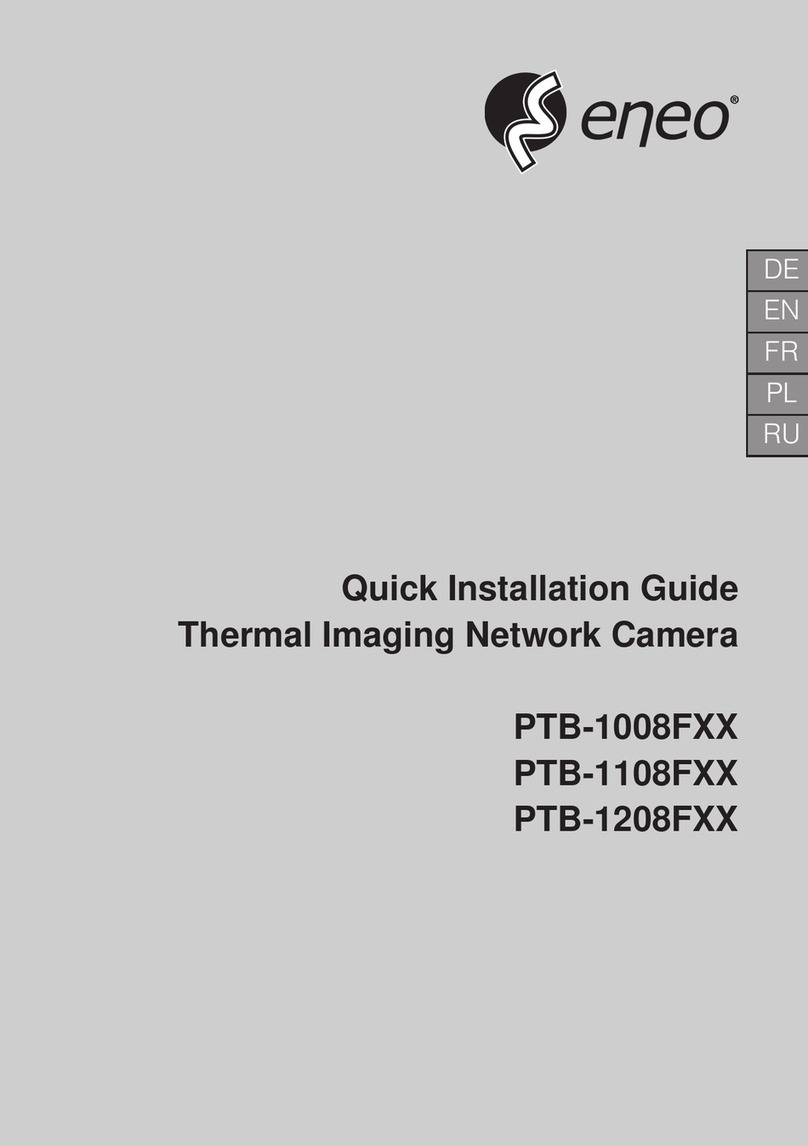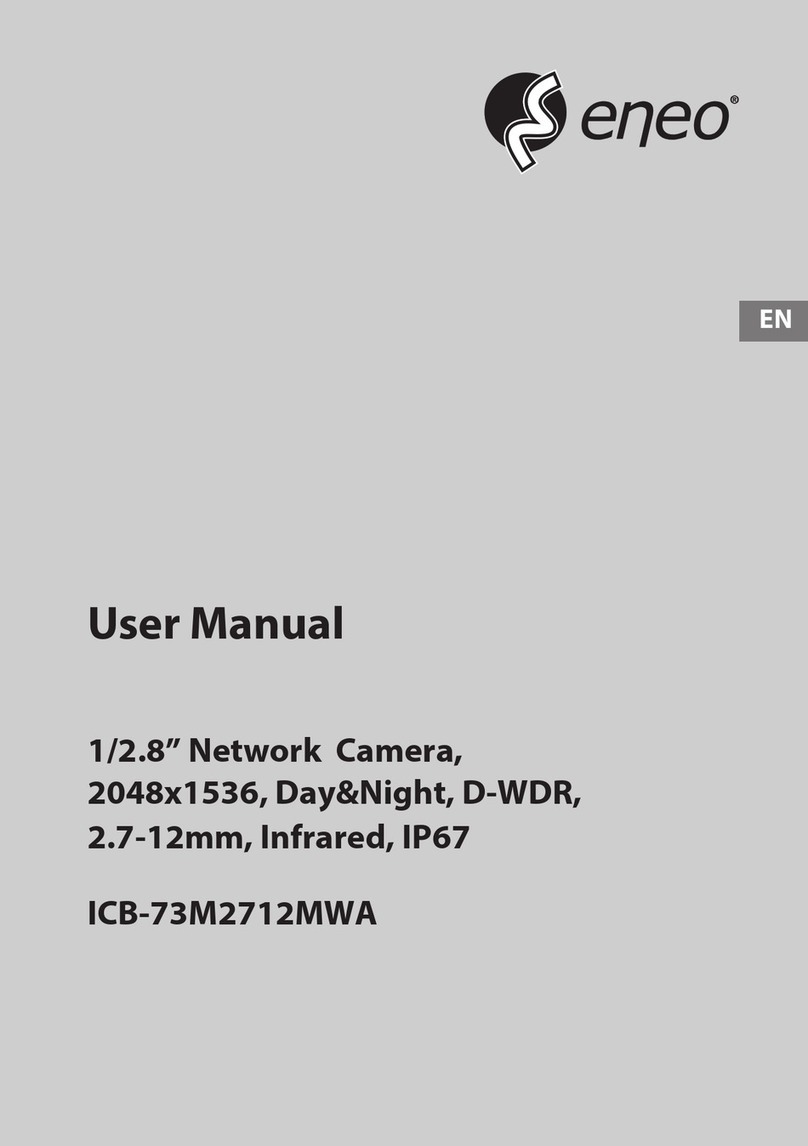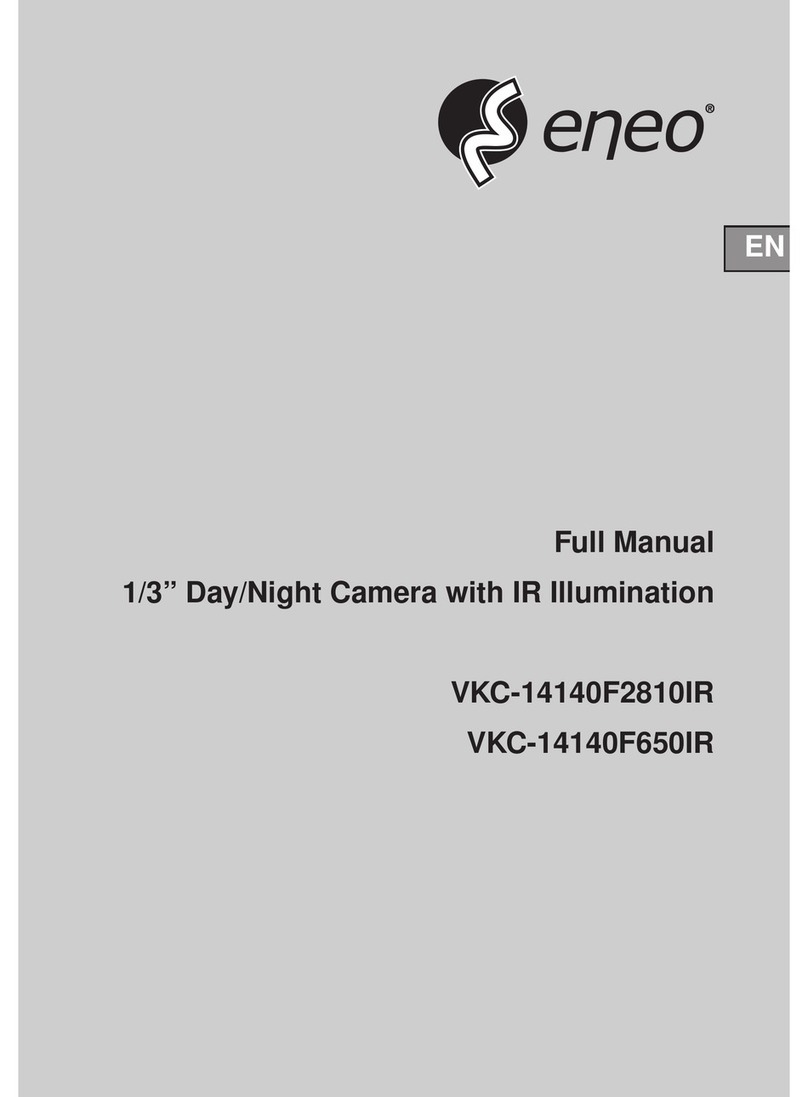5
1.2 Product Features
• An inbuilt Web Server and Network Interface.
• Dual purpose: the LAN CAMERA can simultaneously export both the traditional analogs and the digital images.
• Motion detection: You can select the range and sensitivity of the detection.
• The user can use a Java browser to directly view the images, and can also modify the settings.
• 1/ 3 inch interlaced CCD (charge - coupled device)
• This product is a standard resolution device. It can support a resolution up to 270K pixels (NTSC), 320K pixels (PAL)
• 340 TV lines
• C / CS Mount Adjustable (adapter by delivery included)
• Automatic white balance programmable (AWB), Automatic gain control (AGC), Backlight Compensation (BLC),
Electronic shutter speeds: (NTSC:1/50-1/100000 sec. PAL:1/60-1/100000sec)
• The sensitivity is 0.26Lux (measured).
• Image compression: MJPEG.
• There are 5 levels of image quality the user can select from: Lowest, Low, Medium, High, and Highest.
• There are 4 different Resolution levels the user can choose from:
NTSC: 352x240, 720x480 (Frame), 720x240, 720x480 (Field)
PAL: 352x288, 720x576 (Frame), 720x288, 720x576 (Field).
• The user can regulate the categories of Brightness, Contrast, Saturation, Hue and Camera Title.
• A pair of RJ-45 Fast Ethernet 10 / 100 Base-TX port. Using an Ethernet cable, The LAN CAMERA can be connected
to the network.
• Protocol for remote control
• Networking:TCP/IP, DHCP, HTTP, UDP, FTP, SMTP, SNTP, NetBIOS, ICMP, DDNS, DNS
• Alarm sensor Input/Output Terminals
• Digital mode saves images via E-mail, FTP (only: Open Relais Servers) or SD card.
• The RECORD-SCHEDULE provides seven periods of time and the LAN CAMERA starts and stops recording
according to the programmed schedule.
• The device will record as long as the alarm input is activated, and allow users to set the alarm for certain duration.
• The LAN CAMERA lets users to change the date and time.
• There are 3 levels of users’ accounts: Admin, Operator, Viewer.
The total number of users’ account included under these 3 levels is ten.
• The device is capable of working with various known multiplexers and quad processors.
• RS-232 communication port
• Distribution of live and recorded images through the TCP/IP network environment.
• Watchdog: In the event of any malfunction, the Watchdog immediately alerts the LAN CAMERA, which will restart
operation automatically.
• The LAN CAMERA can automatically synchronize the time with the SNTP server.
• The device has a microphone installed in its front panel which records sound.
• Built-in SD card slot for recording video and image to SD card
• An SD card may be inserted into the SD card slot in the ank panel to update the device.