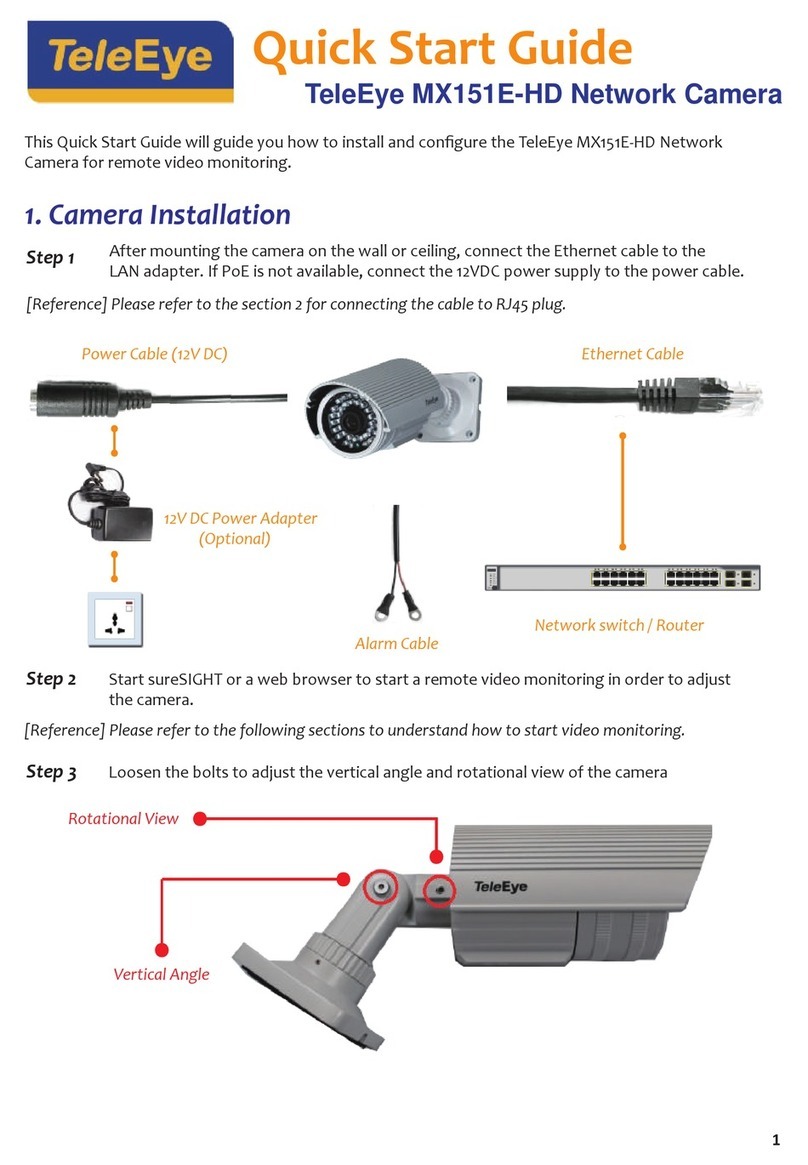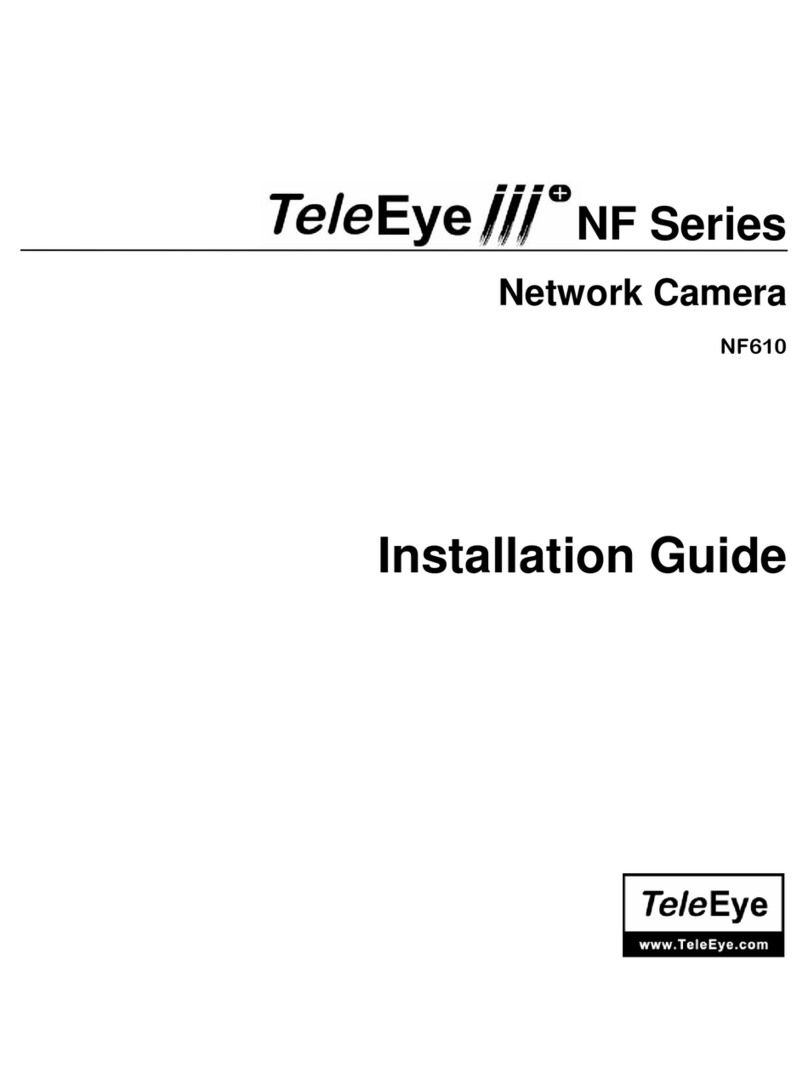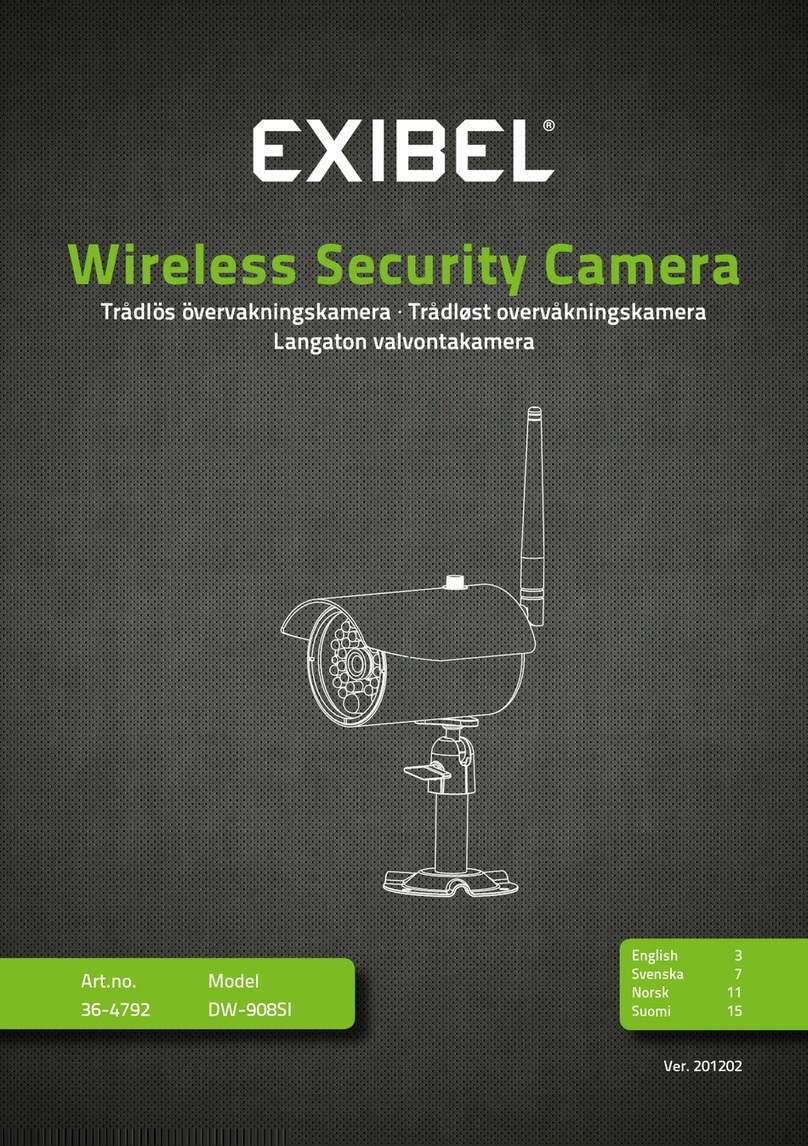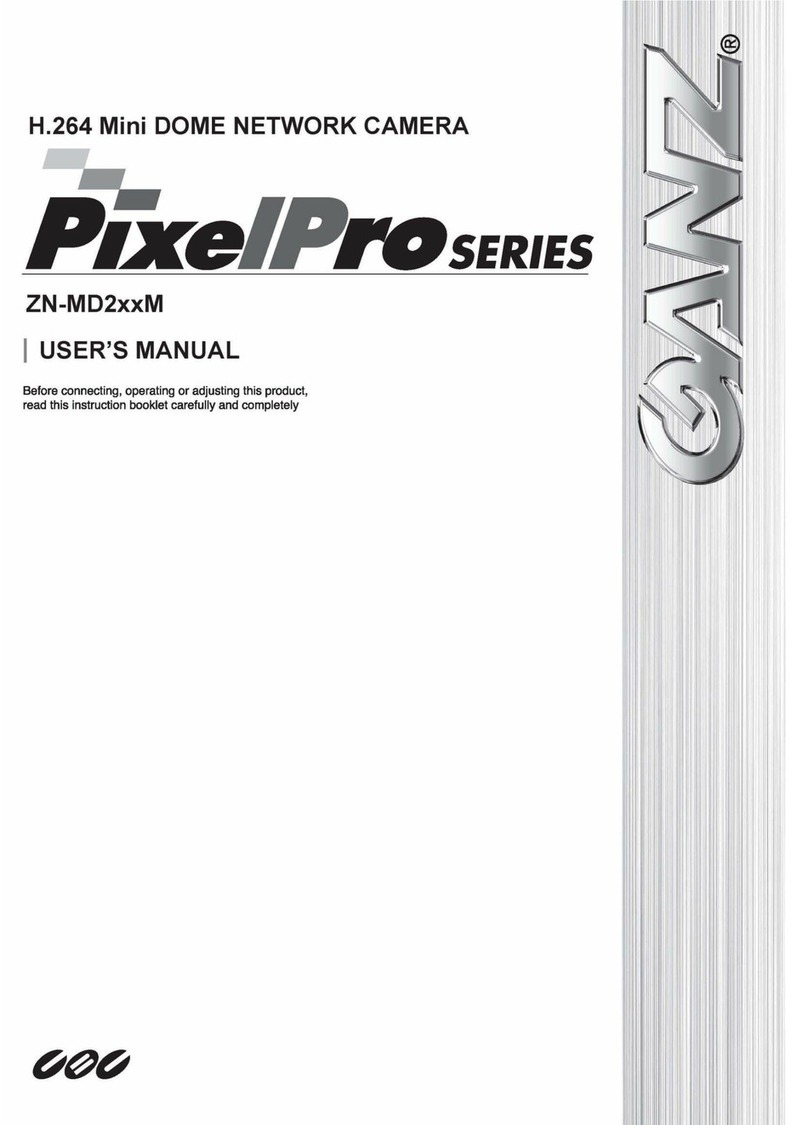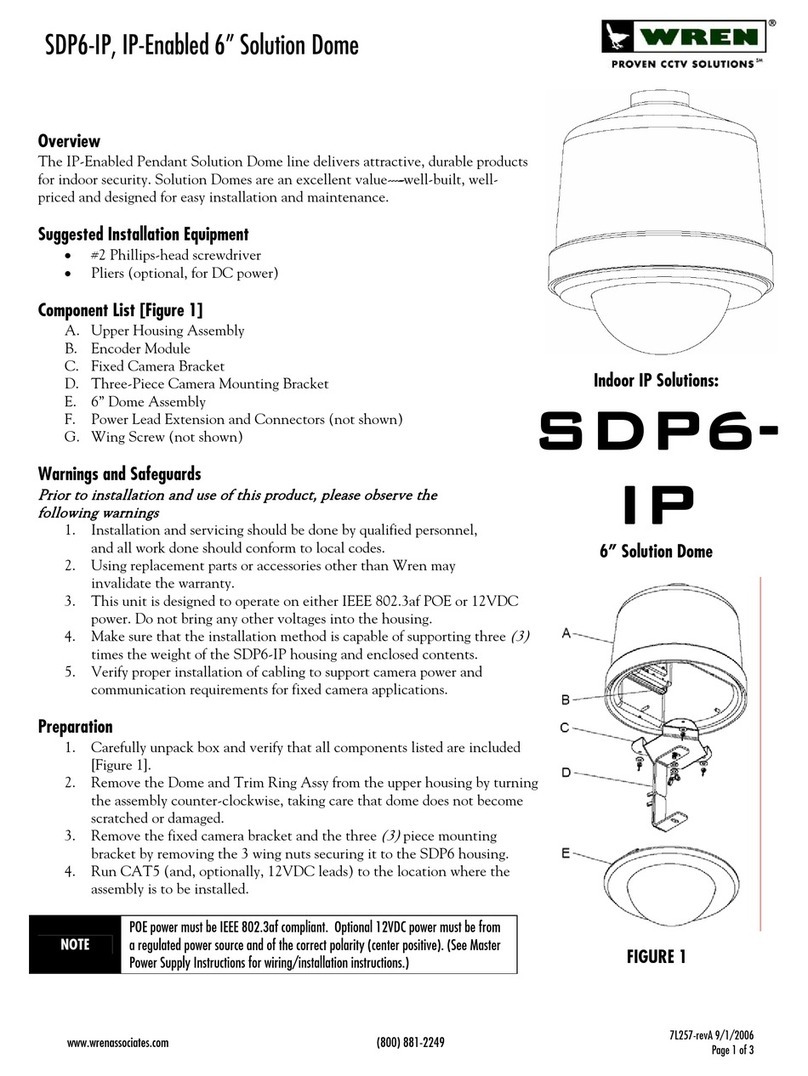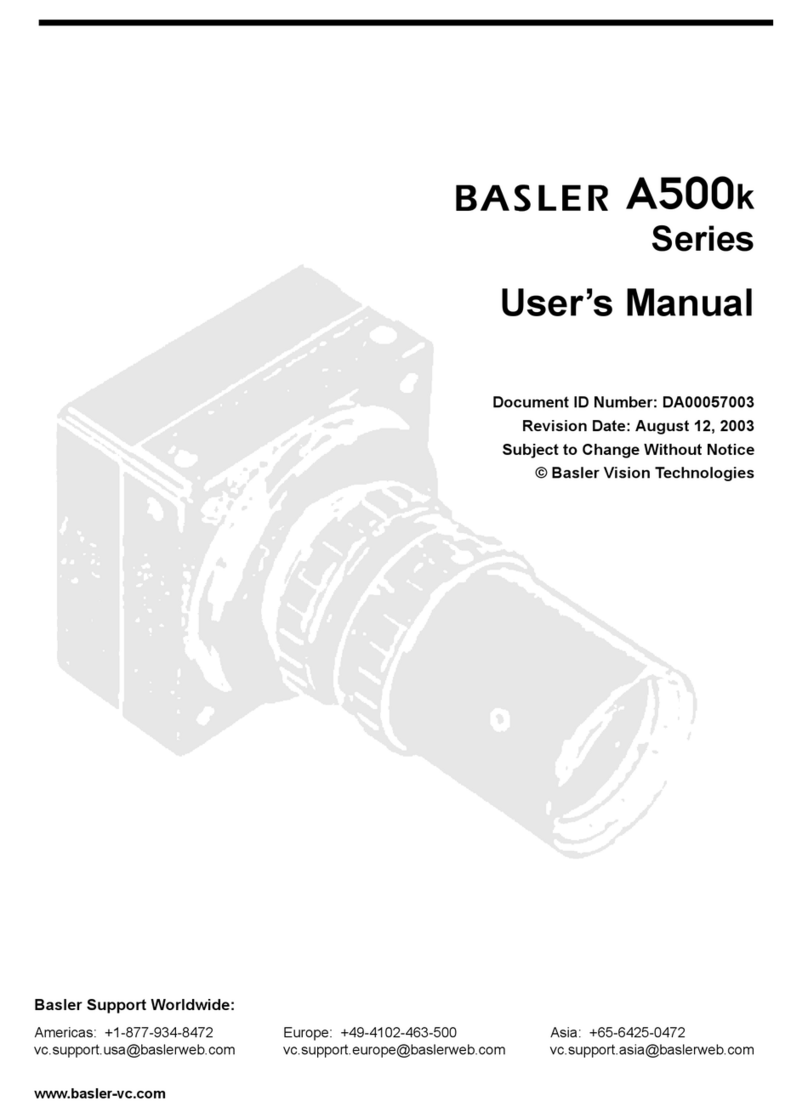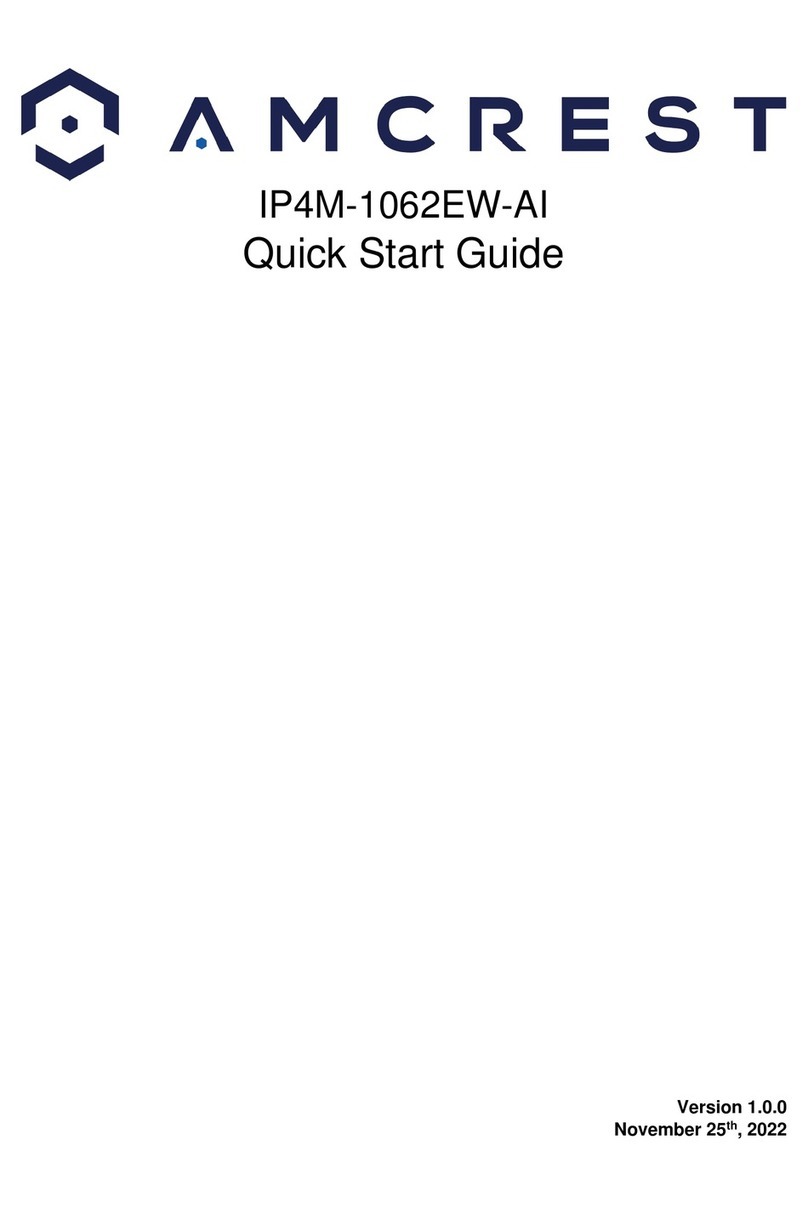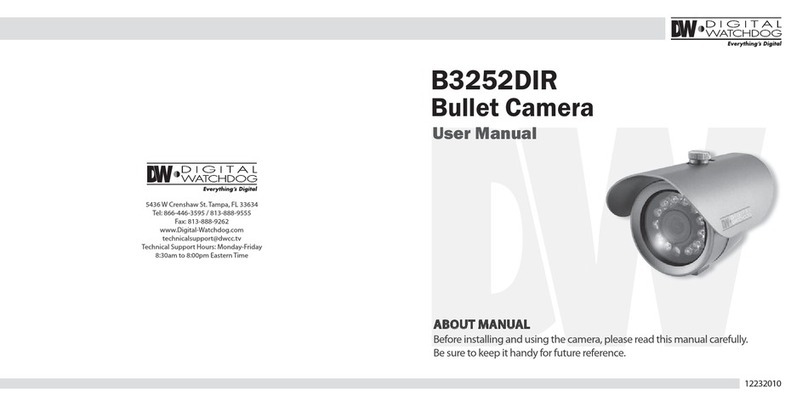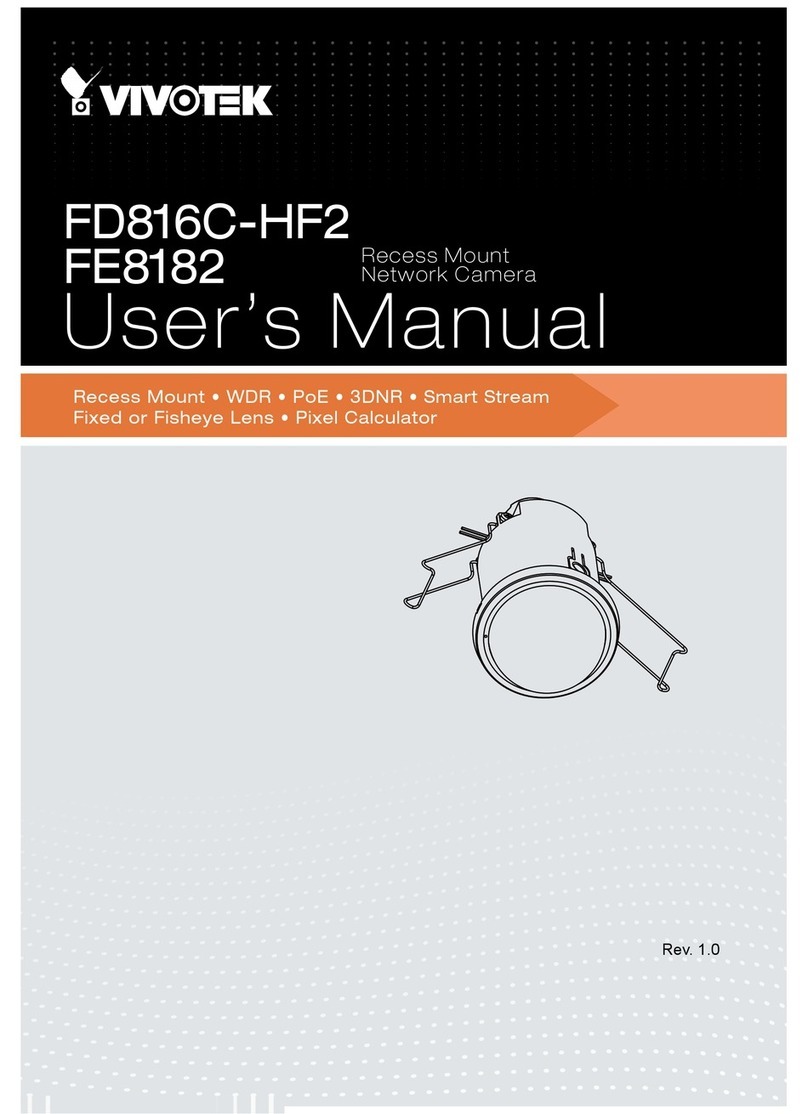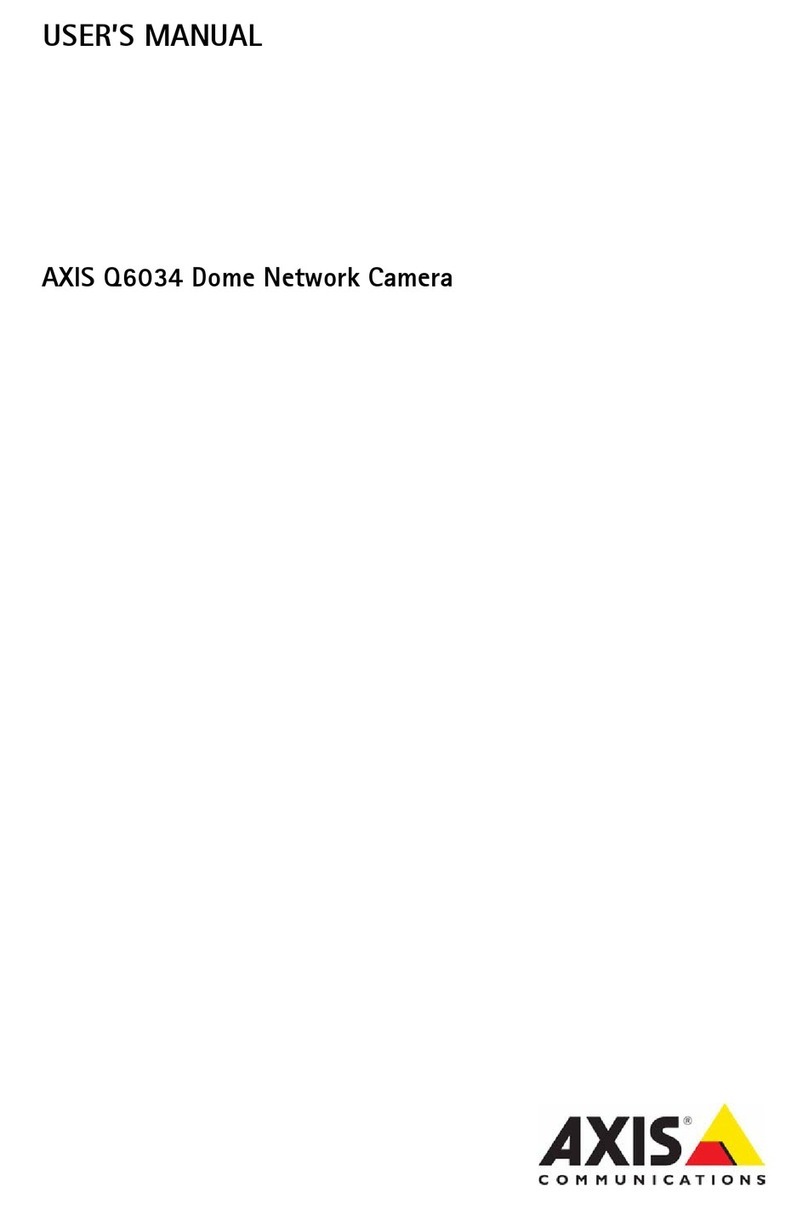4
1. Before installing the full-view High-Speed Dome Video Camera, please read this user’s manual first.
2. This unit should be operated onl from the t pe of power source indicated on the marking
label found at the power adapter. If ou are not sure of the t pe of power suppl ou plan to use,
consult our appliance dealer or local power compan . For units intended to operate from
batter power or other sources, refer to operating instructions.
3. Inside the Dome device are precise optical and electrical instruments. Heav pressure, shock and
other incorrect operations should be prevented during the processes of deliver , storage and installation.
Otherwise, it ma cause damage on the product.
4. Please do not remove and disassemble an internal
components from the Dome video camera b ourself in order to avoid
normal usage being impacted. There is no parts inside
the device which can be repaired b the user himself.
5. Alwa s conform to national and local safet codes during installation. Adopt the special power
provided with the Dome video camera. During transmission, RS-485 and video signal should be retained
enough distance with high-voltage equipments or cables. When necessar , thunder-proof, surge-proof
and other protecting measures should be carried out.
6. Please avoid exposing the Dome video camera to rain or the humidit , etc. Please do not use the
product in humid place. If the video camera is installed in outdoor area, please ensure the device being
protected b a weather-proof, sealed shield. Exposure to open area should be avoided.
7. Do not install this dome camera in a place exceeding the required environment conditions such as
temperature, humidit and power suppl specifications.
8. Whether the high-speed Dome video camera is powered on or not, avoid the video camera aiming at
the sun or glar object. Length exposure to static bright object is also not recommended.
9. Please do not use strong or caustic washing lotion to clean the main bod of the high-speed Dome
video camera. After dirt is cleaned up, please use cotton fabric to clean the product. Stubborn dirt should
be cleaned up with neutral washing lotion, and then dried gentl with soft cotton fabric.
10. Shall use the high-speed Dome video camera carefull and avoid being stroked or shocked. If
operating is improper, the product ma be damaged.
11. Install the High-Speed Dome Video Camera in
a place with enough holding force.
12. If camera lens adheres with dust, please use
special lens paper to clean up.
13. When disassemble the Acr lic DOME shield,
please wear cotton gloves to process in order to avoid surface of the product being scraped.