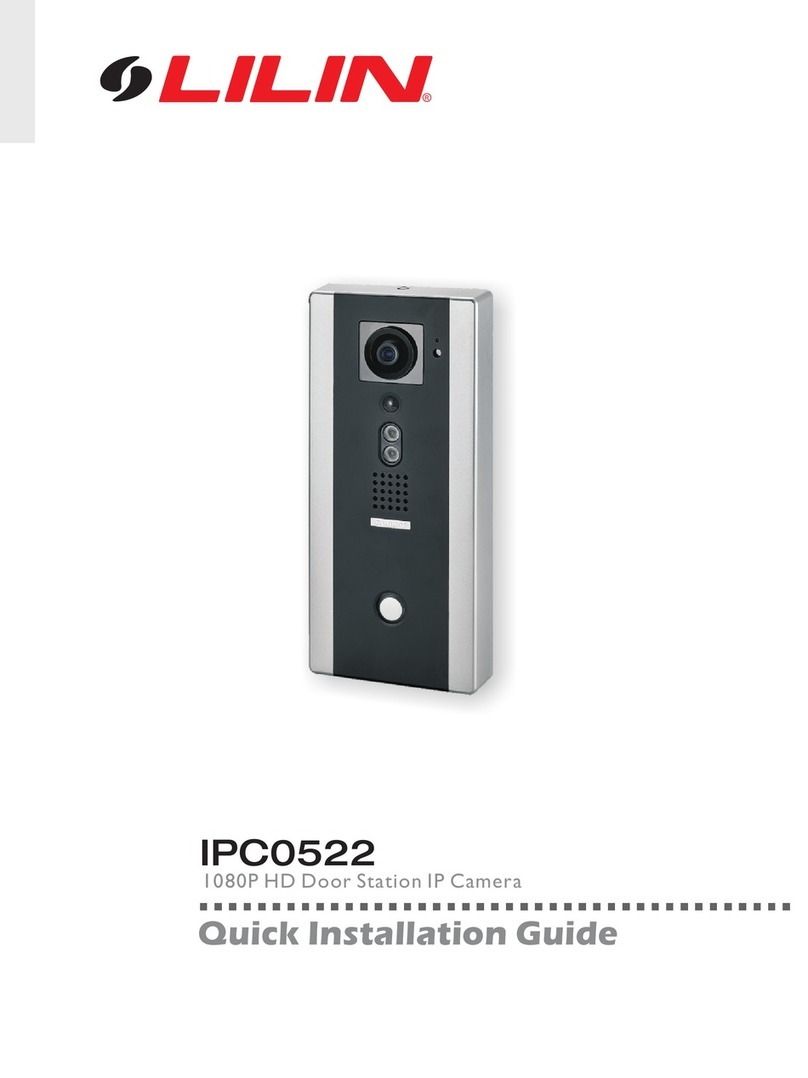1 66-UM-E1Series-CSE-3
E1 Series IP Camera User Manual
Table of Contents
Introduction ....................................................................................................................................................................... 2
1. Overview....................................................................................................................................................................... 2
1.1 Range of Application......................................................................................................................................... 2
1.2 Product Description........................................................................................................................................... 3
1.3 Operation Environment..................................................................................................................................... 3
2. Device Connection ...................................................................................................................................................... 3
3. Device Operation Instructions.................................................................................................................................... 4
3.1 Check Connection............................................................................................................................................. 4
3.2 Configure IPAddresses using the IPScan Utility.......................................................................................... 5
3.3 Configure IPAddresses through HTML Connection .................................................................................... 5
3.4 Web Browser Settings & Software Components Required......................................................................... 6
3.3.1 Preview............................................................................................................................................................ 6
3.3.2 Playback (optional function) ......................................................................................................................... 8
4. Parameter Setting........................................................................................................................................................ 8
4.1 Display Configuration........................................................................................................................................ 8
4.2 Image Control..................................................................................................................................................... 9
4.3 Privacy Zone ...................................................................................................................................................... 9
4.4 ROI (if applicable)............................................................................................................................................ 10
5. Record Settings ......................................................................................................................................................... 10
5.1 Rec Settings..................................................................................................................................................... 10
5.2 Schedule........................................................................................................................................................... 11
6. Network Settings........................................................................................................................................................ 11
6.1 Network Settings ............................................................................................................................................. 11
6.2 Video Streaming Setting................................................................................................................................. 12
6.3 E-Mail Configuration........................................................................................................................................ 13
6.4 DDNS Configuration........................................................................................................................................ 13
6.5 RTSP................................................................................................................................................................. 14
6.6 FTP.................................................................................................................................................................... 14
6.7 SNMP................................................................................................................................................................ 15
6.8 HTTPS .............................................................................................................................................................. 15
7. Alarm Parameter........................................................................................................................................................ 15
7.1 Motion Detection.............................................................................................................................................. 15
7.2 I/O Alarm (if applicable) .................................................................................................................................. 16
7.3 Video Tampering.............................................................................................................................................. 16
7.4 Sound Detection.............................................................................................................................................. 17
8. Device.......................................................................................................................................................................... 17
8.1 SD Card (optional function)............................................................................................................................ 18
8.2 Audio.................................................................................................................................................................. 18
8.3 Logs................................................................................................................................................................... 19
9. System Settings......................................................................................................................................................... 19
9.1 Basic Information............................................................................................................................................. 19
9.2 Users Configuration ........................................................................................................................................ 20
9.3 System Information ......................................................................................................................................... 20
10. Advanced.................................................................................................................................................................. 21
10.1 Firmware Update........................................................................................................................................... 21
10.2 Default Settings............................................................................................................................................. 21
10.3 System Maintenance.................................................................................................................................... 21