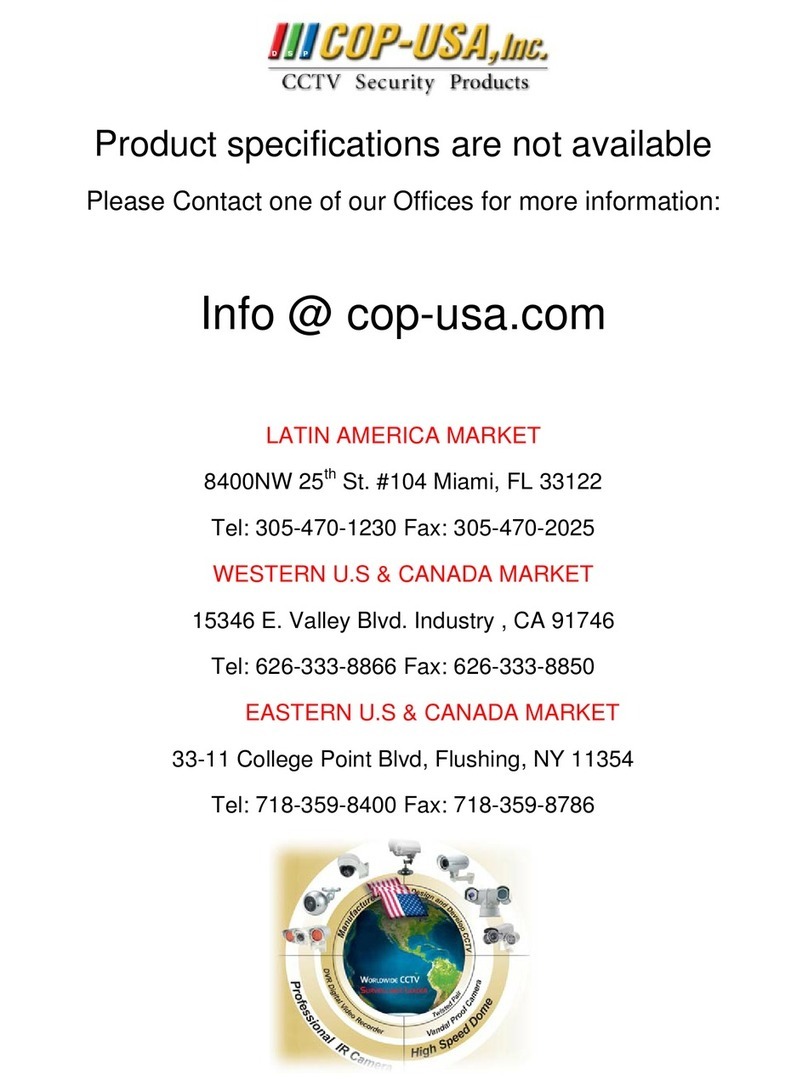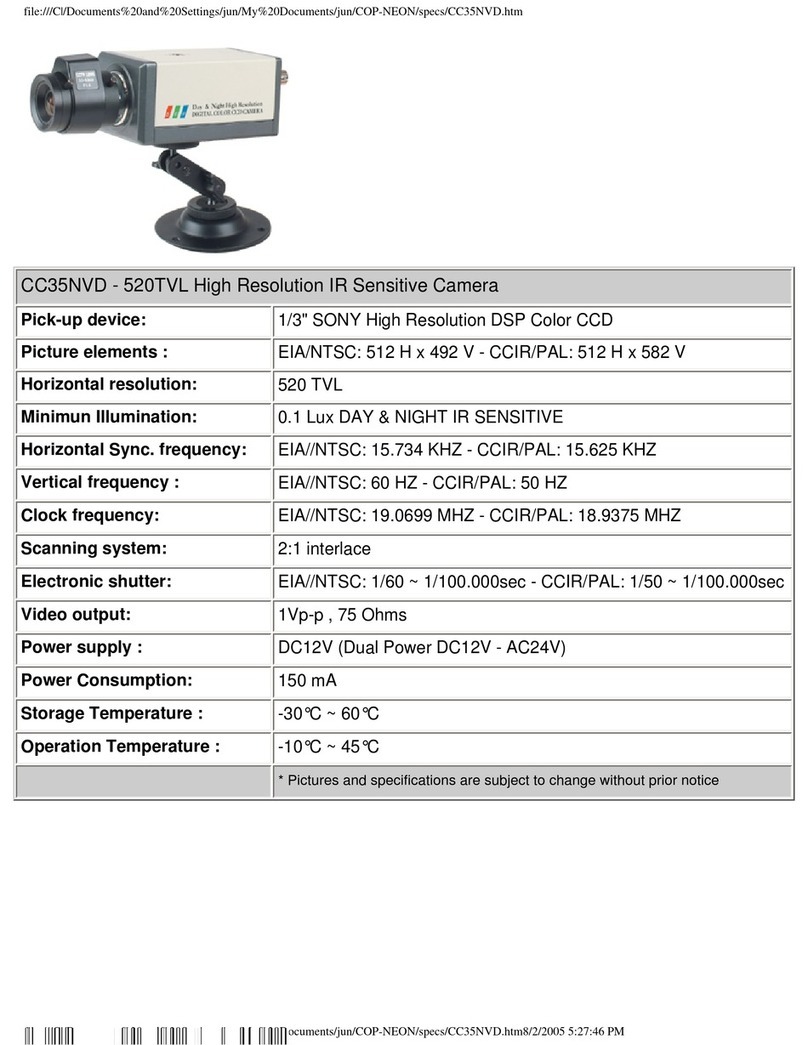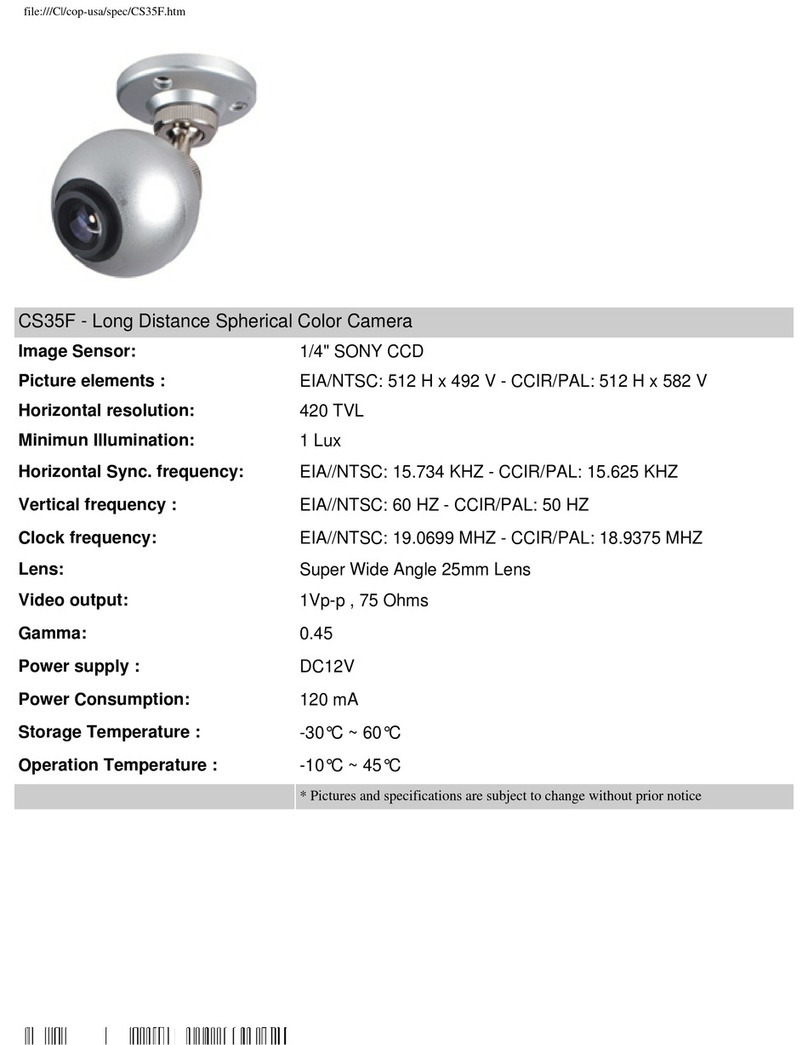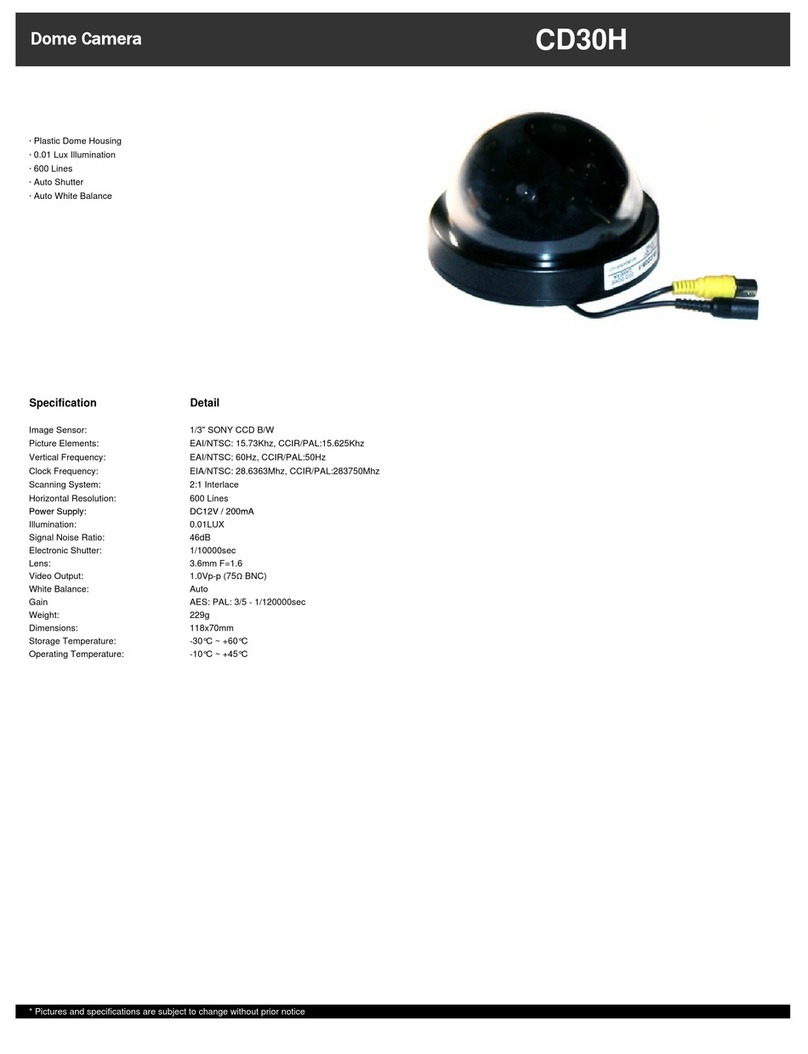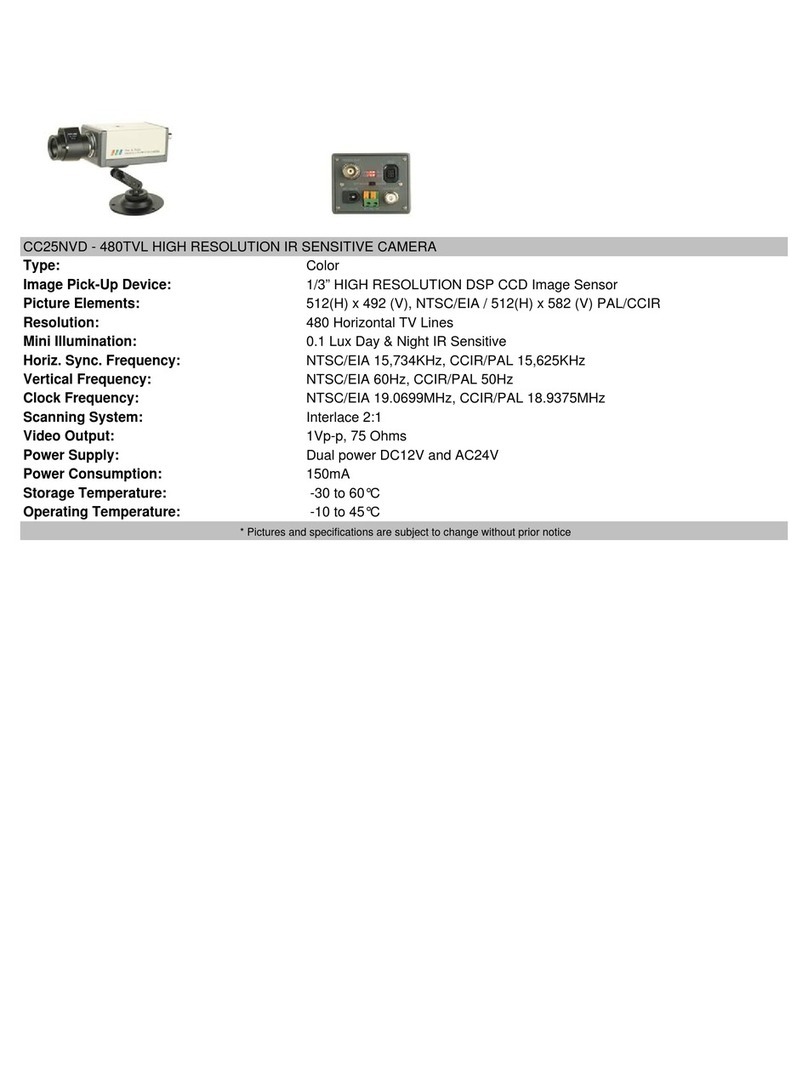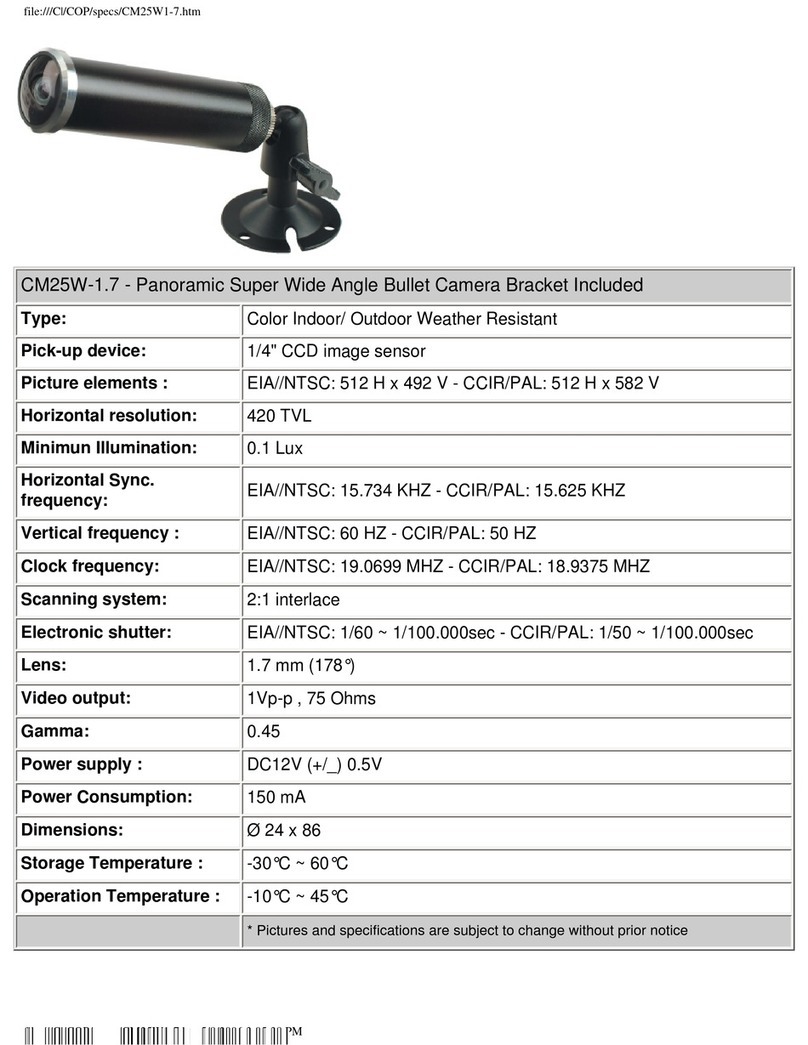6
5. OPERATION
5.1 Power On
1. To power-up, connect to a AC power outlet.
NOTE 1: Each time after powering on, the system will auto-detect its peripherals. The REC LED
will flash indicating the SD card is proceeding with testing (complete boot time is several seconds)
When an image file error has been detected, the system will initiate auto repair.
2. After powering on, the system automatically enters live monitoring. When the
system is currently under schedule recording, it automatically will enter record mode.
3. “ ” icon shown on the status line, indicates that SD card is operating normally.
4. When SD card is not inserted or there is an error on the SD card, the Rec indicator will
flash quickly. Please re-format before proceeding.
5. You can play while the SD card is “read only”, but you cannot record; and Rec
indicator will flash quickly.
6. Should a power-loss occur, the system automatically returns to the previous recording mode.
Do not withdraw the CF card while booting. It may destroy the data stored within the CF card.
5.2 Live Mode
Live mode is the default setup after system start-up.
• Time Display: System Date and Time.
Button Lock: Indicates all buttons are locked (buttons are ineffective).
Video Status: Indicates external camera connection.
7
Record Status: Manual Record Parameter.
Record Size, please refer to 6.4 Record Setup for VIDEO SIZE
setup.
Record Quality, please refer to 6.4 Record Setup for VIDEO QUALITY
setup.
Audio Off Record, please refer to 6.4 Record Setup for AUDIO
RECORD setup.
SD Card Status:
SD Card has not been inserted or there is an error.
SD Card is conducting file testing.
SD Card is functioning normally.
Overwrite record.
When SD card is not inserted, record and playback function is not operational, but
monitoring is operational.
5.3 Record Mode
1. Start Record: 3 Types of recording mode.
(1) Manual Record: Suitable to record at anytime. Press Rec button, to enter
manual recording status (start recording). For more information, please refer to
6.4 Manual Record & Schedule Record .
(2) Motion Detection Record: Suitable to record, when there are severe image
changes. Motion detection triggers schedule recording, but it will only start
recording when the variation exceeds the alarm limitation value. For more
information, please refer to 6.3 Motion Detection and 6.4 Manual Record &
Schedule Record .
(3) Continuous Record: Suitable for few constant frame recording or on long-term
continuous recording. For more information, please refer to 6.4 Manual Record
& Schedule Record .
(4) Alarm Record :
::
: Suitable for external alarm recording. When alarm schedule
been setup, alarm icon will be shown on the display status bar (alarm triggered
recording is setup).
2. Stop Record:
Manual Record Press /?
??
? button/ Manual Power-Off/ Auto Power-Off when
System Power Shortage.
Schedule Record Enter /
///II schedule recording, all kinds of recordings (Alarm/
Motion Detection/ Continuous) will be stopped.
To continue recording, please follow the methods below to restart recording.
Manual Record Repress button.
Schedule Record Stop playback and the system will auto re-check the record
schedule setup again.