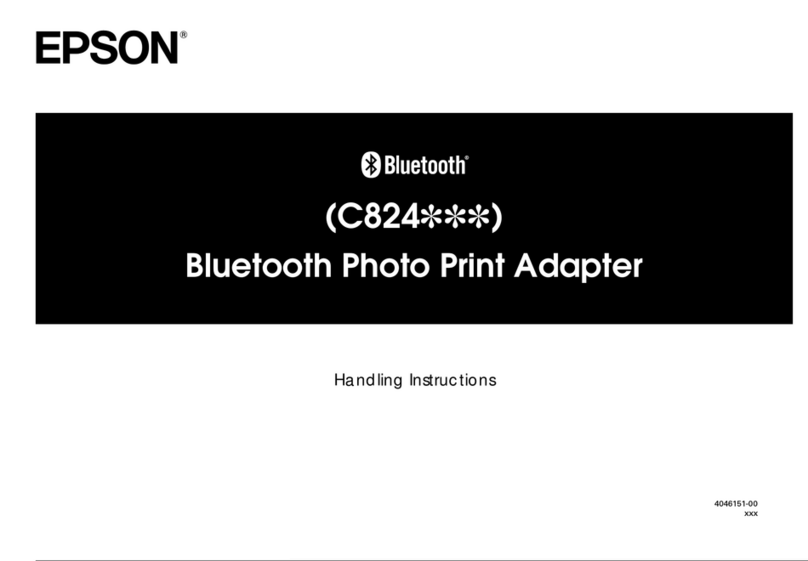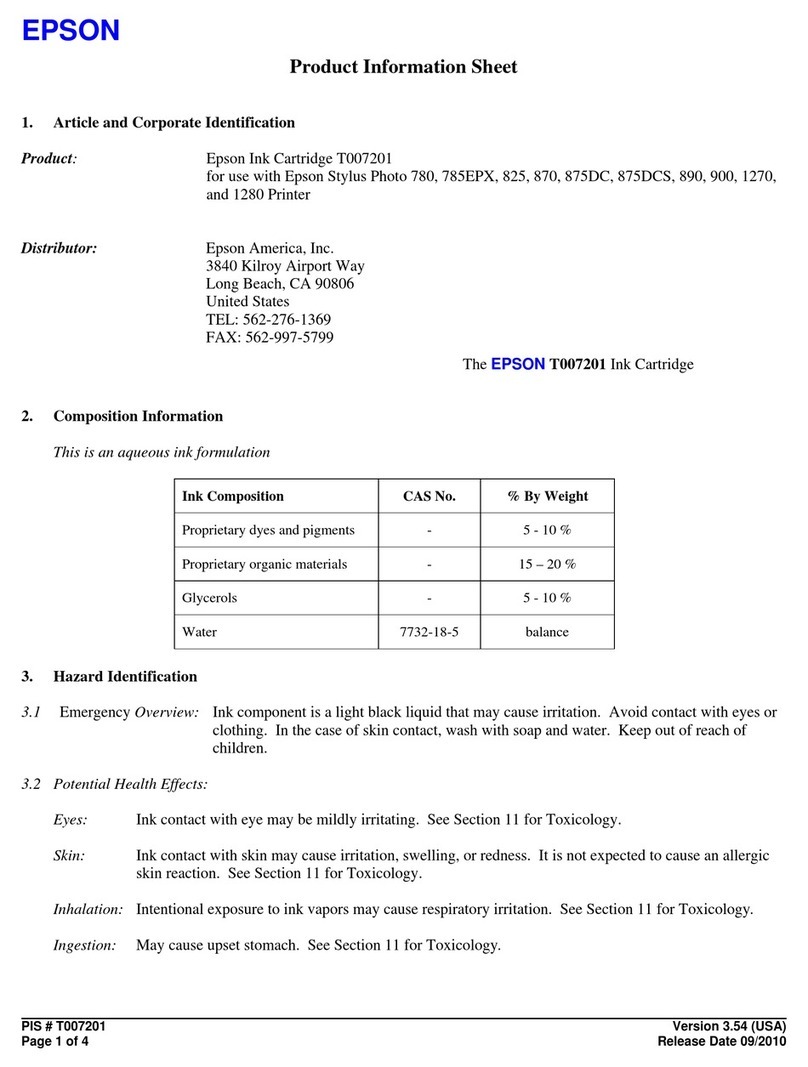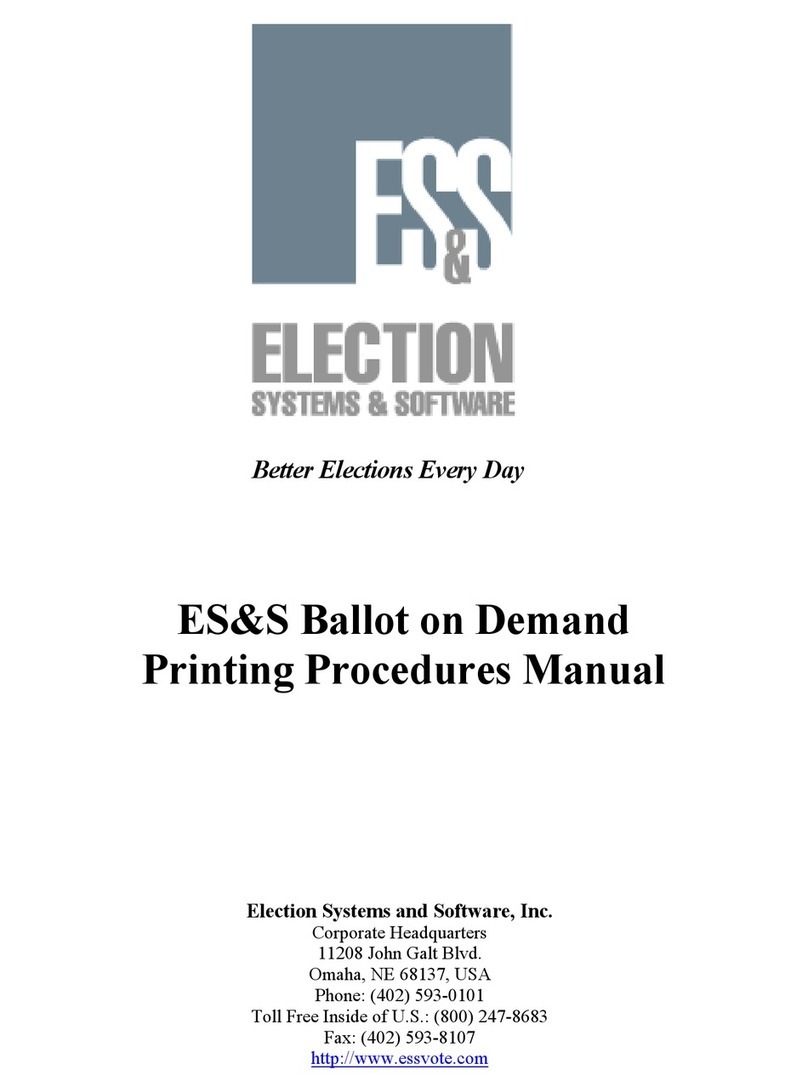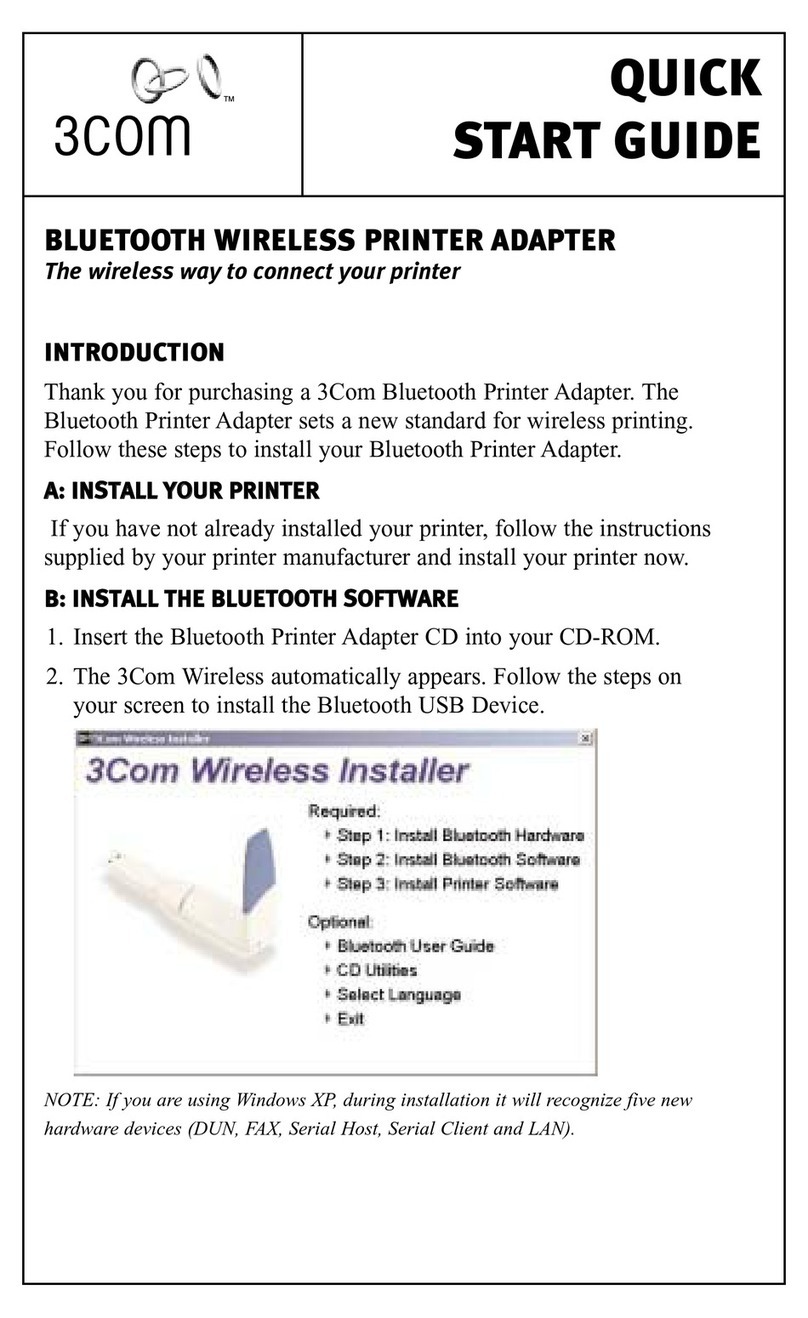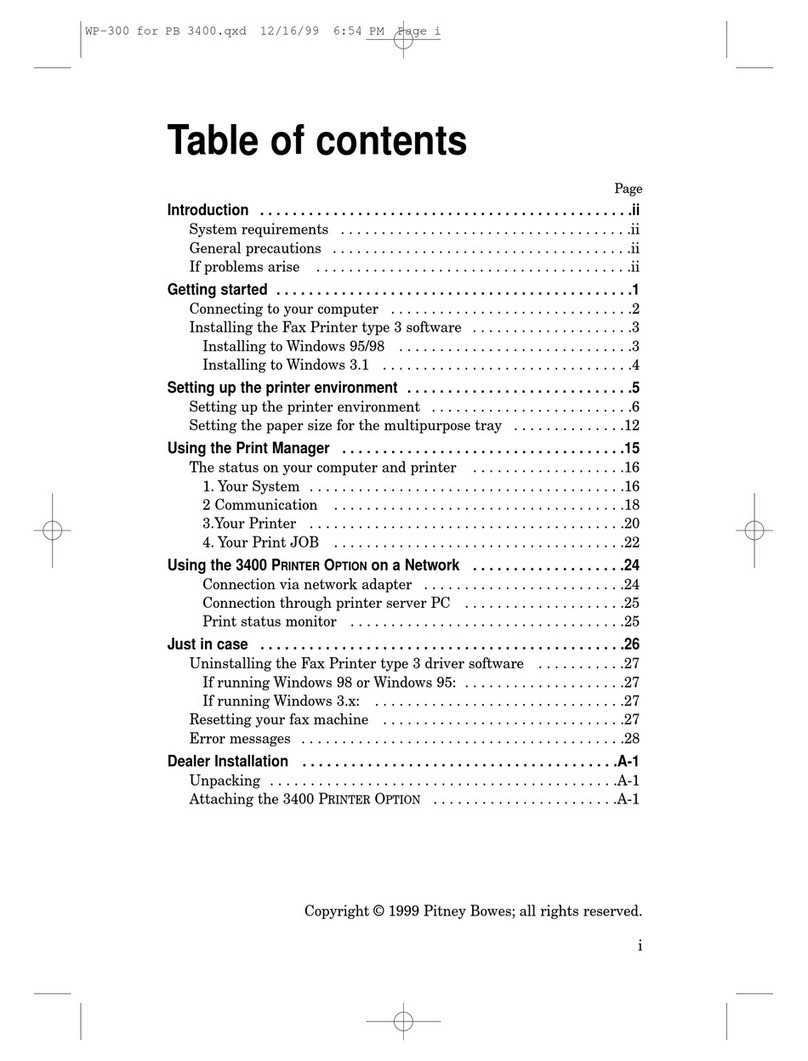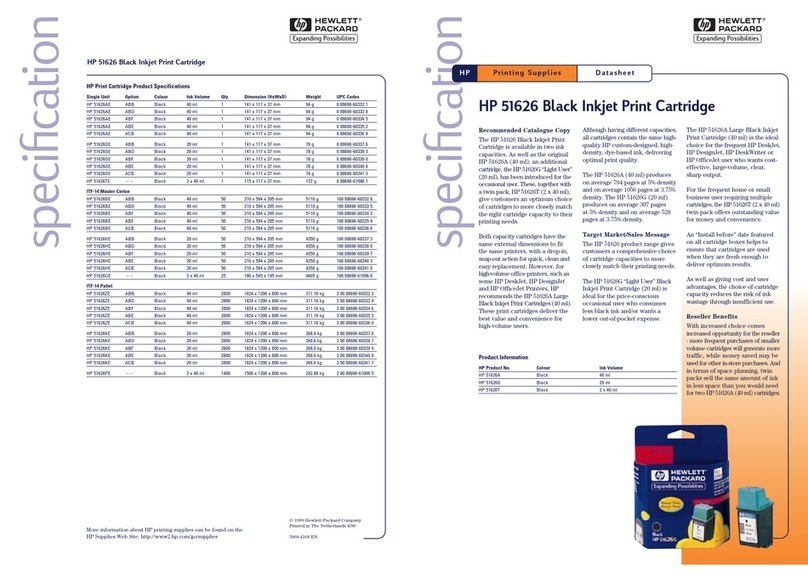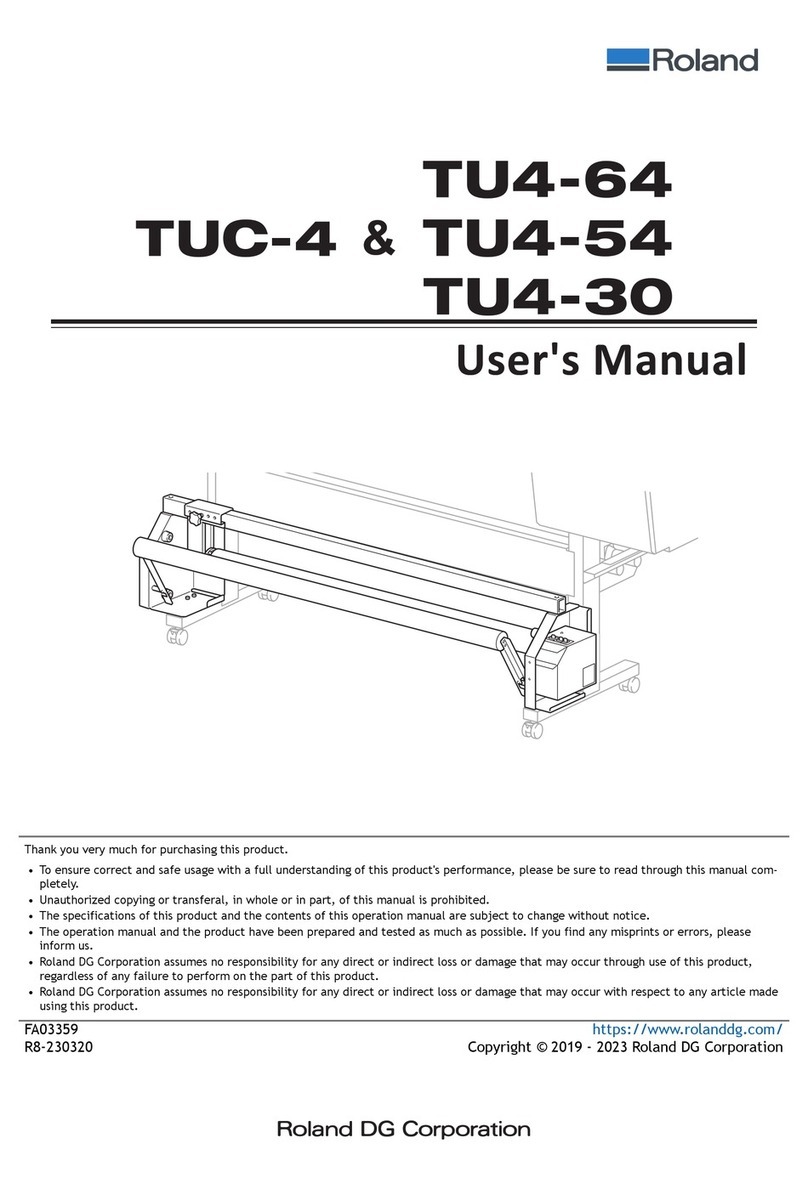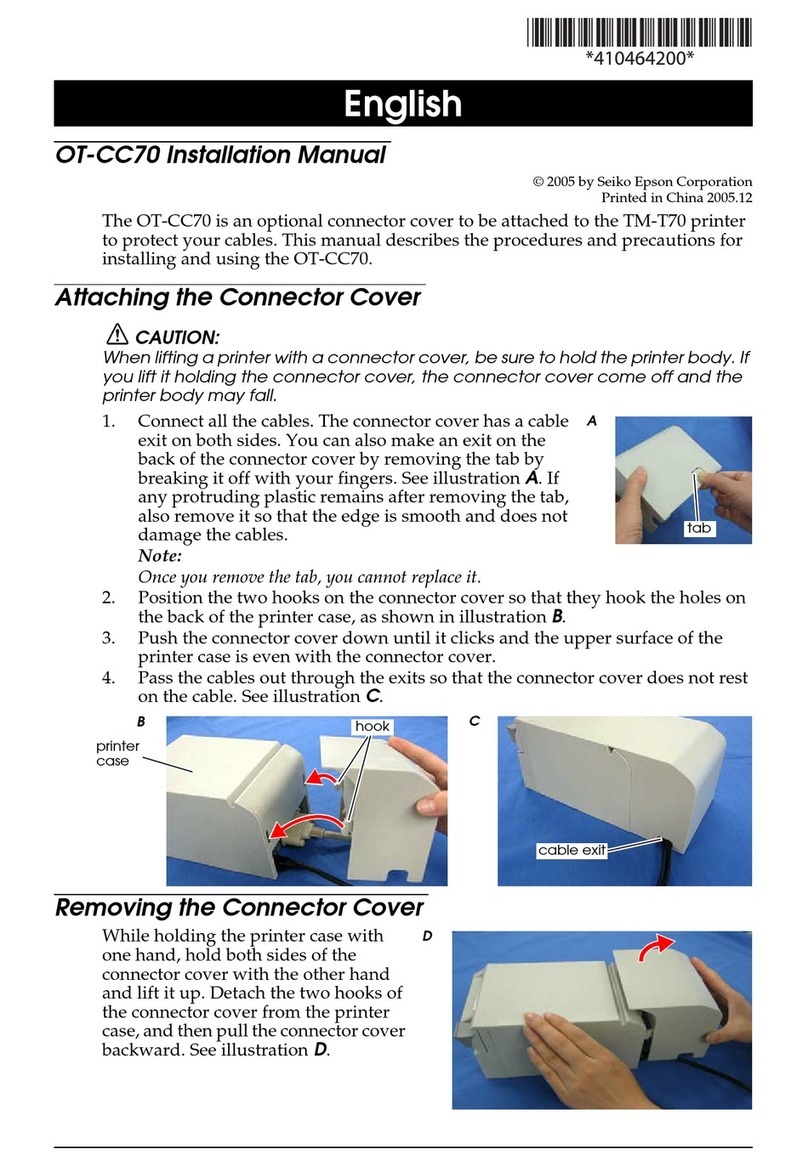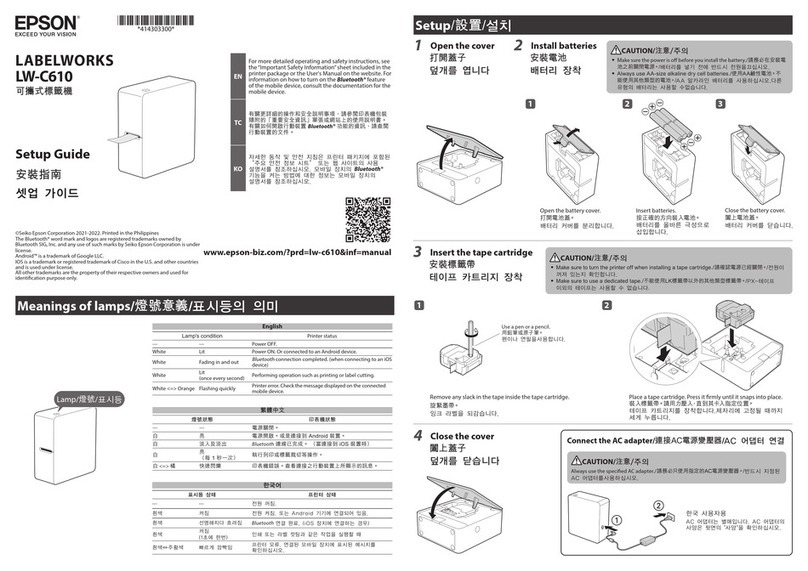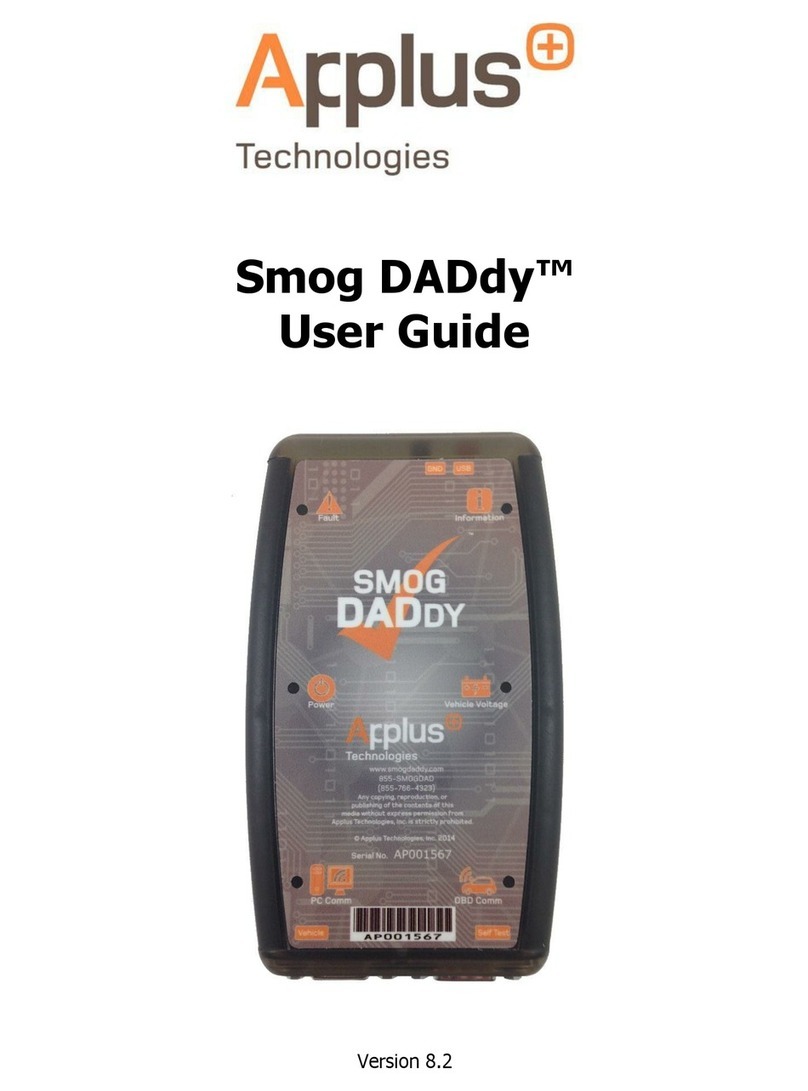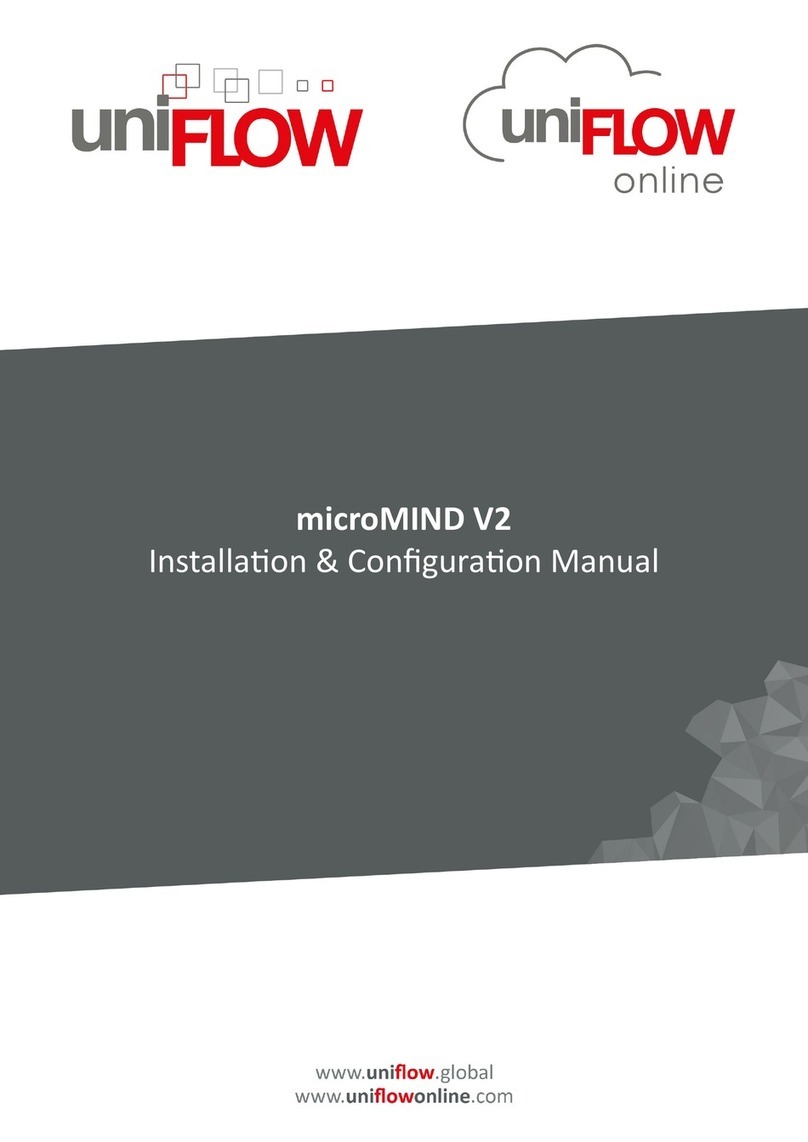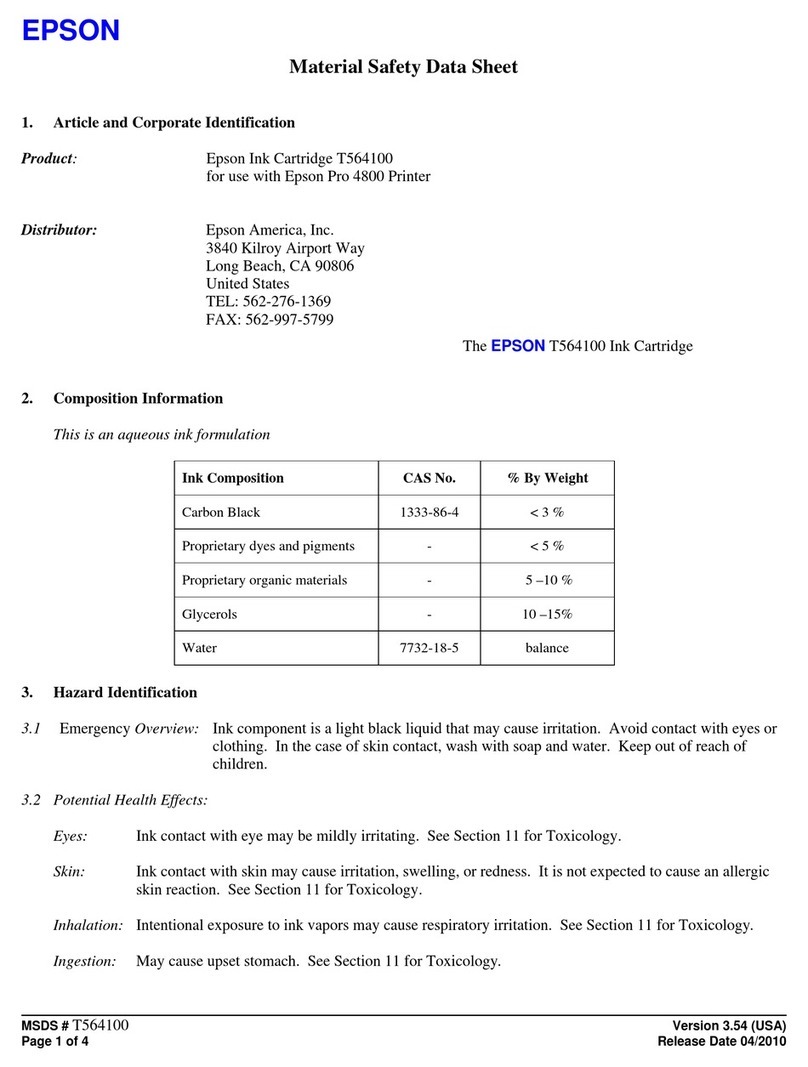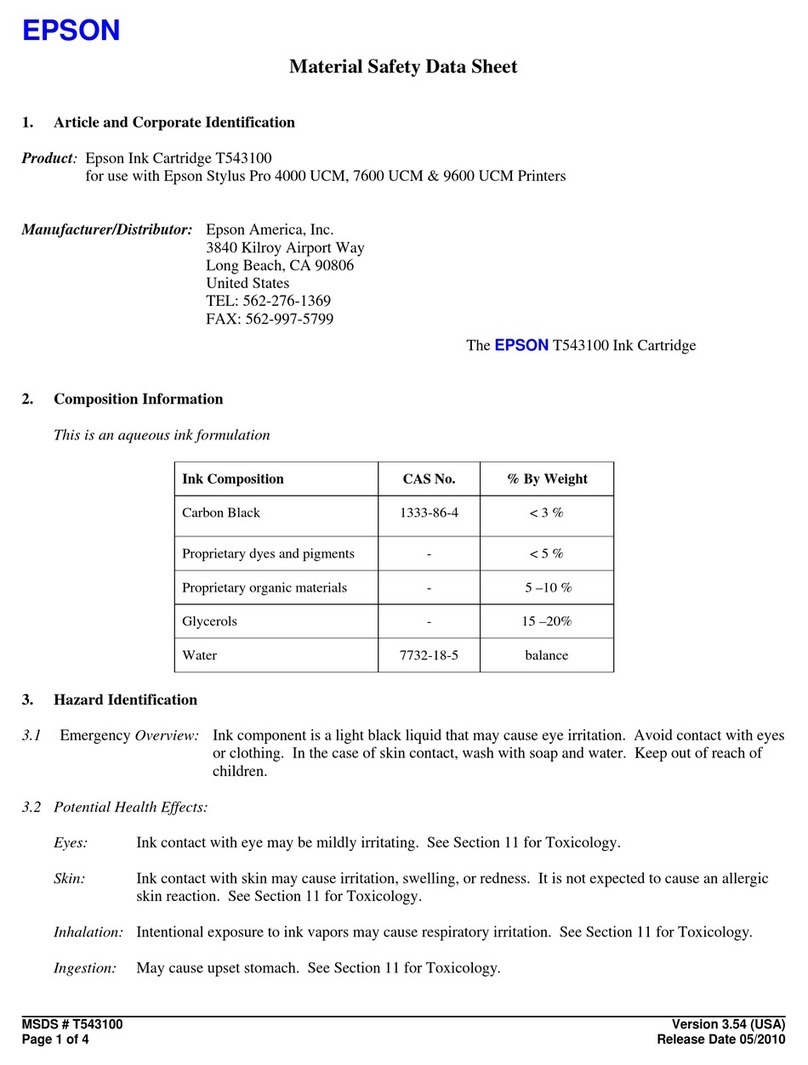CopyPro 5500 User manual

CopyPro 5500 Autoloader Service Manual
06 July 2003

Table of Contents
1) Trouble shooting Symptom / Solution
2) Procedures
Alignment
Reteaching positions
Loose connections
Firmware/software upgrade
Belt Tension and replacement
Vaccum pump system Leaks and sensor
Static Brush upgrade

Trouble Shooter
Typical problems and there solutions.
1) Picker goes down too far doesn’t come back up when picking from input spindle
Check ribbon cable connections. Upgrade firmware/software. Lubricate vertical bar. Check
vertical belt tension. Replace vertical belt.
2) Picker goes to pick CDs from park spindle rather than input spindle (Short spindle in front of drives)
Make sure it doesn’t occur after cancelling out of an error condition. Restart system (cycle power
completely off then turn back on) Upgrade to newer firmware/software. Do loose connection
procedure.
3) Has trouble picking from last few CDs on Spindle
Determine firmware revision. Check ribbon cable connections on loader connections. Upgrade
firmware software. Lubricate vertical bar. Check vertical belt tension. Replace vertical belt. Get
taller spacers.
4) Output spindle full condition reported when it isn’t
Scenario #1
Observe sequence of outputting CDs. Notice how after the picker drops the CD onto the output
spindle it goes down then goes back up. This is the picker doing a height check to see if the
output spindle is full. If the output spindle is poorly aligned with the center of the CD when
released this can cause an erroneous output spindle full condition because the outputted CD got
hung up at the top of the output spindle. When the picker went to do the height check there was
indeed a CD at the top. Usually this CD will either fall down the output spindle after the height
check (too late) of be thrown off the output spindle completely (rare.) Align output spindle so
release is more accurate.
Scenario #2
On multi spindle machines, (600 and 1000 capacity autoloader), Input spindle 1 become output
spindle 2. If the output spindle 1 becomes full before the input spindle 1 becomes empty then an
output spindle full condition occurs because a spindle cannot be an output spindle and an input
spindle at the same time. To avoid this condition do not fill input spindle 1 al the wat to the top.
Only load 175 CDs or so.
5) Com Err reported after Cdreplicator quits Usually quits after printing 20 or 30 discs from thermal
printer
Static issue. Add static brushes. Start a print job of 15 or 20 CDs. Touch the output stack after 10
or 15 have printed. Did you feel a mild electric shock? If yes add static brush kit.
6) Black Squares in LCD display on stand alone system withpowerpro printer.
Static issue. See #5 above.
7) Three blink error coming out of ‘Status’ LED onPowerPro II printer when it goes to print. See #22.

This error means there was no CD detected when the print file was sent to the printer. This is
cause by the small black clamping pin not clamping the disc when the tray retracts into the printer.
Either
a) picker is not dropping the disc correctly into the printer
b) The media has difficulty clamping, it ‘pops out’ of printer tray
c) A malfuction the the clamp itself or sensor associated with it is causing an erroneous CD not
clamped condition.
Try manually putting a CD in the tray, press ‘start’ button on printer, then ‘print’ button on printer.
If it prints it is most likely a or maybe b.
8) Picker/loader behave erratically when moving CDs from one point to another. Was working fine for a
few months then this started.
Probably ribbon cables have gotten loose or connection becomes unreliable when picker is at a
certain point. Remedy is to reseat all ribbon cable connections. See checkingconnections section
in procedure. Lubricate bars. Belt tension/replace.
9) Drops CDs in middle of loader when unloading.
Check for vacuum leaks, loose connections, inspect belt tension and pulleys.
10) Positioning errors reported in software.
Usually loose connection.
Sometimes caused by bad belt tension, especially in the orange belt. Sometimes an error condition
doesn’t clear properly causing this. See firmware software/upgrade
11) System doesn’t power on
Either not plugged in, Overload issue , bad Power Supply, bad on off button, or damaged mother
board.
Overload Issue. A power overload in the system is causing a protection circuit in the power supply to
kick in and not power up the system. To remedy, unplug the system from the wall, press to on/off
button a few times. Let the system remain unplugged from the wall for 5 to 10 minutes, then plug back
in and attempt to power up. It should startup.
Bad powersupply. When repeated attempts at using the overload issue remedy fail it might be that the
power supply itself has gone bad. Open the CPU/Drive box. Do you see a green LED turned on near
the AGP slot on the motherboard?
If yes then try overload issue remedy. Do fans on CPU and Chipset turn a little when you first push
the on button after plugging it back into the wall? If yes you probably still have the overload issue.
If no then replace power supply with a new one 300W or greater ATXpower supply. The more
recorders you have the more watts you should provide. 300 watt OK for 4 drives or less. 350+ for 5
drives or more.
Bad on off button. Either it has gotten physically disconnected from the motherboard or the button or
lead wires are damaged. Disconnect the switch from the motherboard. Try shorting the switch leads
briefly with a jumper. If it works with a jumper but not with the button you have a bad button. With
button disconnected, put the leads of a multimeter on the silver tabs on the connector that goes to the
motherboard. Push the button. Did resistance drop to nearly 0? If yes button is OK.
Damaged motherboard. If you have tried everything else and still get no indication of a system start in
any way, then the motherboard itself might have sustained damage to the components and needs to be
replaced. This is rare and should be considered last

12) Printer doesn’t print or How do I adjust printer output
Take printer off ‘auto’ strobe setting and force a value like 35.
13) CD do not release from the picker immediately when they should then CDs get misplaced. OR Only
two of the three suction cups let go.
If you hear the ‘psst’ from vacuum system releasing but the CD doesn’t immediately drop from
the picker you probably have sticky suction cups. The CD usually releases from two of the cups
but hesitates releasing from the third.
To test for sticky suction cups, with system off, manually press a CD into the cups then letgo. CD
should fall cleanly off cups. If there is a delay in the release from any of the cups then you have
sticky suctions cups.
The remedy is to replace the cups but if you need a quick fix then rub some dust from the tip of
your finger onto the bottom of the cups. You will have to repeat this process periodically because
alittle of the dust will get left on the disc with each pick and eventually they will get sticky again.
This problem only occurs with certain types of media and in certain environmental conditions.
You can clean the suction cups with soap and water.
Remove the suction cups by pulling them off by their upper hood. Don’t yank on the springy part
because you will damage them.
Another remedy is to put scotch tape on the tips of the suction cups. Remove them from the
picker by gently pulling them off by the upper hood. Do not pull them off by the ‘springy’ part
(the part that compresses when touching a CD.) Put a piece of scotch tape sticky side up. Push
the ‘springy’ part into the tape. Cut the tape around the edges of the suction cup and poke a hole
in the center where the air goes through.
14) Picker goes to pick from input spindle, Vacuum kicks on then it runs for 10 seconds or so, gives up,
then goes to the home position even though all three suction cups were on the CD
Cause: If all three suction cups were touching CD and there aren’t any leaks in the vacuum
system then your vacuum pump sensor has failed.
To test vacuum pump sensor you will need a multimeter capable of displaying 0 to 5V DC. With
system powered up stick positive lead of meter into middle wire of wiring harness coming out of
J6 on 5500 controller board. Put black lead ground, (any unpainted surface on 5500 chassis.)
Meter should display 5V DC. Issue a pick command. As the picker gets closer to attaining
vacuum voltage from sensor should get closer to 0. If voltage remains unchanged your sensor is
bad and needs to be replaced. You can also short the two wires together that connect to the sensor
itself when it looks like a vacuum has been achieved. If system picks normally then further
evidence of a bad sensor.
NOTE: If you aren’t getting any voltage reading you might not have connectivity on the + or
ground connection. Systems connected toa UPS or battry backup system seem to be more prone
to this type of failure.
15) System looses memory / No autoloader detected oncdreplicator. Stand alone system prompts you to
put in CD manually rather than using autoloader.
Loader needs to be reteached. The positions of the drives have been lost or corrupted in the
internal memory.
16) Picker picks up CD then releases it at top of stack.
Either vertical homing error or CD recorder that was just loaded is not coming ready.
If vertical homing error replace vertical belt and/or adjust belt tension. Do loose connection

procedure.
If recorder not coming ready replace drive or switch to newer better media.
Make sure disc you are copying to are blank
17) My recorders keep dropping out during the record.
Several possible symptoms. First could be your media is not suited
for recording to multiple recorders at the same time. Try running a
test burn and if none of the recorders drop out in test mode but drop
out during actual record try some different media. (Not Kodak gold.)
Second, is the computer can’t handle that many data streams at once.
Try slowing the record speed down or using fewer recorders
An UDMA66 high drive spinning at 7200 RPM is the minimum requirement for
an 8 drive system. Make sure your operating system has the proper IDE
driver installed for ATA100 support. These drivers typically come on
CD from the motherboard manufacturer.
Third, your SCSI cables might be too long or of a poor quality.
Plextor recommends 1.5m or less overall cable length.
Fourth, you SCSI card might be attempting to force a higher speed
transfer then desired. Go into the Bios of the SCSI card and set the
Data transfer rate to 10MBPS, disable Wide Negotiation (if applicable)
and enable disconnect. For 16X and higher drives transfer rate must
be 13.3 MBPS.
Fifth is some computer have trouble recording and printing at the same
time. Try using business card mode. It prints first and then records
seperately. If printing with a Signature Ink Jet make sure it is set
to print directly to port under spooling options.
18) My master with the sticker label isn’t recording well.
The sticker label upsets the balance of the CD usually slowing down
extraction. Make image file from source CD and copy using image file
job. Use a slow extraction speed when extracting the data.
19) What is “print process creation failure?” or “unable toload
CdPainter.exe”
CdPainter was not able to be accessed along with the path to the label
file. Make sure CdPainter is installed in
C:\program files\copypro\cdpainter.
Redesign your label and save it in that directory. If saving into other
folders is desired add C:\program files\copypro\cdpainter to the path.
In win98 add Path=%path%;”c:\program files\copypro\CdPainter” to the
autoexec.bat. In NT or 2000 add ;c:\program files\copypro\cdpainter
to the path under environmental variables.
20) My label printed with the .bmp or .jpg. missing, corrupt, with
errors.

The associated bmp or .jpg. was not along the same path is was when
the CD label was first created. (i.e. brought over on a floppy then
the floppy was removed.) Choose ‘embed all pictures’ in CdPainter
prior to saving or put the .jpg files on the hard drive before you save.
21) The recording is good the printing is bad.
If thermal printing, change printer strobe setting. Most likely it
is too high. Change the dithering to ‘course’ or ‘error correction’
in WIN9X. If using ink jet printing, make sure your media is ink jet
printable. Also check printer alignment, (watch it load.) If CD
doesn’t load properly adjust alignment. Changing to a different type
of media is often the answer.
If the black ribbon is installed make sure the color mode is
grey scale or monocolor and the strobe setting is around 250.
If the color ribbon is installed make sure color mode is
selected and the strobe around 325.
22) I keep getting ‘CD not clamped’ on myPowerPro Thermal.
Check alignment of printer. CD is not getting properly seated in
printer tray. Make sure CDs are not warped. If printer indicates CD not Clamped when it obviously is
clamped printer might have mechanical problems.
Both Powerpro 1 and Powerpro 2 work the same way to determine if the CD is clamped or not. There is a
mechanism that physically clamps the disc. That mechanism has a flag that can interrupt a photosensor.
When the tray is retracted a predetermined distance, that sensor status is checked. If the beam is still being
interupted, the CD is not clamped. If the beam is not being interrupted, the CD is clamped.
On the PowerPro 1, the entire clamping mechanism can ‘stretch’ causing the CD to indicate not clamped.
It is usually the L shaped clamping pin getting bent so the ‘hook’ not longer has a 90-degree bend. There is
also a piece of sheet metal that transfers the force around the hole in the center of the tray. Remove the
plate on the underside of the print tray to expose this piece. If this piece ‘stretches’ it can cause erroneous
CD not clamped messages.
On PowerPro 2 the problem can have more causes. They can be, but not limited to:
A. Clamping mechanism on tray defective.
B. Loose set screws on pulleys that turn gear to advance tray in and out.
C. Bad placement of the ‘home’ sensor.
D. Defective photosensor at clamping position.
The above list is in order of likelihood.
23) My powerpro does not respond to print files from the computer.
Turn everything off and turn it back on. If problem persists call
CopyPro tech support. Make sure Parallel port mode in computer bios is
set to ‘Normal’ or ‘SPP’ or ‘Output Only.’ Some newer computer only work on the powerpro series
printers with the Parallel port mode set to ECP in the computer BIOS.
24) How do I interface with the robot for diagnostics/ my own software/ etc?

The robot takes keyboard commands from the serialport. Establish 9600
baud connection to com1 with no flow control using a program like
hyperterminal.
These are the commands for firmware version 1.xx, 2.xx, and 3.xx
'B': No Operation (5000 Compatible / ignored on 5500)
'D': No Operation (5000 Compatible / ignored on 5500)
‘LxxE’: Load CD in destination drive xx
(00-07 drive, 12=Printer)
‘AxxE’: Unload To output spindle from
source drive xx (00-07, 12=Printer)
‘RxxE’: Unload To reject spindle from source drive xx (00-07)
‘Mxx-yyE’: Move CD from source drive xx to
destination drive yy (00-07, 11=Temporary, 12=Printer)
‘C’: Calibrate command (Initialize) needs execute.
‘K’: Clear Last Error
'E': Execute command (needed for M,L,A,R,C,W)
‘S’: Get Status
‘Y’: Get Printer Status
‘F’: Finalize reject command
‘F’: Print From Printer Memory
‘G’: Close Printer Drawer
‘H’: Open Printer Drawer
‘U’: Refill Input Spindle
‘V’: Report Version
‘T’: Report Photocell Status
‘Q’: Inquiry Command (not supported ver 3.xx)
‘Z’: Reset Internal Counters
‘N’: Report Physical Unit Positions
‘W’: Enter Teach Physical Unit Positions Mode (5500 only)
‘O’: Clear Input Spindle Empty Condition
‘P’: Clear Output Spindle Full Condition
‘?’: Test Mode , Does not release CD until prompted (waits
above drive), drops CD when detects space
bar, test mode used is used for drive / printer
alignment
<CRTL>Backspace: Clear NVRAM of all data (Not supported in version 3.XX)
ESC : Abort command
Here are the commands for version 4.XX and above for both 5500 and Mini-Max. Note: Some commands
not supported by Mini-Max.
Standard Commands (Mode 0)
Instruction Description Parameter Range
GS[xx]CR Get CD from Spindle # xx Range [xx] is 00-05
GD[xx]CR Get CD from Drive # xx Range [xx] is 00-15 decimal
GT[xx]CR Get CD from Temp Range [xx] is 00
GP[xx]CR Get CD from Printer # xx Range [xx] is 00-03
PS[xx]CR Put CD on Spindle # xx Range [xx] is 00-05

PD[xx]CR Put CD on Drive # xx Range [xx] is 00-15 decimal
PT[xx]CR Put CD on Temp Range [xx] is 00
PP[xx]CR Put CD on Printer # xx Range [xx] is 00-03
PR[xx]CR Put CD on Reject Range [xx] is 00
SR[xx]CR Report Status onxx Range [xx] is 00-99
VR[xx]CR Report Version Range [xx] is 00-99
MD[xx]CR Set Mode toxx Range [xx] is 00-03
KL[xx]CR Clear Status xx Range [xx] is 00-99
LO[xx]CR LPT xx Open Range [xx] is 00-03
LC[xx]CR LPT xx Close Range [xx] is 00-03
LP[xx]CR LPT xx Print Range [xx] is 00-03
SO[xx]CR Set Option Range [xx] is 00-08
CO[xx]CR Clear Option Range [xx] is 00-08
CM[xx]CR Calibrate Motors Range [xx] is 00
Interactive Commands (Mode 1)
Instruction Description Parameter Range
TM[xx]CR Enter Teach Mode Range [xx] is 00-99
AS[xx]CR Align Spindle # xx Range [xx] is 00-99
AD[xx]CR Align Drive # xx Range [xx] is 00-99
DC[xx]CR Display Configuration Range [xx] is 00-99
MD[xx]CR Set Mode toxx Range [xx] is 00-03
Command & Response Examples
Command Response Action
GS[01]CR GS[01]<00>CR Get CD from Spindle 01 returned OK
GS[32]CR GS[32]<22>CR Returned BAD_PARAM error
S[00]CR S[00]<21>CR Returned BAD_COMMAND error
PD[00]CR PD[00]<00>CR Put CD on Drive 00 returned OK
SR[00]CR SR[00]<00>CR Report Autoloader Status
SR[10]CR SR[10]{34}<00>CR Report Printer 0 status
SR[01]CR SR[01]{02}<00>CR Report Number_Of_Drives
SR[02]CR SR[02]{01}<00>CR Report Number_Of_Columns
VR[00]CR VR[00]{"CopyPro, Inc. Autoloader CDR-5500 V4.0"}<00>CR Return Version String
25) My CdPainter settings don’t save.
This can be remedied by manually saving the CdPainter registry settings
once, rebooting, and merging those settings back into the registry.
This procedure need only be done once. WARNING: Changing the wrong
registry settings can severely effect operating system!
The procedure for manually saving CdPainter registry settings is as
follows:
First install the CdPainter application and reboot. If using NT log

on as Administrator. Launch the CdPainter application once then close
it. Push Start then run. Type regedit in run dialog box. Click the
plus next to My Computer, thenHKEY_Current_User, then Software, then
CopyPro. Highlight CdPainter under CopyPro. Choose ‘Export registry
file’ under the ‘registry’ menu. You will be prompted for a
destination and a name. Save it as ‘cdpreg’ onto the desktop or other
location. Reboot the system. After rebooting, right click the
‘cdpreg’ file and select merge. You should receive a conformation
that the procedure was completed successfully. Operation is complete.
Copypro Software settings are user profile specific. Changes in settings for one user profile do not change
another users profile. Give user administrative rights the the machine running the CopyPro software.
26) How do I disable Auto Insert Notification (autorun) in Windows NT, 2000, and XP.
This must be done manually in the registry. Log on as Administrator. Push the ‘Start’ button then select
Run… type ‘regedit’ in the open dialogue box then press OK.
Expand the pluses next to the following registry entries:
My Computer\HKEY_LOCAL_MACHINE\SYSTEM\ControlSet001\Services\Cdrom
Select that Cdrom entry then double clickautorun. Change the ‘value data’ from a 1 to a 0
Exit registry editor.
Reboot immediately.
27) I get an 'ASPI services not available' message onCdReplicator
startup
You must download and run the ASPI update utility for your SCSI card available from the SCSI card
manufacturers web site. LSI logic version of ASPI will work well and not have any hardware
requirements.
28) I get blue screen of death IRQ_NOT_LESS_THAN_OR_EQUAL in Win2000.
Download latest version of WnASPI32 from Initio web site.
Try switching SCSI card to a different slot or disabling unnecessary hardware like sound card, USB, or
Network Interface Card.
29) The PowerPro 1 Thermal printer prints about 3/4 of the disc then shows vert stepper error in the LCD
and just makes noise.
The print file sent to the printer was intended for the Color ribbon and the monocolor ribbon is installed in
the printer. Printer driver must be switched to monocolor.
In WINNT start/settings/printers then right clickPowerpro and select Document defaults then select
advanced. Set color mode to grey scale or monocolor. In WIN98 start/settings/printers right click the
powerpro and choose properties. Click the graphics tab then click the Color button. Specify 'Print in
Black and White only' then OK Apply OK. In WIN2000 Start/settings/printers, right clickPowerpro and
select printing preferences, click advanced button the selectMonocolor as color mode under Document
Options.
30) I'm attempting to install WINNT, Win98, or Win2000 on the computer that came integrated in the
CopyPro and I'm gettingBoot_Device_Inaccesible Blue Screen or no Hard drive detected.

The motherboard has dual IDE controllers. The ATA100 controller that the HD is attached to does not
have support native to these OS's. User must physically attach HD to the other IDE controller, install the
OS, install the promise ata100 driver from the Asus CD within the newly installed OS, then switch the IDE
connection back. You will have to remove the cover to make the hardware change. This was only on the
A7V133 motherboard from Asus.
31) My machine copies a certain number of cds then stops.
This could be from several different symptoms. The first is when certain pick errors occur when the
robotics are picking or placing a disc. The robotics failed to pick up a disc when it was expected to. This
most commonly halts the system when printing. Order firmware and software upgrade from Copypro.
Second is a static buildup occurs when printing on certain types of media with the powerpro thermal
printer. Eventually this static will dischage into the robot causing it to reset. If your powerpro has a LCD
display the display will usually be effected in some strange way. To see if you have the static problem, run
off 8-10 disc from print only mode. Touch the output stack with your finger. Did you get a mild electric
shock? If yes then you have the static problem. Order an anti-static kit from copypro if not already
equiped on your system.
32) I get cannot unload CD reported by the unit on com1
Variety of causes, one solution: Slow record speed down, 8X or less.
Mini-Max Frequently Asked Questions
When recording I get the internal CD writer ejecting rather than the Mini-Max or I get
invalid parameter error message when it starts the job.
Usually this means that the software is detecting compatible drives other than the one physically
mounted in the Mini-Max. From Windows Explorer, right-click each CD-Rom and determine the
drive letter(s) of the recorder in the Mini Max. The loader considers the top drive in the Mini-Max
as the first drive. Once you have determined the drive letters restart the Disc Copy Plus
Software. At the first startup screen click Setup button. At the Drive Sequence window specify
'Manual' then enter the drive letters of the recorders in the Mini-Max starting with the top drive
and working your way down.
Tech Note:Changing the drive letters in Disc Management doesn't bypass this step because
Disc Copy Plus uses Host Adapter# and ID# to enumerate the drives. This info doesn't change
when you change drive letters in Windows.
I get 'CdPainter not found in default path' at startup.
CdPainter is CopyPro's CD label design software.
Your choices are install CdPainter and specify the location to Disc Copy Plus or change the
loader configuration to specify no printer.
Install CdPainter into the default directory from the CopyPro Installation CD. At startup of Disc
Copy Plus specify the location of CdPainter using on screen prompts. It should be c:\program
files\copypro\cdpainter .
How do I change the Mini-Max configuration to add drives or alter the location of a drive or
Add a printer etc.
The Mini-Max uses a command and response interface from the Serial port. Text commands can
be sent directly to the loader from either sercom.exe (a CopyPro utility) or HyperTerminal (built
into windows). First close Disc Copy Plus or any other program that might be using the Serial
port the CopyPro is attached to. Launch HyperTerminal. Establish a 9600 Bits Per second

connection to Com1 with 'Flow Control' set to 'none'.
At the flashing underscore type KL <enter> (<enter> means push enter key, what you see on the
screen might not correspond exactly with what you typed. No hitting backspace.)
Then type TM <enter> to enter teach mode. There are a variety of options. Use 2 to add or
remove drives or printers.
See CommandSetV4_5.doc for more detail on manual control of the duplicator.
I reboot or Startup and the Firewire drive in the Mini-Max has disappeared from Windows
and the CopyPro software.
Make sure it is not cable disconnected or the power not turned on, otherwise . . .
Shut Down the computer and power off. Turn off Mini-Max. Disconnect firewaire cable from Mini-
Max. Turn Mini-Max and the computer back on. After computer completely booted back up plug
the firewire cable back in "Hot". Drive should reappear in my computer.
An alternate method that sometimes works is to not power down and disconnect but simply
manually eject the recorder with the eject button, then hit F5 to refresh your Windows Explorer
window.
The PowerPro 2A Thermal printer doesn’t print.
If the active light comes on when sending a print file but printer doesn’t print try changing the
parallel port mode in the computer Bios. The settings that work are ECP and Normal (output
only). EPP and ECP+EPP do not work. Some faster computers only seem to print in ECP mode.
Also see PowerPro manual for additional setup tips.

Procedures
Alignment
Reteaching Drive Positions
Loose connections
Firmware/software upgrade
Belt Tension
Vaccum pump system Leaks and sensor
Static Brush upgrade
Alignment of 5500 series duplicator
The process of aligning the recorders and printer is very important for autoloader to function properly. If
cd are getting put in the wrong place, it will cause problems for the software trying to interpret what is
going on.
The 5500 loader will drop the cds to a position within a 3 dimensional coordinate. The end user can only
modify the vertical coordinate. IE: adding / removing drives switching to a different printer type.
You must align the hardware to the spot.
You have 3 ways of doing this. The first is to adjust the position of the spindles. The second is to adjust
the position of the drive bays. The third is to adjust the position of the printer. Printer alignment is
probably the most important because a poorly aligned printer will effectcd production the most adversely.
First make sure that the system is on a flat surface. Look at the drive box and the loader from the side.
Where the two boxes meet is the gap between the two the same from top to bottom or is it a V shape. In
other words does one machine lean into or away from the other. Use shims to put the two machines
straight with one another.
The loader firmware offers some diagnostic tools to assist in the alignment process. To interface with the
robotics you will need to open a terminal instance to the serial port the loader is connected to. This can be
done one of two ways. The first is using a utility calledsercom (on the master CD that ships with the
standalone systems.) The second is to use the hyperterminal program in windows.
To use hyperterminal, close out anycopypro software and launch hyperterminal (hypertrm.exe on some
versions on windows). Specify your area code location if it asks. Say no to installing a modem now if it
asks. Create a new connection called 5500. Connect directly to Com1 (assumes loader attached to com1).
Set bits per second to 9600, data bits to 8, parity to none, stop bits to 1, and flow control to none. After an
OK you should see a flashing underscore. Press the S key on the keyboard. The loader should respond
with a 0 or other letter or number indicating status. V for version. If noresponse try turning everything off
and back on and make a new connection checking port settings. If still no response try disconnecting the
power cable and reconnecting it (grey cable with black connector) withhyperterminal running. If
immediately goes into teach menu the internal memory has been determined to be invalid and needs to be
reprogramed using the teaching process. See Reteaching positions.
Once a communication has been established between loader and computer you are ready to begin the actual
adjustments. Different versions of the firmware have different commands. This will cover versions 2.XX
and versions 3.XX. You can issue commands to load drive and printer positions(L00E then P then Q).
There are also commands to move CDs from one position to another (M00-12E then space bar twice) and
place CDs and the park spindle(M00-11E) or reject spindle (R00E). The physical positions of the drives
are on the top right is unit 00 below that is 01. Depending how many drives the loader has be ‘taught’ it
might go up to a total of 8 drives. The final drive being on the lower right. The printer on the left is
considered drive 12 and the one of the right is 13. The park spindle is position 11.

To do a test load, put some CDs ona input spindle 1 and issue the commandLxxE (xx being the
destination drive ie: 00.) Once the CD has been picked from the input spindle it sits holding the CD above
the spindle. Open the destination drive and hit a P. Picker goes to drive and releases CD. Hit Q to end
sequence. Loader will respond with X is sequence completed successfully. It will issue E if there was an
error. Hit S to determine error code.
This is the normal load sequence. It is mimicked exactly in the software. The normal load sequnce
releases the cd immediately upon arriving at the vertical position. This isn’t ideal for aligning because you
only have a split second to determine how accurate the placement is. To address this issue there is a test
mode. The advantage of test mode is it will go to the position with a CD but not release it until you ‘press
any key’ so you can make adjustment while the CD rests at the release position. To initiate test mode enter
a ‘?’.
In version 2.xx of firmware you then repeat the load sequence. You must turn the power off then back on
to return to normal mode.
In version 3.xx it will ask to specify a target drive and ask if you want to load from the input spindle or the
park spindle. It will then return to normal mode once the sequence has completed. Hit ? to do another
drive etc.
Additionally the version 3.xx give you the option to raise and lower the height of the picker during testing
with the 8 and the 2 key on the keypad. You can use this feature to align the park spindle to the input
spindle by loosening the screws on the park spindle and loading from the input spindle. Close all drive
trays then hit 2 until the picker reaches the loosened park spindle. As the CD gets put onto the short
spindle of the park spindle it will shift it into position. Raise it off the park spindle then tighten it down.
Input spindle and park spindle are now aligned with each other.

Do testmode load from input spindle to drives. Then input spindle to printer. Then park spindle to printer
(M11-12E then spacebar twice). Also go from printer to output spindle (A12E) to make sure the CD drops
cleanly onto output spindle.
Reteaching Drive Positions
Sometime the memory on the controller board gets corrupt or the user want to add more recorder drives so
the memory of the drive positions needs to be reprogrammed. This process is commonly known as
‘reteaching’ the positions.
You will again need to interface with the robotics using one of the communication programs. The first is
using a utility calledsercom (on the master CD that shippes with the standalone systems.) The second is to
use the hyperterminal program in windows.
To use hyperterminal, close out anycopypro software and launch hyperterminal (hypertrm.exe is some
versions on windows). Specify your area code location if it asks. Say no to installing a modem now if it
asks. Create a new connection called 5500. Connect directly to Com1 (assumes loader attached to com1).
Set bits per second to 9600, data bits to 8, parity to none, stop bits to 1, and flow control to none. After an
OK you should see a flashing underscore.
There are two entry points to the reteaching process.
First is the data in memory is invalid so loader doesn’t start normally. Sometimes if you power on and off
again it will restore from a backup, but not always. If the data in memory is valid, when you first power the
loader on the picker will go to the home position, drop down vertically a few inches, then go back up. If
this doesn’t happen enter. Launch hyperterminal or sercom and disconnect and reconnect the power. On
your terminal screen it should appear something like ‘invalid structure reinitializing’ etc.
Second is the user initiates the teaching sequence (WE). Enter hyperterminal or sercom then press W then
E.
Whatever entry point you use the firmware will prompt you to enter number of drives in a two digit number
ie: 08 then enter. And number of columns of drives IE: 1 or 2 then enter. Don’t hit backspace during these
data entries. If you do, turn the power off then back on and start over. NOTE: in version 3.xx hit 3 for
teach all drive positions.
After entering the # of drives it will ask you to individually open each drive tray and ‘press any key’. Open
drive 00 (the one on the top left) and place a CD in the tray. With the drive tray open ‘press any key’.
Picker should go down, touch the CD in the open tray, the return to the top. If the value is good press 1 to
accept the value, or press 2 to do the vertical teaching of that drive position over. If you accept the value
by pressing 1 it will prompt you to open the next drive 01. Close the drive 00 and open the drive
immediately below it. Repeat the process for all recorders in the system.
After all recorder positions are set it will prompt for teaching the printer. Printer0 is the printer on the left.
Printer1 is the printer on the right (assuming looking at it from the front.) If you have no printer at all you
want to press 0 (zero) wehen prompted to teach printer position. If you have one printer you want to teach
it as printer0. If it is a powerpro eject the tray and press any key. Picker should return to the left and touch
the open printer tray. Like the recorders press 1 the accept the value or 2 to retry. If using the Signature
series printers byprimera the procedure is slightly different. The first time you press any key you want the
tray to be closed. The reason is that the signature tary extends beyond center post of the loader mechanism
so if you eject the tray while the mechanism is to the right there will be a collision. Just ‘press any key’
with the printer closed the first time and redo the value by pressing 2. Once you have aquired a good value
press 1 to accept it. It will then ask to teach the position for printer1 (the second printer) press 0 (zero) for
no printer1.

Once all drive and printer positions are taught it will ask to save all drive positions y/n. Press y (yes) to
write all the positions to memory. After that it will say close all trays and restart system.. Part of this
restart is to cycle the power to the machine. Either disconnect and reconnect the grey cable with the black
connector or cycle the power to the machine entirely. Watch the picker mechanism after you turn the
power back on. After a few moments it should go down a few inches and come back up indicating allself
tests were successful and machine is in ready state.
If after powering back up afterreteach picker fails to complete self test(picker drops a few inches and
returns home) the teaching failed. Try reteaching again. If problem persists it is probably a problem on
the controller board itself and part or all of the controller board should be replaced.
Loose connections
Periodically users experience intermittent loading and picking issues that seem to defy explanation. This is
frequently attributed to improperly seated connections in the ribbon cables that run throughout the machine.
It is easily remedied by reseating the connections. Many loader problems have been solved this way. It
most frequently resolves the problem if the loader was working well for a period of time then say after
10000 disc or so started experiencing unusual intermittent picking and placing problems.
Procedure is to turn off the power. The connection you will be reseating are most easily accessed by
working with the machine from the back.. Unscrew the thumbscrews connecting the loader to the drive
box to give easier access to the back of the loader. Starting with the grey ribbon cable with the black
connector push it gently into the green circuit board it connects with. Then push the white ribbon cable
back into the board. Do with each connection. The last one is the connector that goes into mechanism that
travels vertically. This is most easily taken care of by gently sliding the mechanism over and down to the
bottom. Push the ribbon cable up from underneath. See illustrations
One of the connections. There are 2 such circuit boards mounted in the upper assembly.

Reseating the last white ribbon cable intoit’s board. (Left hand 1st finger pictured left. Pictured right,
‘comb’ removed, white ribbon cable plugs into bottom of board.)
After reseating all connector power system back up and retest for error.
Firmware/software upgrade
Periodically firmware and software upgrade are available from CopyPro. Generally the two are ‘married’
meaning usually one upgrade requires the other. The exact procedure is usually referenced in a readme file
with the software but generally it is as follows. This is the procedure for version 4.83 of the software and
version 3.12 of the eprom.
Take side panel off the loader and remove and replace the EPROM on the controller board with notch on
chip facing up. See illustration under Vacuum pump system.
After firmware upgrade loader will generally need to be ‘reteached.’ See reteaching the machine.
PC Connect software upgrade
Perform an add/remove programs in control panel and remove the previous version of cdreplicator. Most
shared dll’s will be replaced with the new version but if in doubt don’t remove them.
Run the setup.exe for the new version of CDReplicator. After install completes run the CDRCFG
configuration utility, specify your configuration and click register.

Stand Alone Software upgrade
There are two ways to upgrade the stand alone software. Manually and with the upgrade function.
Upgrade functions is good but there might be certain issues if upgrading from specific versions to newer
version.
Manually upgrading software on stand alone
Backup the old version by copying cdr.exe from c:\CDR and CPPREP.dll from c:\WINNT\system32.
Copy them into any other directory than the ones they currently reside.
Then from the CopyPro update disc replace those files in those directories with the updated ones.
After files have been substituted launchcdrcfg and specify your configuration and click register.
Upgrading stand alone software with the upgrade function.
The upgrade function essentially does the same thing as the manual but it does it through the software.
Start the CopyPro. Insert the upgrade disc into the floppy drive. Select menu/help button then use the
up/down arrow key until Upgrade is displays. Press enter then follow on screen prompts. System will
reboot. After it reboots run the upgrade function a second time. This write the configuration file to the
registry when you run it a second time.
If you want to create a new configuration file launch the cdrcfg application specify your configuration and
click export. The file name doesn’tmatter just make sure it has the correctextenion.

Belt Tension and motor replacement
Overtime the belts that control the movement can stretch. If there is a belt tension issues usually show
themselves when picker doesn’t go to the right spot when traveling horizontally. Picker doesn’t finish a
move from one side to another, usually accompanied by a humming sound when traveling to the vertical
top or far right side. Belt replacement is recommended.
There are total of three belts. One vertical and two horizontal. One horizontal is orange or black and look
like a rubber band. The other two are black, arealittle thick and have teeth.
Replacing the ‘orange’ belt
The orange belt is the most frequently replaced belt and it is also the easiest to replace. To determine if it is
time to replace the orange belt watch the picker when it moves from front to back. If the motion seems to
speed up and slow down during the movement, stop in the middle, or not move at all accompanied with a
motor sound. Once again the work is most easily accomplished facing the machine from the back.
Shut off power and disconnect plug from wall. Drain any residual power by pressing the on button again
with it not plugged in. Gently slide the mechanism over and down. Gently take the orange belt off one of
the pulleys at either end. Unscrew the twophillips screws behind the picker to release belt clamp. Remove
old belt.
Notice new belt has a seam in it. Put this seam behind the picker. Clamp the seam and make sure the belt
is above the screws. Feed the new belt under over under around motor making sure the belt is in the groove
of the white thing on the motor. Finally loop the belt over the pulleys at either end of the mechanism.
Also clean and lubricate the bar so the picker can move more freely back and forth.
The belt tension in the orange belt isn’t adjustable. Replacement of the belt will make it tight. If no
replacement is available you can move the white thing on the motor away from the motor by backing out
the set screw and sliding the white thing away from the motor. This will increase the friction where the belt
passes over the motor because the three pulleys are not in line. This will buy some time before belt
replacement. Put the grooves back in line when installing the new belt.

Replacing the ‘vertical’ belt and motor.
The vertical belt is replace by unscrewing lower pulley bearing (black arrow) and unclipping the belt holder
clip (red arrow). Make should mechanism is at bottom when removing the clip or it will come crashing
down when unclipped. Loop the new belt over the motor. Reattach lower bearing andreclip belt.
To replace vertical motor disconnect lower bearing to loosen belt. Put carrier at bottom. Disconnect wires
running from back of motor the greencirciut board with the wiring harness on the circiut board. Unscrew
motor mount from carrier.(green arrows). Replace motor. When tightening motor mount screws do not
torque them hard. The tighter they are the more tension in the belt. Reattach lower pulley
Clean and lubricate vertical rod that runs parallel to the vertical belt.