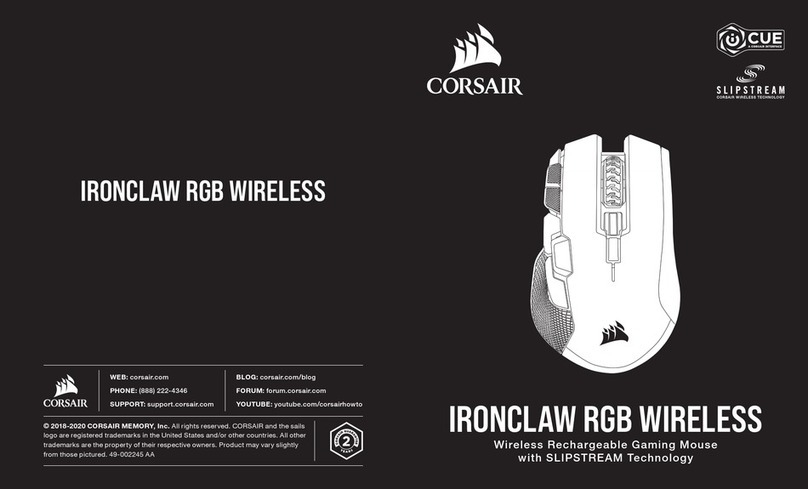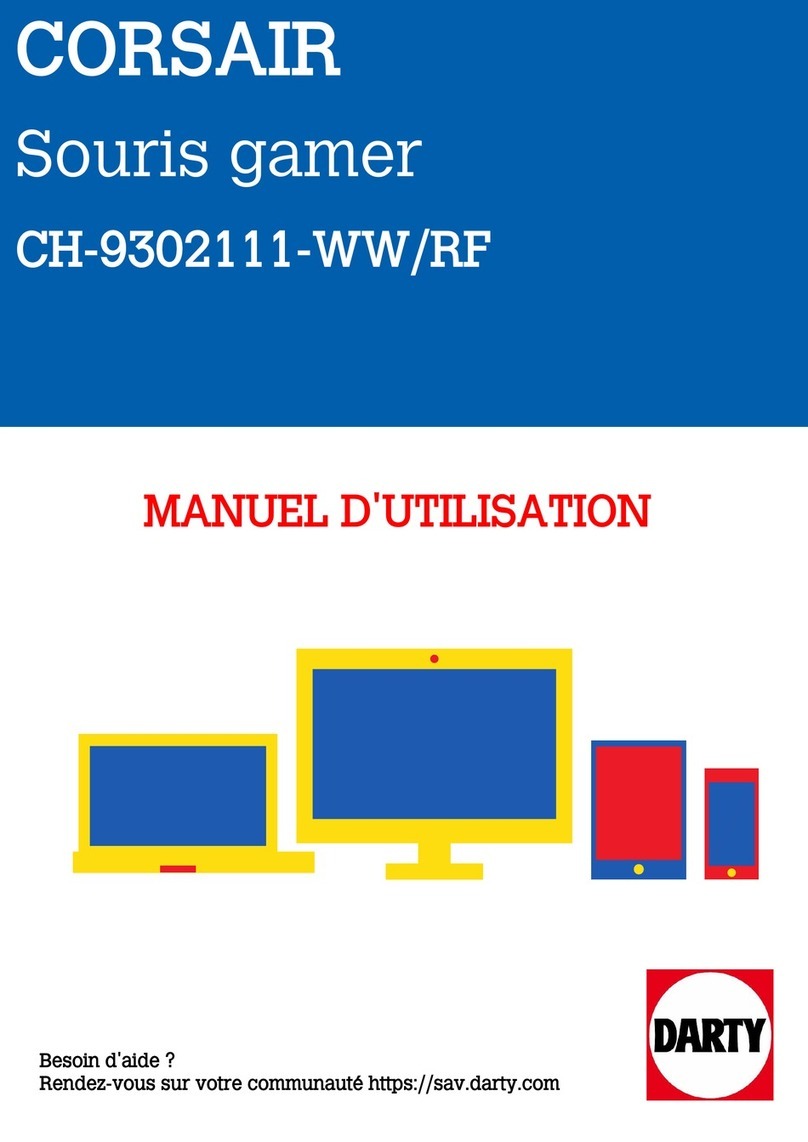A B
G
D
H
E
K
F
CJ
I
L
A B
G
D
H
E
K
F
CJ
I
L
ESPAÑOL ESPAÑOL PORTUGUÊS PORTUGUÊS
CONOZCA SU MOUSE CONHEÇA O MOUSE
> Ligue o computador e conecte o mouse a uma porta USB 2.0 ou USB 3.0 do computador.
> Baixe o software iCUE em www.corsair.com/downloads.
> Execute o programa de instalação e siga as instruções.
CONFIGURAÇÃO DO MOUSE
> Encienda su computadora y conecte el mouse a un puerto USB 2.0 o 3.0 disponible.
> Descargue el software de iCUE en www.corsair.com/downloads.
> Ejecute el instalador y siga las instrucciones para completar la instalación.
CONFIGURACIÓN DEL MOUSE
A— BOTÃO DE CLIQUE ESQUERDO
B— BOTÃO DE CLIQUE DIREITO
C— RODA DE ROLAGEM /
BOTÃO DE CLIQUE CENTRAL
D— BOTÃO DE CICLO DPI
E— BOTÃO ESQUERDO PARA AVANÇAR
F— BOTÃO ESQUERDO PARA RECUAR
G— BOTÃO DIREITO PARA AVANÇAR
H— BOTÃO DIREITO PARA RECUAR
I— INDICADOR LED DO DPI
J— ALMOFADAS DESLIZANTES DE PTFE
K— SENSOR ÓPTICO PARA JOGOS
L— CABO DE CONEXÃO USB
A— BOTÓN DE CLIC IZQUIERDO
B— BOTÓN DE CLIC DERECHO
C— RUEDA DE DESPLAZAMIENTO /
BOTÓN DE CLIC MEDIO
D— BOTÓN DE CICLO DE DPI
E— BOTÓN ADELANTE IZQUIERDO
F— BOTÓN ATRÁS IZQUIERDO
G— BOTÓN ADELANTE DERECHO
H— BOTÓN ATRÁS DERECHO
I— INDICADOR LED DE DPI
J— COJINES DE DESLIZAMIENTO PTFE
K— SENSOR ÓPTICO DE JUEGOS
L— CABLE DE CONEXIÓN USB
CAUTION!
The manufacturer is not responsible for any radio or TV interference caused by unauthorized modifications to this equipment.
Such modifications could void the user authority to operate the equipment.
WARNING: Changes or modifications not expressly approved by CORSAIR MEMORY, Inc could void the user’s
authority to operate the equipment.
This equipment has been tested and found to comply with the limits for a Class B digital device, pursuant to part 15 of the
FCC Rules. These limits are designed to provide reasonable protection against harmful interference in a residential installation.
This equipment generates, uses and can radiate radio frequency energy and, if not installed and used in accordance with the
instructions, may cause harmful interference to radio communications. However, there is no guarantee that interference will not
occur in a particular installation. If this equipment does cause harmful interference to radio or television reception, which can be
determined by turning the equipment off and on, the user is encouraged to try to correct the interference by one or more of the
following measures:
> Reorient or relocate the receiving antenna.
> Increase the separation between the equipment and receiver.
> Connect the equipment into an outlet on a circuit different from that to which the receiver is connected.
> Consult the dealer or an experienced radio/TV technician for help.
This device must not be co-located or operating in conjunction with any other antenna or transmitter. Operation is subject to the
following two conditions: (1) this device may not cause harmful interference, and (2) this device must accept any interference
received, including interference that may cause undesired operation.
This Class B digital apparatus meets all requirements of the Canadian Interference-Causing Equipment Regulations.
CAN ICES-3(B)/NMB-3(B)
En el modo para diestros, se inhabilitan los botones adelante y atrás derechos.
CÓMO CAMBIAR AL MODO PARA DIESTROS CON iCUE
> En Configuración, seleccione el ícono del dispositivo M55 RGB PRO.
> Desactive “Habilitar modo para zurdos”.
CÓMO CAMBIAR AL MODO PARA DIESTROS SIN iCUE
> Mantenga presionados los botones adelante y atrás derechos al mismo tiempo por 5segundos.
> Las luces LED de DPI y del logotipo parpadearán en rojo 3veces.
> Suelte los botones.
MODO PARA DIESTROS (PREDETERMINADO DE FÁBRICA)
No modo destro, os botões direitos para avançar e para recuar estão desabilitados.
COMO MUDAR PARA O MODO DESTRO COM O iCUE
> Vá para Configurações e selecione o ícone do dispositivo M55 RGB PRO.
> Desative “Habilitar modo canhoto”.
COMO MUDAR PARA O MODO DESTRO SEM O iCUE
> Pressione e mantenha pressionados os botões direitos para avançar e para recuar em simultâneo por
5segundos.
> O LED de DPI e o LED do logótipo piscarão 3 vezes em vermelho.
> Solte os botões.
MODO DESTRO (PADRÃO DE FÁBRICA)
En el modo para zurdos, se inhabilitan los botones adelante y atrás izquierdos.
CÓMO CAMBIAR AL MODO PARA ZURDOS CON iCUE
> En Configuración, seleccione el ícono del dispositivo M55 RGB PRO.
> Active “Habilitar modo para zurdos”.
CÓMO CAMBIAR AL MODO PARA ZURDOS SIN iCUE
> Mantenga presionados los botones adelante y atrás izquierdos al mismo tiempo por 5segundos.
> Las luces LED de DPI y del logotipo parpadearán en rojo 3veces.
> Suelte los botones.
MODO PARA ZURDOS
No modo canhoto, os botões esquerdos para avançar e para recuar estão desabilitados.
COMO MUDAR PARA O MODO CANHOTO COM O iCUE
> Vá para Configurações e selecione o ícone do dispositivo M55 RGB PRO.
> Ative “Habilitar modo canhoto”.
COMO MUDAR PARA O MODO CANHOTO SEM O iCUE
> Pressione e mantenha pressionados os botões esquerdos para avançar e para recuar em simultâneo por
5segundos.
> O LED de DPI e o LED do logótipo piscarão 3 vezes em vermelho
> Solte os botões.
MODO CANHOTO