Corsair KATAR ELITE WIRELESS RGP0131 User manual
Other Corsair Mouse manuals

Corsair
Corsair IRONCLAW RGB User manual
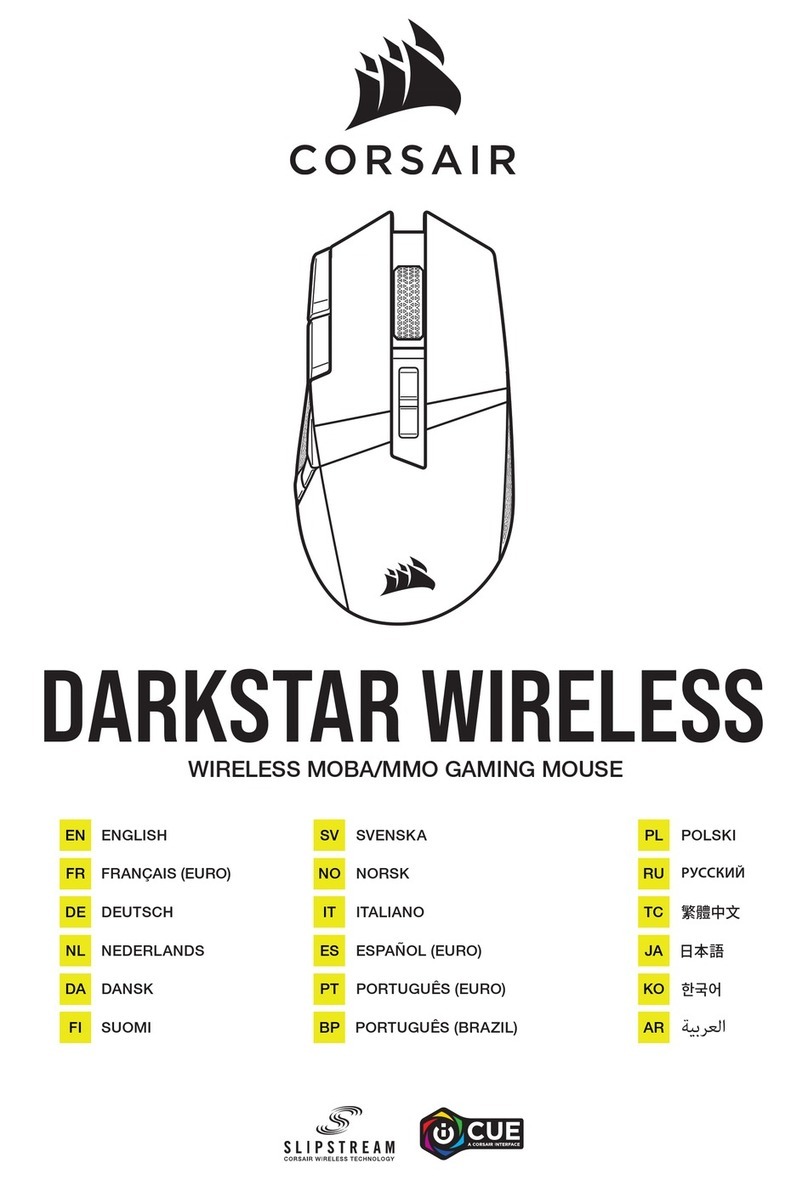
Corsair
Corsair DARKSTAR WIRELESS User manual

Corsair
Corsair M65 RGB ELITE User manual

Corsair
Corsair NIGHTSWORD RGB User manual

Corsair
Corsair Dark Core RGB Pro User manual

Corsair
Corsair M65 RGB ELITE User manual

Corsair
Corsair M55 RGB PRO User manual

Corsair
Corsair KATAR ELITE User manual

Corsair
Corsair KATAR PRO WIRELESS User manual

Corsair
Corsair Dark Core RGB SE User manual

Corsair
Corsair M65 RGB ULTRA WIRELESS User manual

Corsair
Corsair NIGHTSWORD RGB User manual

Corsair
Corsair HARPOON RGB User manual

Corsair
Corsair CHAMPION Series User manual

Corsair
Corsair SCIMITAR RGB ELITE User manual

Corsair
Corsair HARPOON RGB PRO User manual

Corsair
Corsair GLAIVE RGB PRO User manual

Corsair
Corsair SCIMITAR PRO RGB User manual

Corsair
Corsair HARPOON RGB User manual

Corsair
Corsair M65 RGB ELITE User manual

























